Here is how to get trackpad gesture support for Windows 10 on a MacBook

This morning, Apple updated their Boot Camp app to version 6.0 bringing support for Windows 10 in an official capacity. Granted, users could already use the previous version to install Windows 10 as we demonstrated in our how-to using a MacBook Pro (2015).
One issue many users have complained about though is Apple does not support or enable any gesture support in Windows. We recently outlined some of these gestures in our comprehensive article '9 touchpad gestures every Windows 10 user should know' for those with a Precision touchpad.
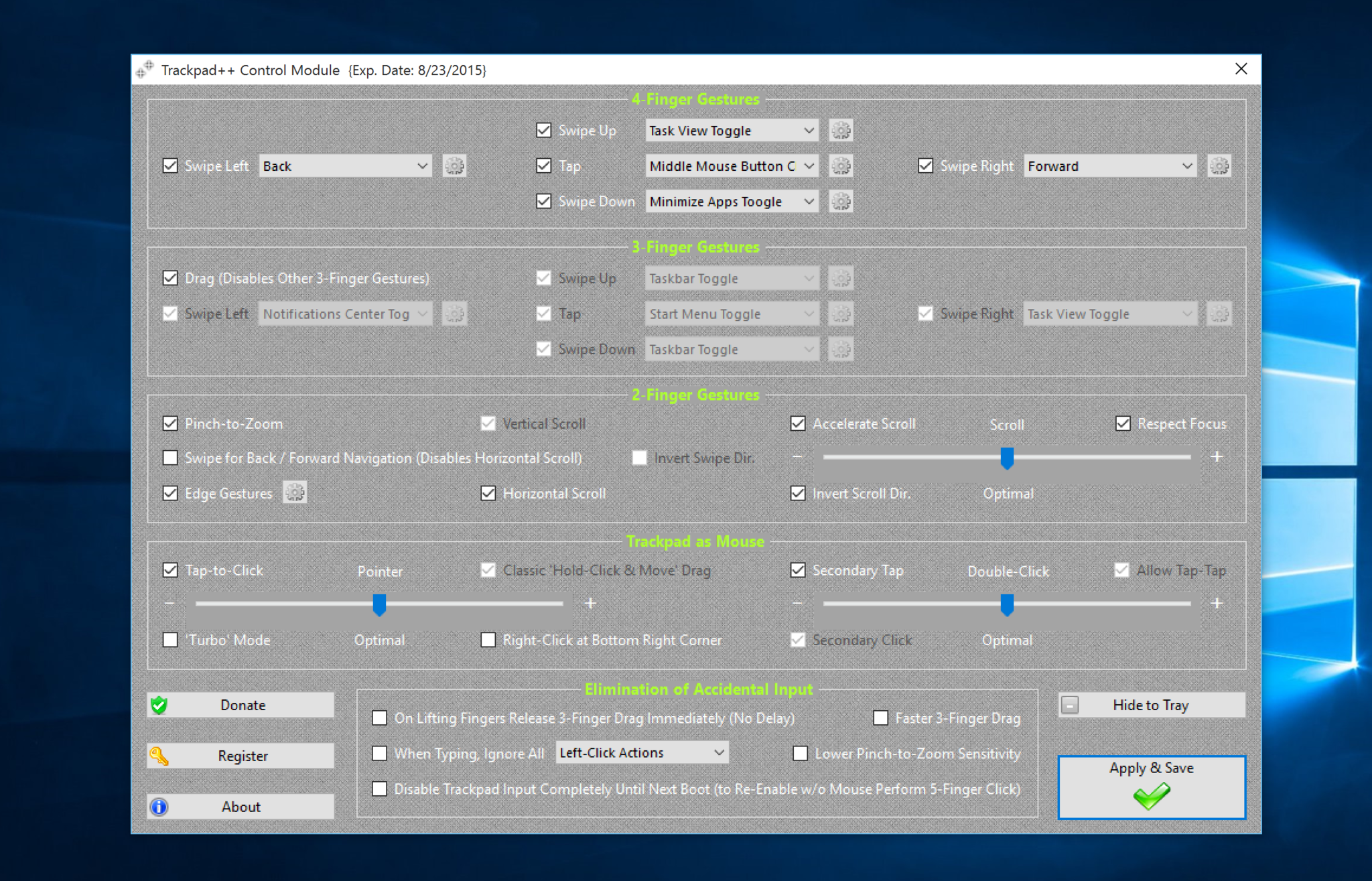
However, there is a way to get it back using a free, third-party app called Trackpad++. Indeed, not only does this app bring gesture support but it also adds many fine-grained controls to make that trackpad even better. Some of the features include:
- 2-, 3- and 4-finger gestures, such as pinch-to-zoom, back / forward, middle mouse button emulation, new Windows 8 gestures and much more
- Dramatically improved 2-finger scrolling experience: Mac® OS X Mavericks-similar (accelerated / natural) scrolling model implemented
- Improved pointer ballistics (i.e. how the pointer speed depends on the finger speed; comes with 6 built-in optimal presets)
- Mac OS X-like 3-finger dragging, and classic '2-fingers with click' dragging, option to increase the pointer speed when dragging
- User-customizable option to ignore the accidental trackpad input when typing, and many more useful tweaks / enhancements I recently installed this app this morning and so far, it is excellent. Here is how to get it working.
It should be noted that you need two apps to make this happen: Power Plan Assistant and the Trackpad++ software and drivers. The reason for this has to with needing a signed driver for 64-bit systems due to Microsoft's digital signature enforcement policy. The Power Plan Assistant evidently lets you install the Trackpad++ driver to override the one from Boot Camp. You still get a warning about installing it, but it should be overridden.
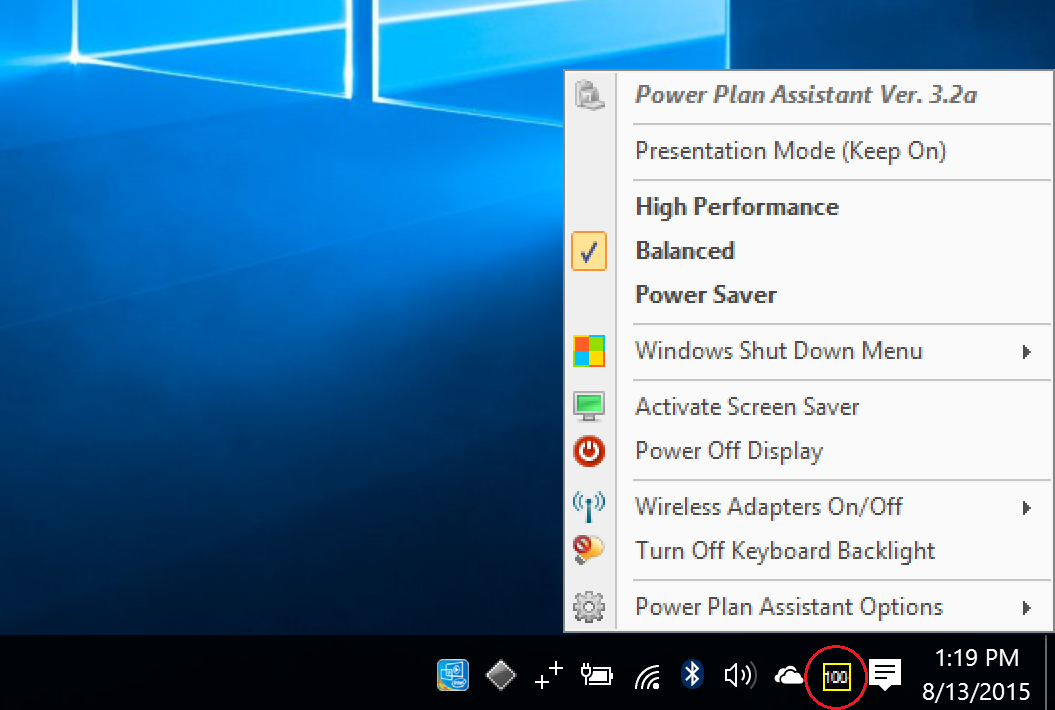
What is Power Plan Assistant? It is another free app the lets you toggle between balanced, battery saver and performance modes along with some shortcuts to some quick actions like logging off. I am not a huge fan of the app if only because I think it is a bit redundant and dated looking. Having said that, I do not see any deal breakers either. It does offer a snazzy battery percentage in the Task Bar, which many will like too.
Enable gesture support in Windows 10 on a Mac
1. Download both apps
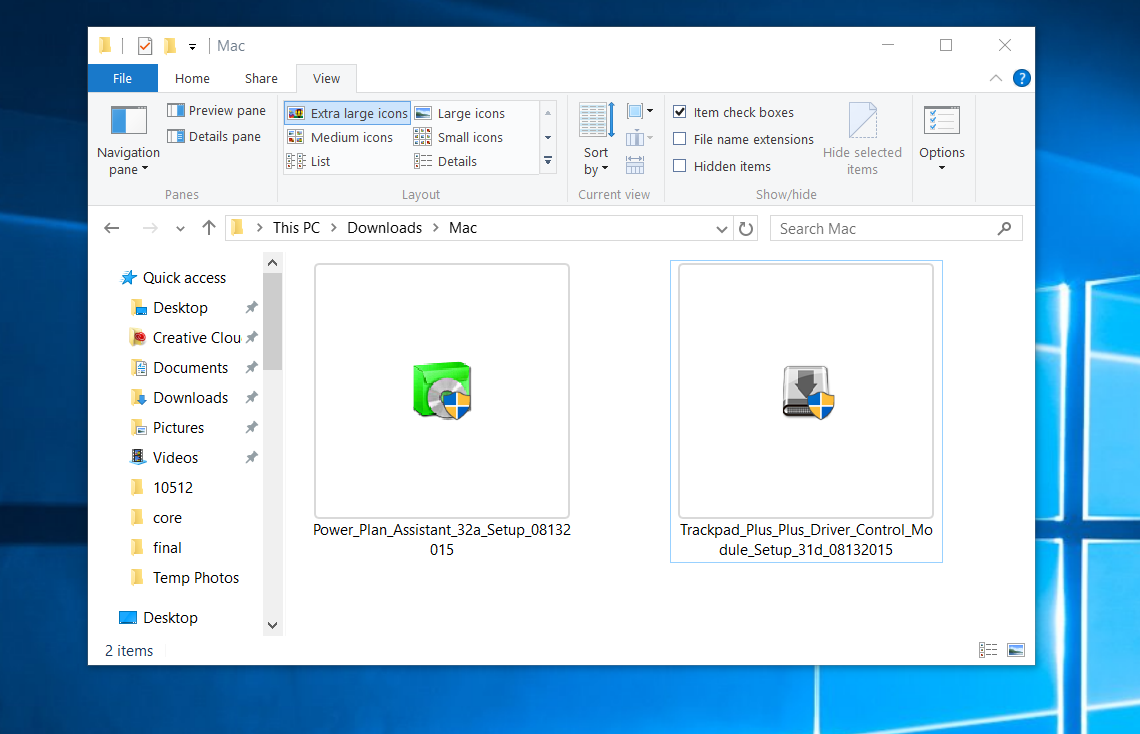
Power Plan Assistant and Trackpad++ thru the project's website (FileCluster hosts the apps). Forgive the terribly dated GeoCities-esque web design. Power Plan was last updated on July 30, 2015, and Trackpad++ was updated today, August 13, 2015, so they are very recent. There are no ads or spyware in the apps.
2. Double-click to install Trackpad++
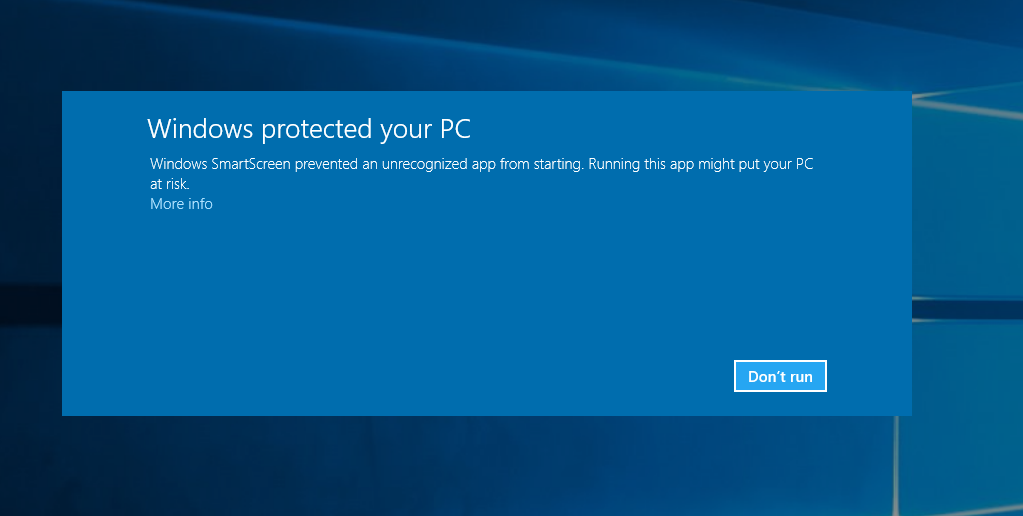
You will get a warning and this is expected
All the latest news, reviews, and guides for Windows and Xbox diehards.
3. Click More Info near the bottom
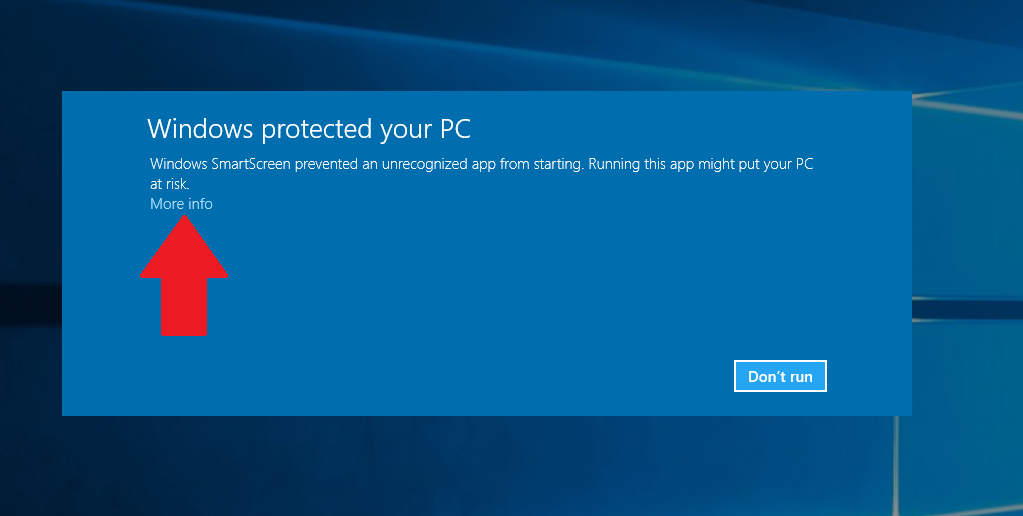
4. Check I understand the risk and want to run this app and then click Run anyway
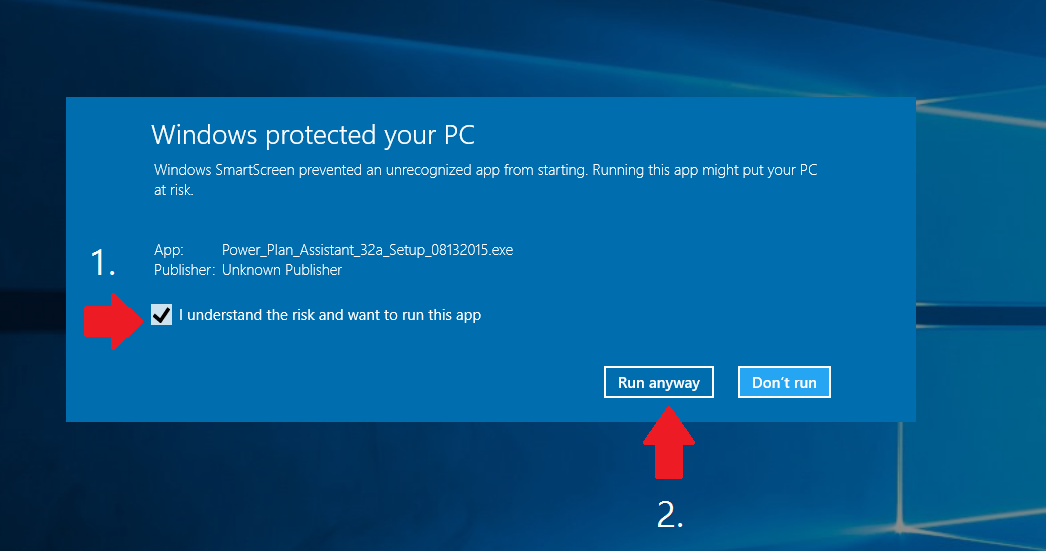
5. Continue through the installation process
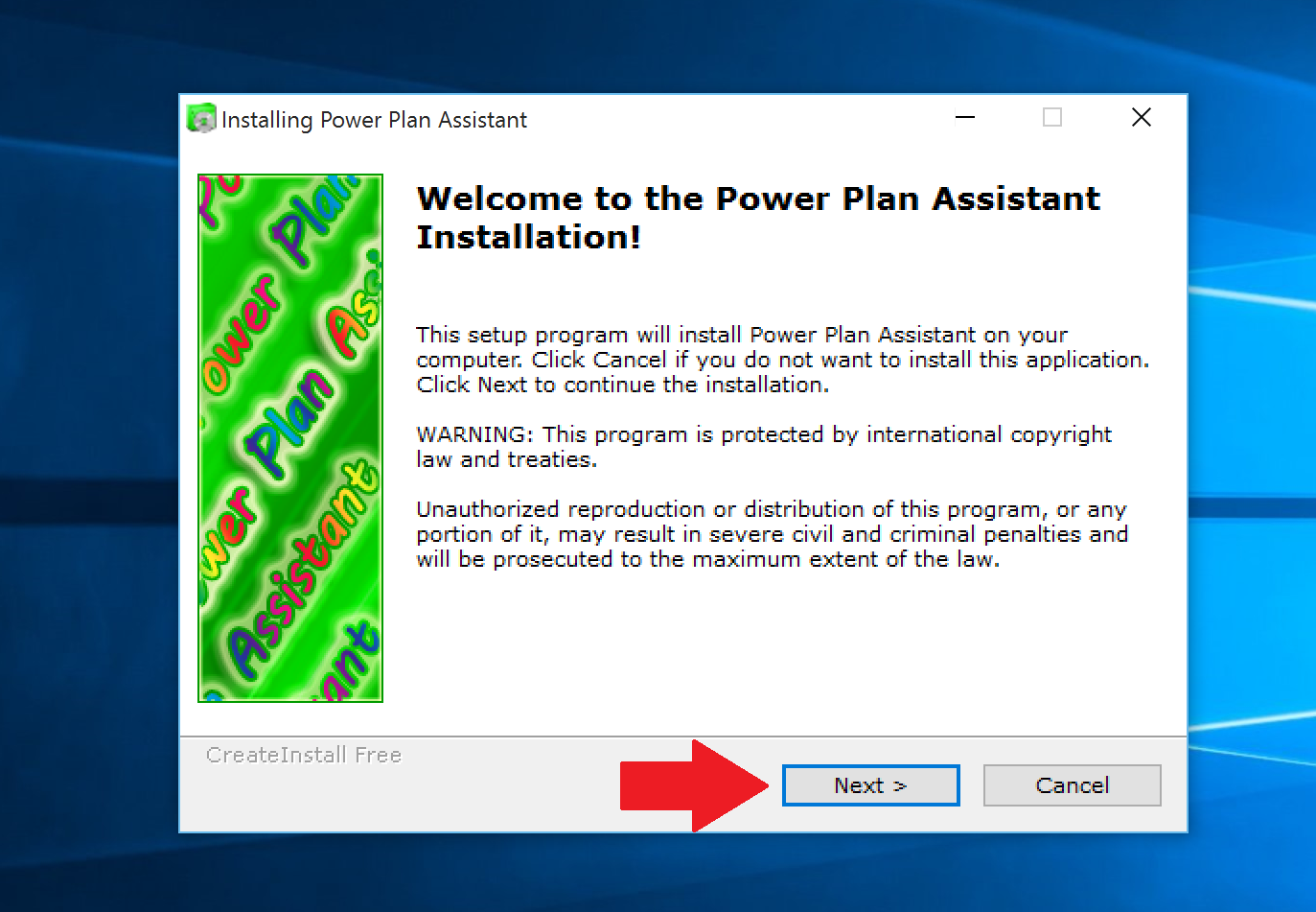
6. Override the Microsoft's digital signature enforcement policy by hitting OK
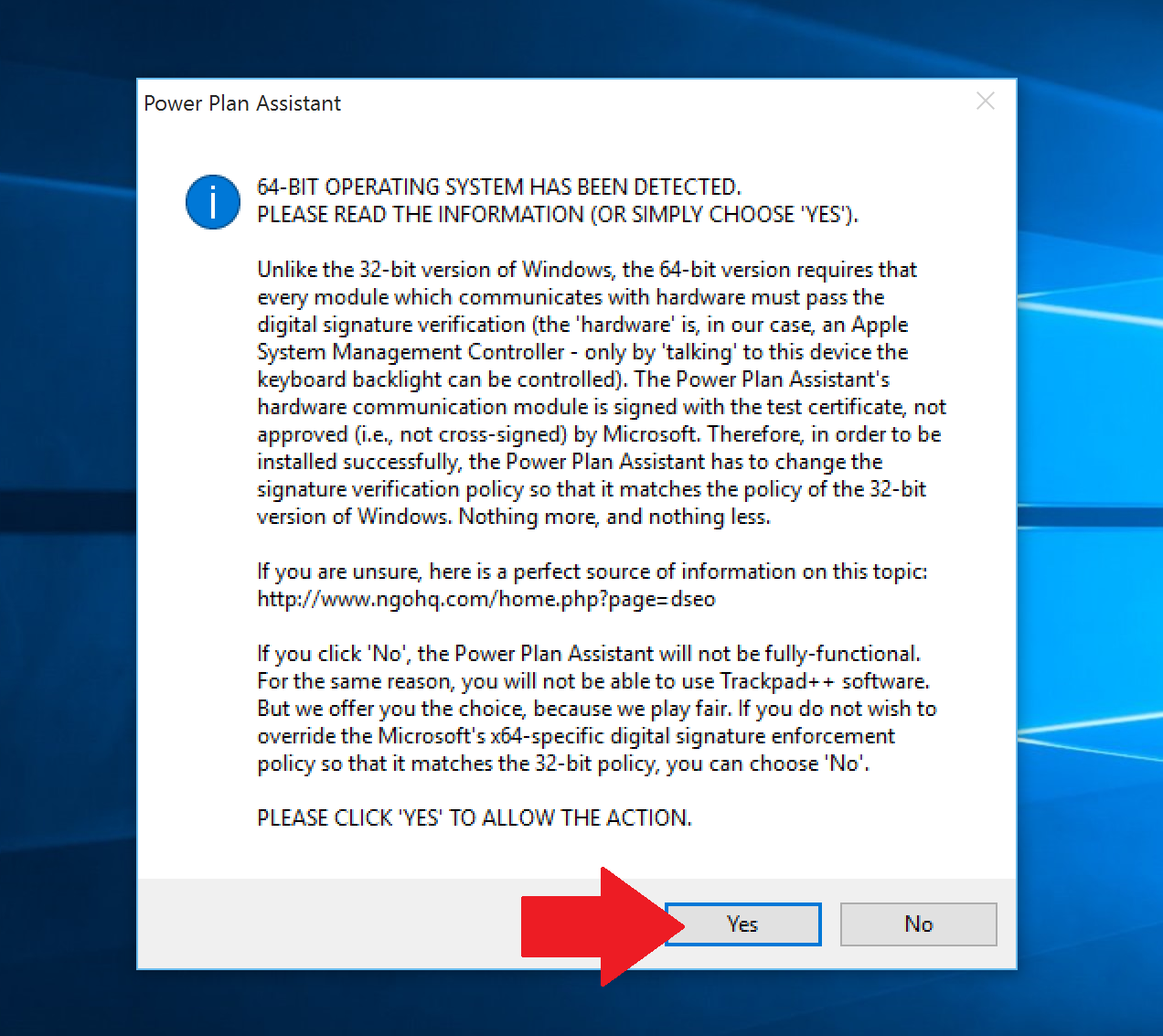
7. Let the drivers install

8. Agree Boot Camp modifications
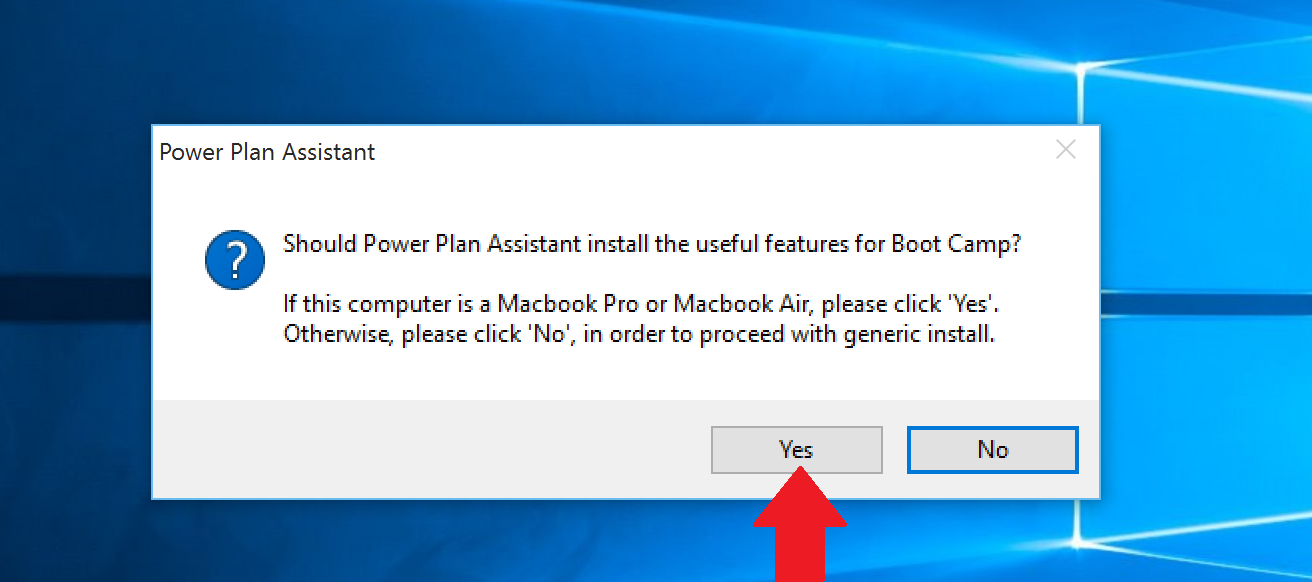
9. Reboot computer back into Windows
10. Double-click to install Trackpad++ and get the following warning
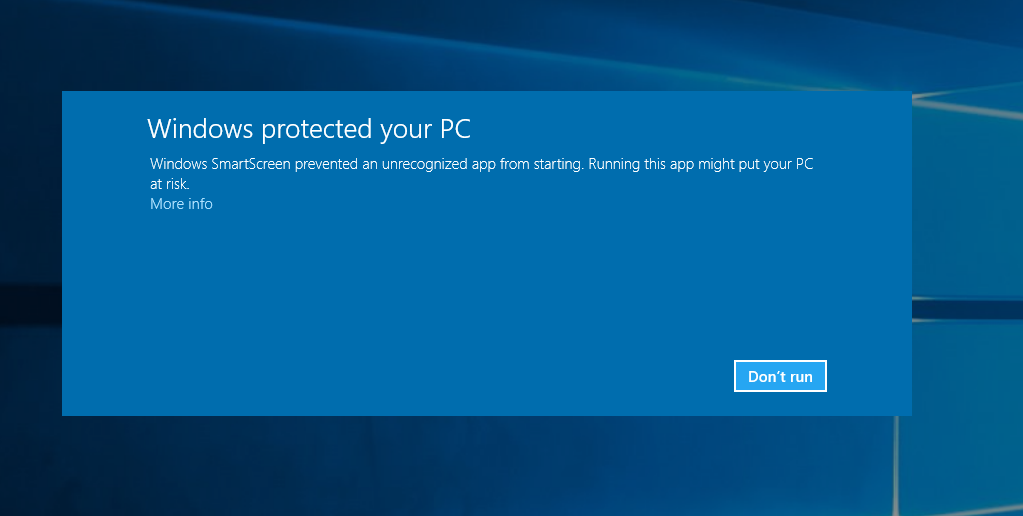
11. Click More Info near the bottom
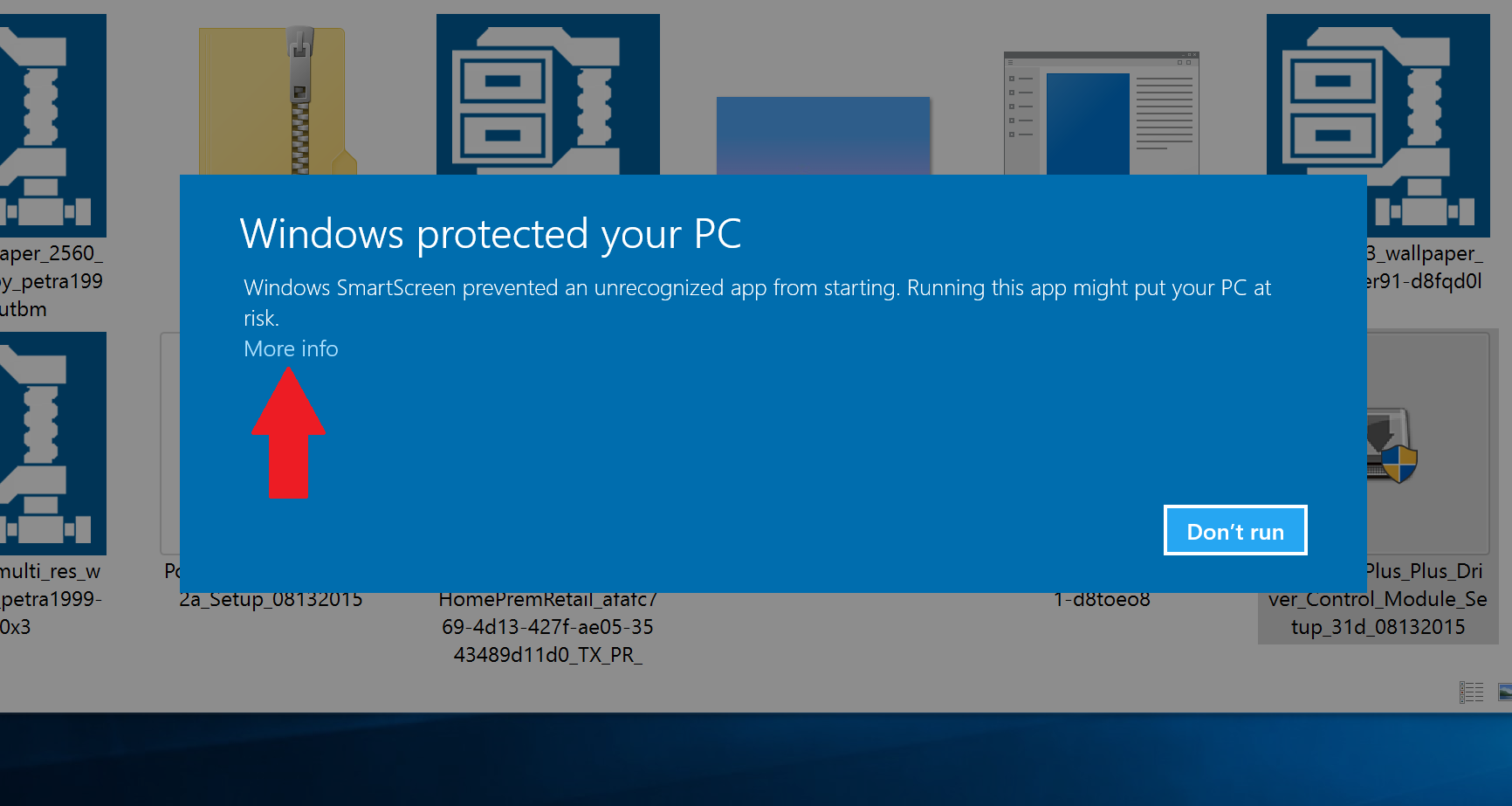
12. Click Run anyway
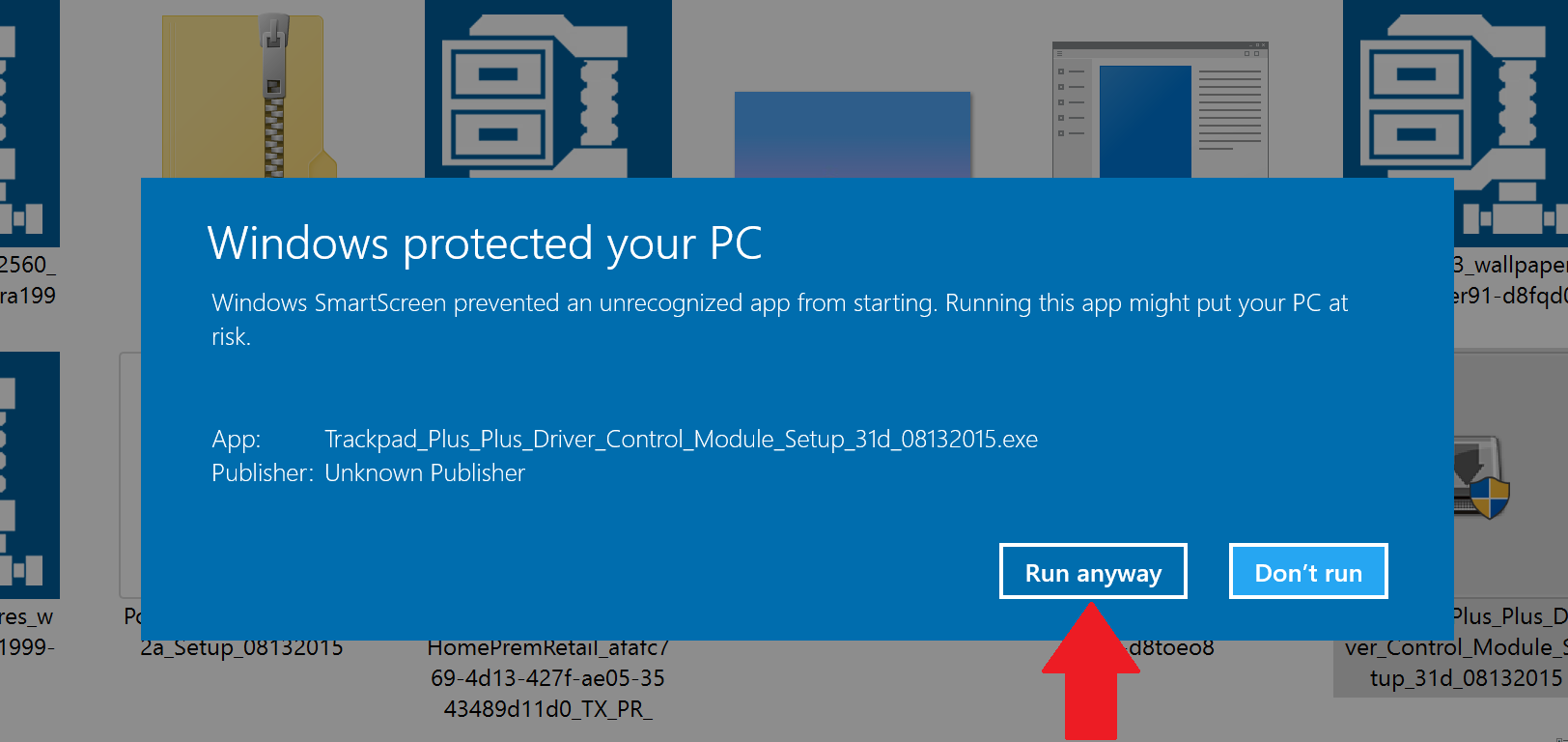
13. Begin installation by hitting Next
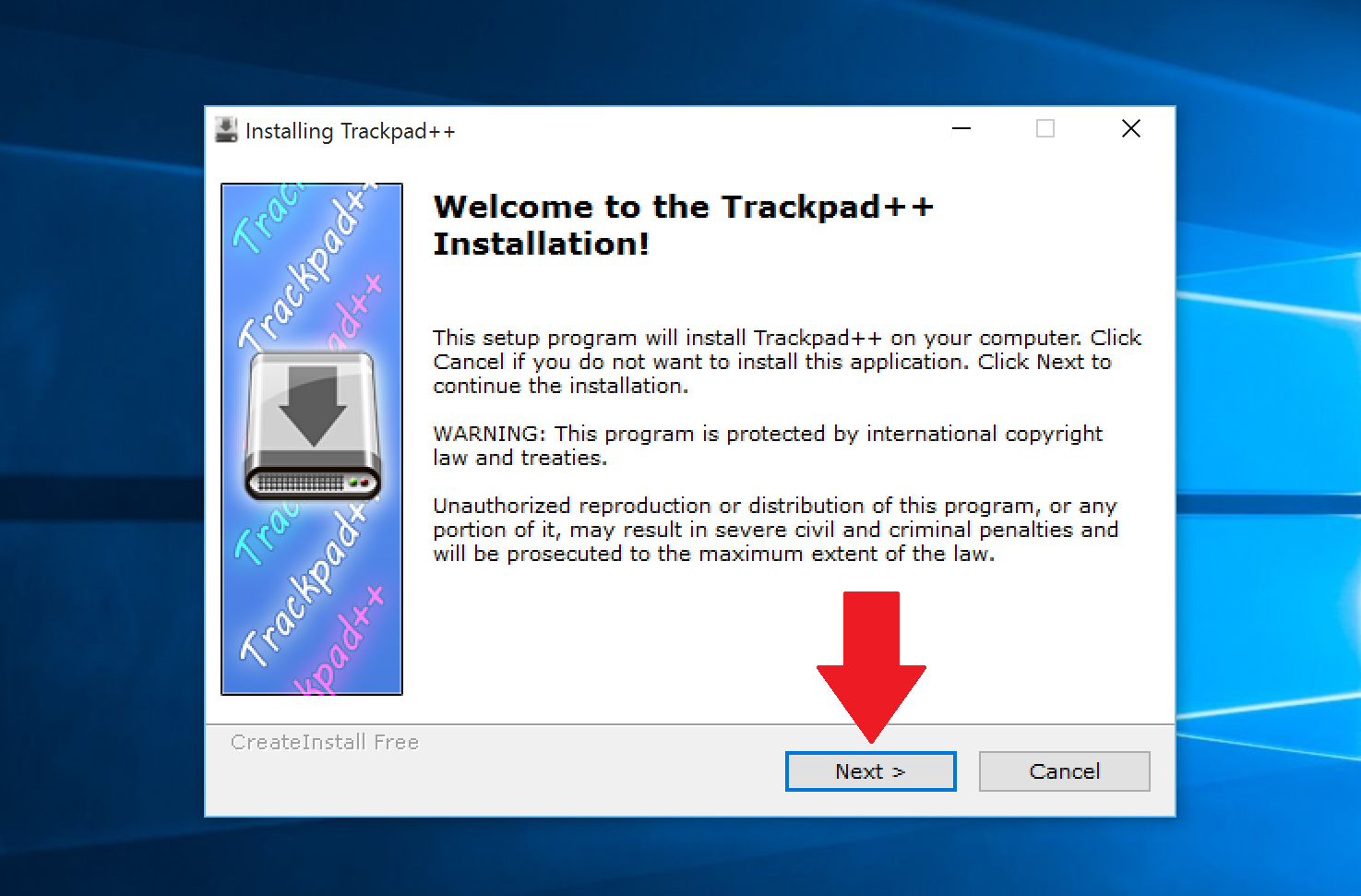
14. Hit Finish
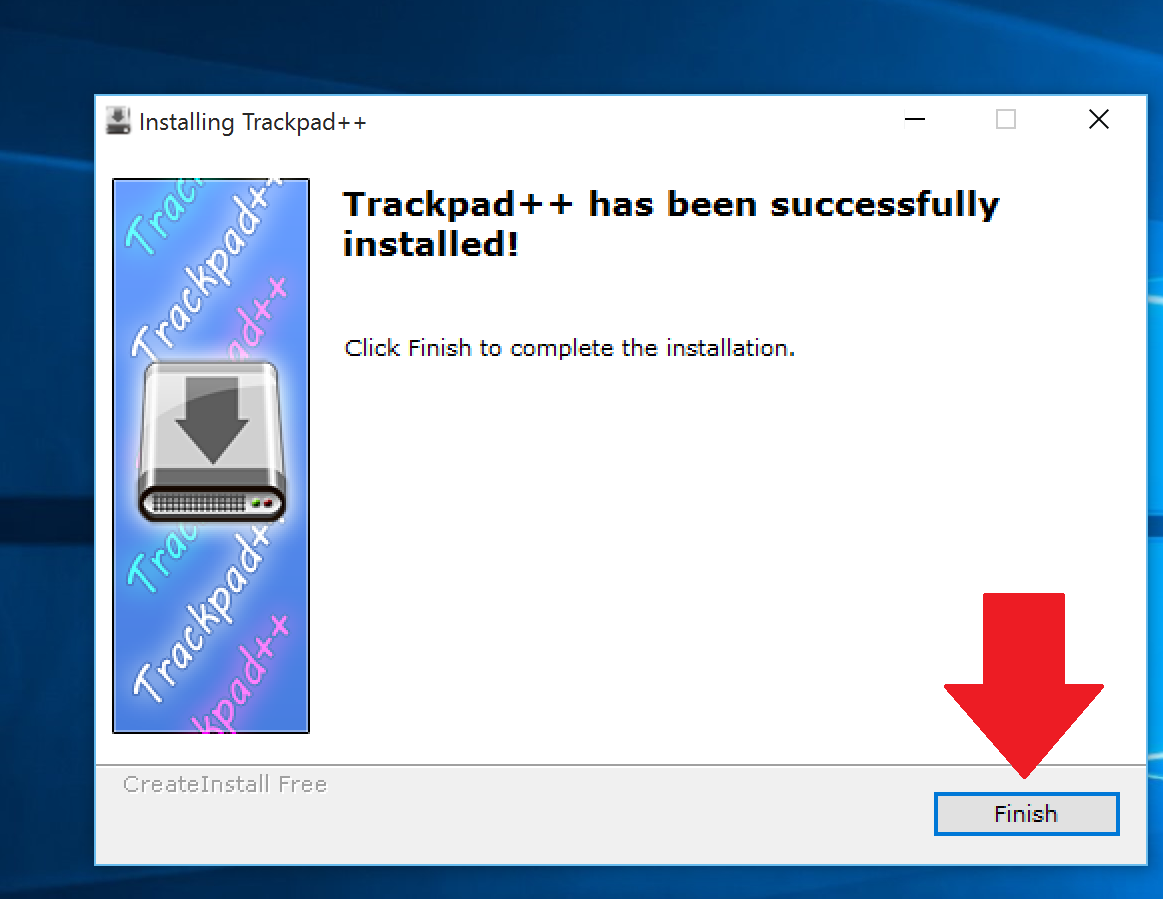
15. Hit Yes to install the driver
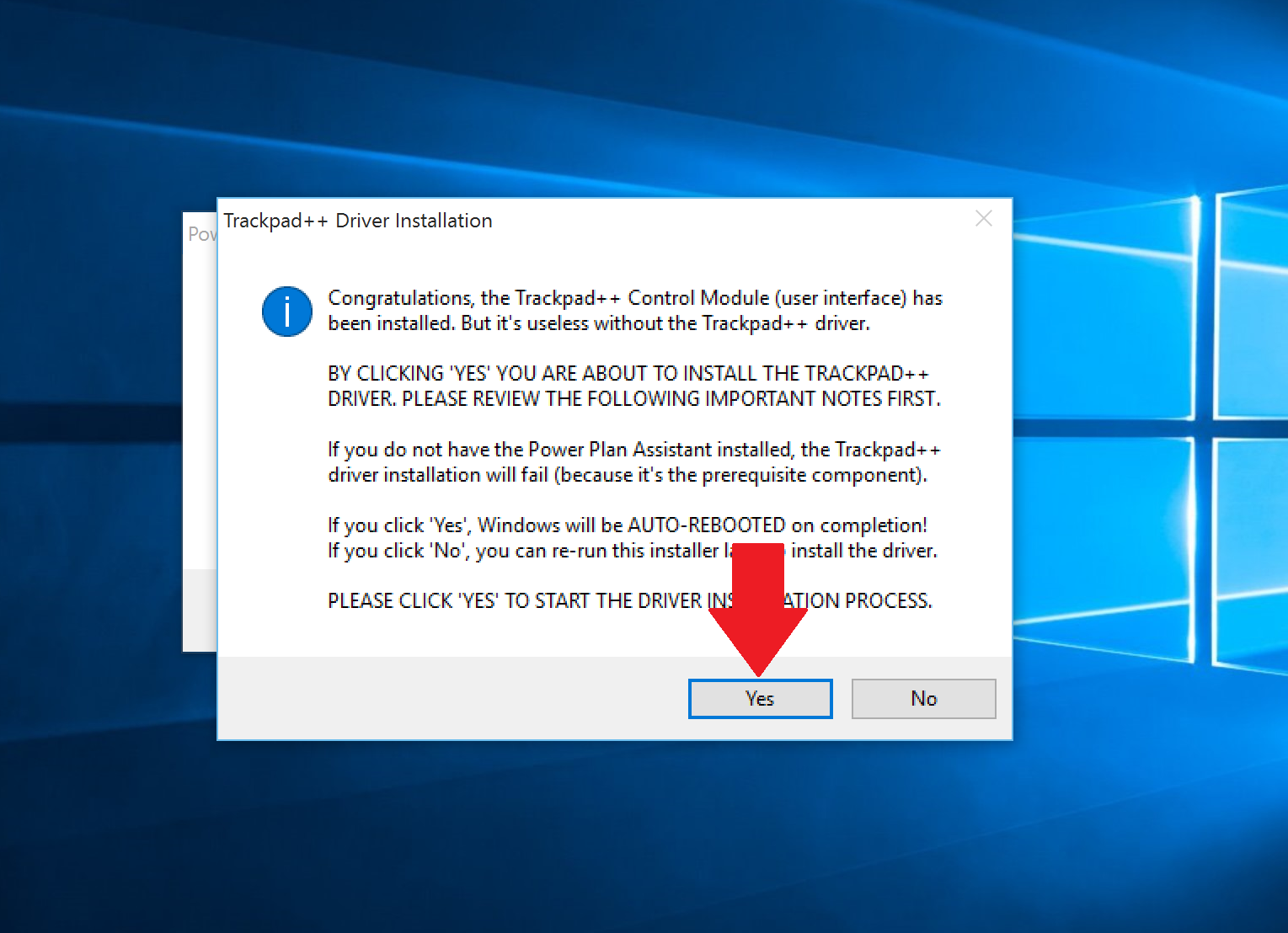
16. Select Install this driver software anyway on warning screen
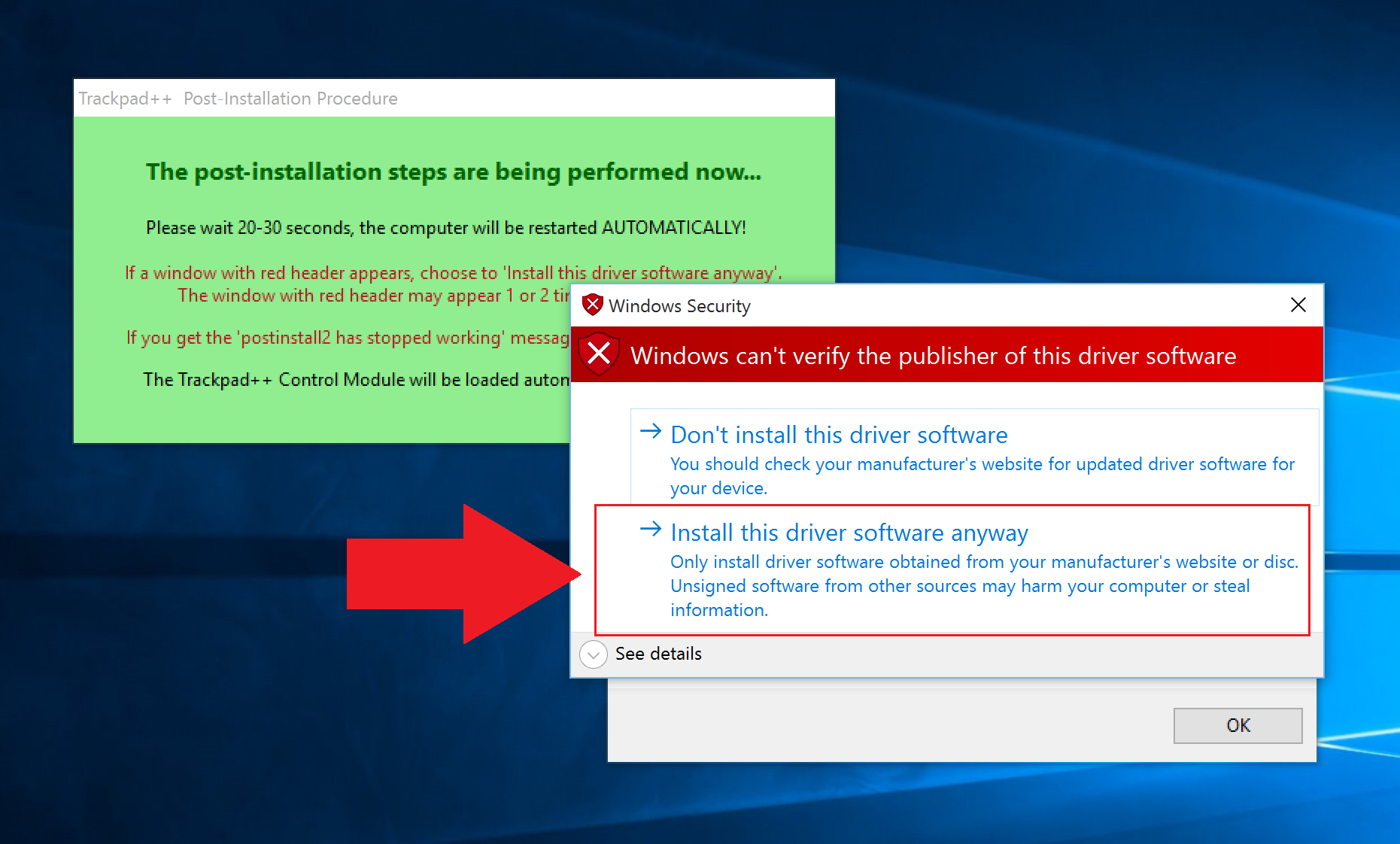
17. Hit OK when completed
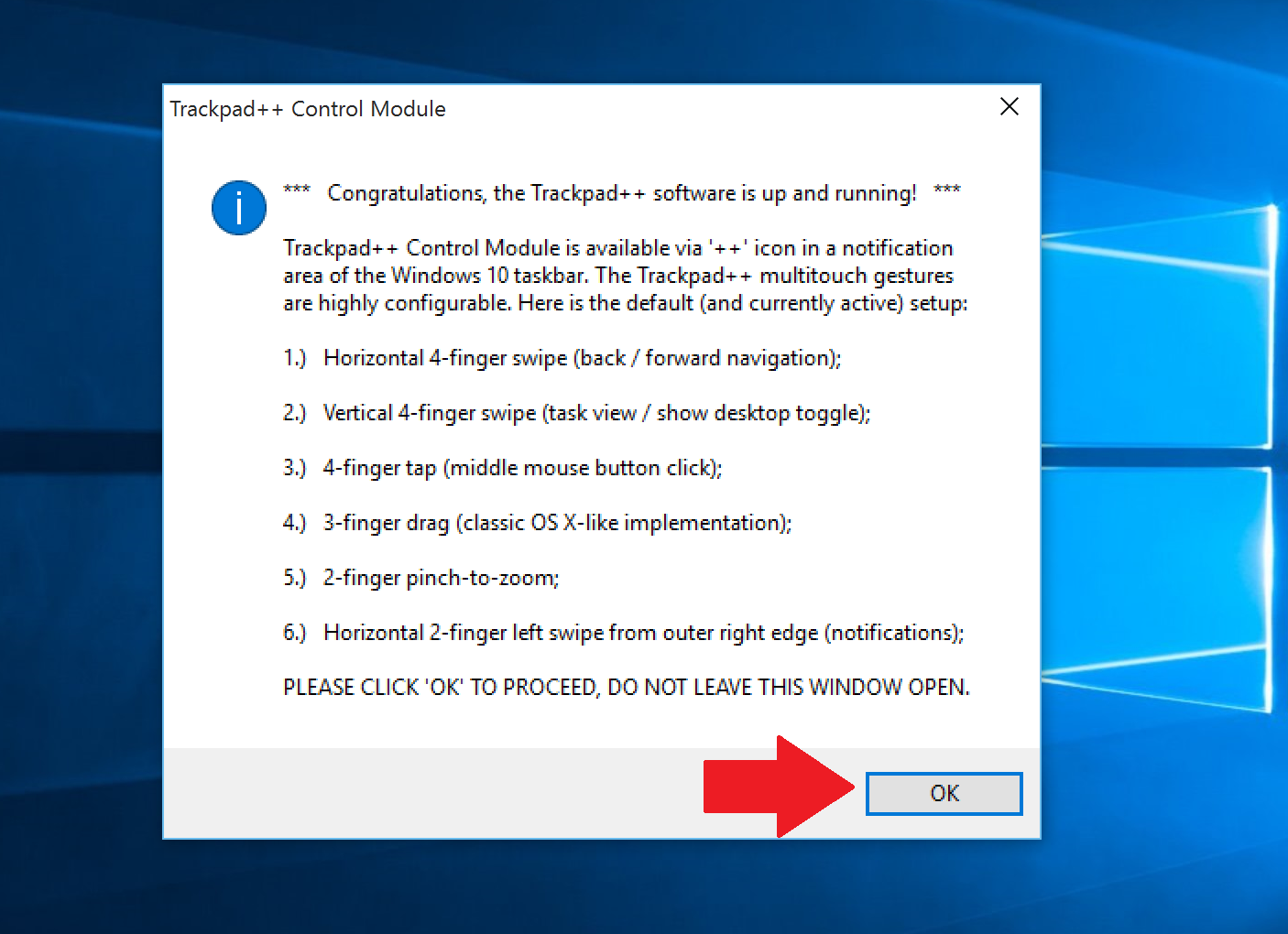
Trackpad++ should now be installed and running in the notification area in the lower-right corner. Double-clicking it opens the configuration window.
Here is where you can see all of the settings. There are many, so take your time to configure to your liking. If you are a PC user, here is what I recommend for some basics.
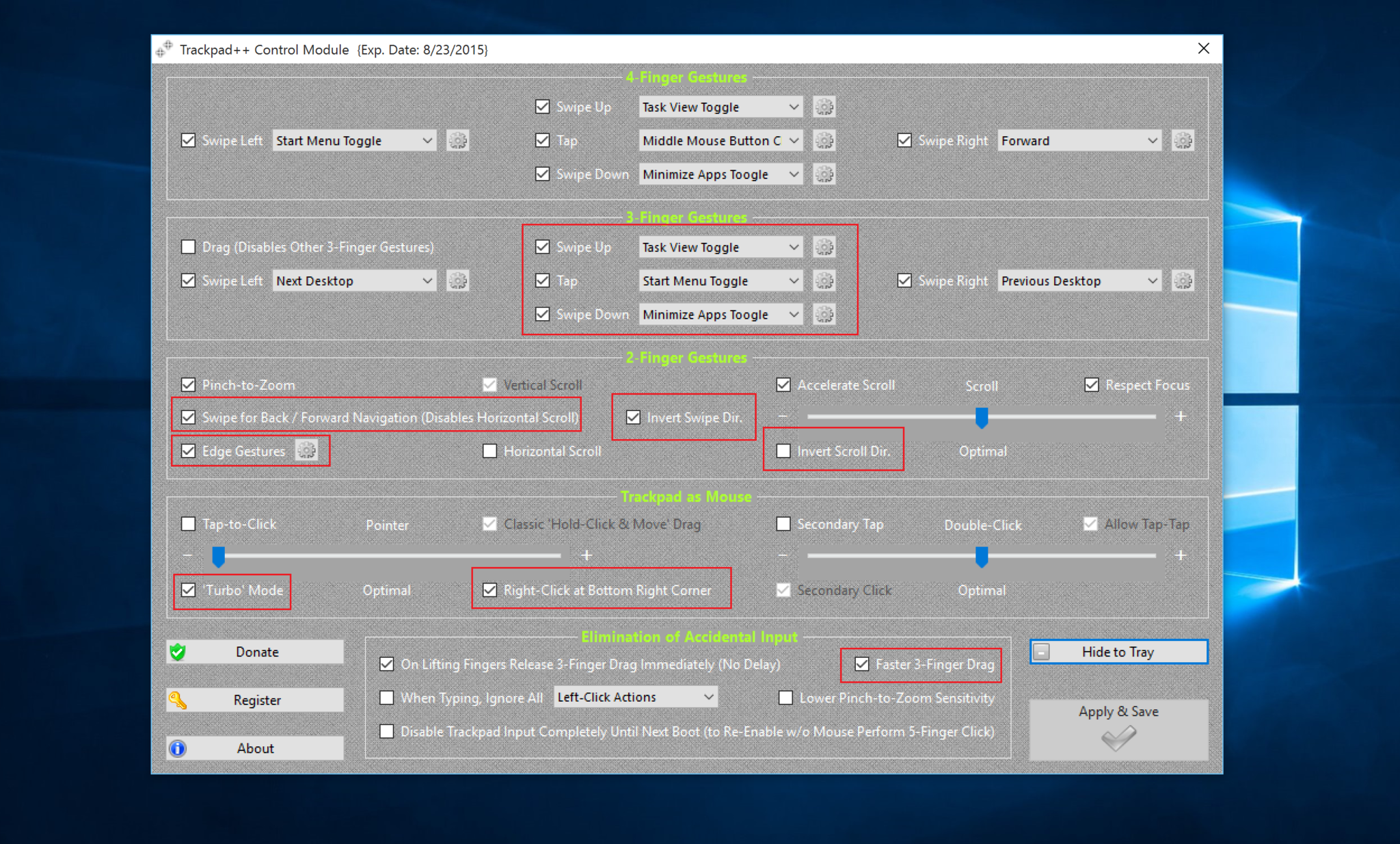
Recommended Settings (for PC users)
- Disable Invert scroll direction to make the Mac feel like a PC
- Enable Turbo Mode
- Right-click in Bottom Right Corner
- Enable Edge Gestures (two-finger swipe brings up Action Center)
- Three-finger Swipe Up = Task View Toggle
- Three-finger Tap = Start Menu Toggle
- Three-finger Swipe Down = Minimize App Toggle
- Swipe Back/Forward Navigation
- Invert Swipe Direction
- Accelerate Scroll
You can, of course, configure all the gestures for the rest of three and four finger gestures, of which there are plenty.
One downside to this setup is the Trackpad++ Control Module needs to be updated weekly. As noted by the developer:
"NOTICE: Trackpad++ Control Module is free, but requires mandatory weekly update. If the week has passed and Trackpad++ Control Module was not updated, Trackpad++ driver will be using the Boot Camp driver settings, unless the Trackpad++ Control Module is updated."
Overall, if you are considering using Windows 10 on a Mac or picking up a Mac to run Windows 10, you will want to consider seriously using Trackpad++. The app is free, although you can make a donation to the developer to help support the project, which I recommend. Using the app all but completes the Windows-on-a-Mac experience and is worth giving a shot.
For more basic info on Windows 10, including some tips and our vast array of how-to articles, make sure you head to our main Windows 10 help page or jump into our forums!
- Windows 10 on Windows Central – All you need to know
- Windows 10 help, tips, and tricks
- Windows 10: Help and discussion forum at Windows Central
Thanks, Thomas Nigro, and Nic, for the tip!

Daniel Rubino is the Editor-in-chief of Windows Central. He is also the head reviewer, podcast co-host, and analyst. He has been covering Microsoft since 2007 when this site was called WMExperts (and later Windows Phone Central). His interests include Windows, laptops, next-gen computing, and wearable tech. He has reviewed laptops for over 10 years and is particularly fond of 2-in-1 convertibles, Arm64 processors, new form factors, and thin-and-light PCs. Before all this tech stuff, he worked on a Ph.D. in linguistics, performed polysomnographs in NYC, and was a motion-picture operator for 17 years.
