How to find Internet Explorer on your Windows 10 PC
If you love Windows 10 but need a slice of the old, Internet Explorer (IE) is still there for you.
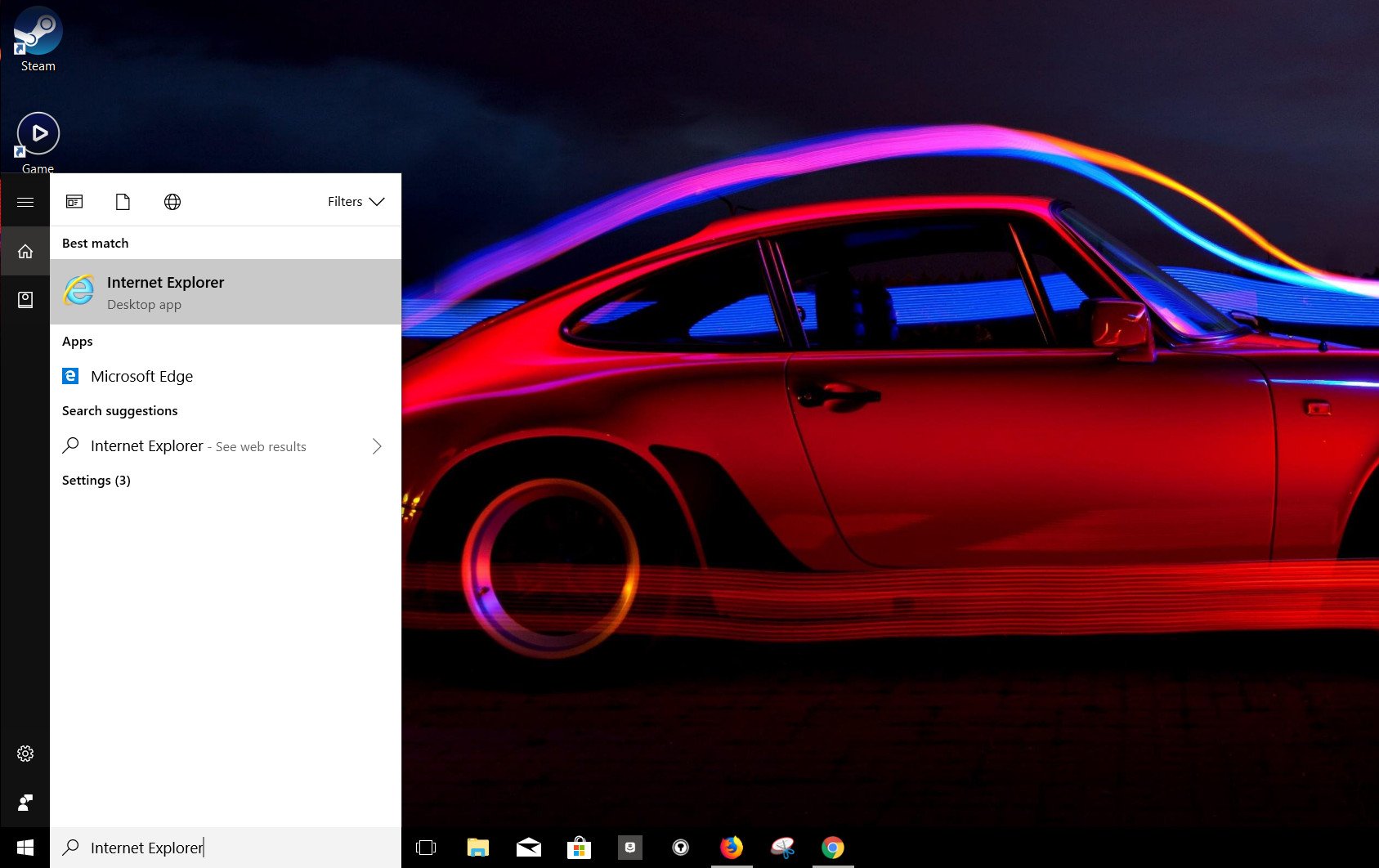
You might not have been aware that IE can still be used in Windows 10. In this beginners guide we show you how to easily get to it anytime you want.
Activate Cortana either by saying "Hey Cortana, open Internet Explorer," or by typing in the box if you're not using voice or have Cortana disabled. Internet Explorer will show up immediately to be opened for use. To avoid doing this every time you want to use Internet Explorer, follow these simple steps.
- Type "Internet Explorer" in the Cortana/Search box. (Saying "Hey Cortana, open Internet Explorer" isn't useful here.)
- Right click on Internet Explorer in the Cortana/Search window.
- To add Internet Explorer as a tile on your Start Menu click Pin to Start.
- To keep it on your taskbar simply click Pin to taskbar.
Now, every time you need to use IE it's just a click away.
If you don't want to add extra clutter to your taskbar or don't use the search box at all, here's where else you can find it.
- Open the Start Menu.
- Scroll down to Windows Accessories.
- Open the folder.
- Launch Internet Explorer.
Whichever method you use, you'll now be able to access the old browser if you really need it.
Updated March 11, 2019: We checked this guide to ensure it's up to date for 2019.
All the latest news, reviews, and guides for Windows and Xbox diehards.

Richard Devine is a Managing Editor at Windows Central with over a decade of experience. A former Project Manager and long-term tech addict, he joined Mobile Nations in 2011 and has been found on Android Central and iMore as well as Windows Central. Currently, you'll find him steering the site's coverage of all manner of PC hardware and reviews. Find him on Mastodon at mstdn.social/@richdevine
