How much RAM do I need in a laptop?
Whether you're getting work done or gaming, you'll need a good amount of RAM. But how much is a good amount? It depends.

RAM is indisputably one of the most important components in any PC — including laptops — because it provides your system with short-term memory storage. This storage is much faster than normal hard drive or solid-state drive storage, and your system uses that speed by loading active programs and applications onto RAM so that they run quickly and efficiently. But how much RAM do you truly need for an enjoyable laptop experience?
As is often the case with computer hardware, the answer is that it depends on what you're planning on using your laptop for. Depending on whether you're looking to browse the web, get work done, or play video games, the amount of RAM you'll need will vary. Here's a guide on how much RAM you'll need for your laptop for each of these use cases.
How much RAM do I need for Windows 10?
To run Windows 10 effectively and use basic applications like web browsers, text editors, and word processors, 4GB of RAM is sufficient. This amount of RAM is extremely common in most budget laptops, including the best budget laptops available. In the modern laptop market, you'll almost never find a laptop that doesn't have at least 4GB of RAM.
Be aware that with only 4GB of RAM, your system will start to slow down if you attempt to keep more than a handful of applications and browser tabs open at the same time. This is because 4GB of RAM generally isn't enough for effective multitasking.
How much RAM do I need for productivity?
If you're planning on using your laptop for work, you're going to want at least 8GB of RAM. This is because using various productivity-focused applications and multitasking with many different web browser tabs is more intensive than what the basic Windows 10 experience requires, and because of that, you'll need more memory to compensate.
If you're planning on doing some photo or video editing on your laptop, 16GB of RAM is ideal. This is because photo and video editing software tend to demand a lot of resources, and with only 8GB of RAM, you won't be able to keep anything else open while using these programs without hurting your device's performance. Additionally, you won't be able to edit videos with resolutions above 1080p without grinding to a halt if you don't have more than 8GB.
Note that if you often edit and render lots of extremely high resolution videos or do advanced graphical work that demands a lot of system resources, you will want to invest in 32GB of RAM (perhaps even 64GB).
All the latest news, reviews, and guides for Windows and Xbox diehards.
In most cases, the best Windows laptops come with at least 8GB of RAM, and often have configurations available for 16GB or more.
How much RAM do I need for gaming?
If you want to use your laptop for gaming, 8GB of RAM is okay, but 16GB is preferred. This is because most modern games can run well enough with 8GB, but some larger open world games may take a long time to load or may experience mid-game slowdowns without a full 16GB. 16GB of RAM also ensures that you'll never have to worry about experiencing any performance hiccups in competitive online games.
If you want to play games while simultaneously having many other browser tabs or applications open in the background, having 32GB of RAM is recommended. This is because 32GB gives your system enough memory to handle both your game and your background tabs without any performance issues.
Generally, the best gaming laptops come with a bare minimum of 8GB of RAM, and almost always have versions with 16GB, 32GB, or more available as well.
How much RAM do I have?
If you're not sure how much RAM you currently have in your laptop and you want to check, you can do so by checking your system information. Here's how to do that:
- Right-click the Start button.
- Click System.
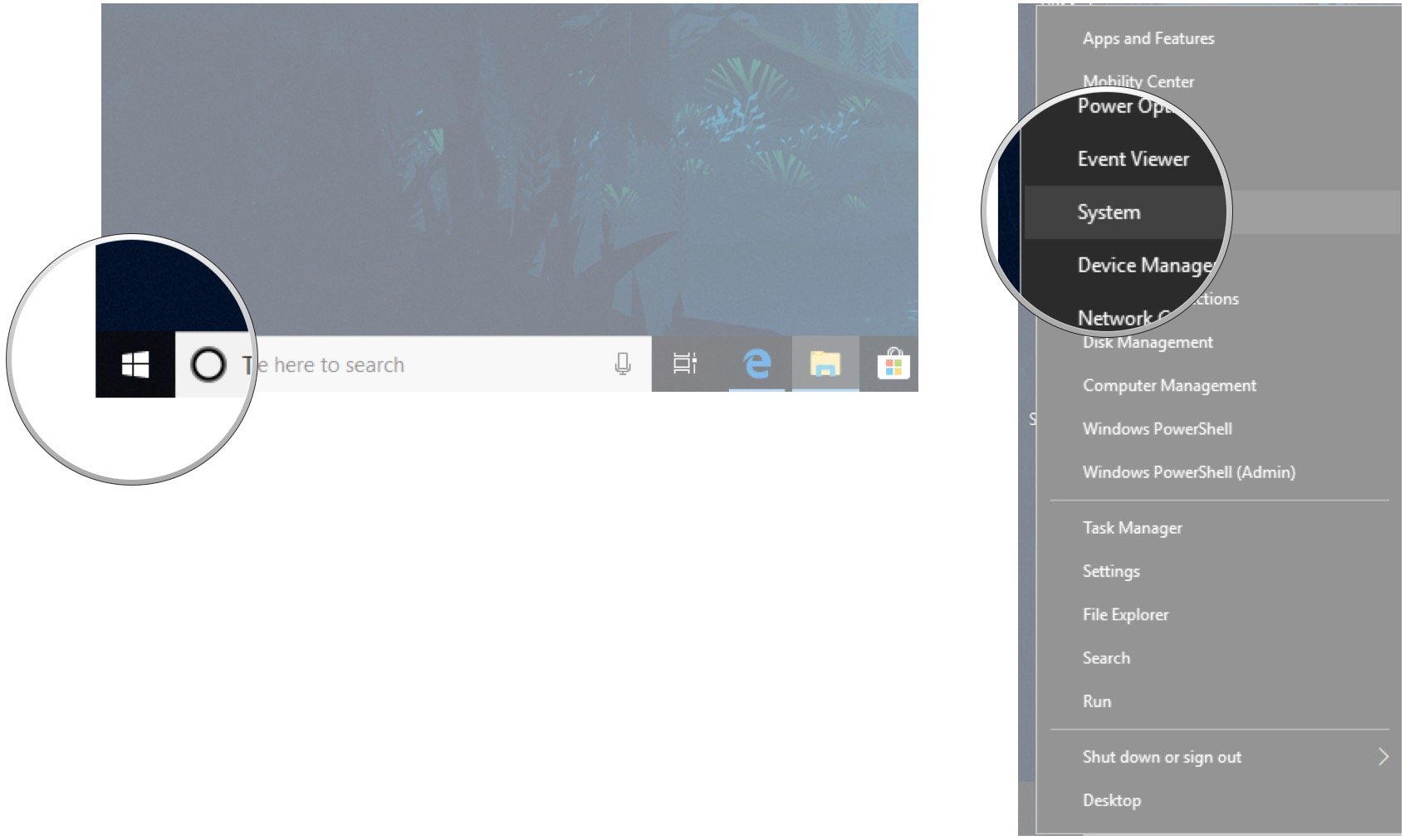
Here, you will be able to see the total amount of RAM installed in your laptop.
More Windows resources
If you find that you want (or need) to add more RAM to your laptop, read our guide on how to upgrade and install RAM in a laptop for help. Also, for more articles, coverage, and answers to common questions about Windows 10 and Windows 11, visit the following resources:
- Windows 10 on Windows Central — All you need to know
- Windows 10 help, tips, and tricks
- Windows 11 on Windows Central — All you need to know
- Windows 11 help, tips, and tricks

Brendan Lowry is a Windows Central writer and Oakland University graduate with a burning passion for video games, of which he's been an avid fan since childhood. He's been writing for Team WC since the summer of 2017, and you'll find him doing news, editorials, reviews, and general coverage on everything gaming, Xbox, and Windows PC. His favorite game of all time is probably NieR: Automata, though Elden Ring, Fallout: New Vegas, and Team Fortress 2 are in the running, too. When he's not writing or gaming, there's a good chance he's either watching an interesting new movie or TV show or actually going outside for once. Follow him on X (Twitter).



