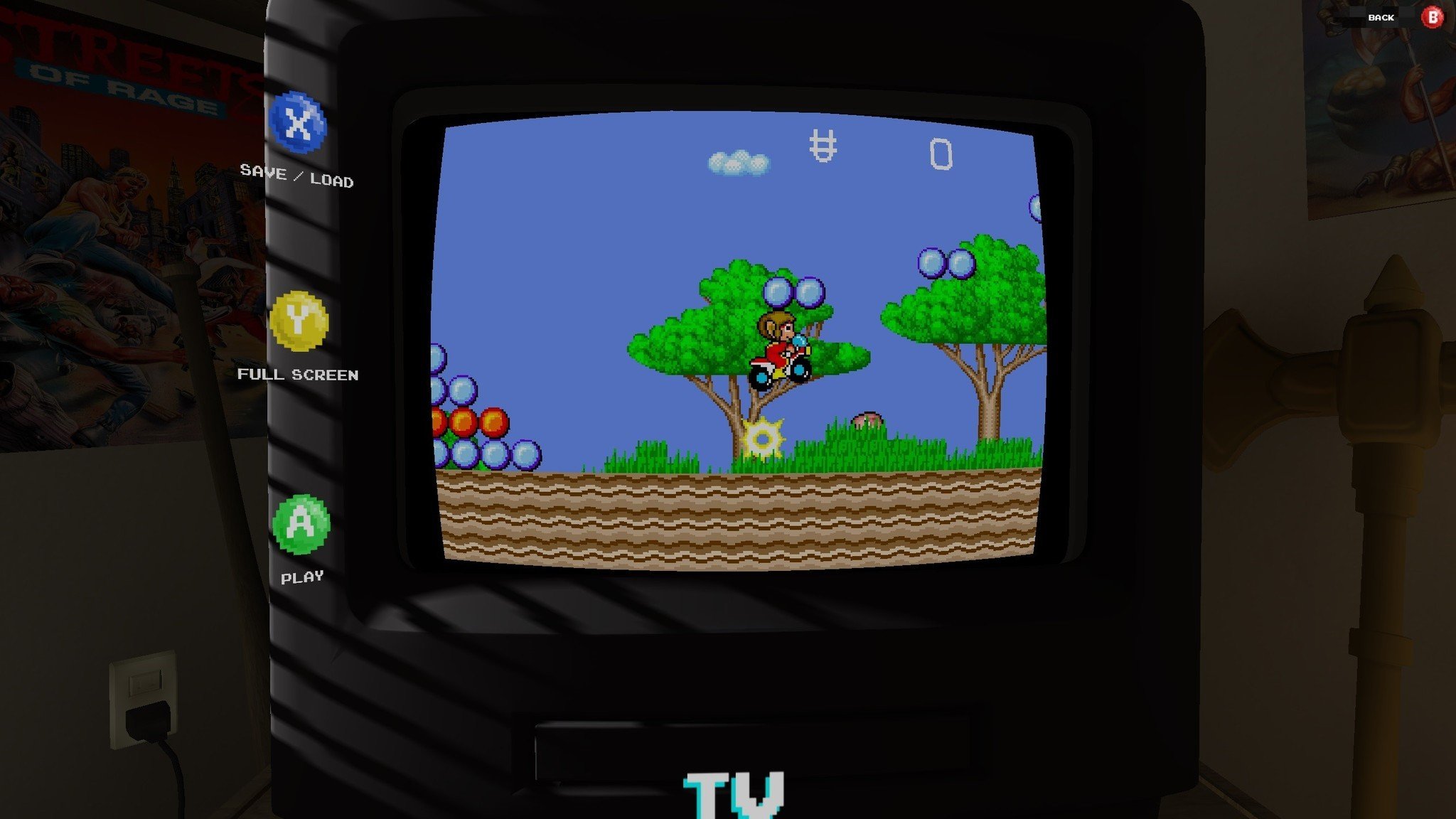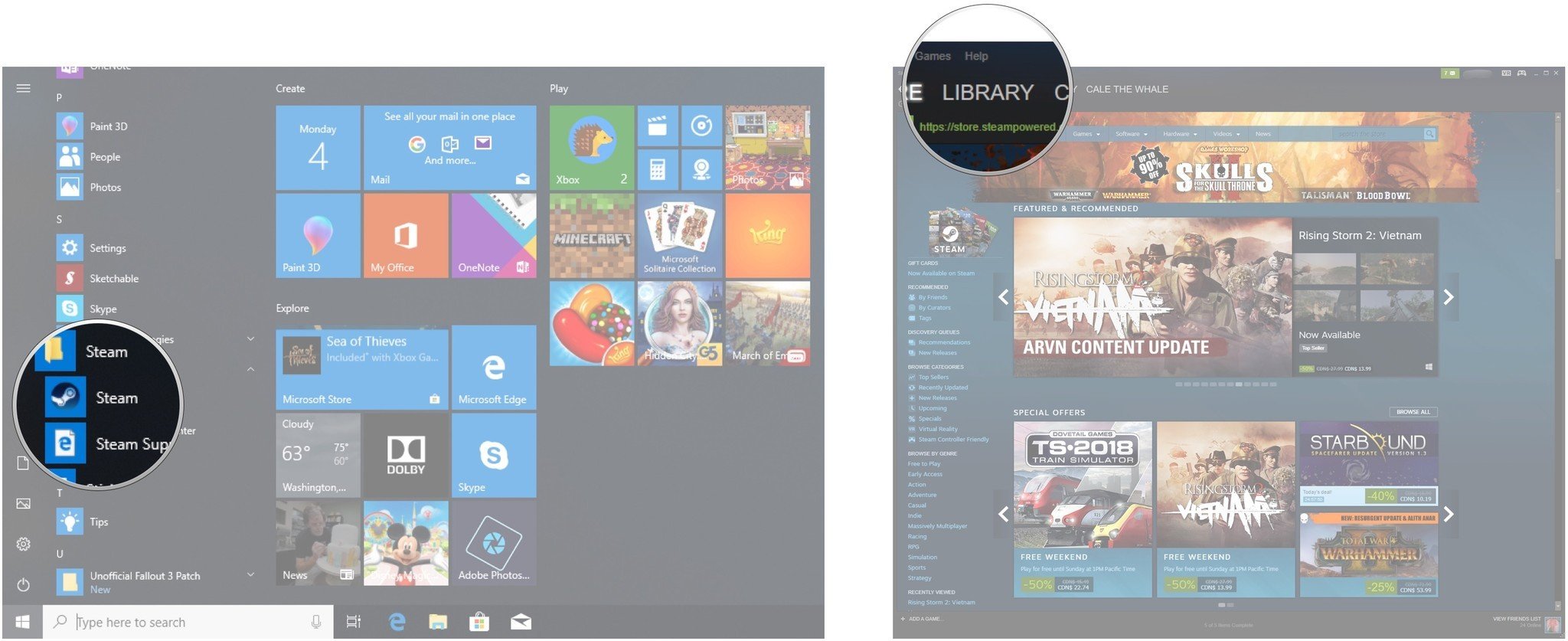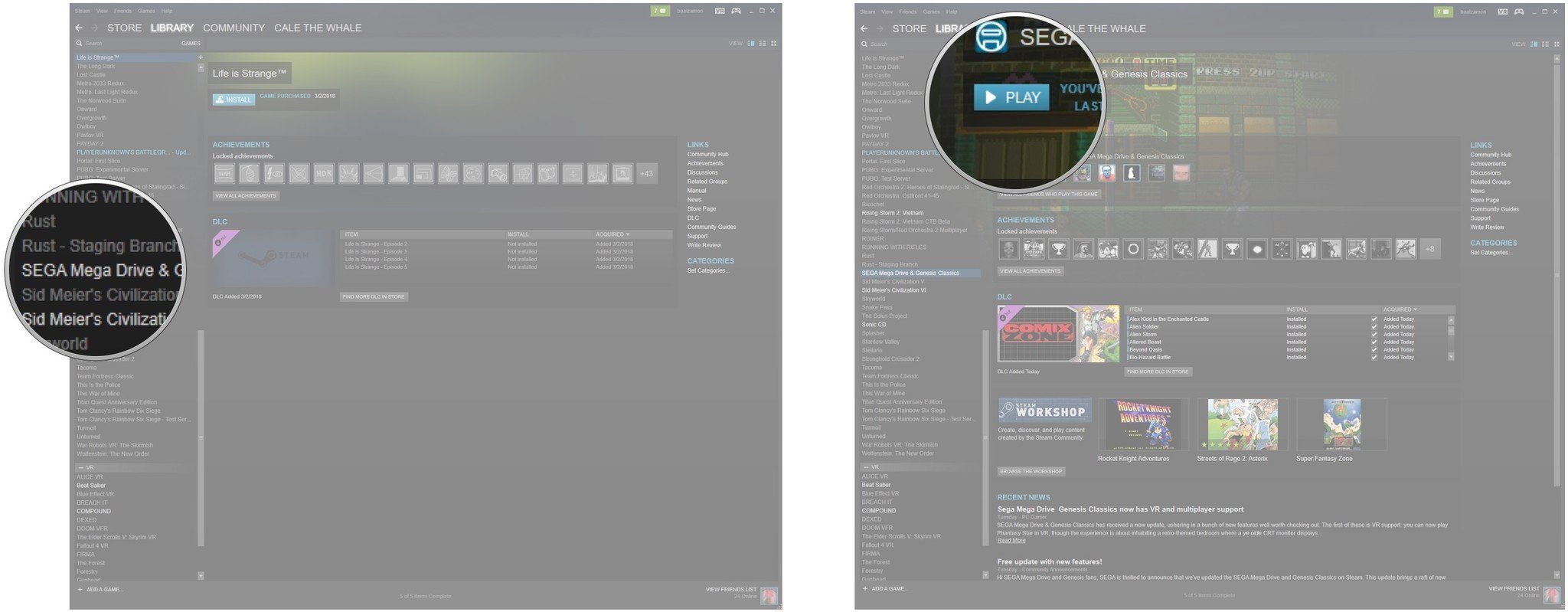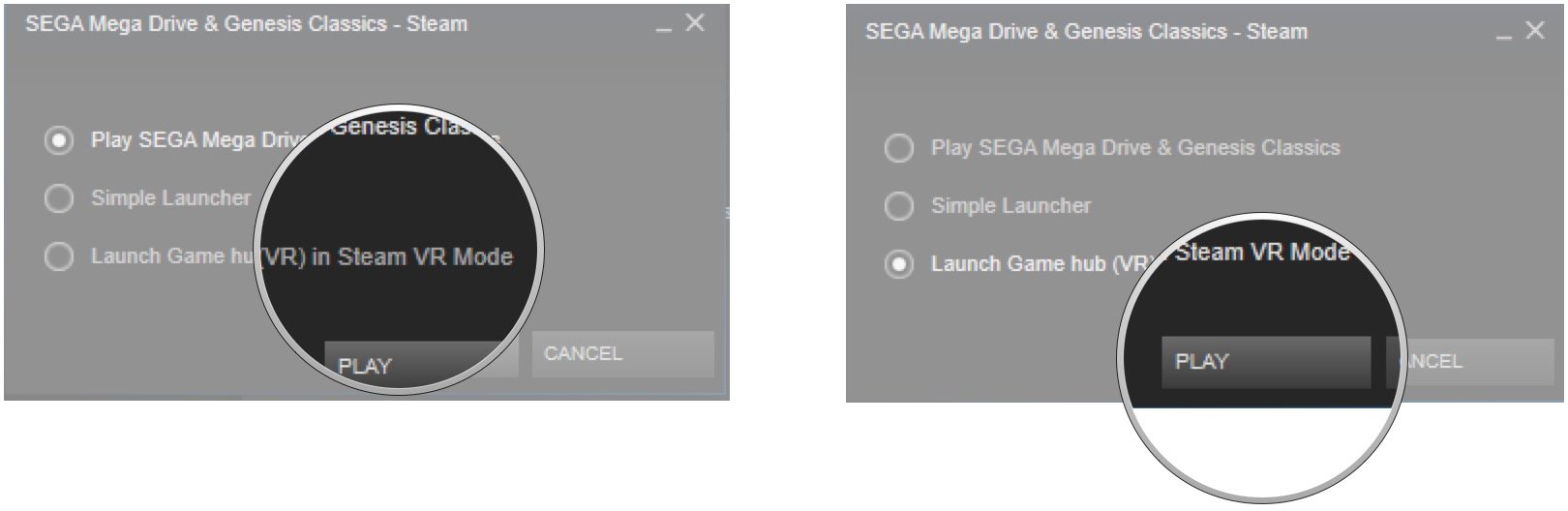How to play classic SEGA games in VR

One of the coolest little game sets you can find on Steam is the SEGA Mega Drive & Genesis Classic collection. It contains 59 of the SEGA games that many of us grew up with, complete with online two-person multiplayer and an interactive menu system that lets you pick games off a bedroom shelf and plug them into the console.
There are new challenges for these games and there are Steam achievements to strive for, and as of May 29, 2018, there's now VR support. That's right, you can play all these games on an enormous screen in your VR headset through SteamVR. Whether you're using Windows Mixed Reality (WMR), Oculus Rift, or HTC Vive, here's how to play SEGA games in VR.
Purchase and install SEGA Mega Drive & Genesis Classics
Before getting into VR, let's take a look at this collection of games. It's available through the Steam Store and costs about $30.
It contains 59 Mega Drive and Genesis games, including:
- Alex Kidd in the Enchanted Castle
- Alien Soldier
- Alien Storm
- Altered Beast
- Beyond Oasis
- Bio-Hazard Battle
- Bonanza Bros.
- Columns
- Columns III
- Comix Zone
- Crack Down
- Decap Attack
- Dr. Robotnik's Mean Bean Machine
- Dynamite Headdy
- Ecco the Dolphin
- Ecco Jr.
- Ecco: The Tides of Time
- ESWAT: City Under Siege
- Eternal Champions
- Fatal Labyrinth
- Flicky
- Gain Ground
- Galaxy Force II
- Golden Axe
- Golden Axe II
- Golden Axe III
- Gunstar Heroes
- Kid Chameleon
- Landstalker: The Treasures of King Nole
- Light Crusader
- Phantasy Star II
- Phantasy Star III: Generations of Doom
- Phantasy Star IV: The End of the Millenium
- Ristar
- Shadow Dancer
- Shining Force
- Shining Force II
- Shining in the Darkness
- Shinobi III: Return of the Ninja Master
- Sonic 3 & Knuckles
- Sonic 3D Blast
- Sonic CD
- Sonic Spinball
- Sonic the Hedgehog
- Sonic the Hedgehog 2
- Space Harrier II
- Streets of Rage
- Streets of Rage 2
- Streets of Rage 3
- Super Thunder Blade
- Sword of Vermilion,
- The Revenge of Shinobi
- ToeJam & Earl
- ToeJam & Earl in Panic of Funkotron
- VectorMan 2
- VectorMan
- Virtua Fighter 2
- Wonder Boy III: Monster Lair
- Wonder Boy in Monster World
How to play classic SEGA games in VR
Now that you've purchased the SEGA Mega Drive and Genesis Classics collection, you can test out what it looks like in VR. Be sure to have SteamVR installed and a VR headset connected before continuing. Then follow these steps:
All the latest news, reviews, and guides for Windows and Xbox diehards.
- Launch Steam from your desktop, Start menu, or taskbar.
- Click Library.
- Click SEGA Mega Drive & Genesis Classics.
- Click PLAY.
- Click Launch Game hub (VR) in Steam VR Mode.
- Click Play.
SteamVR will now launch, and if you're using WMR the Portal will also open. Put on your headset and get down to business. It's the same 2D screen as you'd see with a standard monitor, but it's enormous.
How to use a gamepad with VR
While you can use a standard keyboard and mouse while playing without a VR headset and you can use motion controllers while in VR, SEGA games were meant to be played on a gamepad.
How to use an Xbox One controllers with Windows Mixed Reality
In my case, I connected an Xbox One controller using a wireless dongle. No extra steps were needed to get it working; the first time I launched the SEGA collection I was treated to an enormous screen and a familiar controller in my hands.
If you'd like to customize the buttons on your controller, be sure to check out our guide on how to use the new SteamVR custom keybindings feature.
How to create custom keybindings in SteamVR
More resources
Looking for more VR and WMR tips and tricks? Our ultimate guide likely has what you're looking for!

Cale Hunt brings to Windows Central more than nine years of experience writing about laptops, PCs, accessories, games, and beyond. If it runs Windows or in some way complements the hardware, there’s a good chance he knows about it, has written about it, or is already busy testing it.