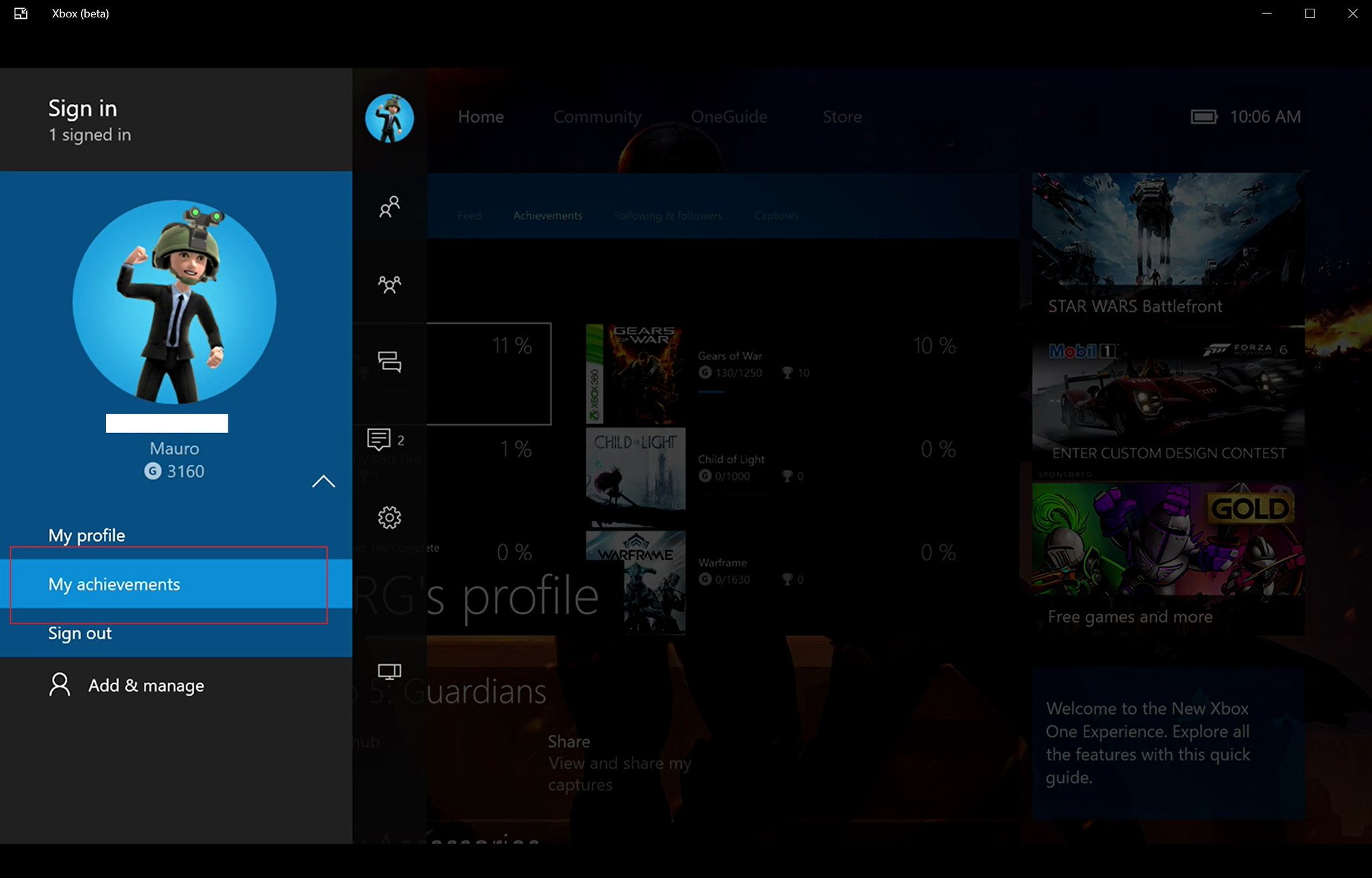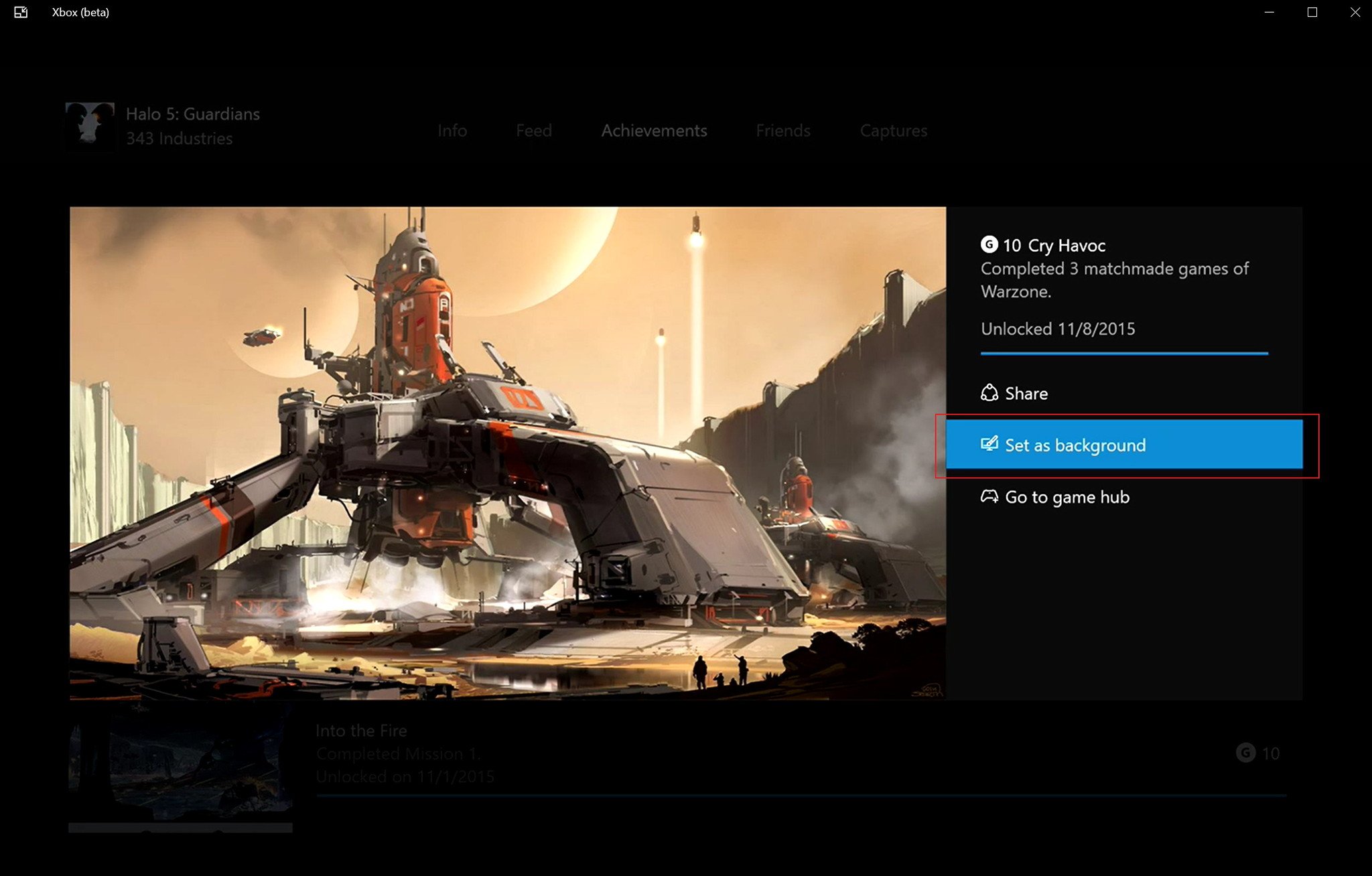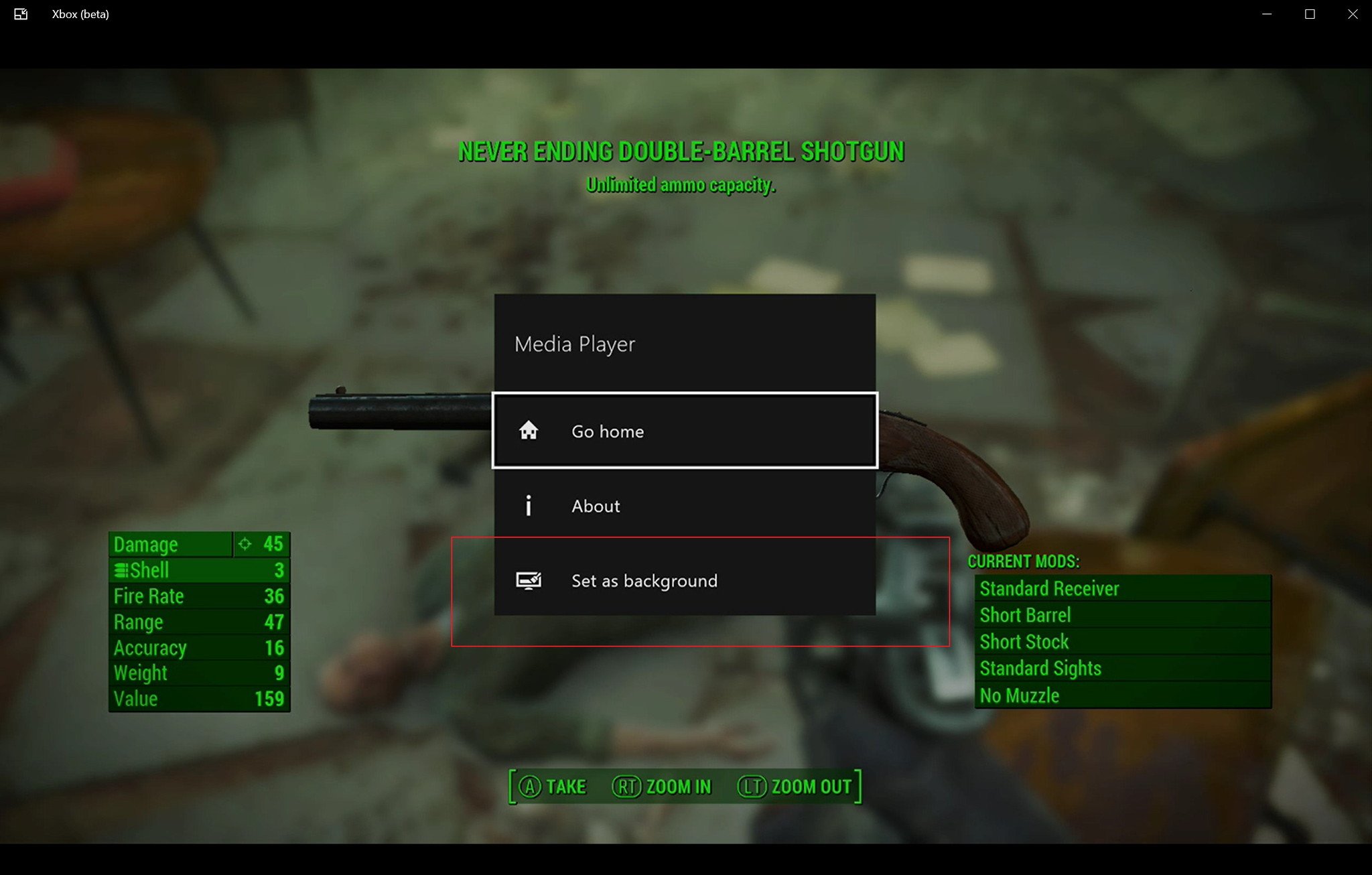How to set game achievements as background images for the New Xbox One Experience (NXOE)

After months of being on preview, on November 12, 2015, Microsoft began rolling out the so-called "New Xbox One Experience" (NXOE) to everyone. While the software giant has proactively been releasing many updates for the Xbox One operating system, the new release is a much more special one as now the game console runs on Windows 10, instead of the Windows 8 version that we have seen for the past two years.
The new Xbox One experience brings a complete redesign from the previous version. The new operating system aims to give users a faster and a complete user experience that further aligns with the new Windows design language.
The new redesigned dashboard moves away from the Windows 8 Start screen-like menu, and incorporates a similar look and feel from Windows 10 with a design very close to what users can find in the Xbox app for Windows 10. And perhaps, one of the biggest features is the Xbox One Backward Compatibility that allows gamers to play their Xbox 360 games on the Xbox one.
Now, with a new operating system and a new look and feel, it also means that Microsoft has made some big changes that may affect how users perform certain tasks, including how to set achievement images as background.
In this new guide, we will show you how easy it is to set those achievements that you have worked hard to unlock as your background image on the New Xbox One Experience.
Set achievement images as dashboard background
1- Double-tap the Xbox button on your wireless controller, select your user profile picture, and press A.
2- Press A again and select My Achievements.
All the latest news, reviews, and guides for Windows and Xbox diehards.
3- On Achievements navigate to the game you want to choose and related image that you want to use.
4- From the unlocked achievements select one of the images, press A, and from the menu on the right, select Set as background.
Set a custom image as dashboard background
Recently, the software giant released a Photoshop PSD template that allows you to create your own custom background for Xbox. You can download the 7MB files from Microsoft, and then after you have created your own background, you can save it to a USB drive, which you can open with the Xbox One Media Player app. Then simply find the image, press the hamburger menu button on your wireless controller, and choose Set as background.
If your Xbox One still has not received the November update, make sure to configure your console to Instant-on power mode from the Power & startup settings. Or check try to trigger the download by going the System settings and choose Update Now. But, if your console hasn't been updated by November 23rd then you'll receive a mandatory update notification to install Windows 10 for Xbox One.
Do you use achievement images, custom, or solid color background on your Xbox One? Tell us how you personalize your Xbox One dashboard in the comments below.

Mauro Huculak has been a Windows How-To Expert contributor for WindowsCentral.com for nearly a decade and has over 22 years of combined experience in IT and technical writing. He holds various professional certifications from Microsoft, Cisco, VMware, and CompTIA and has been recognized as a Microsoft MVP for many years.