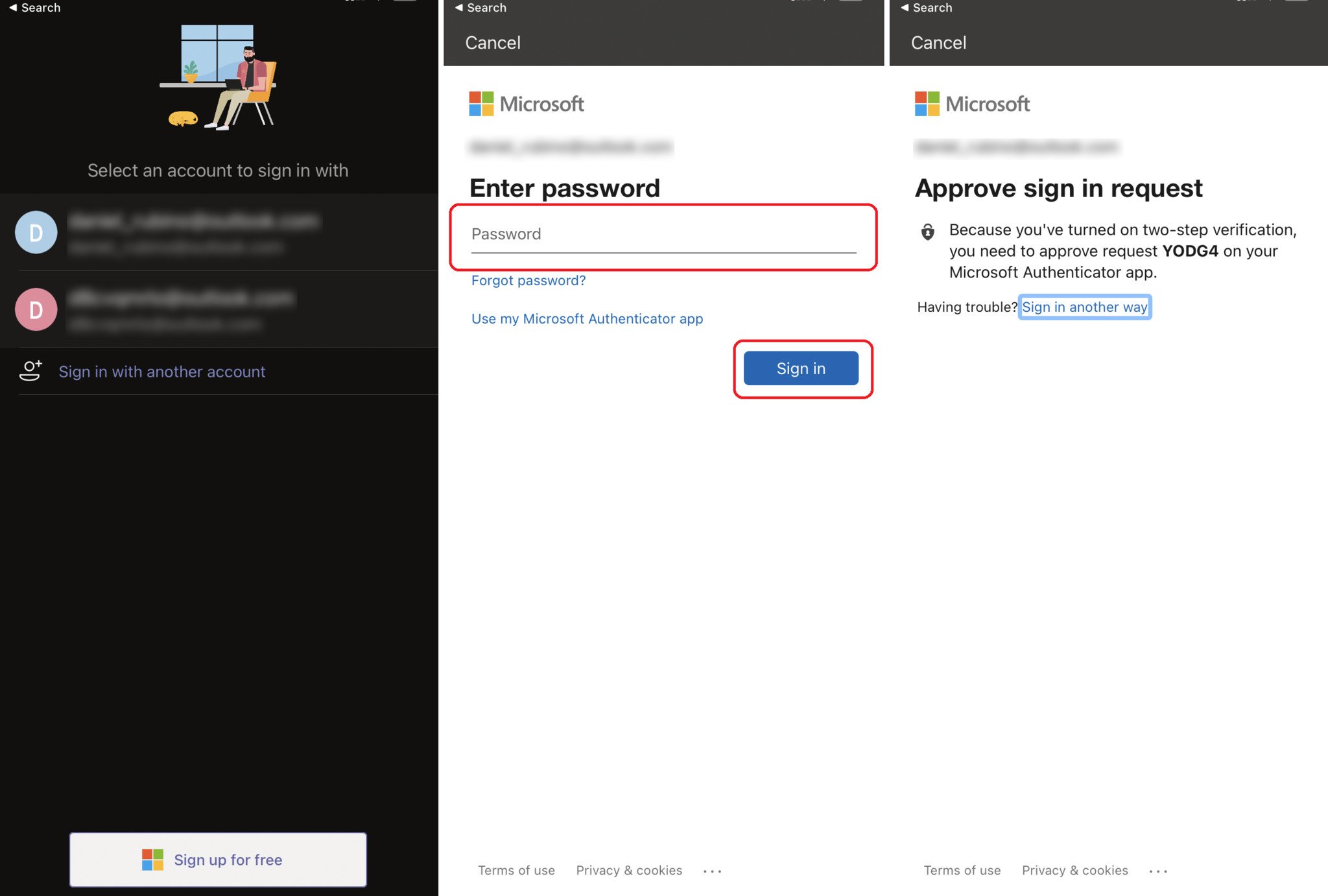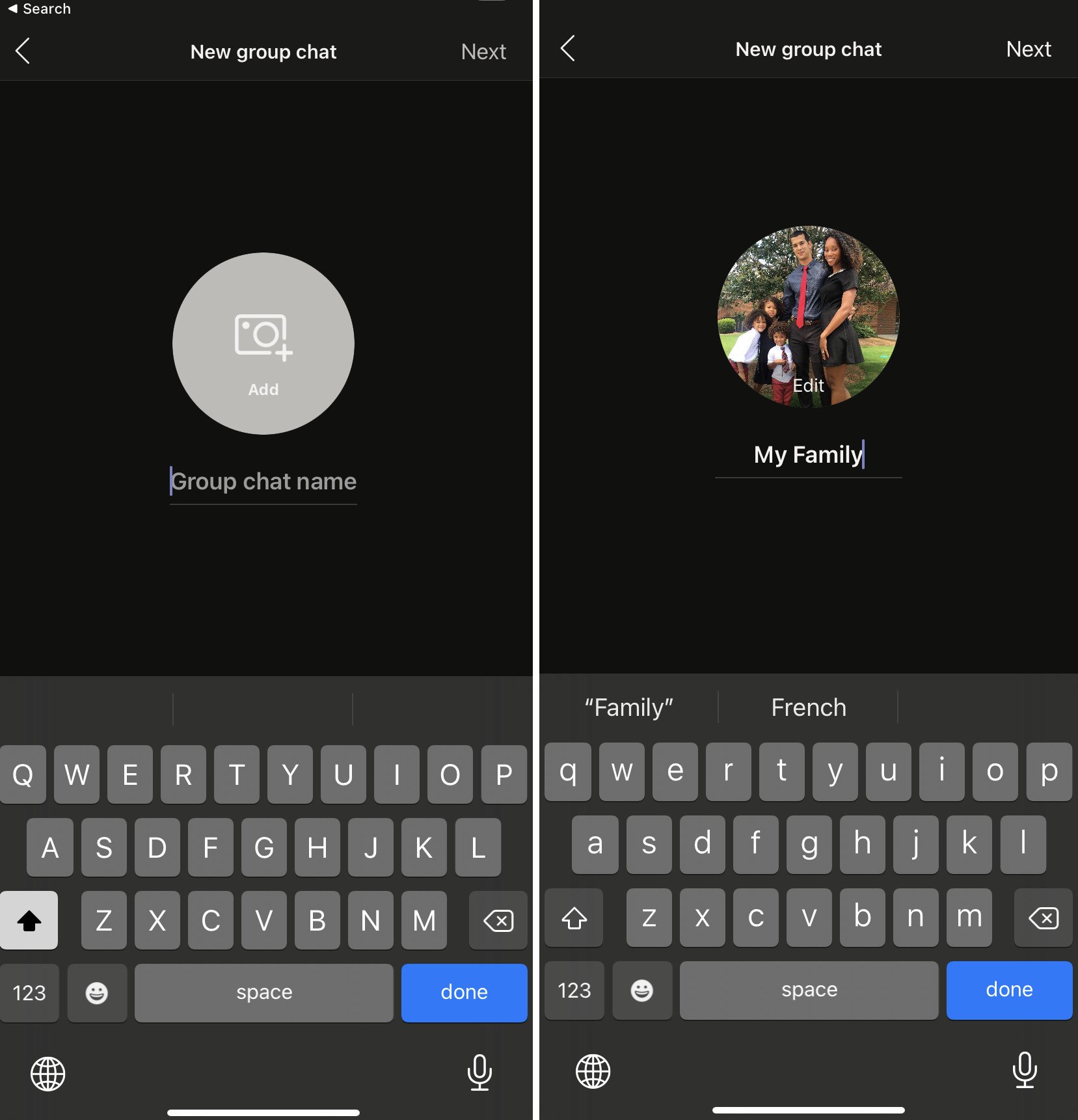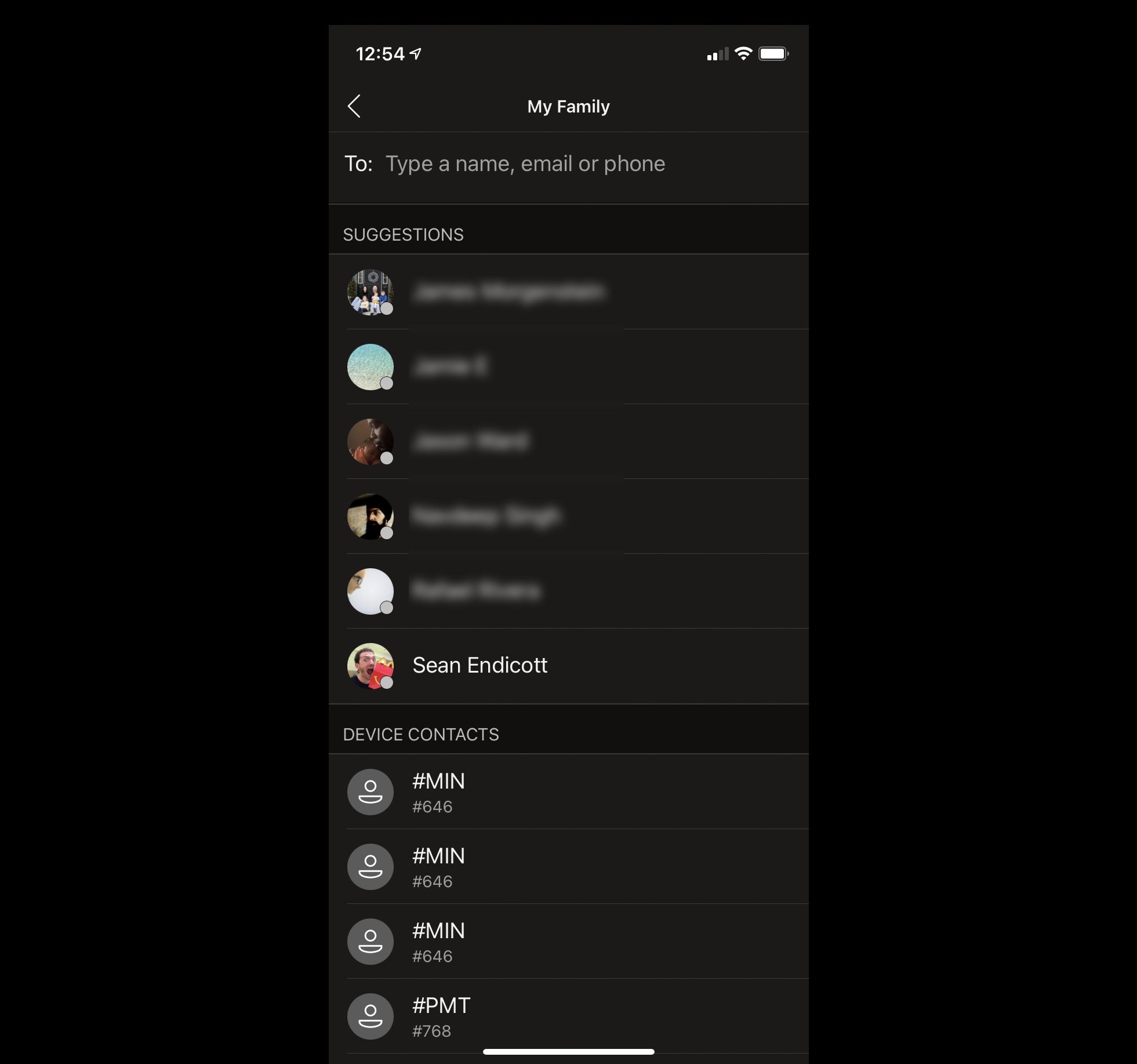How to set up Microsoft Teams for personal life
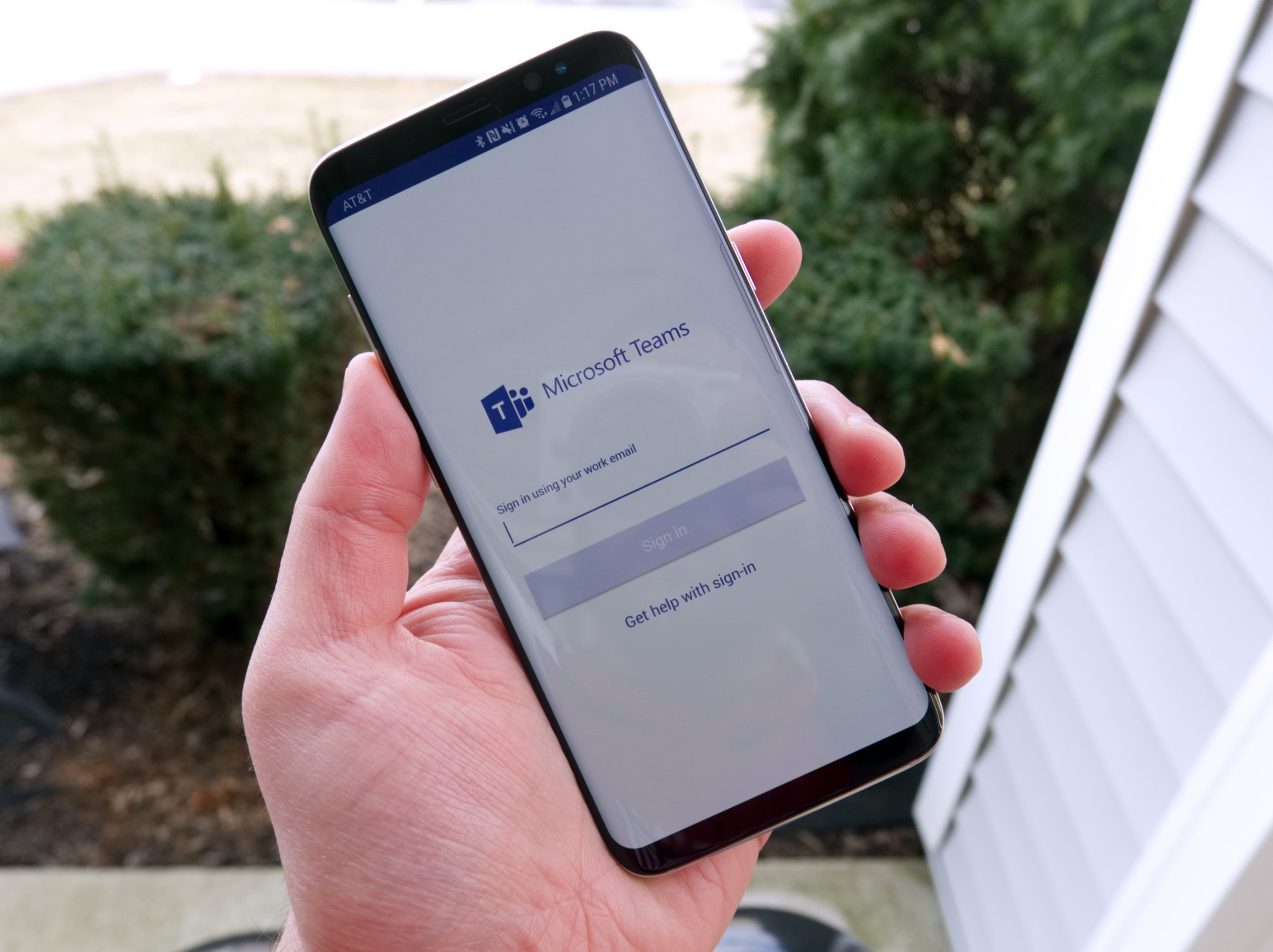
Microsoft recently started rolling out Teams for personal life in preview. Rather than a separate app, Teams for personal life is what appears when you sign into Teams with your personal Microsoft account on a supported device.
Teams for personal life has a more conversational chat view, a dashboard to easily coordinate information with your friends and family, and a shared calendar to coordinate plans. It works with your own personal OneDrive storage and is designed to be a hub for all of your communication in your personal life. It's in preview now and is only available on iOS and Android.
How to set up Microsoft Teams for personal life
- Download Microsoft Teams or see mobile app links below.
- Enter a personal Microsoft account to sign in with. If you've already logged into a Microsoft account on your device, that account may show up automatically.
- Enter your password and select sign in.
- Perform two-factor authentication if prompted.
- Choose the name you'd like to use for Teams.
- Select Continue.
- You can choose to sync your contacts if you'd like
You're now set up to use the personal version of Microsoft Teams. It has a lot in common with the free and paid version of Teams designed for businesses, but it will take some time to get used to the differences that it does feature. For example, chatting within the personal version acts more like text messaging than the threads you'll see in the other versions of Teams.
Microsoft Teams for personal life is currently free. Microsoft has an FAQ section that breaks down Teams for personal life. In response to the question "Do I need a Microsoft 365 subscription to use the new features in Teams?" the page states "At this time, a Microsoft 365 subscription isn't required to use the new features in Teams" (emphasis added). Microsoft's phrasing implies that in the future these features could require a paid subscription. For now, you can enjoy all of its features without needing a paid subscription.
All the latest news, reviews, and guides for Windows and Xbox diehards.

Sean Endicott is a news writer and apps editor for Windows Central with 11+ years of experience. A Nottingham Trent journalism graduate, Sean has covered the industry’s arc from the Lumia era to the launch of Windows 11 and generative AI. Having started at Thrifter, he uses his expertise in price tracking to help readers find genuine hardware value.
Beyond tech news, Sean is a UK sports media pioneer. In 2017, he became one of the first to stream via smartphone and is an expert in AP Capture systems. A tech-forward coach, he was named 2024 BAFA Youth Coach of the Year. He is focused on using technology—from AI to Clipchamp—to gain a practical edge.