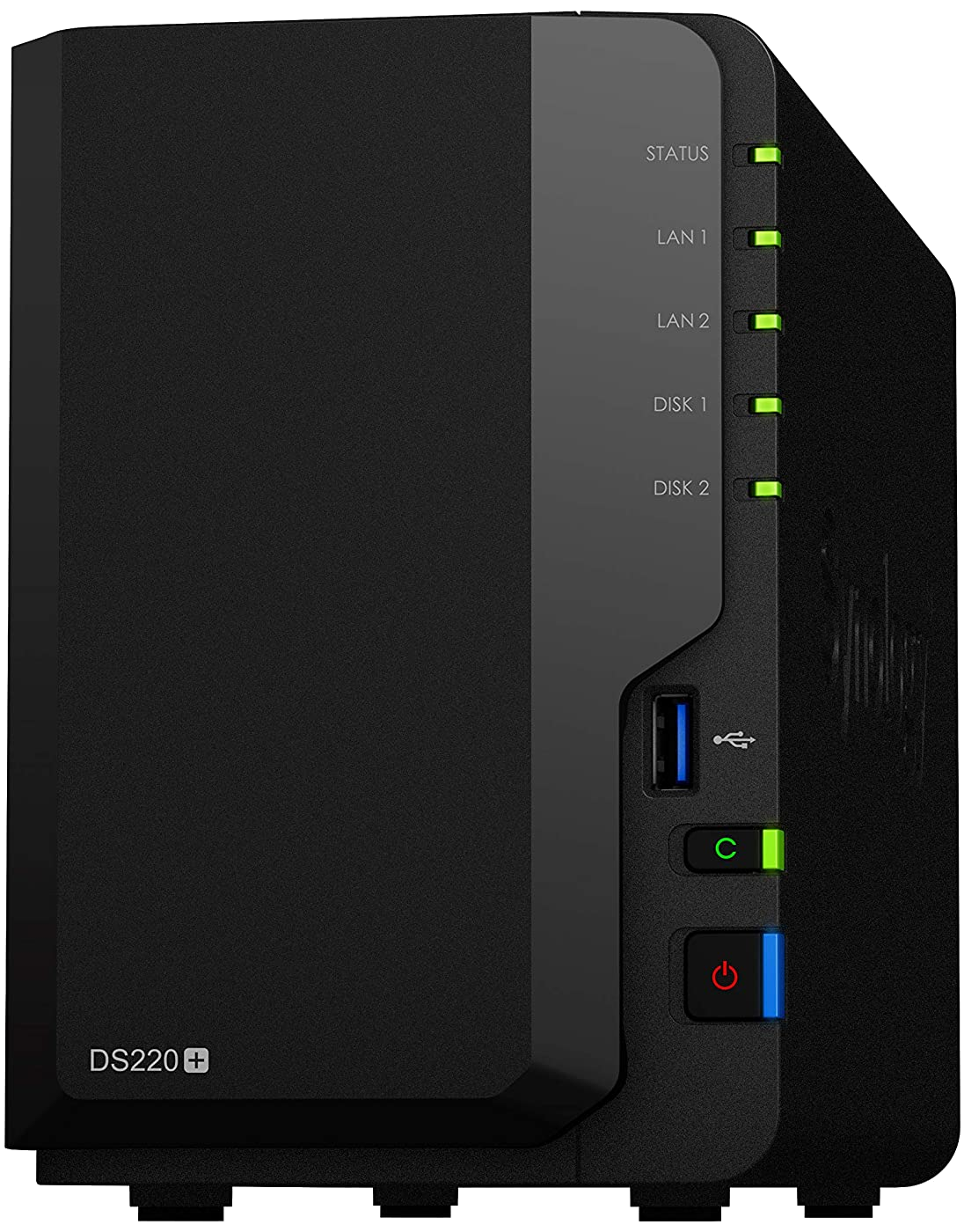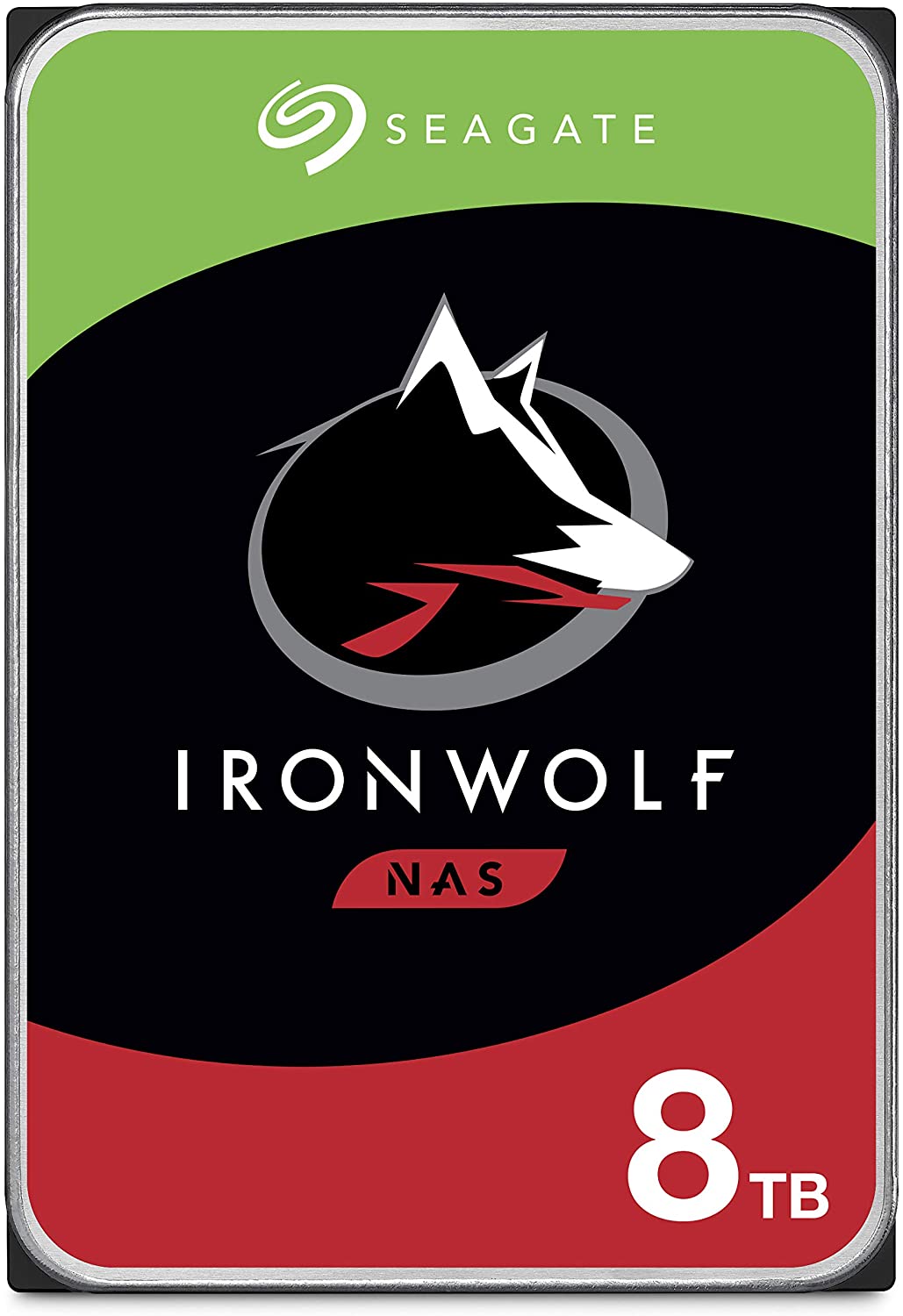How to set up a website on Synology NAS

Did you know you can host a website on a Synology NAS enclosure? Not only are you able to use the best NAS for home for storing files and running a media server, but you can also host a blog, website, or even an internal family portal. This quick guide will showcase just how easy it is to get up and running.
How to host a website on Synology NAS

Synology makes it really simple to host a website on your NAS enclosure running DSM 7.0. All you need to do is run Web Station and you're good to go.
- Connect to your Synology NAS.
- Open Package Center.
- Download and install the following packages:
- Web Station
- Apache HTTP Server 2.4
- PHP 7.4
- Make sure the http group has sufficient permissions on the website root folder.
- Go to Control Panel > Security > Firewall and configure firewall rules (allow 80 for HTTP and 443 for HTTPS).
- Go to Control Panel > External Access > Router Configuration and configure port forwarding.
- Go to Web Station > Web Service Portal and select Default server.
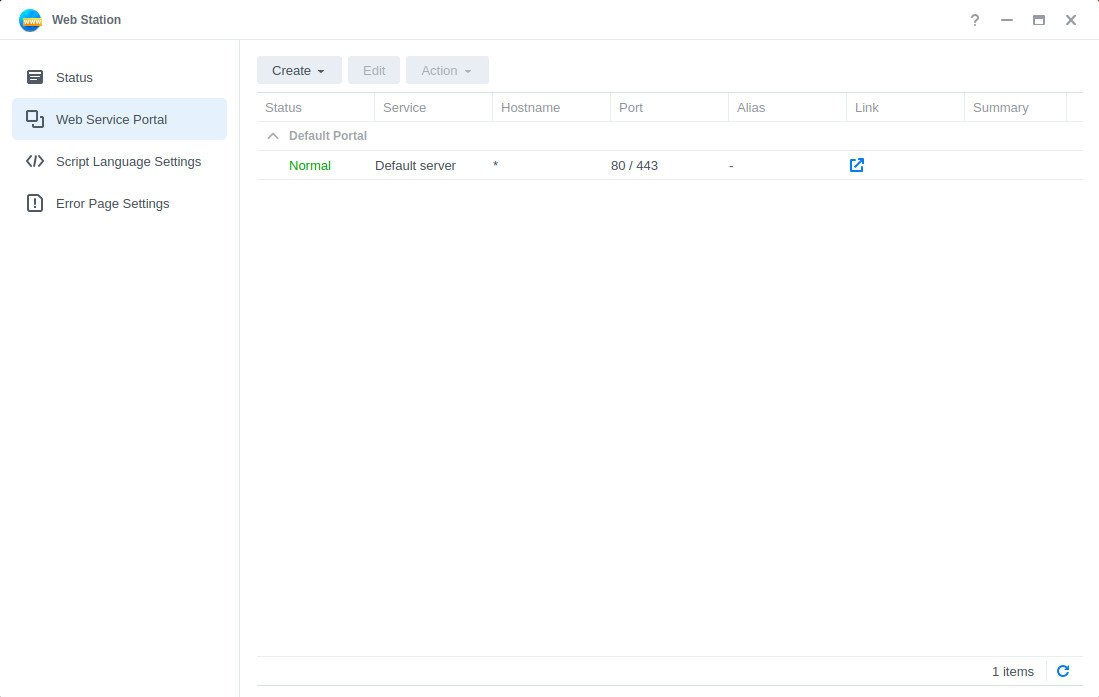
- Click Edit.
- Choose the HTTP and PHP profiles.
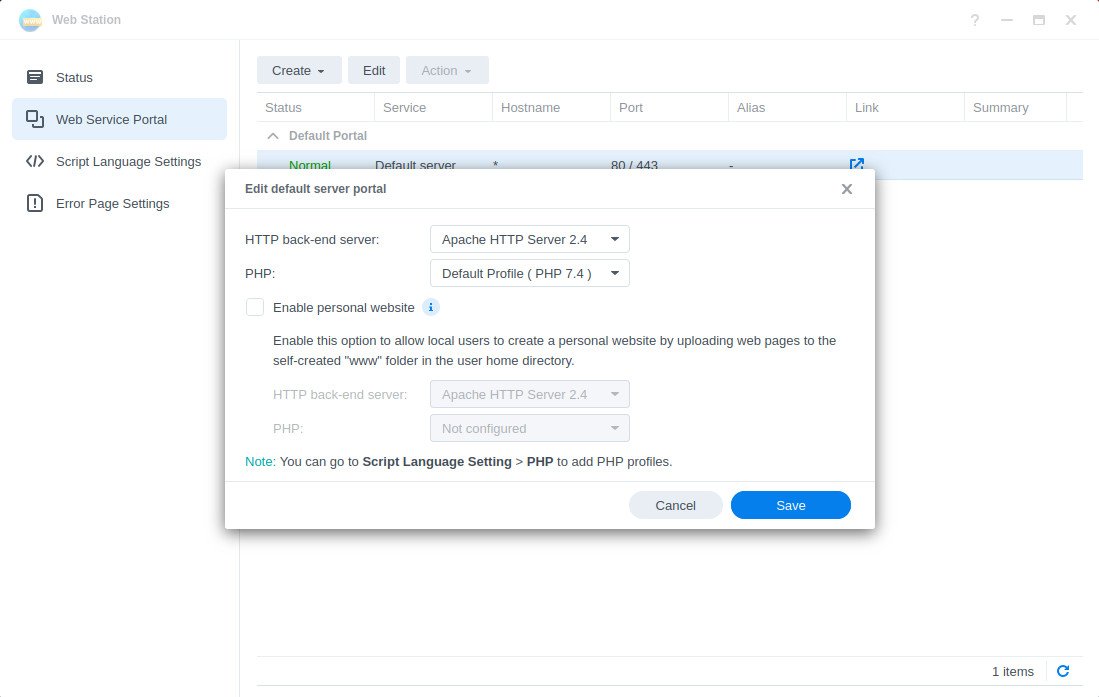
- Change Script Language Settings to PHP and select the profile.
- Click Edit.
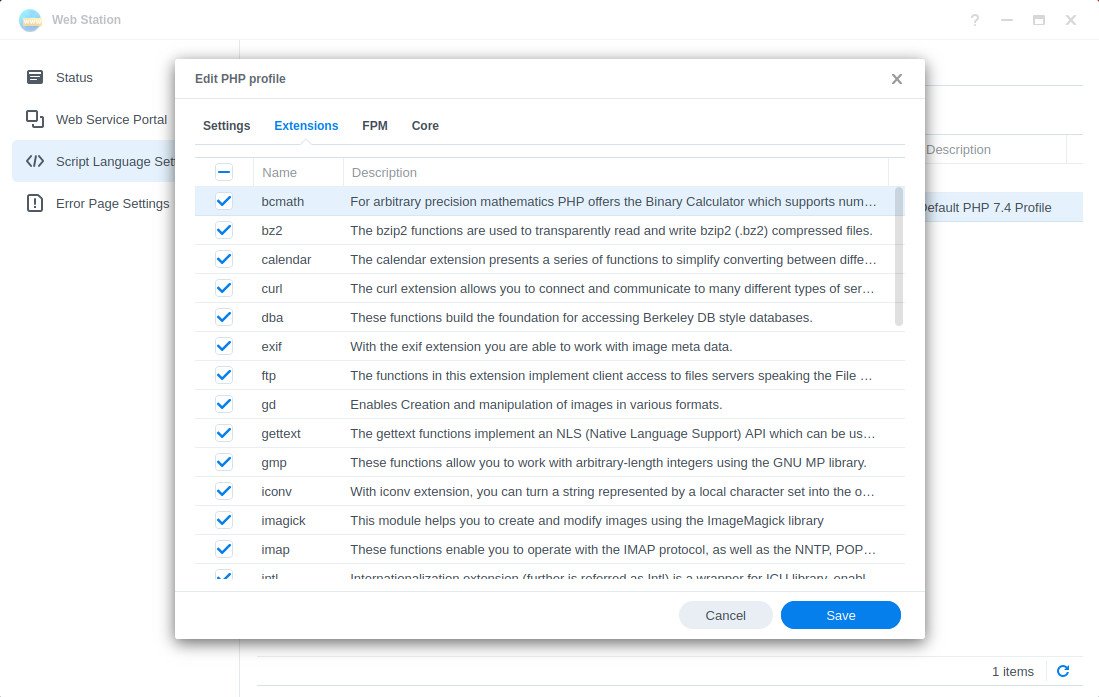
- Select all the checkboxes on the Extensions tab.
- Click Save.
You're done! Place some files into the designated website folder and they should now be viewable using your favorite browser to load the IP address.
Why NAS website hosting may not be for you
I wouldn't recommend hosting a website on your Synology NAS unless:
- You have a good and reliable internet connection;
- Your Synology NAS isn't being used for anything else;
- And you know how to troubleshoot website hosting-related problems.
The primary issue with hosting your own website from home (on a NAS or some other connected device) is the potential for downtime through power outages or unreliable internet. Even the best connections can go down for some unforeseen problem and the same goes for your electricity supply. This would render your website offline.
A Synology NAS enclosure is fantastic for many tasks, but running more than one intensive process on the same server can cause issues when a process requires considerable levels of performance. If you're running a website on your Synology NAS and a process requires files to be indexed, you may experience sluggish performance.
Lastly, hosting a website on your Synology NAS is as DIY as you can get. You won't have a helpful support team at hand for assistance like you would with most website hosts out there. If you have no problem running your own sites, I'd recommend picking up the Synology DiskStation DS220+ and a Seagate IronWolf HDD.
All the latest news, reviews, and guides for Windows and Xbox diehards.

Rich Edmonds was formerly a Senior Editor of PC hardware at Windows Central, covering everything related to PC components and NAS. He's been involved in technology for more than a decade and knows a thing or two about the magic inside a PC chassis. You can follow him on Twitter at @RichEdmonds.