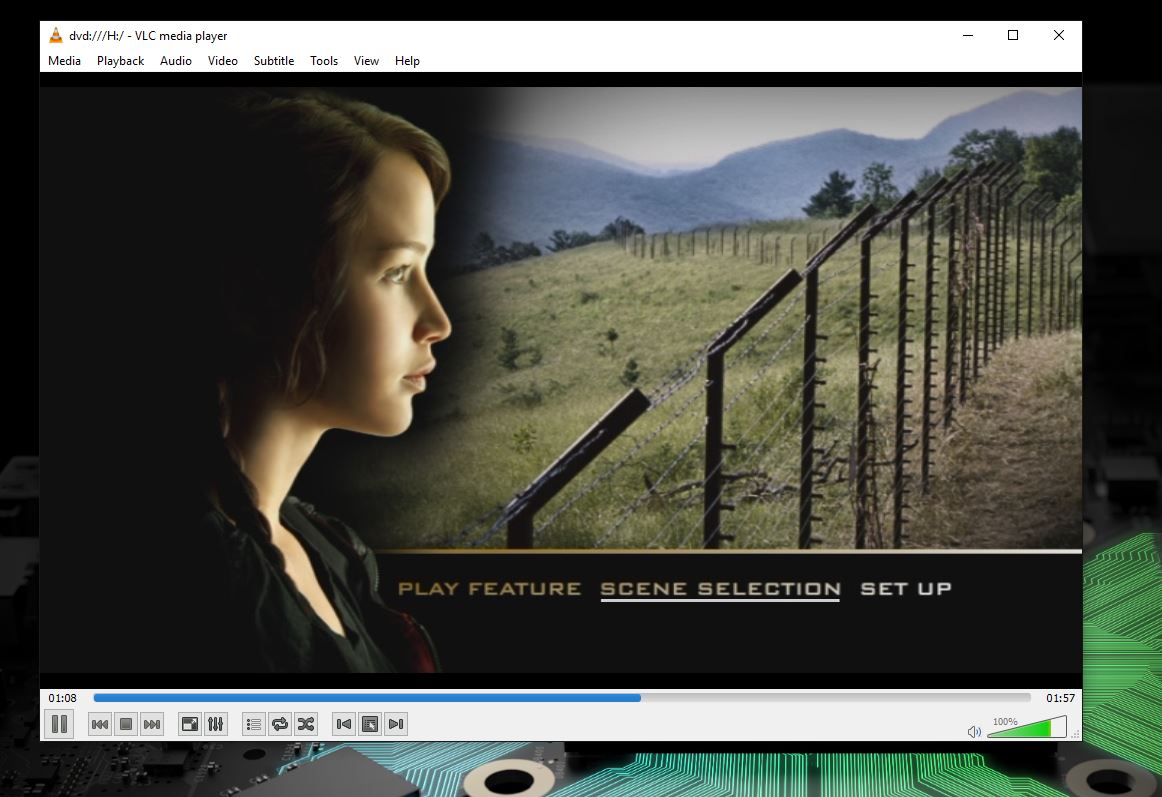How to watch Blu-ray discs on Windows 10
Watching your favorite movies on your PC doesn't have to be hard.

DVDs are relatively simple to deal with, but how to watch Blu-ray discs on Windows 10? These discs are now the standard for HD video on the physical format, and as more and more of us use our PCs for home entertainment, it's perfectly acceptable to want to play a Blu-ray on it. But it's not just a case of popping a disc in the drive and putting your feet up. You need something like PowerDVD 19 from Cyberlink.
How to convert your Blu-ray discs to digital

This isn't for the light-hearted, mostly because it takes such a long time to do, and it's easy to make a mistake. But there is a free way to do it using two pieces of software.
MakeMKV and Handbrake have been featured before in our roundup of DVD cloning software, and for a good reason: Both are entirely free. While MakeMKV is technically still a beta, and it's still potent.
Essentially, you use MakeMKV to pull the data from the Blu-ray, then run it through Handbrake to compress it down. You can, of course, skip Handbrake, but each file from a Blu-ray will be huge. So unless you have an awful lot of storage on hand, running through Handbrake is an excellent step to reduce the file size at the expense of outright quality.
How to watch your Blu-ray discs on Windows 10
You can watch the actual discs on your Windows 10 PC without having to convert them to a digital file.
The first option to mention is the good old Swiss Army Knife, VLC. Natively, VLC won't just play your Blu-ray discs, so you'll need to do some tweaking.
It's not necessarily the best option, but if you're a heavy VLC user already, it's at least an option.
All the latest news, reviews, and guides for Windows and Xbox diehards.
Perhaps a better —and also free— method is the Leawo Blu-ray player application. It also supports DVDs, and while you're not paying for it, you're only getting a bare-bones Blu-ray player. Nevertheless, it's reliable and gets the job done.
If you're interested in something a little more feature-filled, there are numerous apps out there. The best is Cyberlink's PowerDVD 19. It offers support for 3D Blu-ray as well as regular discs, high frame rate playback, HDR, casting, and 4K UHD Blu-ray.
Additionally, PowerDVD will also play any of your ISO files from Blu-rays or DVDs directly, so you've got everything you need under one roof. It's a handy piece of software to have on a media PC, and you can even use it to pull in content from YouTube and Vimeo, including 360-degree video.
If you're hunting for a Blu-Ray player
The software is obviously a big part of watching Blu-Ray discs on Windows 10, but if your PC or laptop doesn't have a built-in drive, you're going to need one before you get anywhere.

Pioneer's external Blu-ray burner is one of the slimmest options on the market, featuring a clamshell design and six-times write speed for all the popular formats, including triple and quad-layer discs. It has plug-and-play functionality and support for the latest macOS and Windows 10 software. You simply plug it into your computer via USB — it only requires USB 3.0 — and you should be good to go. As a bonus, you get some free software from Cyberlink and a nifty carry case included in the box.

Richard Devine is a Managing Editor at Windows Central with over a decade of experience. A former Project Manager and long-term tech addict, he joined Mobile Nations in 2011 and has been found on Android Central and iMore as well as Windows Central. Currently, you'll find him steering the site's coverage of all manner of PC hardware and reviews. Find him on Mastodon at mstdn.social/@richdevine