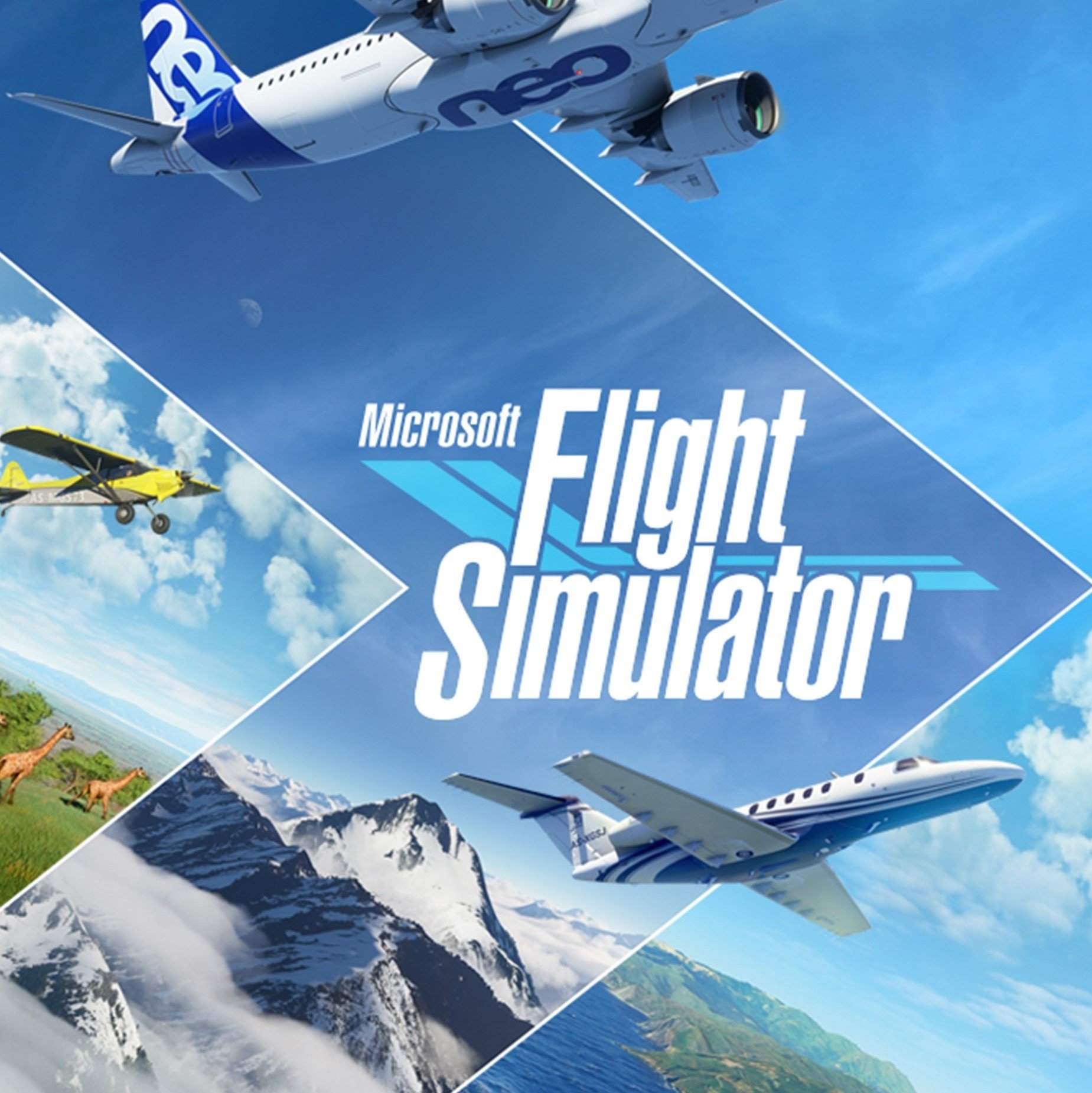List of Microsoft Flight Simulator 2020 known bugs and launch issues
Rounding up the most common bugs impacting Microsoft Flight Simulator players as of launch week on PC.


Microsoft goes global with its latest entry in the Microsoft Flight Simulator franchise, coming off an over decade-long hiatus with a groundbreaking leap in virtual aviation. With every inch of the real world, powered with satellite imagery and artificial intelligence, the title carries a unique premise met with critical acclaim.
While Microsoft Flight Simulator demonstrates an impressive leap, its release hasn't passed without issues. The debut on Windows PCs saw issues impacting downloads and content delivery, making it hard for some to get started following launch day. Microsoft has been eager to address many, already rolling out multiple fixes behind the scenes, but continues to track prevalent bugs and issues. We've wrapped up the most common, alongside any responses from the Microsoft Flight Simulator development team, so far.
Top Microsoft Flight Simulator bugs, issues, and workarounds
With Microsoft Flight Simulator now available, some players may experience unexpected hiccups while trying to play. While the first post-launch update will be detailed on August 27, we've compiled the most common bugs and issues affecting the game right now.
Slow download speeds
The primary issue facing new Microsoft Flight Simulator installations hinges on its content system, which downloads most game data outside from the Microsoft Store and Steam. While the initial download weighs in just a few GB, opening the title presents a "Content Manager" featuring another 100GB to install on your PC. While expected with a hefty 150GB storage requirement, slow download speeds have caused havoc.
Microsoft has acknowledged reports, since suggesting users attempt a workaround tool using Command Prompt. Following a reboot, many have been improved speeds.
- Type Command in the Windows search bar. Look for Command Prompt.
- Select Run as administrator in the side-menu.
- Type
netsh int tcp set global autotuninglevel=normal - Press Enter.
- Restart your PC.
After completing the steps, restart Microsoft Flight Simulator and continue your download.
Further steps on fixing your Microsoft Flight Simulator download speeds can be found through our dedicated troubleshooting guide.
All the latest news, reviews, and guides for Windows and Xbox diehards.
Endless blue loading bar on startup
Microsoft has also acknowledged reports of users facing an infinite loading bar when first entering Microsoft Flight Simulator. While a fix is yet to drop, it recommends users restart the game or start the title as an administrator, which sometimes alleviates the holdup.
'Please insert disc' error message (Fixed)
Some Microsoft Flight Simulator players encountered an error message that prompted users to insert their disc, despite purchasing a physical version of a game. The issue has since been fixed.
Deluxe, Premium Deluxe content missing (Fixed)
Those who purchased the Microsoft Flight Simulator Deluxe and Premium Deluxe editions sometimes failed to access exclusive planes and airports bundled with their respective versions via Steam. Microsoft has acknowledged the issue while providing the following workaround.
- Close Microsoft Flight Simulator.
- Log out from Steam.
- Relaunch Steam.
- Launch Microsoft Flight Simulator.
- Visit the in-game marketplace. The Deluxe or Premium Deluxe content will be available for download.
Upon downloading your owned content, your bonus planes and airports should be accessible.
Other Microsoft Flight Simulator issues

Developer, Asobo Studio, has also provided an overview of other currently known bugs for Microsoft Flight Simulator at launch. These issues come present with the release version, available from August 18.
Black screen or stuck on 'Press any key' screen
Black screen displays after downloading the additional data from the content manager.When clicking the Continue button after downloading the GiB's from the content manager, a black screen displays a gray see through screen for a few moments. After that ends, the screen goes black for a few additional moments.
Stuck on 'Please wait' screen
Some users get stuck on the Content Manager screen while attempting to download the game. It will either become stuck on a certain file or become stuck on "Please Wait…".Restarting the app, reinstalling the game, or deleting the OneStore or Packages folder will fix the process for some users.
Microsoft Flight Simualtor download stuck on 'pc-fs-base-bigfiles-0.1.59.fspackage'
The content manager is stuck in a downloading loop on the "pc-fs-base-bigfiles-0.1.59.fspackage" and not progressing (about 17 GB into installation).A potential work that works for some is to go to close Microsoft Flight Simulator, find the last downloaded files on your specified drive :\MSFS\Official\OneStore and delete them. Relaunch title and it will attempt to download again.Some have also downloaded the content from another machine and copying it locally. We are working on this issue and will keep you updated.
Can't open Microsoft Flight Simulator with Windows Insider builds
This is an error where the launcher will produce an error code when trying to begin installation. We are working with the Windows Store team to resolve this issue.
Workaround: Try installing the Xbox App to launch the sim instead.
- In the Windows Search Bar, type in Microsoft Store and click to open the Microsoft Store App
- Search 'Xbox' in the search bar of the store and click on the Xbox (Beta) App.
- Install this app, sign in, and try to launch Microsoft Flight Simulator.
We'll keep updating this list over the following days, as new bugs surface, and fixes arrive. Experiencing an issue not included on this list? Let us know in the comments section below.

Matt Brown was formerly a Windows Central's Senior Editor, Xbox & PC, at Future. Following over seven years of professional consumer technology and gaming coverage, he’s focused on the world of Microsoft's gaming efforts. You can follow him on Twitter @mattjbrown.