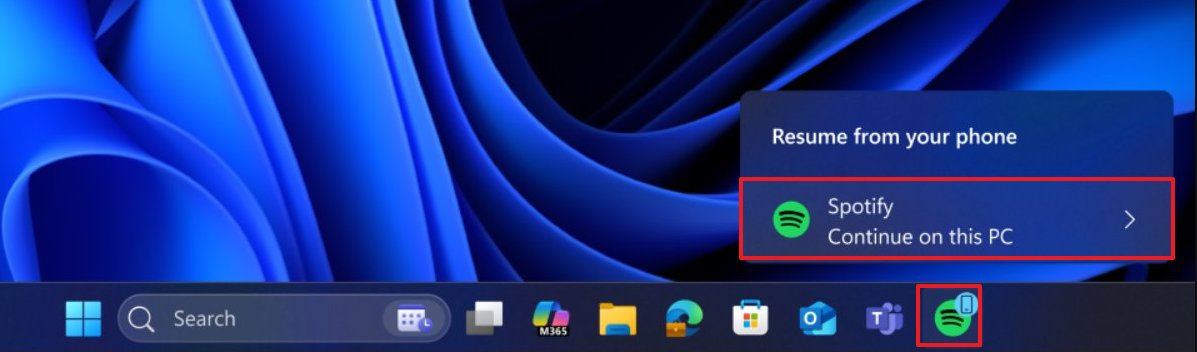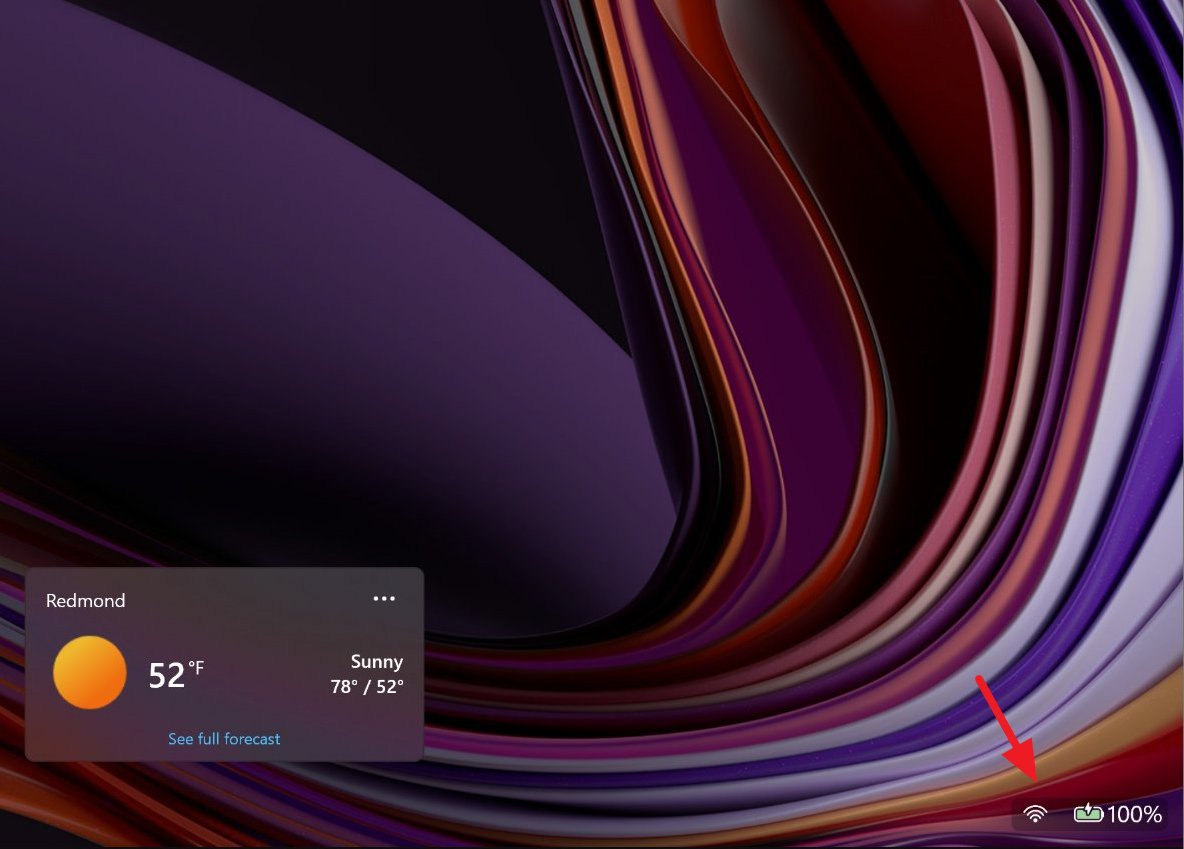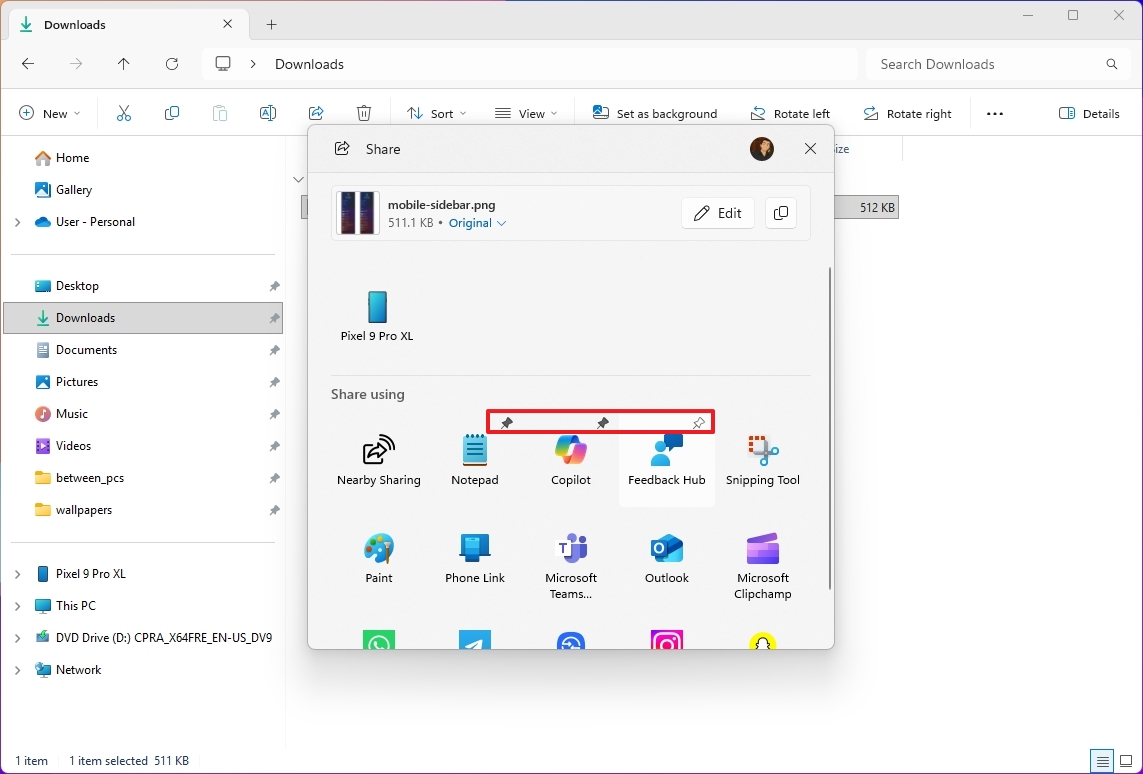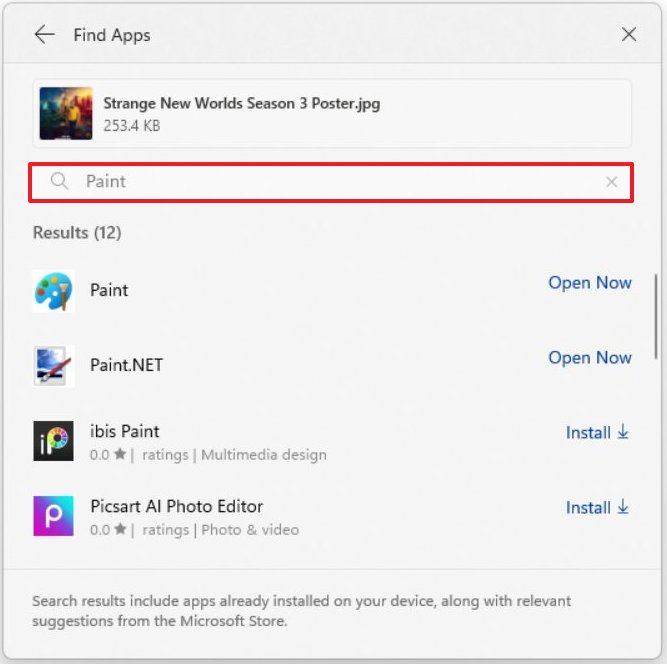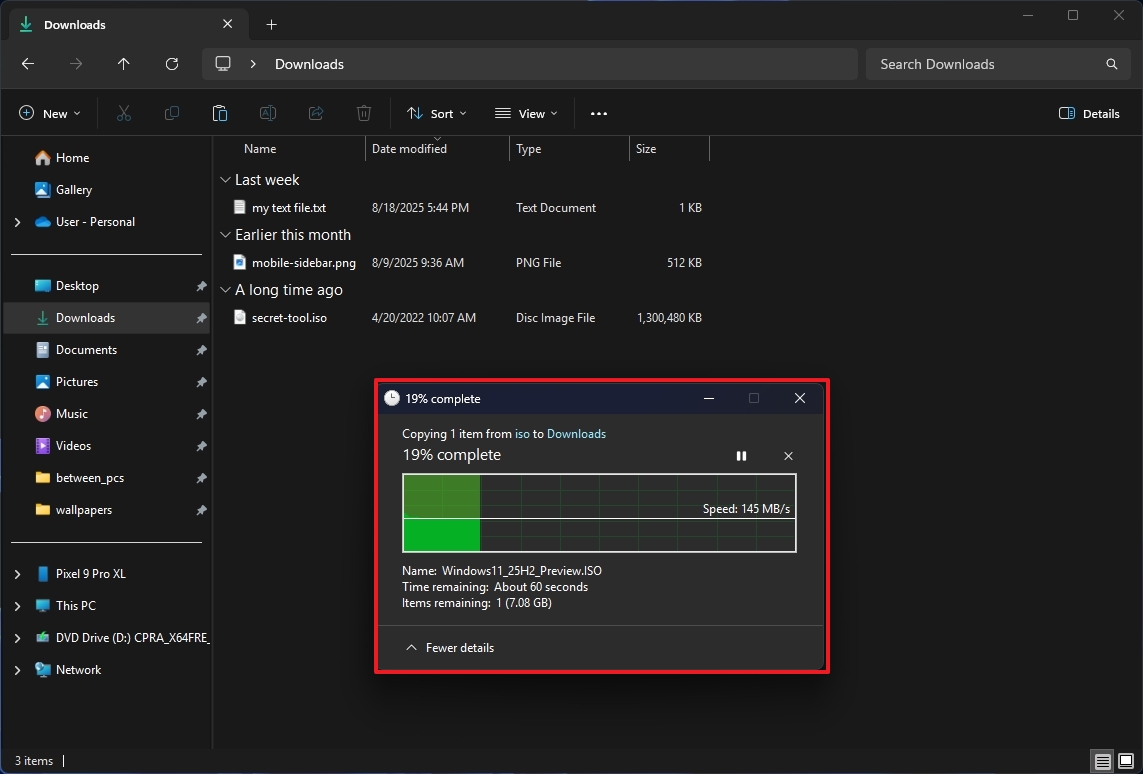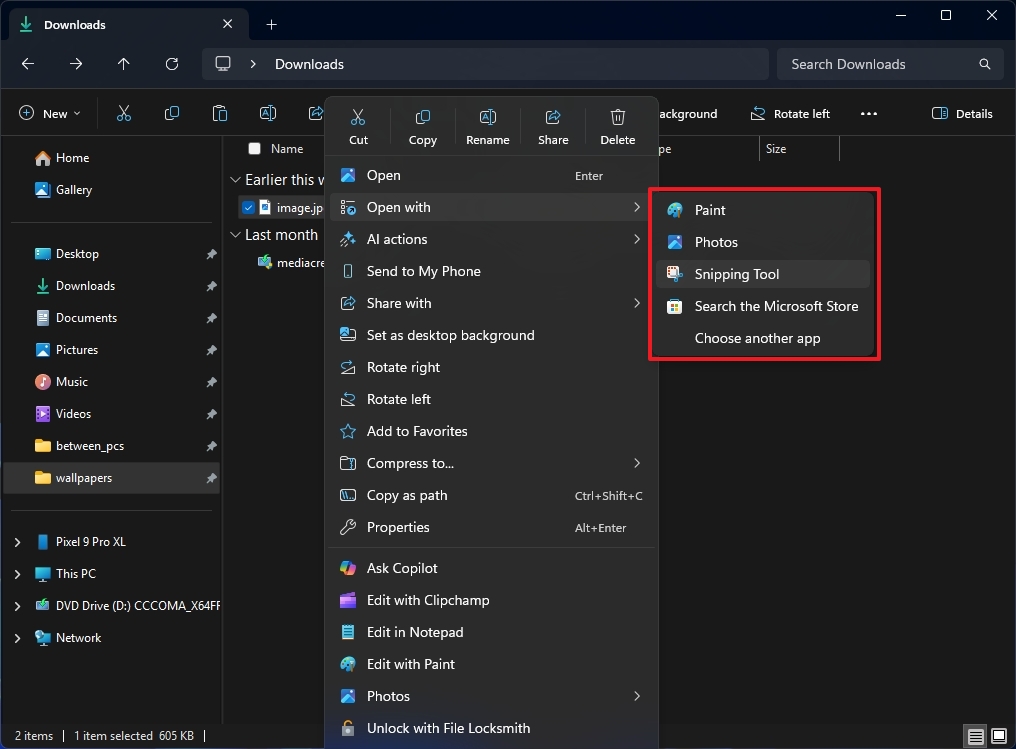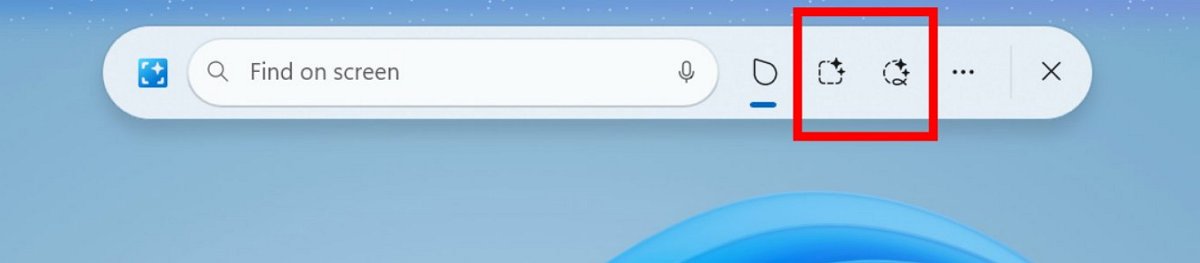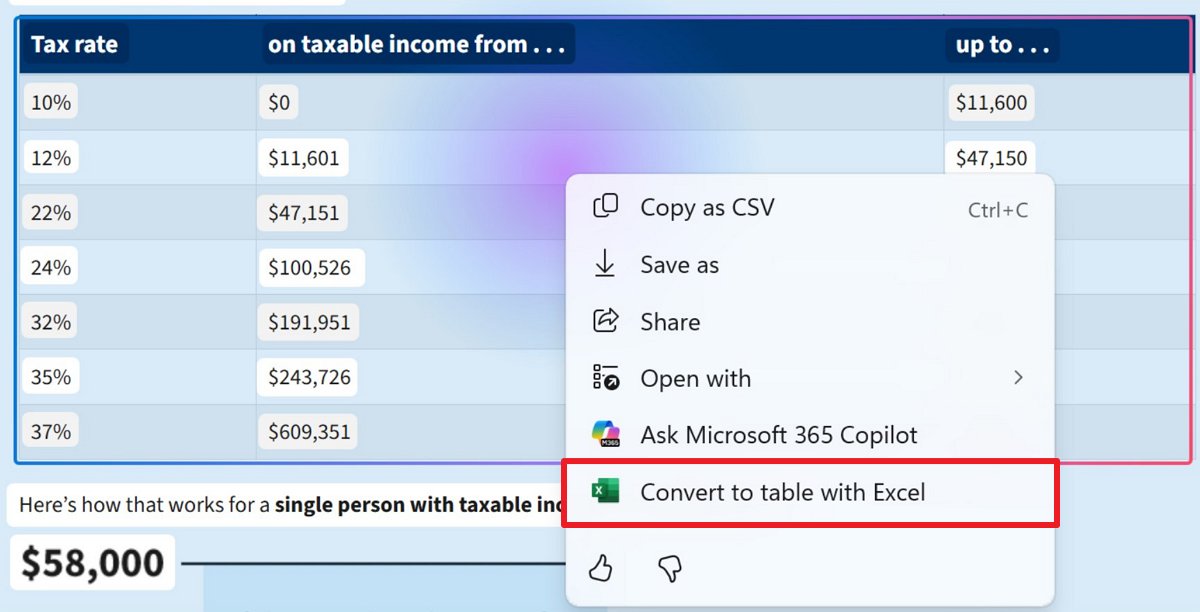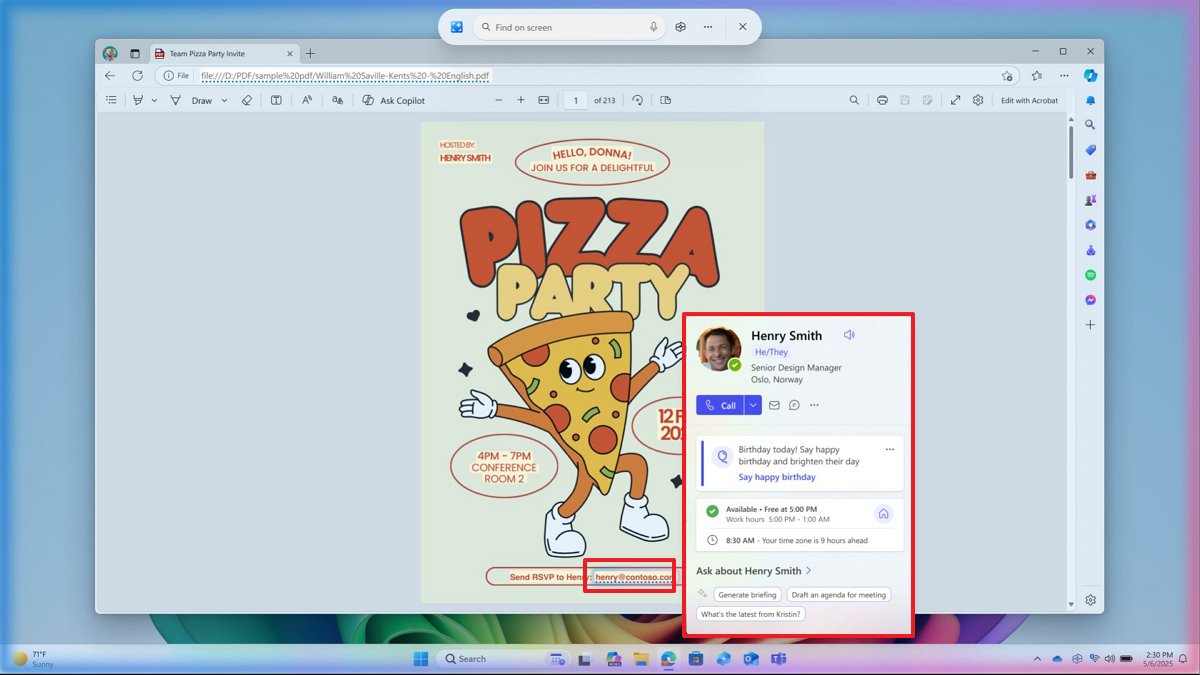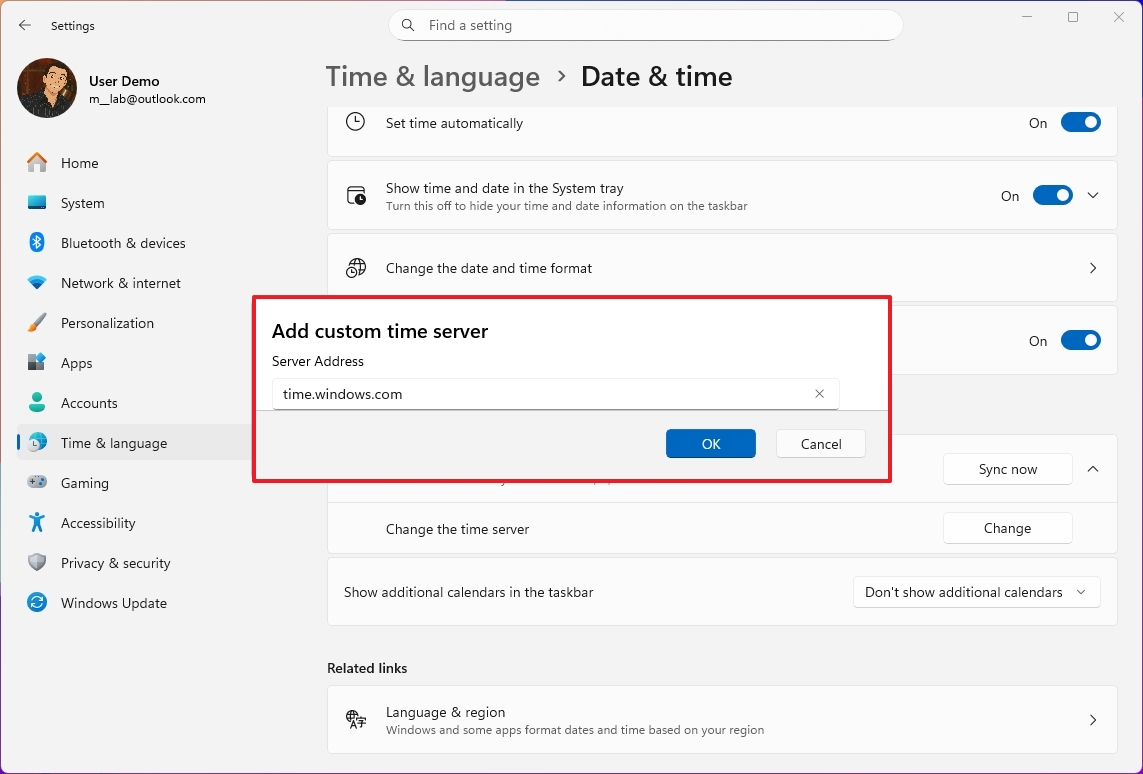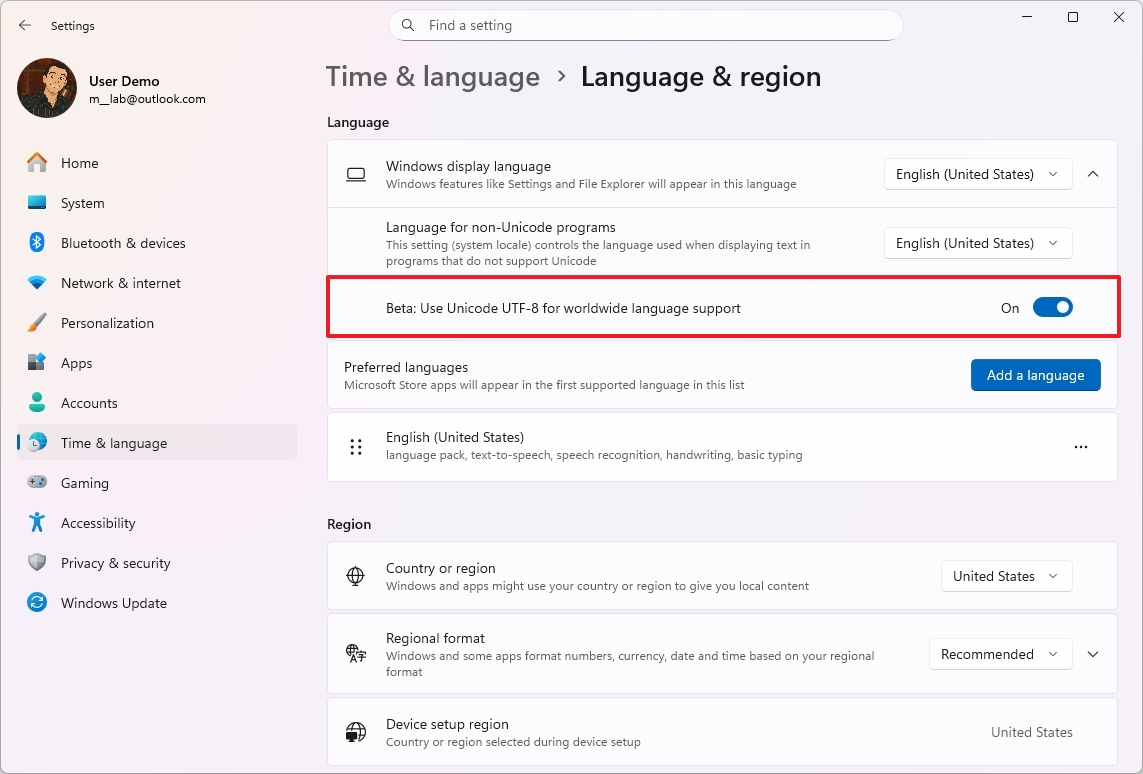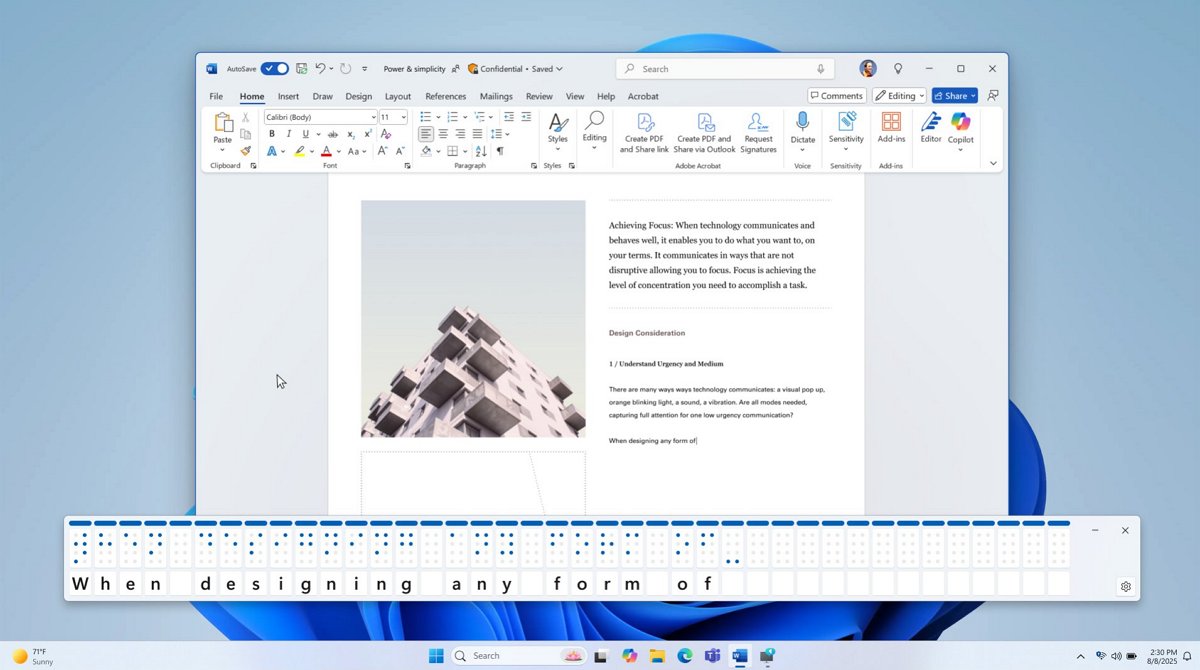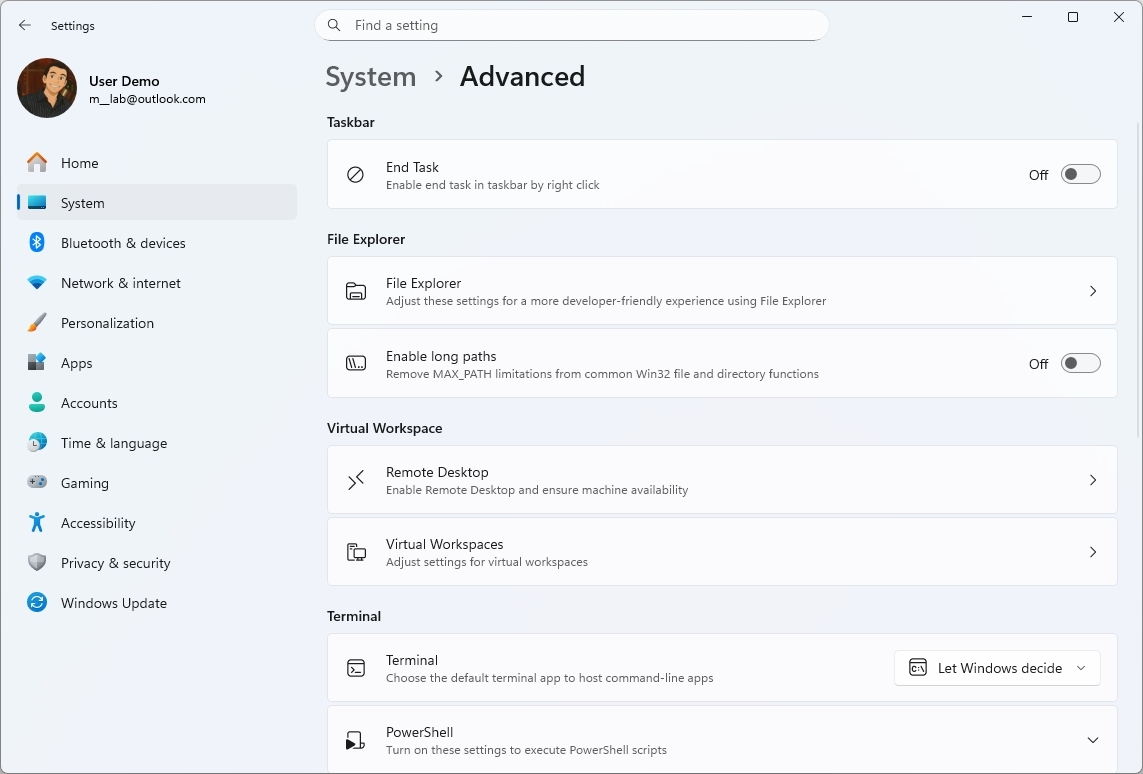9 new features available in the Windows 11 Insider Program for the end of August 2025 — from Copilot upgrades to fresh UI tweaks
Windows 11 Insider builds bring new Android app resume, File Explorer dark mode, and more in August 2025.
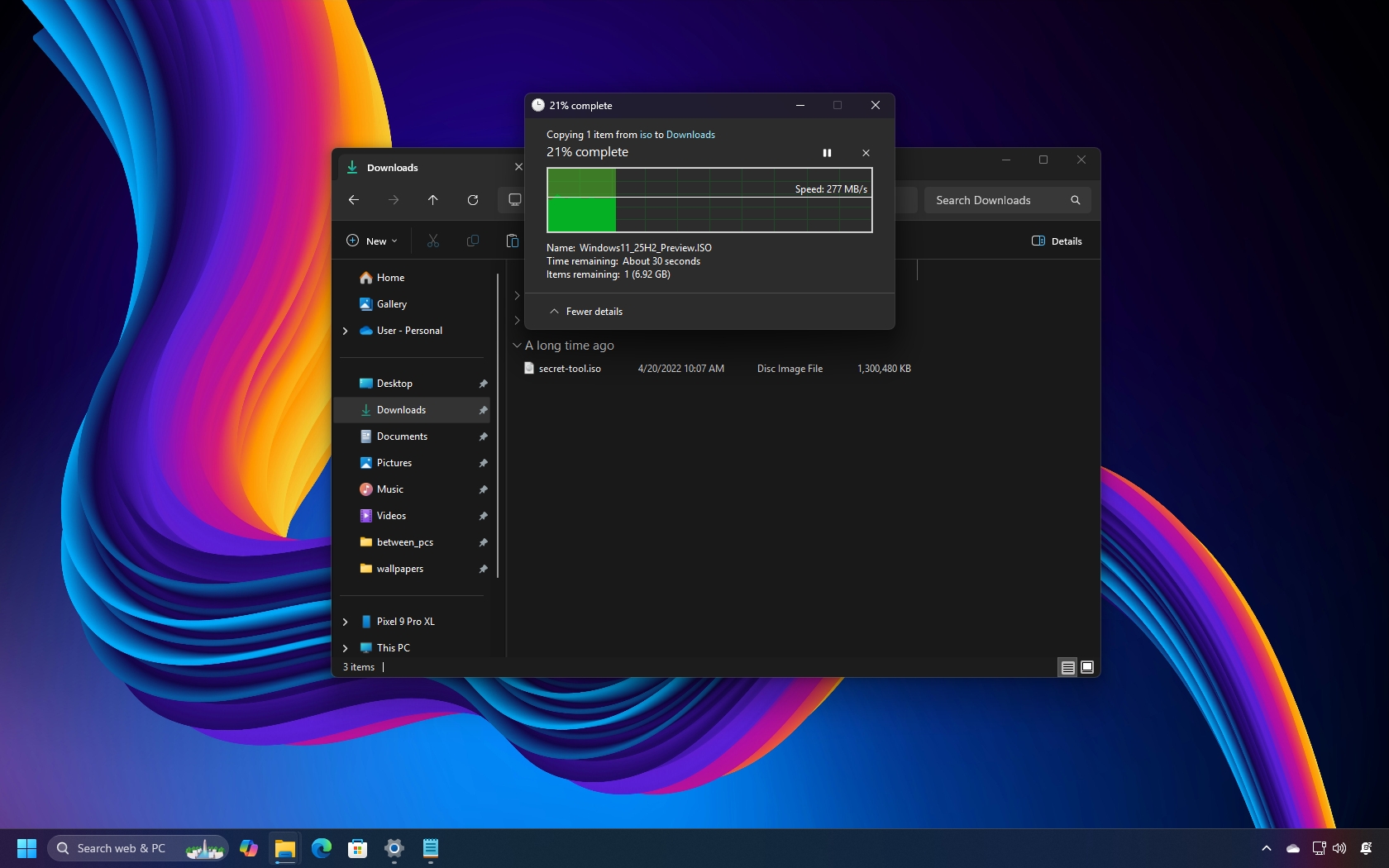
As August comes to an end, it's that time again to take a closer look at the new features and changes that Microsoft has made available for Windows 11 during the second half of the month through the various channels of the Windows Insider Program.
Since my last compilation of improvements, the software giant has released at least nine new preview builds in the Canary, Dev, and Beta Channels with changes that are not tied to any specific release of the operating system, and some others for version 25H2 and 24H2.
In the Canary Channel, we've seen builds 27928, 27924, and 27934. In the Dev Channel, the company rolled out the preview builds 26200.5761, 26200.5751, and 26220.5770. Finally, in the Beta Channel, we've seen 26120.5761, 26120.5751, and 26120.5770.
Currently, the previews in the Beta and Dev Channels are virtually identical, featuring new features such as the ability to resume Android apps on your PC, new battery iconography for the Lock Screen, AI actions for File Explorer, and various other visual changes and improvements.
In the Canary Channel, the company has been focusing on introducing some of the changes already available in other channels, such as porting legacy Control Panel features to the Settings app, replacing the "For developers" page with the "Advanced" page, and making other minor adjustments.
Here, I'll highlight the new visual changes and features that were released during the second half of August 2025.
Biggest changes from the Windows Insider Program in August 2025

1. Windows 11 resumes apps from Android
As part of this wave of changes, Windows 11 builds 26200.5761 and 26120.5761 introduce a new feature that allows you to pick up your apps where you left off on your Android phone from the Taskbar.
This feature works in conjunction with the mobile integration, using the "Link to Windows" app for Android and connecting it through the "Manage Devices" feature.
Once you turn on the "Allow this PC to access your mobile devices" option, when using an app on your Android phone, you'll notice a "Resume alert" notification in the Taskbar that allows you to continue the app on Windows 11.
If the app isn't available on your device, the "Resume alert" notification will provide the option to install it from the Microsoft Store.
2. Lock Screen new battery icon
Microsoft is also updating the battery icon that appears in the Lock Screen to align with the new design for the same icon available in the System Tray for the Taskbar.
When the battery is in good condition and plugged in, it'll show a green color. Then, it will turn yellow when the energy-saving mode is active, and you'll see a red icon when the battery is low.
This change is also available starting with the release of builds 26200.5761 and 26120.5761.
3. New keyboard shortcuts
Windows 11 now also includes new keyboard shortcuts to quickly type an En dash (–) or an Em dash (—) without having to open the Emoji Panel.
The shortcuts are as follows:
- En dash (–): Windows key + Minus
- Em dash (—): Windows key + Shift + Minus
This isn't a significant addition, but having these shortcuts available is convenient.
4. Windows Share pin option
Finally, as part of builds 26200.5761 and 26120.5761, the Windows Share interface is getting updated with an option to pin your favorite apps under the "Share using" section.
In addition, starting with builds 26220.5770 and 26120.5770, the company is updating the Windows Share interface with a new "Find apps" option that allows you to select the app that you want to share the content with.
Also, the list will show apps from the Microsoft Store that you can install on your computer.
5. File Explorer updated dark mode
When the company released preview builds 26200.5751 and 26120.5751 for versions 25H2 and 24H2, it also made an updated version of File Explorer available, featuring a couple of improvements, including long-overdue enhancements for the dark mode experience and fixes for the "Open with" context menu.
As part of the dark mode improvements, with these releases, Microsoft brought the dark color scheme for the copying files, confirming permissions, and deleting files and folders dialogs.
However, File Explorer still has many visual elements that are not compatible with dark mode, including the "Folder Options" page.
In the "Open with" menu, you'll notice that the icons have been updated to remove the accent colored backplate, allowing bigger icons that are now easier to read.
6. Click to Do new selection options
Microsoft has also been working on Click to Do for Copilot+ PCs, and it's now adding new selection options, including "Freeform Selection," "Rectangle Selection," and "Ctrl + Click."
- Freeform Selection: Allows you to use your finger or pen to draw around the items you wish to select.
- Rectangle Selection: Creates a rectangle selection.
- Ctrl + Click: Hold down the "Ctrl" key and click on each item to select multiple entities.
On Click to Do, the feature is getting an update that introduces two new actions, including "Convert to table with Excel" and "View Microsoft 365 Profile Cards."
The "Convert to table with Excel" action allows you to export a table in your current snapshot directly into an Excel file.
This feature is available for Copilot+ PCs with a Snapdragon processor and requires the latest version of Excel, which can be accessed with a Microsoft 365 subscription.
Finally, the "View Microsoft 365 Profile Cards" action displays a card with the person’s contact details from the organization or school when hovering over, for example, an email in a snapshot.
These actions are available starting builds 26220.5770 and 26120.5770 in the Dev and Beta Channels.
7. Legacy Control Panel features in Settings
We've seen these changes in previous builds, but it's worth pointing out that Microsoft continues the process of catching up with the Canary Channel with the improvements available in the other channels.
Starting with the release of Windows 11 build 27928, the company began porting legacy features from the Control Panel to the Settings app.
On the "Date & time" page, these changes include the ability to add multiple clocks to the Notification Center, change the time server, and the company is also bringing the "Format" settings to this section.
On the "Language & region" page, Microsoft is adding the option to enable "Unicode UTF-8 for worldwide language support," more regional format settings, and the ability to copy user settings.
You can learn more about these changes in my previous article, highlighting all these and other changes in the Windows Insider Program.
8. Narrator with Braille
In this wave of changes on builds 26220.5770 and 26120.5770, Microsoft is also adding a new Braille viewer in the Windows Narrator.
The new feature will allow you to view the output as it will be shown in a Braille display for teaching purposes.
This feature requires a special package that can be downloaded from Settings > Accessibility > Narrator > Use a Braille display with Narrator.
Once the package is installed, you can use the "Windows key + Ctrl + Enter" keyboard shortcut to launch the Narrator features, and use the "Narrator key + Alt + B" shortcut to access the Braille feature.
9. Advanced Settings page
As part of build 27924, the development team is replacing the "For developers" page with the "Advanced" page.
In addition to a new design that matches more closely the operating system design and the previous features available on this page, you'll find new features, including the ability to enable long paths, virtual workspaces, and Git integration.
It's worth noting that Microsoft also plans to bring these changes with the release of the September 2025 cumulative update for the operating system.
Additionally, alongside build 27924, the company began rolling out features that you are already familiar with, including Windows Recall, Click to Do, and an AI agent for the Settings app, to the Canary Channel.
More resources
Explore more in-depth how-to guides, troubleshooting advice, and essential tips to get the most out of Windows 11 and 10. Start browsing here:

Mauro Huculak has been a Windows How-To Expert contributor for WindowsCentral.com for nearly a decade and has over 22 years of combined experience in IT and technical writing. He holds various professional certifications from Microsoft, Cisco, VMware, and CompTIA and has been recognized as a Microsoft MVP for many years.
You must confirm your public display name before commenting
Please logout and then login again, you will then be prompted to enter your display name.