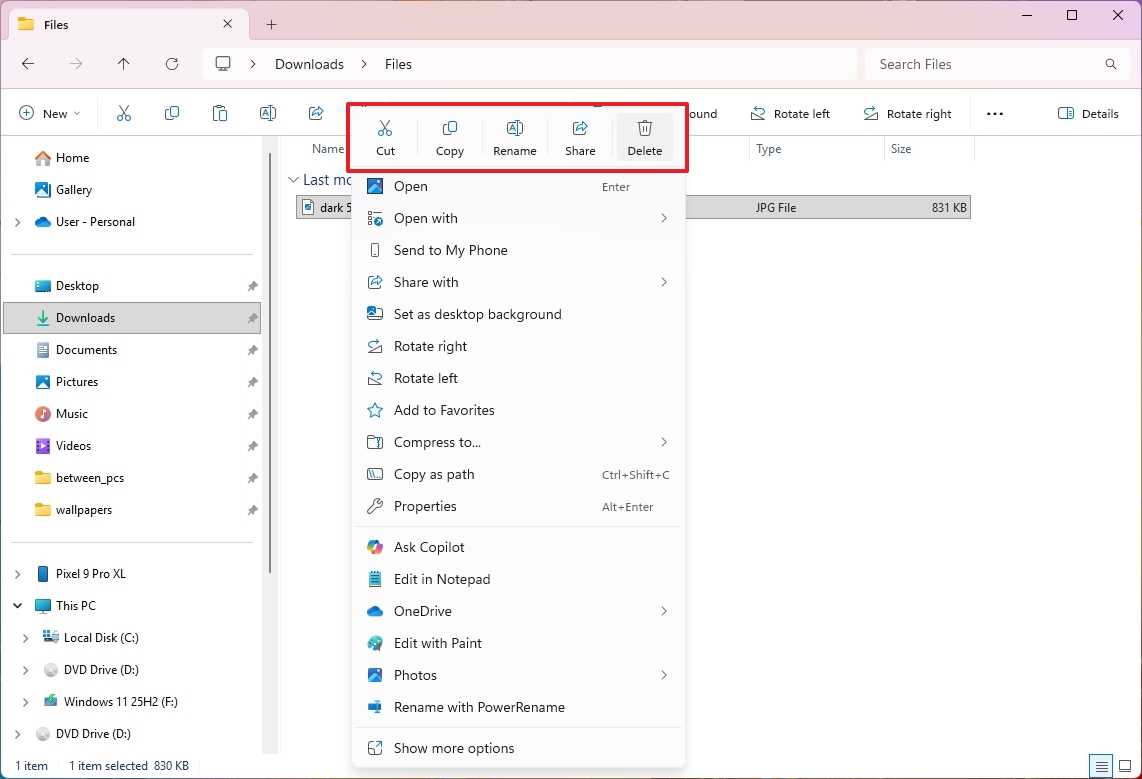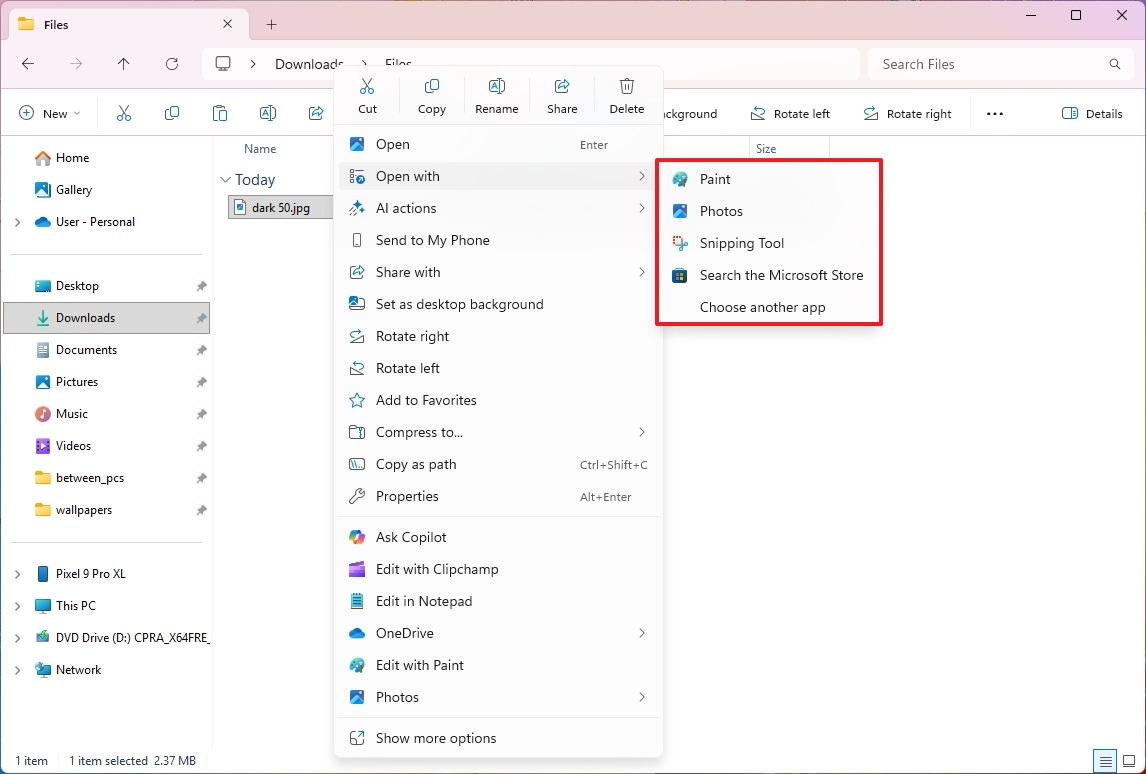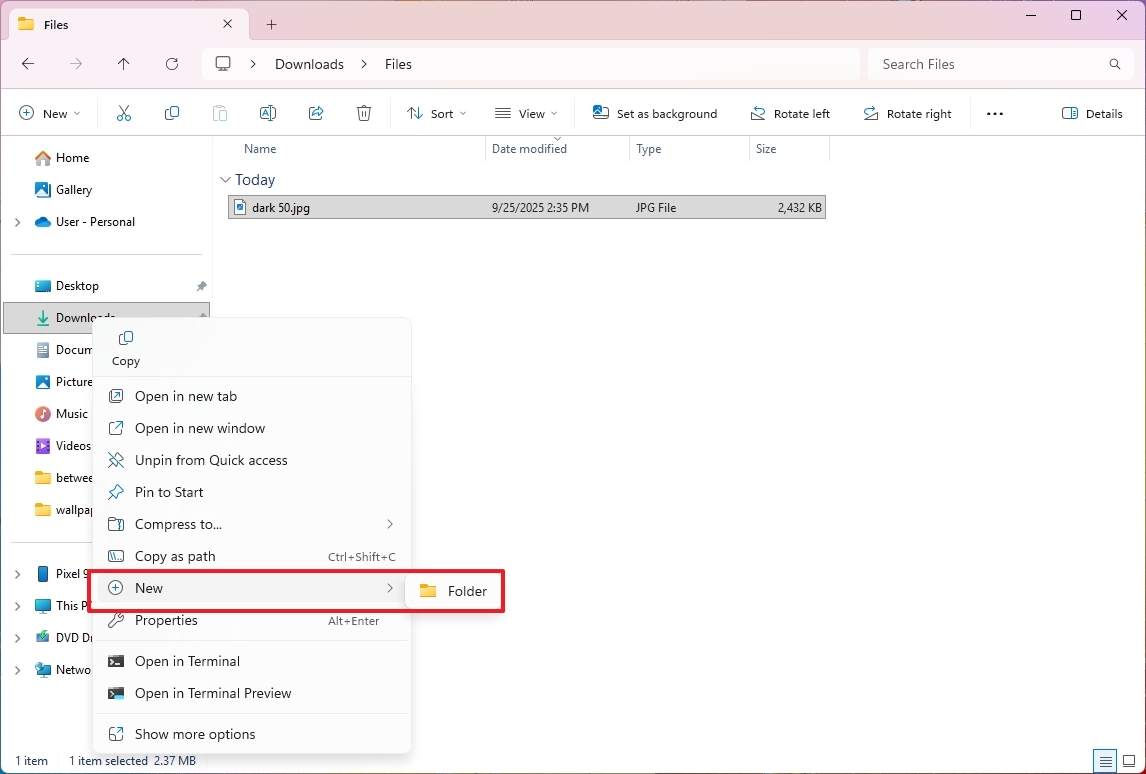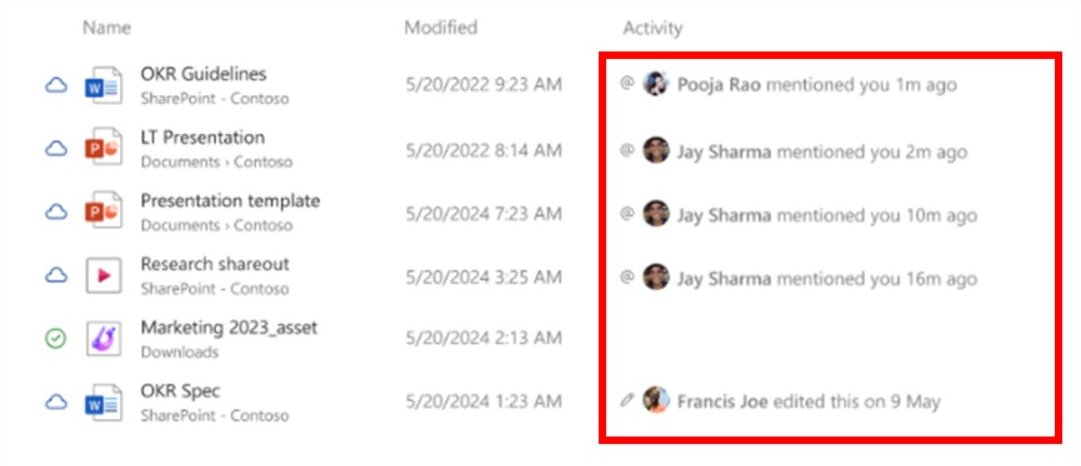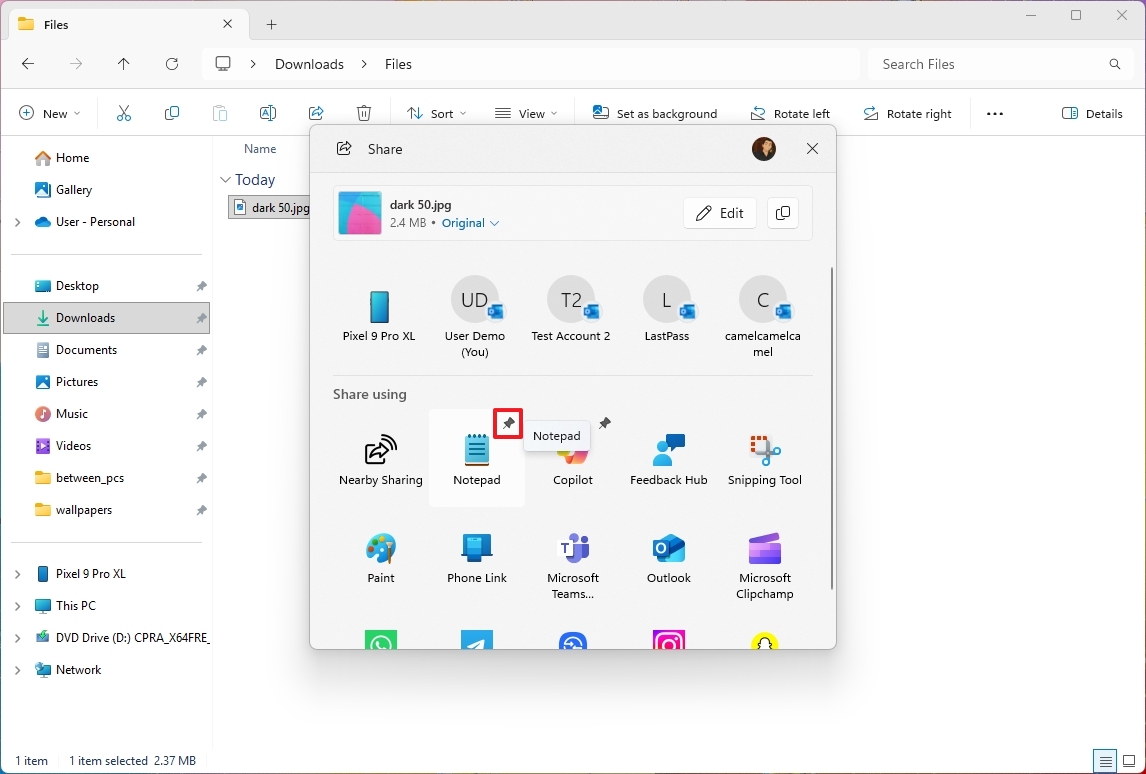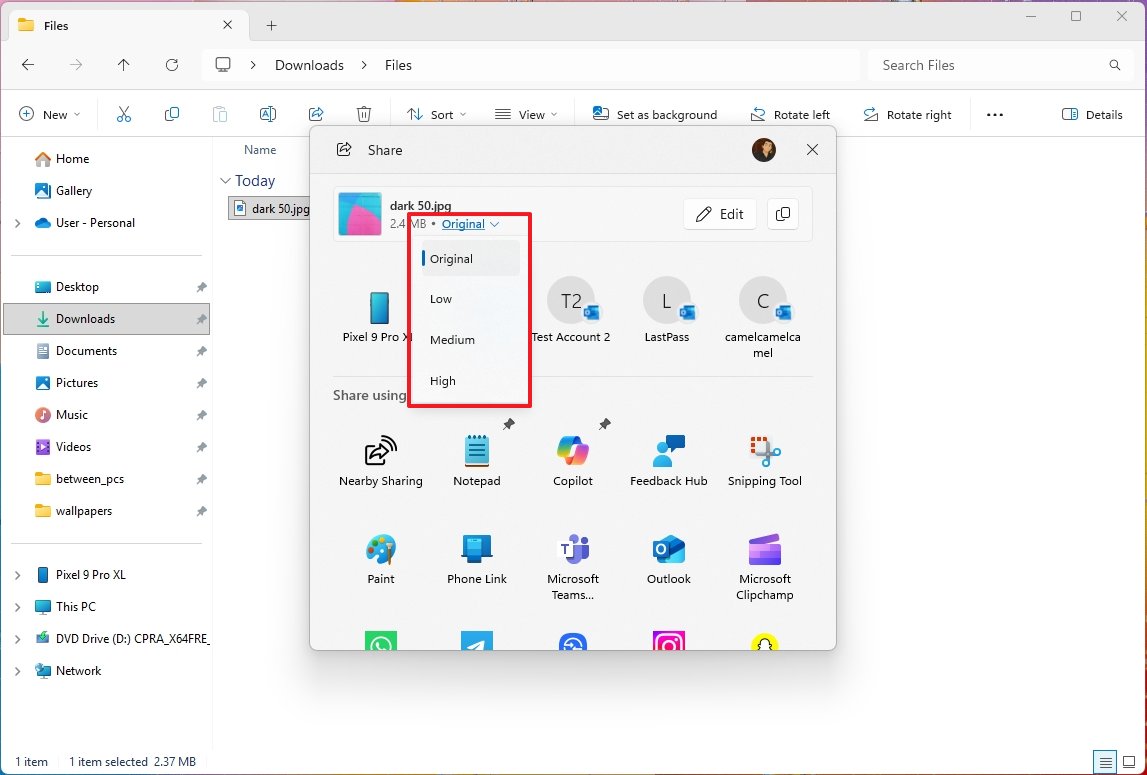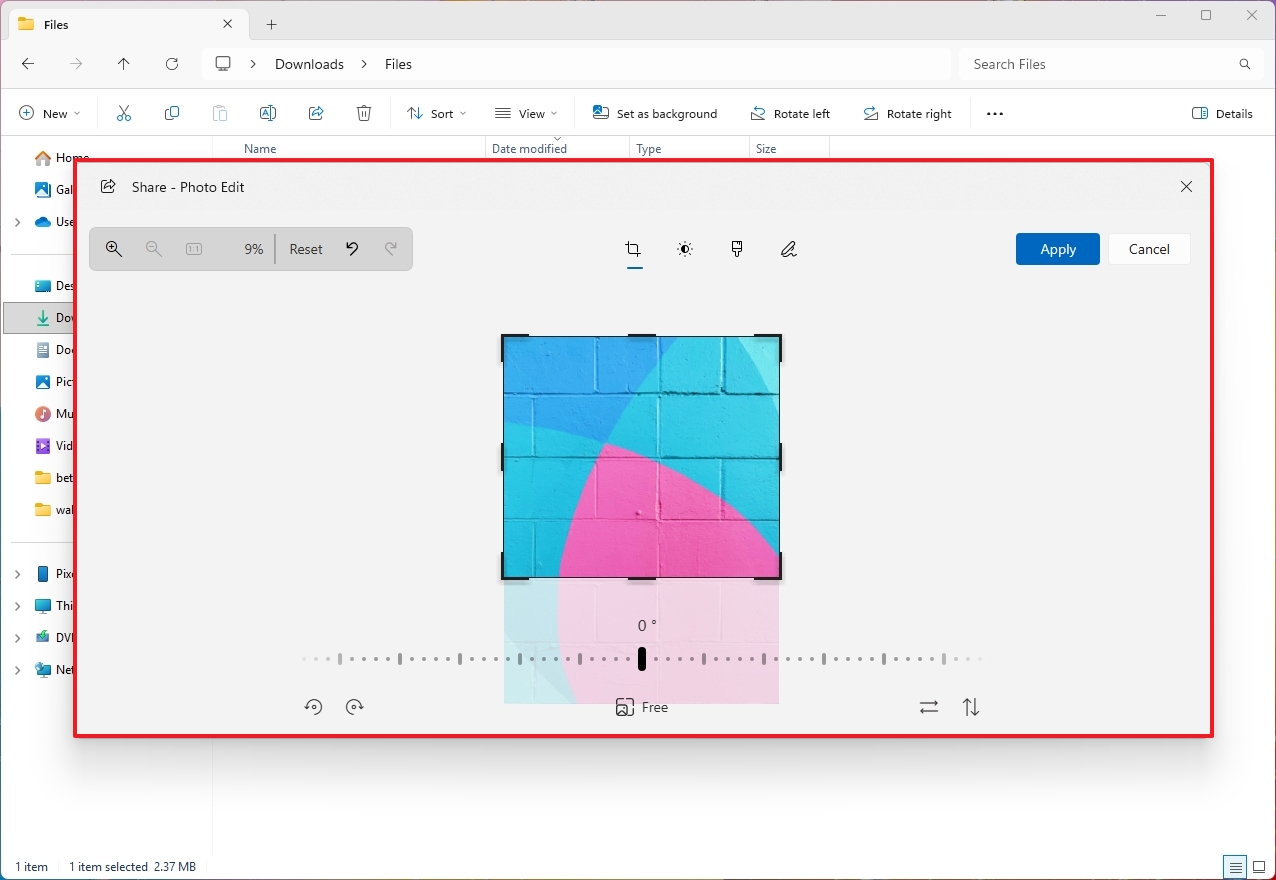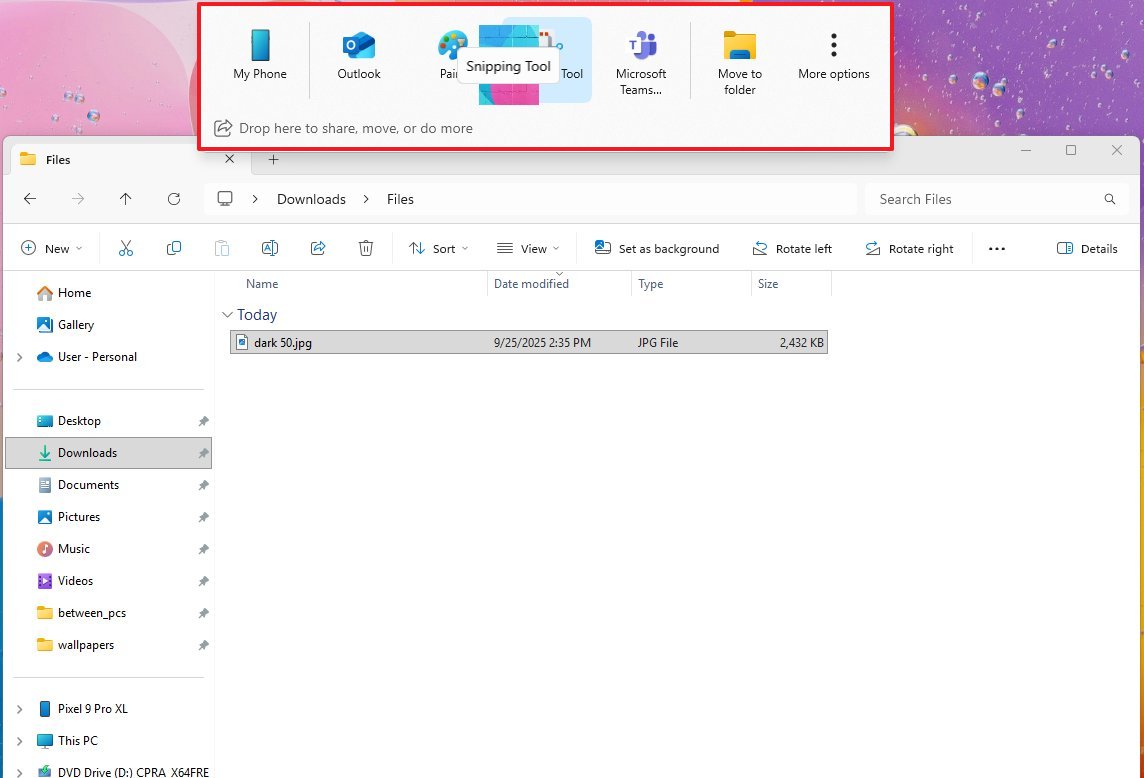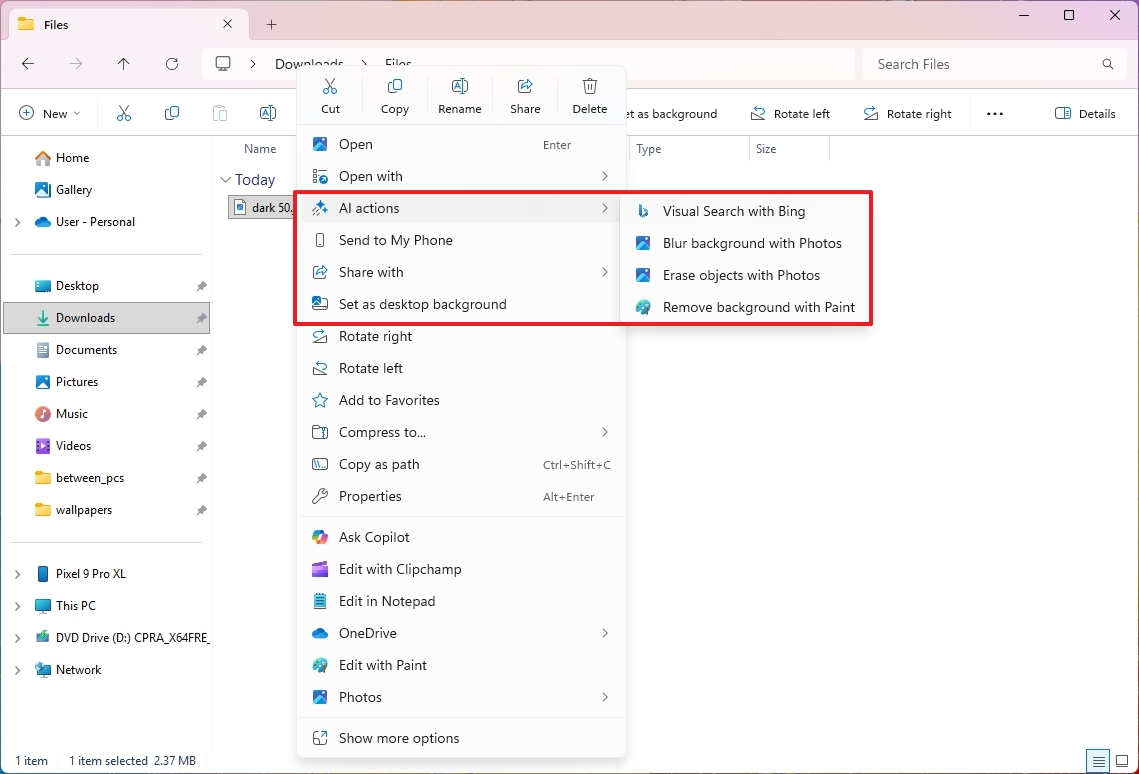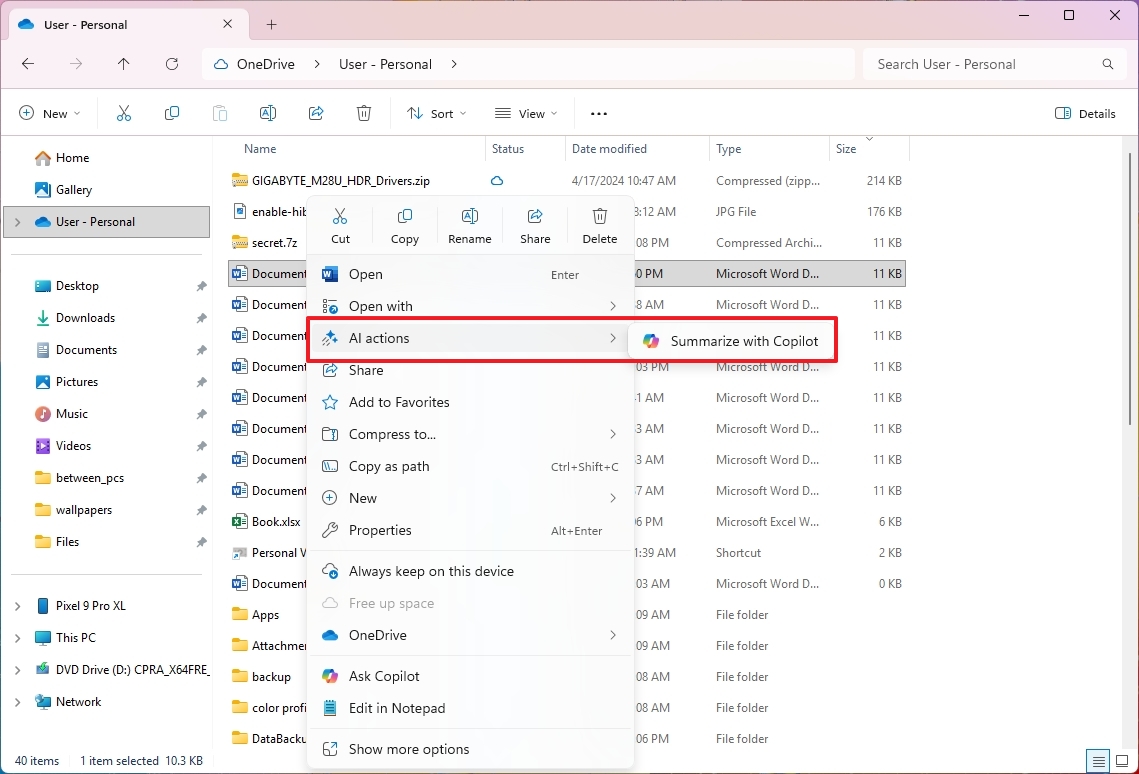How AI-powered updates are transforming File Explorer in Windows 11
File Explorer gets a 2025 glow‑up with Windows 11’s latest updates.
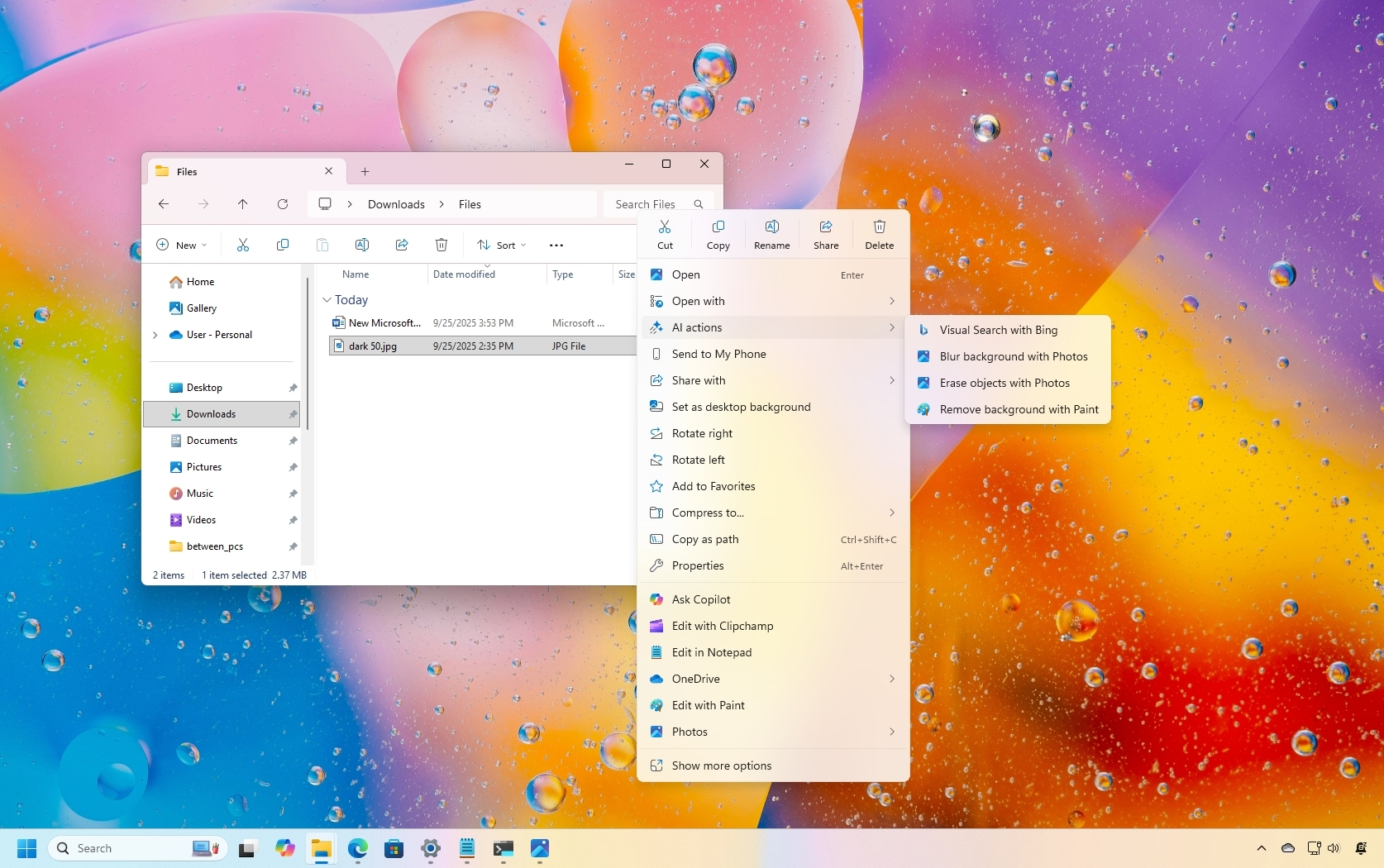
In 2025, Microsoft continues to evolve File Explorer on Windows 11, integrating AI features and bolstering usability. Significant updates enhance the context menu, streamline sharing, and optimize performance, setting a new standard for user experience in file management.
Although version 25H2 (2025 Update) doesn't introduce File Explorer changes on its own, many updates originally introduced with the older version 24H2 and through Insider builds have gradually made their way to both versions.
In this guide, I'll highlight the most notable features that Microsoft officially rolled out for File Explorer this year.
The majority of these changes are already available on version 25H2 and 24H2. However, some others, such as AI Actions and Windows Share Pin option, are expected to start rolling out soon (depending on when you are reading). Also, some features may be limited to users using a work or school account.
What's new in File Explorer for Windows 11 versions 25H2 and 24H2
As part of the version 24H2 and 25H2 development, these are the most interesting new improvements for File Explorer.
Context menu changes
In File Explorer, a lot of the improvements were made to the context menu.
For instance, the context menu now features dividers that separate top-level menu items (Cut, Copy, Rename, Share, and Delete) for improved readability.
In the "Open with" submenu, the icons have been updated to display cleaner designs by removing colored backgrounds.
The context menu that appears when you right-click the navigation pane now includes a "New Folder" entry, allowing you to create a new folder.
Home page improvements
On the "Home" page, we have also seen several improvements. For example, you may now see a pivot-based view to surface the most relevant Microsoft 365 files.
For work or school accounts (Microsoft Entra ID), people icons now appear in the "Activity" column and the "Recommended" section.
When you hover or click to view a Microsoft 365 Live Persona Card, it shows who someone is and how they're related to the file.
Windows Share experience
Since the Windows Share interface is usually invoked from within the File Explorer, it's fair to highlight the work that Microsoft has rolling out to this feature.
In recent updates, the experience gained an option to "Pin" your favorite apps for quick access under the "Share using" section.
If you're sharing a link, the Share UI will provide a preview thumbnail of that link.
When sharing an image, you now have an option to change the file compression. The option is available under the thumbnail preview, and you can choose from "Low," "Medium," and "High."
Additionally, the default compression is disabled, which means no compression is applied before sharing.
The Windows Share interface now includes tools to perform different image editing tasks, including cropping, rotating, and adding filters before sharing the image.
Also, when you drag local files from File Explorer or the desktop, a new flyout will appear at the top of the screen to drop them to share the content with suggested apps quickly.
Finally, the context menu will now list apps that support sharing through the Windows Share interface.
File Explorer address bar
File Explorer also includes a file backup reminder that pops up from the address bar. However, there is now a built-in setting that allows you to snooze or turn off the "Start backup" reminder completely.
Of course, this behavior only applies if you're not already backing up your files using your OneDrive account.
AI integration
Microsoft has also been working on bringing AI into File Explorer, but not in the way that the file manager will include its own model. Instead, the company is adding a new "AI Actions" menu to the context menu, which allows you to access AI-powered features from other applications.
You only need to right-click and choose an action:
- Bing Visual Search: Quickly sends the image to Bing to perform an image search with the provider file.
- Blur Background: Open the image directly in the Photos app and access the feature to blur the background.
- Erase Objects: Remove unwanted elements from the picture using Generative Erase in Photos.
- Remove Background: Open the image file using the Paint app and select the option that allows you to remove the background.
AI Actions currently supports image formats, including JPG, JPEG, and PNG.
Furthermore, for those using a Microsoft 365 subscription, you will also find a new "Summarize action in Copilot" action in the "AI Actions" menu to create summaries of files stored in OneDrive and SharePoint without even opening them.
Other changes
Finally, the company has implemented additional changes that enhance the file manager's speed and reliability. For example, archive extraction is now quicker, especially when handling large ".7z" or ".rar" archives or when unzipping large numbers of small files.
You'll notice better performance when loading folders with heavy media collections and faster loading of cloud files and context menus.
Although the Windows 11 2025 Update is not expected to ship any significant improvements over version 24H2, the company has been working on improving various aspects of File Explorer.
What are your thoughts on the changes that Microsoft has been working on for File Explorer? Let me know in the comments.
More resources
Explore more in-depth how-to guides, troubleshooting advice, and essential tips to get the most out of Windows 11 and 10. Start browsing here:
- Windows 11 on Windows Central — All you need to know
- Windows 10 on Windows Central — All you need to know

Follow Windows Central on Google News to keep our latest news, insights, and features at the top of your feeds!

Mauro Huculak has been a Windows How-To Expert contributor for WindowsCentral.com for nearly a decade and has over 22 years of combined experience in IT and technical writing. He holds various professional certifications from Microsoft, Cisco, VMware, and CompTIA and has been recognized as a Microsoft MVP for many years.
You must confirm your public display name before commenting
Please logout and then login again, you will then be prompted to enter your display name.