Microsoft releases official ISOs for Windows 11 version 25H2 after short delay — upgrade to the next release now
Windows Insiders can now download the official ISO installation media for the upcoming Windows 11 version 25H2 release.
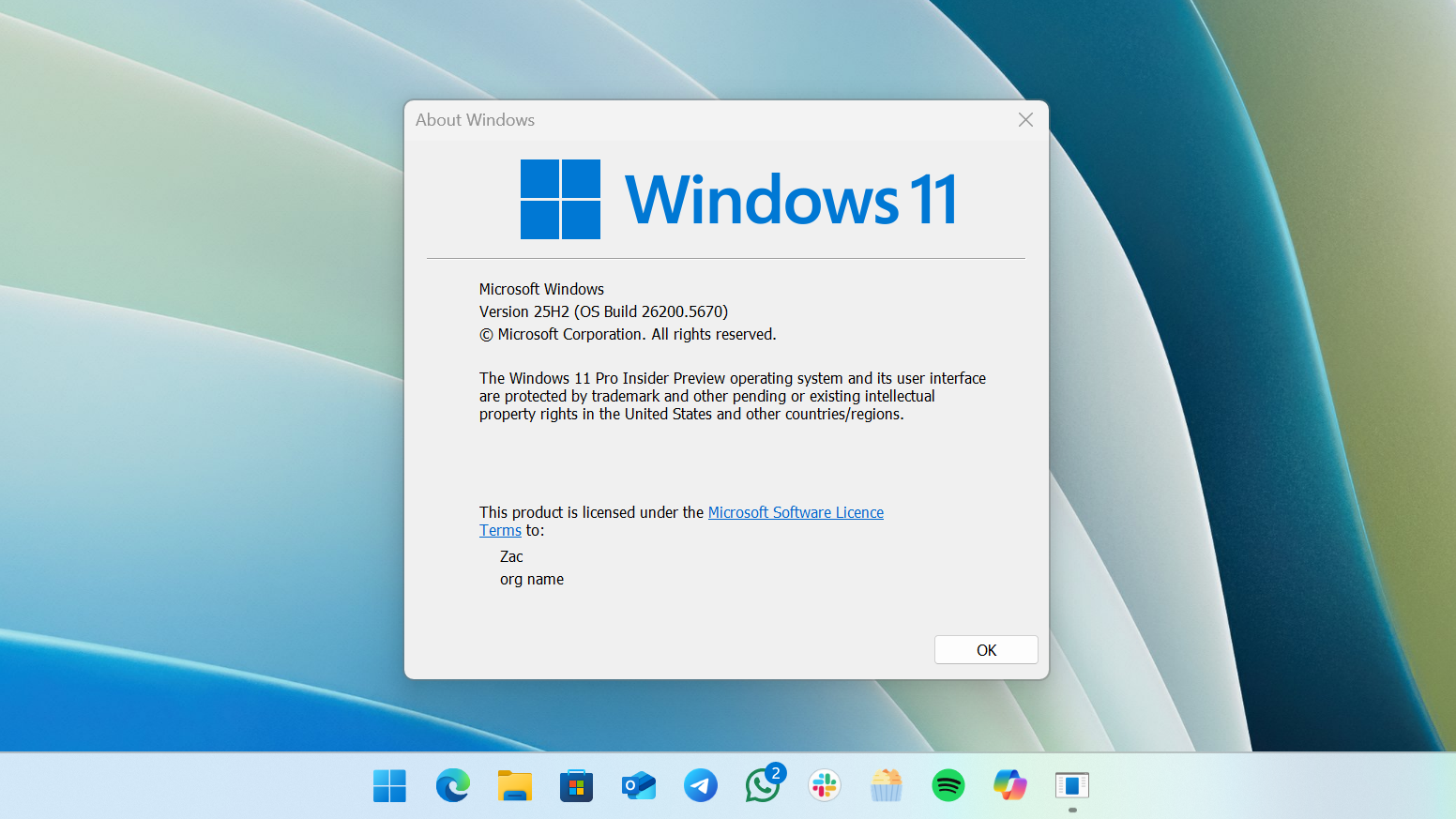
Microsoft has released official ISO media for Windows 11 version 25H2, which means the update is at the very last stage before it's made generally available in the coming weeks. From today, users can upgrade to or install the next version of Windows 11 using the official install media.
The ISOs are available to download via the Windows Insider Program website, but the media should be production ready and safe to install on non-Insider PCs. Microsoft originally intended to release the ISO media a week ago, but delayed them at the last minute for an unspecified reason.
The ISO media is roughly 7GB in size, depending on which language you select. Microsoft still hasn't announced an official release date for Windows 11 version 25H2, but the update is expected to debut shortly, likely later this month or early in October as that's when the company usually makes the newest version updates available.
Windows 11 version 25H2 has been in testing with Insiders since June, and has slowly made its way through the Insider Dev, Beta, and Release Preview rings. With ISO media now available, the next stage is general availability. Microsoft is now just about ready to begin making 25H2 generally available through Windows Update.
Microsoft has confirmed that Windows 11 version 25H2 will launch with no new features over what's currently available on version 24H2. This is because both releases are based on the same platform release, and are serviced and updated together. That means features that Microsoft builds for Windows 11 are made available to both releases, negating the need for features that are exclusive to version 25H2.
With that in mind, version 25H2 does reset the support clock, offering 24 months of support for Windows 11 Home and Pro editions, and 36 months for Windows 11 Enterprise and Education editions over version 24H2, which is already a year into its lifecycle. If you want to remain supported for as long as possible, it makes sense to update to version 25H2 as soon as it's made generally available.
When version 25H2 becomes generally available, it will be delivered via an enablement package that applies to version 24H2. That means it will take just a few minutes to download and install, requiring a short reboot to switch from 24H2 to 25H2. It also means there should be no compatibility issues between the two releases, so all your apps and games should run just fine once the upgrade is complete.
All the latest news, reviews, and guides for Windows and Xbox diehards.
How to download Windows 11 version 25H2 ISO media
If you don't want to wait for the update to arrive through Windows Update, and want to download the official ISO media for Windows 11 version 25H2 now, follow these steps:
- Navigate to the Windows Insider ISO website
- Sign in with a Microsoft Account and register with the program

- Select the "Windows 11 Insider Preview (Release Preview) Build 26200" option in the drop down menu
- Select your language, there are 24 languages to choose from
- Click download
The link to the ISO that is generated will only be valid for 24 hours, so make sure you're actually ready to download the media when you go to generate the link.
The ISO media can be used to install Windows 11 version 25H2 over the top of your existing install and an in-place upgrade, and can also be used to create bootable USB media to install as a fresh copy of the OS onto an empty drive. To begin an in-place upgrade, open the ISO and run the setup.exe program in the root of the media.
What are your thoughts on Windows 11 version 25H2? Let us know in the comments!

You must confirm your public display name before commenting
Please logout and then login again, you will then be prompted to enter your display name.
