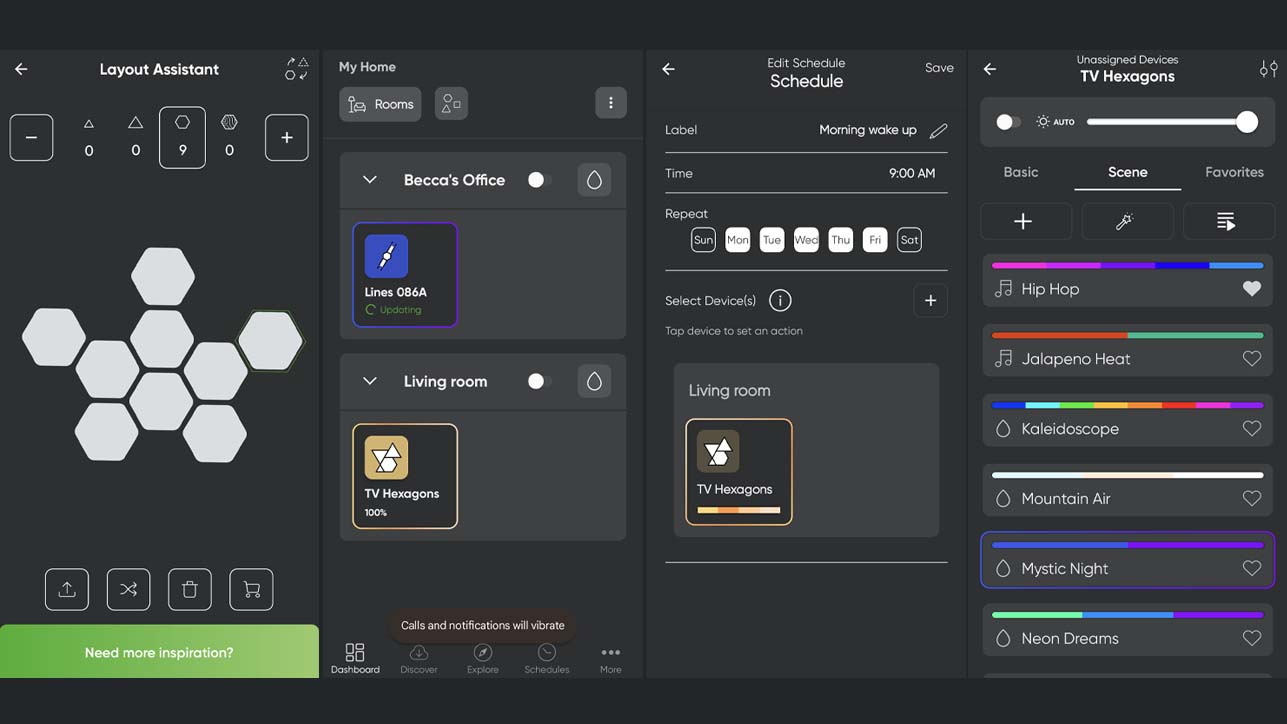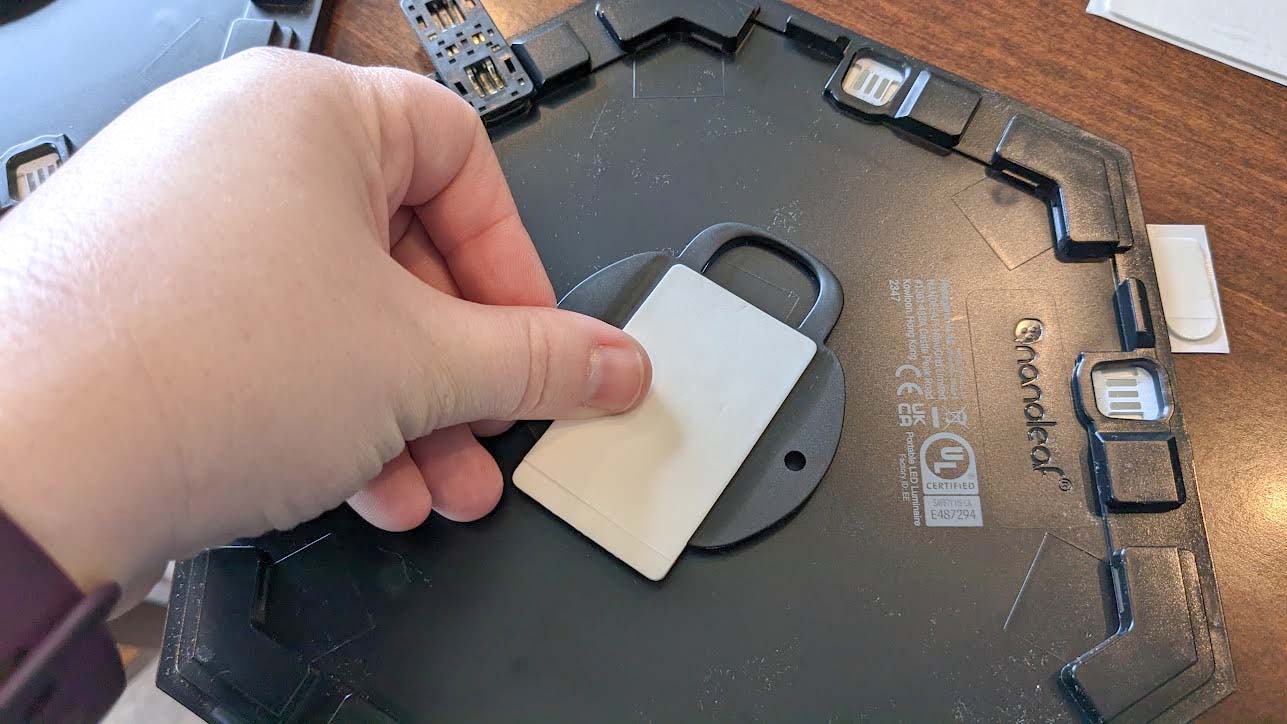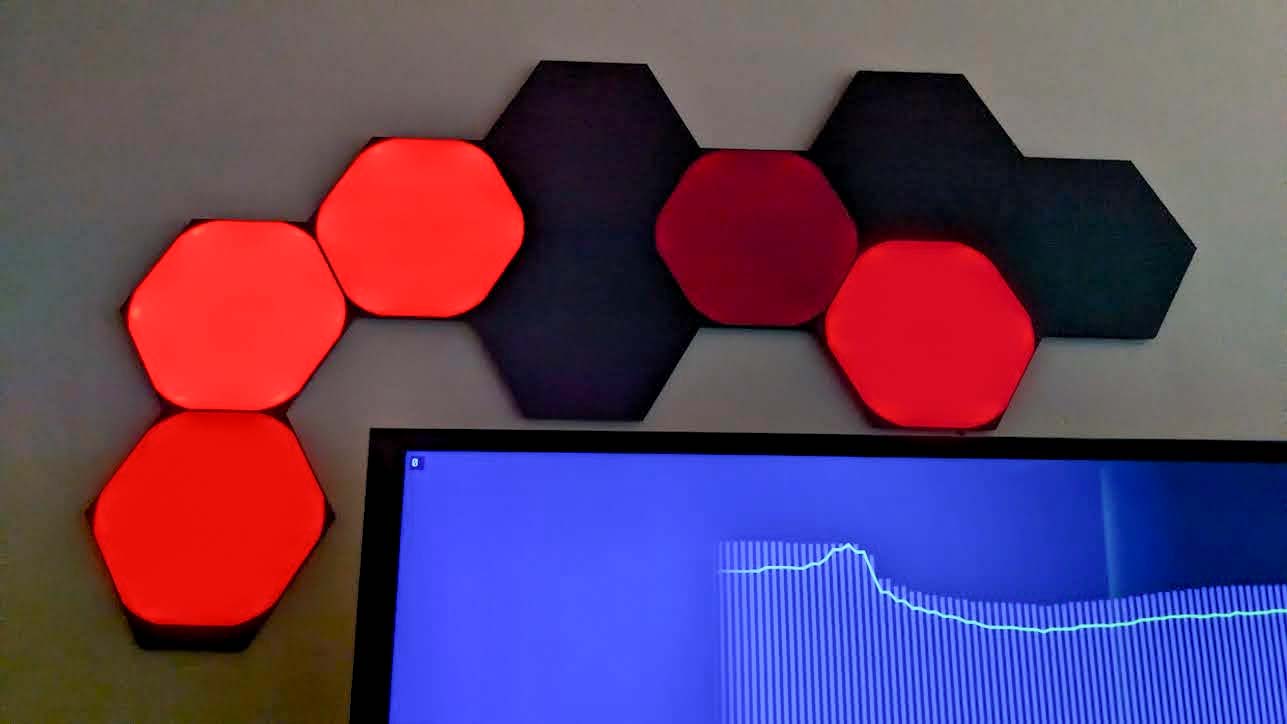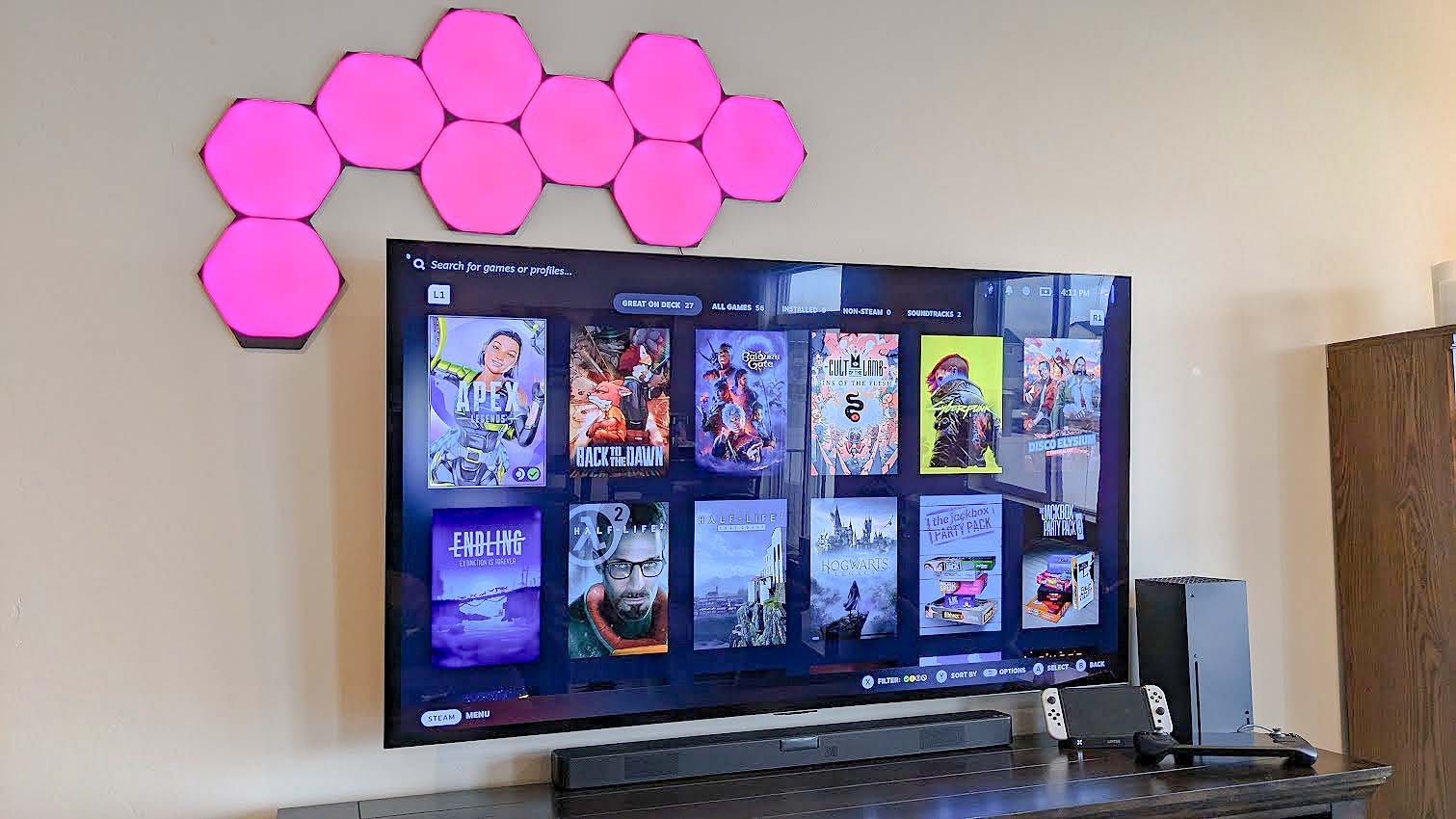Windows Central Verdict
Nanoleaf Shapes Ultra Black Hexagons add a fun accent to any gaming room, whether on or off. Going from black to extremely vibrant colors adds great depth with effects. What's more, the ability to control them with a smart assistant, the included control panel, the app, or hand gestures makes them very easy to interact with. They're undoubtedly expensive but easy enough to install and very sturdy.
Pros
- +
Capable of going from black to vibrant colors
- +
Beautiful accent piece whether off or on
- +
Sturdy and easy to install on a wall
- +
Physical controller as well as app
Cons
- -
Expensive
- -
App can be buggy
- -
The panels were very dusty out of the box
Why you can trust Windows Central
Over the years, I've continued to see various Nanoleaf lighting products appear online and have often wondered whether these modular smart home panels delivered the customizable, colorful lighting experience they promised. The Nanoleaf Shapes Ultra Black Hexagons specifically caught my eye as the perfect game room accents since they are capable of going from black to strong hues and everything in between. So, I installed some on my wall to see just what they are capable of.
But are these panels actually worth buying? I've spent several hours playing video games with these Nanoleaf panels installed behind my OLED TV just to find out if they make for one of the best gaming accessories.
Disclaimer: This review was made possible thanks to a review unit provided by Nanoleaf. The company did not see the contents of this review before publishing.
Nanoleaf Shapes: Price and availability
Nanoleaf Shapes are offered in either hexagons, triangles, or mini triangles, and all of them are rather expensive. This is partially due to their excellent color capabilities, customization options, and modular build. There are less expensive alternatives out there, but many look tacky or might not offer as many customization options. So whether or not Nanoleaf is worth the cost depends on what you value in your lighting.
For this review, I specifically set up the Limited Edition Nanoleaf Ultra Black Hexagons that come in a set of nine light panels. This package has an MSRP of $219.99. However, you can also find Nanoleaf Hexagon panels in smaller packs that don't cost as much.
You can purchase Nanoleaf Shapes in the US at various retailers, including Best Buy (which currently has a $20 off sale) and the Nanoleaf website, which also ships internationally to most countries. Just note that certain options aren't available at all locations. Last I checked, Amazon did not have a listing for the Ultra Black Hexagons, though it did have Ultra Black Triangles in a 9-pack for $219.99.
So, what exactly do you get in the box? I found nine Hexagon panels, nine mounting plates (already connected to the panels), 11 pieces of mounting tape (basically Command Hook tape), a power adapter with a long cable, a control panel, 10 Linkers (for connecting panels and providing power), and an instruction manual in the box.
All the latest news, reviews, and guides for Windows and Xbox diehards.
Nanoleaf Shapes: What you'll like



There's a lot to like with the Nanoleaf Shapes Ultra Black Hexagons. They look attractive while on or off, they're relatively easy to install, and they produce vibrant colors. I'll start by discussing the installation process and then go into their color abilities and customizable effects.
Installation made easy
The actual process of putting the Nanoleaf Shapes up on the wall isn't that hard, but I did get hit with a massive wave of indecision when trying to figure out what kind of pattern to create.
Nanoleaf includes layout software in the app and on its website to help you see what different layouts would look like so I didn't have to physically arrange the panels to find my preferred layout.
Thankfully, Nanoleaf includes layout software in the app and on its website to help you see what different layouts would look like, so I didn't have to physically arrange the panels to find my preferred arrangement. This program even shows me where I should put the Linker connectors in order to supply power to all panels, which is handy.
The included mounting tape that comes with the Shapes is basically Nanoleaf's version of Command Hook tape. This means it can theoretically be removed without damaging your wall. Still, it won't be the easiest thing to get your fingers behind the panels so you can pull the tape down for damage-less removal, so I suggest picking a layout you'll be happy with for a long time.
Since a cabled connection powers the Nanoleaf Shapes, I decided I wanted to put these Hexagons on the wall in a way that would mostly hide the charging adapter cable that dangles down. I also planned a layout that would make it so I could reach the control panel, which also gets attached via a Linker. This is part of why I decided to put the colorful panels above my TV as an accent piece since the large screen would mostly hide the cable.
The controller itself allows me to turn the lights on and off, adjust brightness, toggle between static presets, change to reactive effects, or get a random Scene. It is a nice and fast alternative to whipping out my phone when I want to get the lights up and running quickly.
Design-wise, the panels feel sturdy, and the Linkers can be pressed together or separated relatively easily with a bit of wiggling, so I was able to make adjustments before finalizing what would go up on my wall.
Once I knew what shape I wanted to create, I followed the illustrated instructions in the manual to put the Linkers in their proper panel slots, and then I laid out the panels on a clean surface in the design I wanted them to be in on the wall. After that, I wiped my designated wall down with a soapy rag to remove any dusty and greasy residue.
Once it dried, I applied the included sticky mounting tape to the back of the first panel's mounting plate and then used a level to ensure I placed it in the correct orientation. It had to be pressed against the wall for 30 seconds to ensure it was secure. I was then able to install the rest of the panels based on this initial panel's placement.
It's worth noting that Shapes mounting plates rotate, which is helpful in case you put the panel on askew and it needs a slight rotation to fix, but it is also something to be wary of when putting additional panels on. If you aren't careful, you might accidentally rotate a panel and have a bit of a gap between two hexagons, so be sure to apply them carefully and at the right angles.
When everything was in place, I plugged the power adapter into the wall behind my TV. There was a lot of extra cord that I didn't need, so I grabbed one of the twisty ties that had secured the cables initially and used this to tidy up the excess length to keep everything organized.
Aside from awkwardly leaning over my TV to press these panels into position, the installation process was very quick and painless — though I did have to wipe fingerprint smudges off of the panels after doing this since they were everywhere.
Nanoleaf Shapes installation tips
During this process, I learned a lot of things I wish I had known before setting up my Nanoleaf Shapes. Here are some tips for when you do your own installation.
- Use Nanoleaf's Layout Assistant to experiment with Shapes placement.
- Plan your layout in such a way that you can reach the control panel and that you can reach a power outlet with the charging adapter. You might want to consider placing the connecting power adapter somewhere so that the cable won't be visible (like behind your TV).
- Wipe down any surface that you plan on setting the Nanoleaf Shapes on so they don't get dirty.
- Wash your hands before handling the Shapes so fingerprint smudges aren't as visible.
- If you do get fingerprint smudges on the panels, lightly dampen a washcloth with water and then gently clean the smudges. But don't get any of the connection points wet.
- If you're trying to keep a specific angle or straightness, use a level when putting your panels up.
- Panels can rotate, so make sure they are in the right position before connecting another panel to them.
- Hold on to one or two of the twisty ties that are tied to the power cables, and use this to tidy up any excess cable length you don't want visible.
Displaying everything from pure black to a vibrant rainbow
Before plugging the lights in for the first time, I was impressed by how sleek the Nanoleaf Shapes Ultra Black Hexagons look on the wall. They work as a cool accent piece whether or not they are on. Then, when the panels receive power, they offer an equally impressive color range. If I get close and look at the Shapes, it's easy to see that the areas next to the hexagon corners tend to be a little lighter in color than the rest of the panels. However, after stepping back a few feet, the lights look colorful and constant in their hue, so while not perfect, they do provide great lighting during standard viewing.
Additionally, being able to go all the way from black to vibrantly saturated colors allows for a lot of depth and shades in between. This dynamic look is helped along by the many effects available for the panels. After I set it up, I was able to control Nanoleaf Shapes from my phone via an app, the included control panel, a smart assistant (Google Assistant, Alexa, Apple Home), or touch gestures. All of these options make it very easy to interact with in whatever way is most handy at any given moment.
Something I love about the Nanoleaf Shapes Ultra Black Hexagons is that they work as a cool accent piece whether or not they are on.
The Nanoleaf app (for Android) (for iPhone) is an even mixture of convenience and strange limitations. It definitely could use some polish to provide a more intuitive experience, but it works well overall and allows me to get the colors I want from my lights.
Within the app, I can select from a group of preset effects and color options as well as make my own. I had fun picking colors on a color wheel, grouping these colors together, and adding effects to create what's known as a Scene. Meanwhile, grouping multiple Scenes together can make a Playlist.
For instance, I put a bunch of pastel orange and yellow colors together with a wheel fade effect and titled this Scene 'Gentle Sunrise.' It's soothing and fits the chill vibe I want to wake up with in the early morning, so I scheduled it to turn on at 9 AM every day. It doesn't look like there is a way to rename a preset Scene after I've initially created it, though.
If you don't want to take time to make your own Scenes, there's also a handy Discover button within the app that takes you to a page where you can download Scenes and Playlists created by other Nanoleaf users for free. I found some really cool options this way.
I also love that the app allows me to choose from several audio-reactive effects. There is a microphone in the control panel, so when the mic detects sound, the panels respond accordingly when set to a reactive effect. To test this out, I played some of my favorite music, ranging from soft melodies to harder metal tracks, and it was always fun to see the Shapes respond with whatever effect I had selected.
Another nice thing is that the app detected the panel layout I had set up, but it asked me to specify the exact orientation. That way, when I selected different effects, it would know how best to display them. For instance, knowing to pulse left and right when on a reactive audio bar.
Nanoleaf Shapes: What you won't like


Aside from the high price tag, which will make several people pause, the biggest problem I had with the Nanoleaf Shapes Ultra Black Hexagons is that the app can be somewhat finicky. The initial pairing process between the Hexagons and my phone via a QR code didn't go smoothly.
Since there were no instructions for this in the included manual, I had to consult the official Nanoleaf page on how to pair Nanoleaf Shapes on Android. Even then, I eventually had to enter the pairing code manually before I got the lights to connect. It's also worth noting that pairing only works on a 2.4GHz network, so it might not work with your internet setup, depending on what you have.
I was baffled by the amount of dust that covered the panels when I opened the box.
Additionally, the app doesn't always lay things out in a clear way or doesn't offer all of the options it should. When I was setting up lighting schedules, I found it odd that I could choose a start time, but I did not see any end time options. What's more, the process for selecting a preset color scheme and effect during the schedule setting wasn't clear at all. It took me a long time to realize that instead of listing color options below the other schedule options, I had to long press on the Hexagons and then choose a preset within this new window. The app could definitely use an update that would make it more intuitive.
On a less negative note, you might have noticed that there is a lot of dust in all of the pictures I took. This wasn't me being messy. No, I was baffled by the amount of dust that covered the panels when I opened the box. In some places, it was layered on extremely thick to the point of almost being disgusting. It seems Nanoleaf is aware of this dusty packaging since a microfiber towel is included in the box. I ended up using this towel quite a lot, and thankfully, the dust was easily removed.
Nanoleaf Shapes: Competition
Outside of Shapes, Nanoleaf offers plenty of different lighting options for you to consider. One of the most beautiful alternatives is Nanoleaf Lines, which are also installed on a wall with mounting tape. They're designed to hover just off the wall to offer soft, ambient lighting to whatever room they're in. Like Nanoleaf Shapes, Nanoleaf Lines are controlled with a physical control panel, the app, or a smart assistant. A 9-pack sells for $199.99.
Looking at Nanoleaf alternatives, one of the biggest competitors in the space is Govee. As you can see from our Govee AI Gaming Sync Box Kit review, it offers gorgeous lighting to any office or game room without requiring wall installation. That's because the lighting comes from a box and two light bars that can be stood on your desk or TV stand. This colorful lighting option also has an MSRP of $199.99.
Nanoleaf Shapes: Should you buy them?
You should buy this if...
- You want to spice up your game room, office, or entertainment area with colorful lighting.
- You'd like the ability to create custom panel patterns and lighting effects.
- You specifically want colorful lighting that looks tasteful and elegant.
You should not buy this if...
- You don't want to spend a lot of money on colorful lights.
- You'd prefer a different shape than hexagons.
- You're not comfortable putting light panels on your wall.
After installing the Shapes Ultra Black Hexagons on my wall, I have a new-found appreciation for Nanoleaf. These panels provide such vibrant lighting to my main gaming room and react in a fun way to the music or game sounds in my environment. Thanks to their modular design, I was able to set them up in the way I wanted and have also been able to customize the lighting to match the vibe I wanted for my room.
While the app definitely could use some polish, and the panels are definitely expensive, they offer professional-looking lighting effects for those who are willing to pay for them.
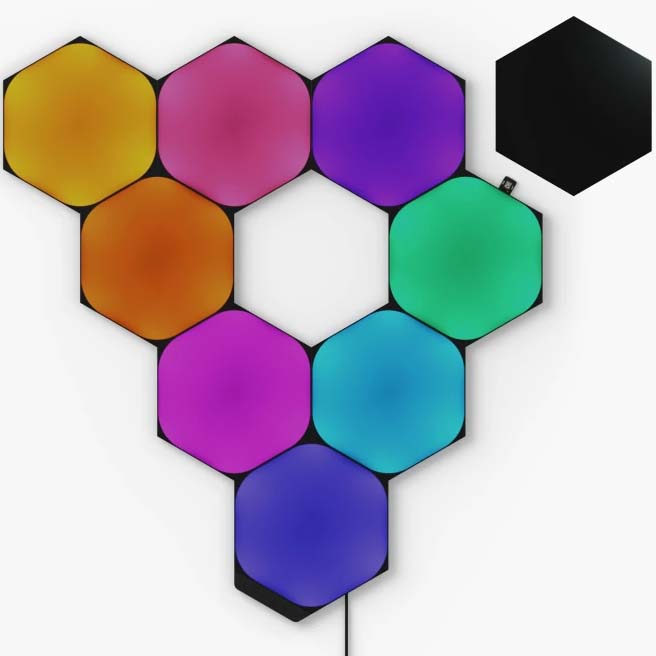
Connect these modular light panels in any way you see fit and have them bring color to any room. The app allows you to set up custom color patterns and gives you a selection of reactive audio effects to choose from. You can control the panels via your phone, Alexa, Google Assistant, Apple Home, or the included controller.

Self-professed gaming geek Rebecca Spear is one of Windows Central's editors and reviewers with a focus on gaming handhelds, mini PCs, PC gaming, and laptops. When she isn't checking out the latest games on Xbox Game Pass, PC, ROG Ally, or Steam Deck; she can be found digital drawing with a Wacom tablet. She's written thousands of articles with everything from editorials, reviews, previews, features, previews, and hardware reviews over the last few years. If you need information about anything gaming-related, her articles can help you out. She also loves testing game accessories and any new tech on the market. You can follow her @rrspear on X (formerly Twitter).