Insiders can already test some Windows 11 features announced at Build 2023
You can get your hands on the latest Windows 11 features right now.
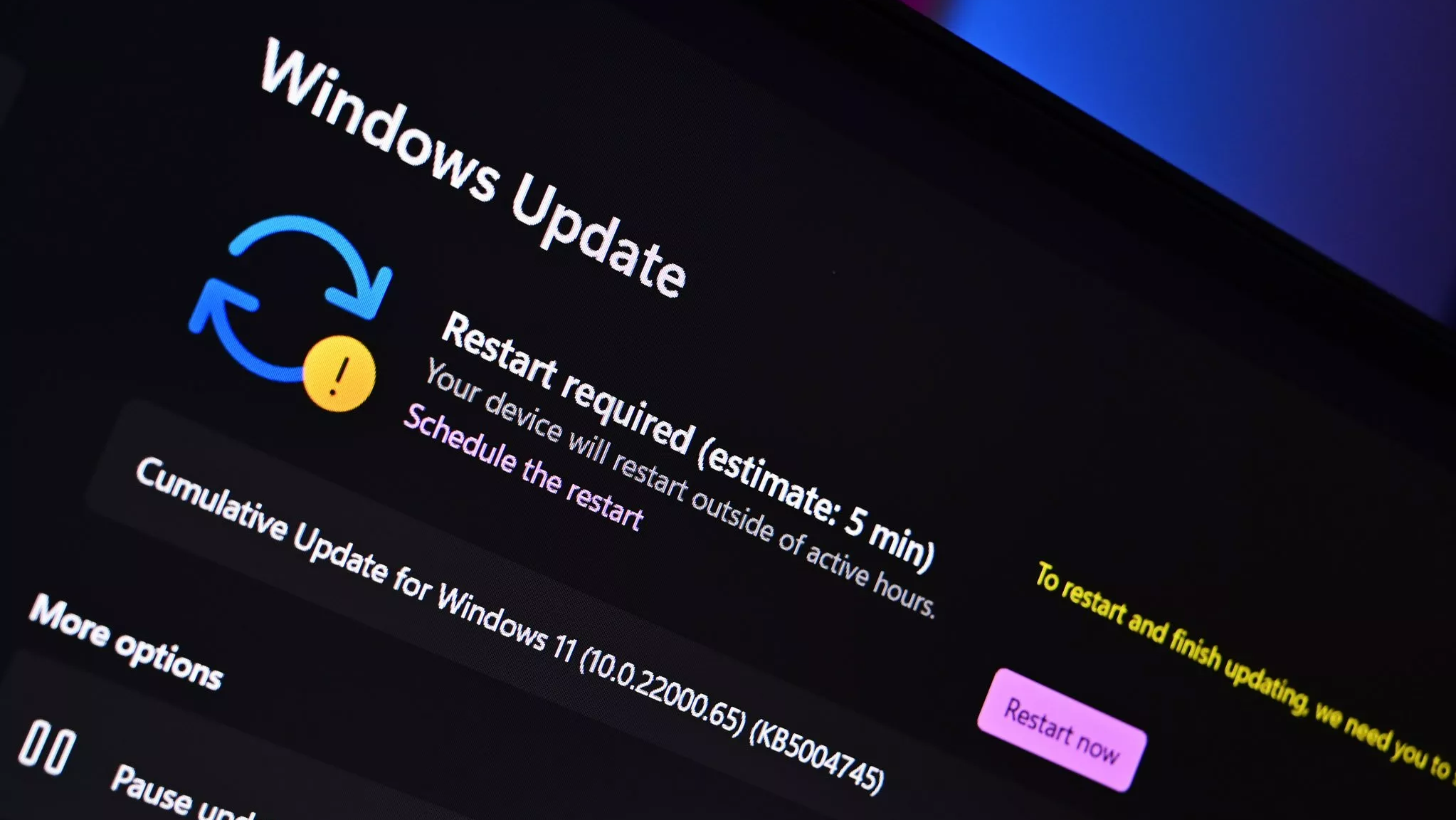
What you need to know
- Microsoft announced several new features for Windows 11 at Build 2023, including Dev Box and a cloud-powered backup and restore feature.
- Some of those features are already available in testing for Windows Insiders.
- Windows 11 Build 23466 is rolling out now to Insiders in the Dev Channel.
For the first time in years, Microsoft made multiple major Windows announcements at Build 2023. Now, smack dab in the middle of the conference, Windows Insiders can try out some of the features that were just announced.
Windows 11 Insider Preview Build 23466 just shipped to Insiders in the Dev Channel. Insiders can update to the build through Windows Update or grab ISOs to perform a clean install.
A Microsoft blog post breaks down everything that's new and fixed. Dev Drive is a new form of storage volume built with developers in mind. It relies on Resilient File System technology to help with management and security. Microsoft is also working on a cloud-powered backup and restore feature. "The goal of these changes is to land users on a desktop that feels familiar to them and get them back to productivity within minutes on their new PC," said Microsoft.
You can also catch up on these features with our coverage of the conference. Our Senior Editor Zac Bowden covered Dev Drive, Windows 11 cloud-powered backup, and much more. He even has a collection of the biggest announcements from Build 2023, so if you see a feature below that you want to learn more about, make sure to check out all of our articles.
Here are the highlights and changes in the build, as outlined by Microsoft:
Windows 11 Build 23466: What's new
- Dev Drive
- Backup and Restore improvements
- New text authoring experiences in voice access
- Narrator natural voices in Chinese
Windows 11 Build 23466: Changes and improvements
General
- To minimize distractions from notification toasts, we now detect if the user is interacting with toasts or not and provide a suggestion to turn the toast banners off for such apps. This will only stop the banners from appearing, and you can still find the toasts in the notification center. This feature is beginning to roll out, so not all Insiders in the Dev Channel will see it right away.
All the latest news, reviews, and guides for Windows and Xbox diehards.
- We are trying out a different model for ranking the most recently used files in the Start menu’s Recommended section that considers when the file was last used, the file extension, and more. This means you may not see files purely in reverse chronological order of when they were last used.
Taskbar & System Tray
- We’re excited to bring you an early version of one of our most requested features for Windows 11, never combined mode. In never combined mode, you’ll be able to see each window of your applications on the taskbar individually, as well as their corresponding labels. You can find this feature by navigating to Settings > Personalization > Taskbar > Taskbar behaviors. This feature is beginning to roll out, so not all Insiders in the Dev Channel will see it right away.
Search on the Taskbar
- We are beginning to re-roll out the exploration of a new hover behavior for the search box and search highlight gleam. This originally began rolling out with Build 23440 but was disabled to address a bug. The proposed interaction model aims to create a more engaging search experience by invoking the search flyout when you hover over the search box gleam. This behavior can be adjusted by right-clicking on the taskbar, choosing “Taskbar settings” and adjusting your preferred search box experience.
File Explorer
- The Windows App SDK version of File Explorer is now fully rolled out to Insiders in the Dev Channel and as a result, we are removing the “pizza” icon on the command bar.
Emoji
- We have seen your feedback and are updating a few emoji in our current set. Everything from making the eye more recognizable to changing our alien to be out of this world. We know there are a few bugs in this release which will be resolved in future flights.
Windows Security
- We have updated the Windows Security (firewall) notification dialogs that match the Windows 11 visuals.
Networking
- We have added links to advanced properties for network adapters and internet properties under Settings > Network & internet > Advanced network settings.
- Link to advanced properties for network adapters in Settings.
- Link to advanced properties for network adapters in Settings.
- We have added a way to view Wi-Fi passwords for your known networks via Settings > Network & internet > Wi-Fi and “Manage known networks”.
- View Wi-Fi passwords for known wireless networks in Settings.
- View Wi-Fi passwords for known wireless networks in Settings.
- We added the ability to join Bluetooth Personal Area networks under the Settings > Bluetooth & devices > Devices This option will appear for paired devices like Phones that are sharing internet over Bluetooth.
- Based on your feedback, we have added additional options to the Data Usage page that allows for daily and weekly data limits. The page will also now show how far a data limit has been exceeded.
- Updated the design of the lists displayed under Settings > Apps > Startup Apps and Settings > Apps > Advanced App Settings > App Execution Alias pages to be more consistent with other Settings pages.
- Updated Settings > Apps > Startup to make it easier to access more information about the apps listed.
For Developers
- We are moving the “For Developers” settings page from Settings > Privacy & security to now be under Settings > System.

Sean Endicott is a news writer and apps editor for Windows Central with 11+ years of experience. A Nottingham Trent journalism graduate, Sean has covered the industry’s arc from the Lumia era to the launch of Windows 11 and generative AI. Having started at Thrifter, he uses his expertise in price tracking to help readers find genuine hardware value.
Beyond tech news, Sean is a UK sports media pioneer. In 2017, he became one of the first to stream via smartphone and is an expert in AP Capture systems. A tech-forward coach, he was named 2024 BAFA Youth Coach of the Year. He is focused on using technology—from AI to Clipchamp—to gain a practical edge.
