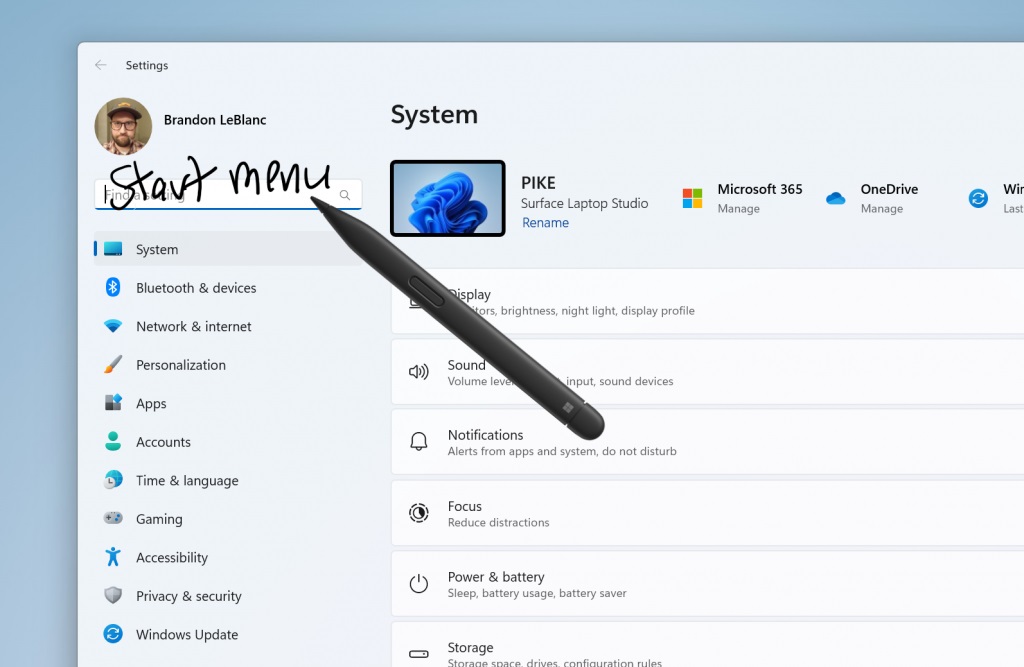Microsoft is removing the integrated Teams Chat menu on Windows 11
Microsoft replaces the integrated Chat menu with a pinned app shortcut.
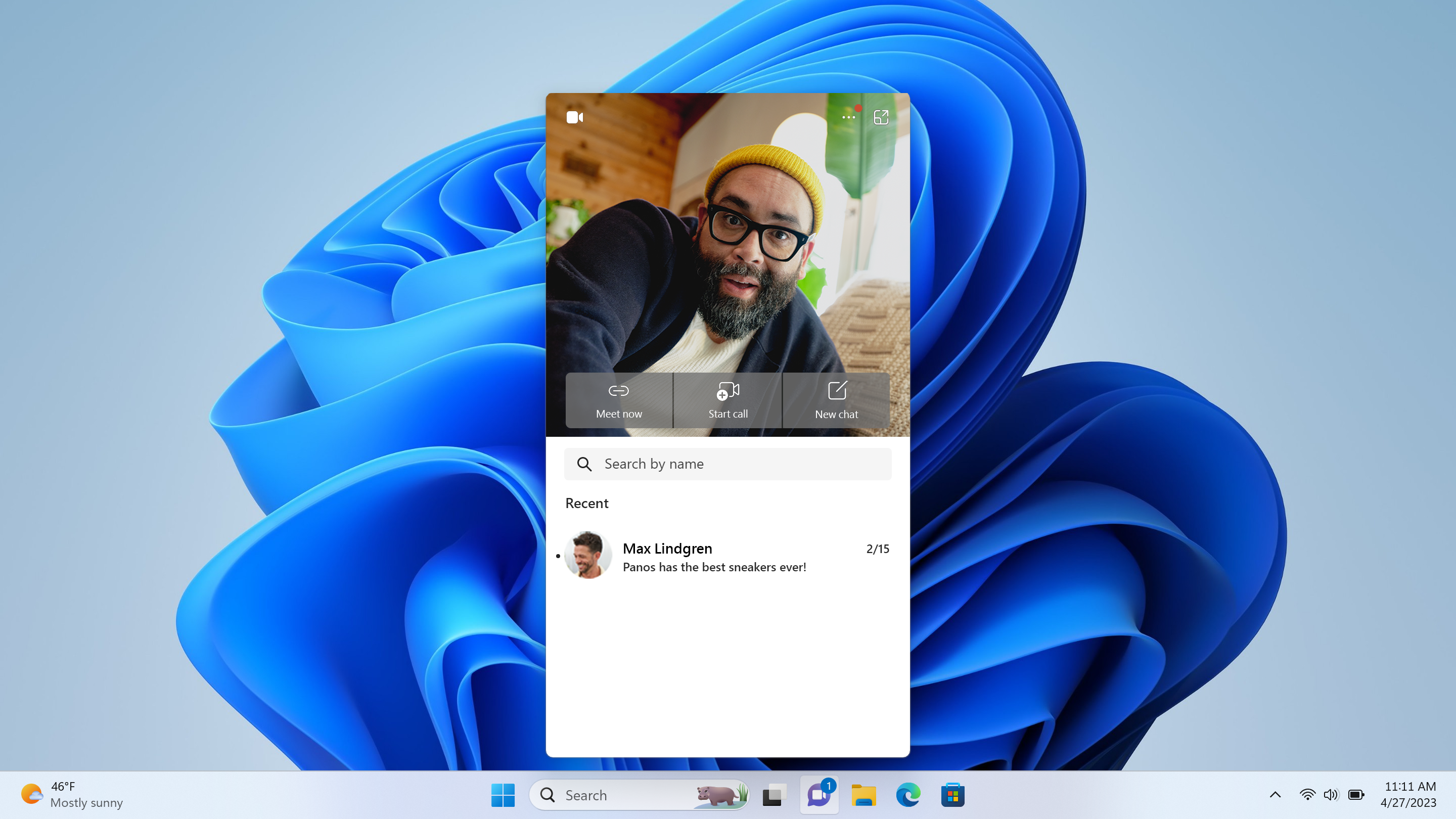
What you need to know
- A new Windows 11 preview build changes the built-in Teams experience.
- Microsoft says the integrated Teams Chat button is being replaced with a pinned shortcut to the free version of Microsoft Teams.
- As a result, Microsoft is removing the dedicated Teams Chat flyout from Windows 11 in a future update.
Microsoft is rolling out a new Windows 11 preview build for testers in the Insider Dev Channel today that includes an interesting change that to the built-in Teams Chat integration that first shipped with Windows 11 in 2021. Starting with this build (23481), the Teams Chat flyout has been removed, and replaced with a simple pinned icon to the Microsoft Teams app.
This means that while Microsoft Teams (Free) is still pre-installed on Windows 11, the system-wide integration on the Taskbar will no longer be present, meaning Windows 11's dedicated Chat feature is being killed off. This will be good news to many, who have found zero use for the free version of Microsoft Teams ever since Windows 11 launched.
The free Teams app will be pinned to the Taskbar by default going forward, but it can easily be removed by simply right-clicking and selecting Unpin, just like you can with any other Windows app. The Teams Chat icon could only be turned off by heading to the Settings app and switching the feature off.
This change is in preview now, and will likely roll out as part of the Windows 11 version 23H2 release later this year.
Build 23481 also includes a number of other notable changes, including a new Focus widget, the removal of several older File Explorer options, and the ability to ink directly into text boxes across Windows 11. The full changelog for the build can be found below.
Windows 11 build 23481 changelog
- Windows Ink is being modernized to allow users to enable inking directly onto edit fields. In addition, we are improving the accuracy from the recognition technology and a scratch out gesture for when users need to make edits. The goal with Windows Ink is to let users use their pen and handwrite anywhere they can type on their Windows device.
- Currently, these new Windows Ink improvements support English (U.S.) only but stay tuned for broader language support. This new experience can be managed via Settings > Bluetooth and devices > Pen and Windows Ink under “Shell Handwriting”. And please check out some of the known issues for Windows Ink below.
- We are removing a handful of old settings under Folder Options in File Explorer as part of an effort to clean up the number of settings for File Explorer. Many of these are legacy settings that have been around for ages and are not being regularly used by people on Windows 11.
- The following settings will no longer appear under Folder Options in File Explorer:
- Hide Folder Merge conflict.
- Always show icons, never thumbnails.
- Display file icon on thumbnails.
- Display file type information on Folder tips.
- Hide protected OS files.
- Show drive letters.
- Show popup description for Folder and Desktop items.
- Show encrypted or compressed NTFS files in color.
- Use sharing wizard.
- We are beginning to roll out a new Focus Session widget as part of a Clock app update (version 11.2305.6.0 and higher) via the Microsoft Store to Windows Insiders in the Canary and Dev Channels. With this new widget, you will be able to quickly start and stop focus sessions on your device.
- Never combined mode, which enables you to see each window of your applications on the taskbar individually, and which began rolling out with Build 23466, is now available to all Windows Insiders in the Dev Channel.
- Starting with his build, Chat is now Microsoft Teams – Free. Microsoft Teams – Free is pinned by default to the taskbar and can be unpinned like other apps on the taskbar. Stay tuned for more enhancements as we continue to enhance Microsoft Teams – Free with more features and improvements.
- The ability to tear out and merge tabs in File Explorer, which began rolling out with Build 23471, is now available to all Windows Insiders in the Dev Channel.
- The new text authoring experiences in voice access that began rolling out with Build 23466 is now available to all Windows Insiders in the Dev Channel.
- Fixed an issue where filters beyond AV might be attached to your Dev Drive on reboot.
- Fixed an issue which could cause a bugcheck when using Dev Drive.
- Fixed an issue where the icons in the File Explorer context menu could be blurry.
- Fixed an issue where sync status icons for files backing up to a storage provider were not reliably displayed.
- Fixed an issue for authentication errors on File Explorer Home where the ‘Please Sign-in’ button appeared but clicking on it did not pop-up the authentication dialog.
- Updated “Show files from Office.com” text in folder options to “Include account-based insights, recent, favorite, and recommended files”.
- Using CTRL + V to paste an image in Gallery will now paste the image into your default pictures folder (the default folder can be configured under Collection > Manage Collection in Gallery).
- If you hover your mouse over the details button in File Explorer, the tooltip should no longer block the close button for the window.
- Fixed the direction of the search icon within the tab when doing a search in File Explorer.
- Fixed an issue where tabbing or Shift + tabbing from the command bar wouldn’t land focus inside the current folder.
- Fixed an issue where if you set focus into the address bar (to edit the path), you wouldn’t be able to use tab to move focus out of it.
- If the current path is longer than the available space in the address bar, a bit of room now has been added so you can still click and go into edit mode.
- Fixed an issue where hovering over folders in the Quick Access section of Home was causing the name to disappear and the icon to slide to the side if you had checkboxes enabled.
- Dragging and dropping into the Favorites or Quick Access sections should work again now.
- Fixed an issue where navigating the search flyout on the taskbar with the keyboard arrow keys did not work as expected.
All the latest news, reviews, and guides for Windows and Xbox diehards.