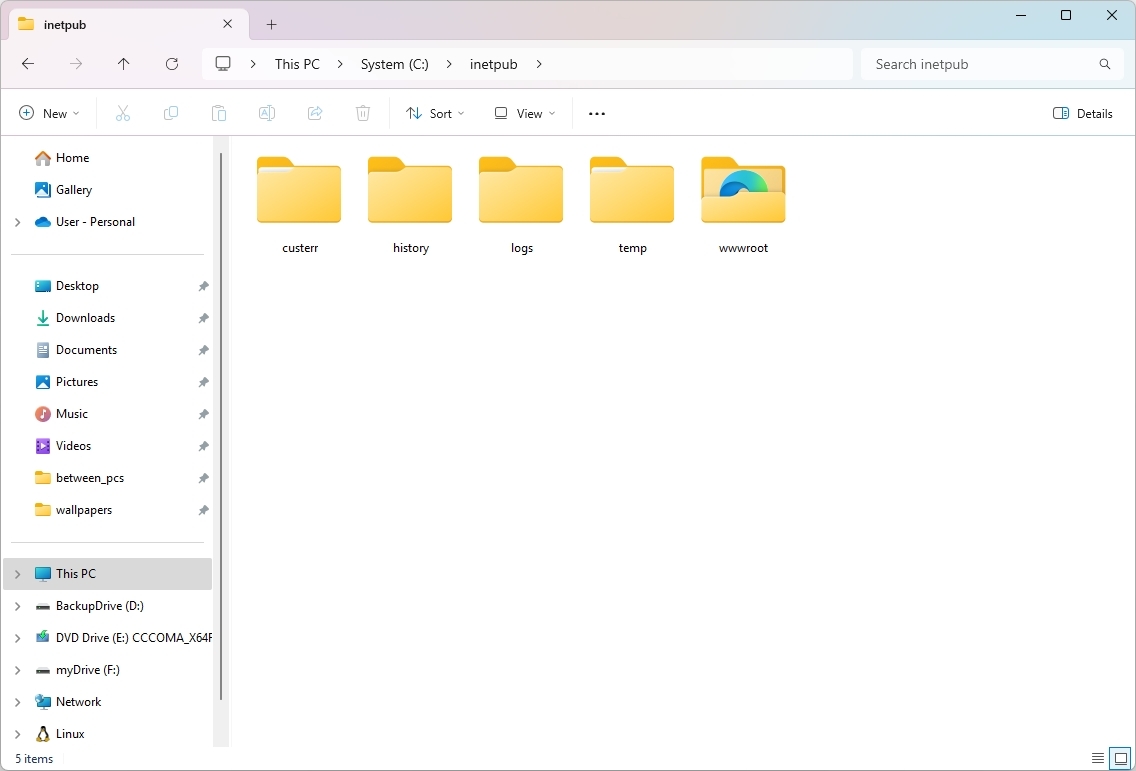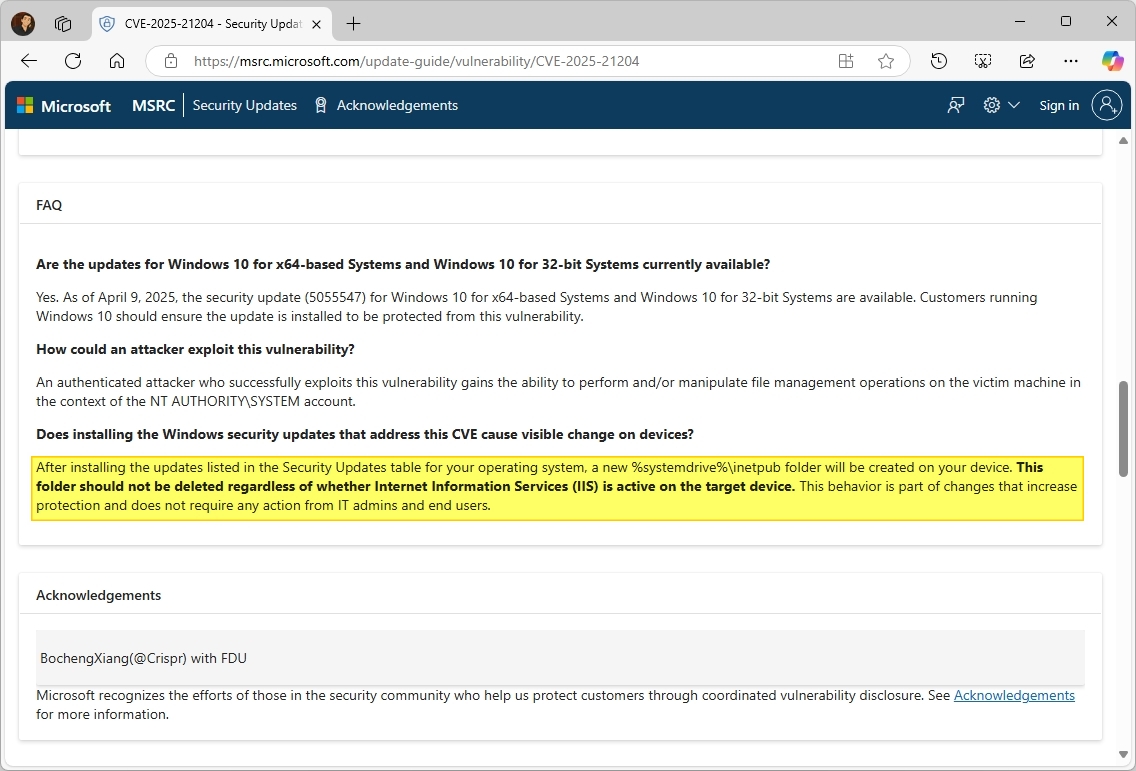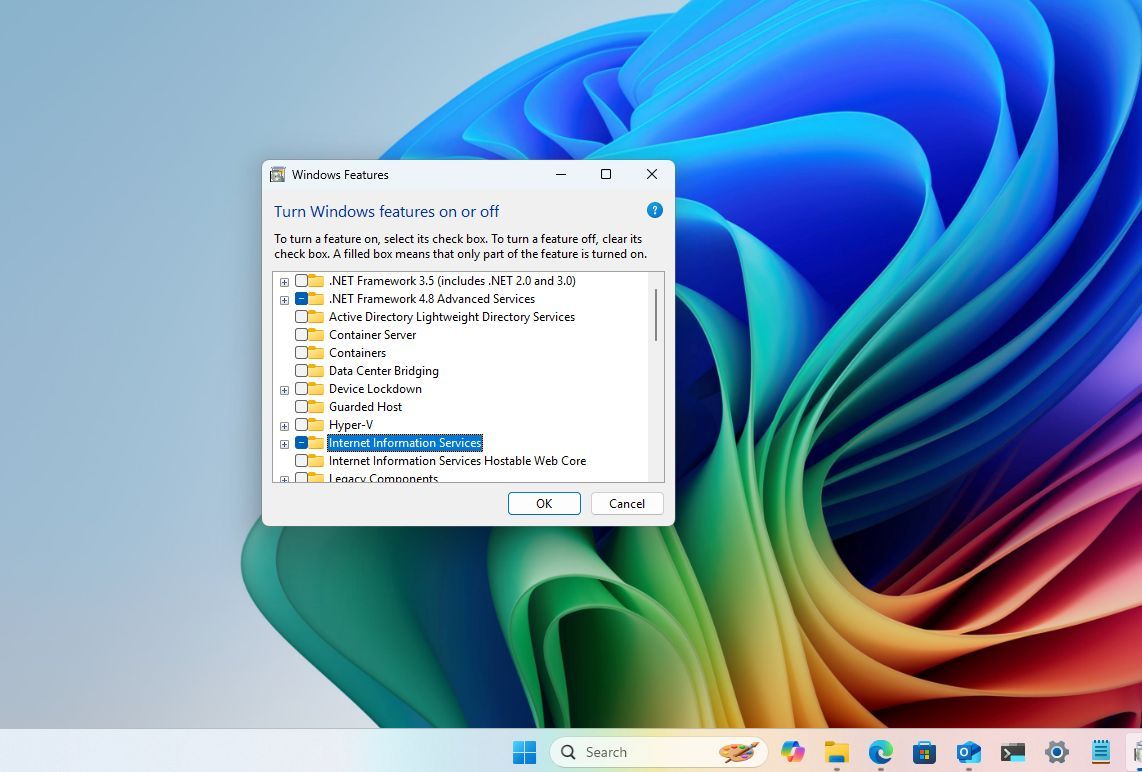What's the mysterious Windows 11 'inetpub' folder? Microsoft says you shouldn't delete it.
No, it's not a bug. Microsoft created the inetpub folder to fix a security vulnerability on Windows 11, and you shouldn't delete it.
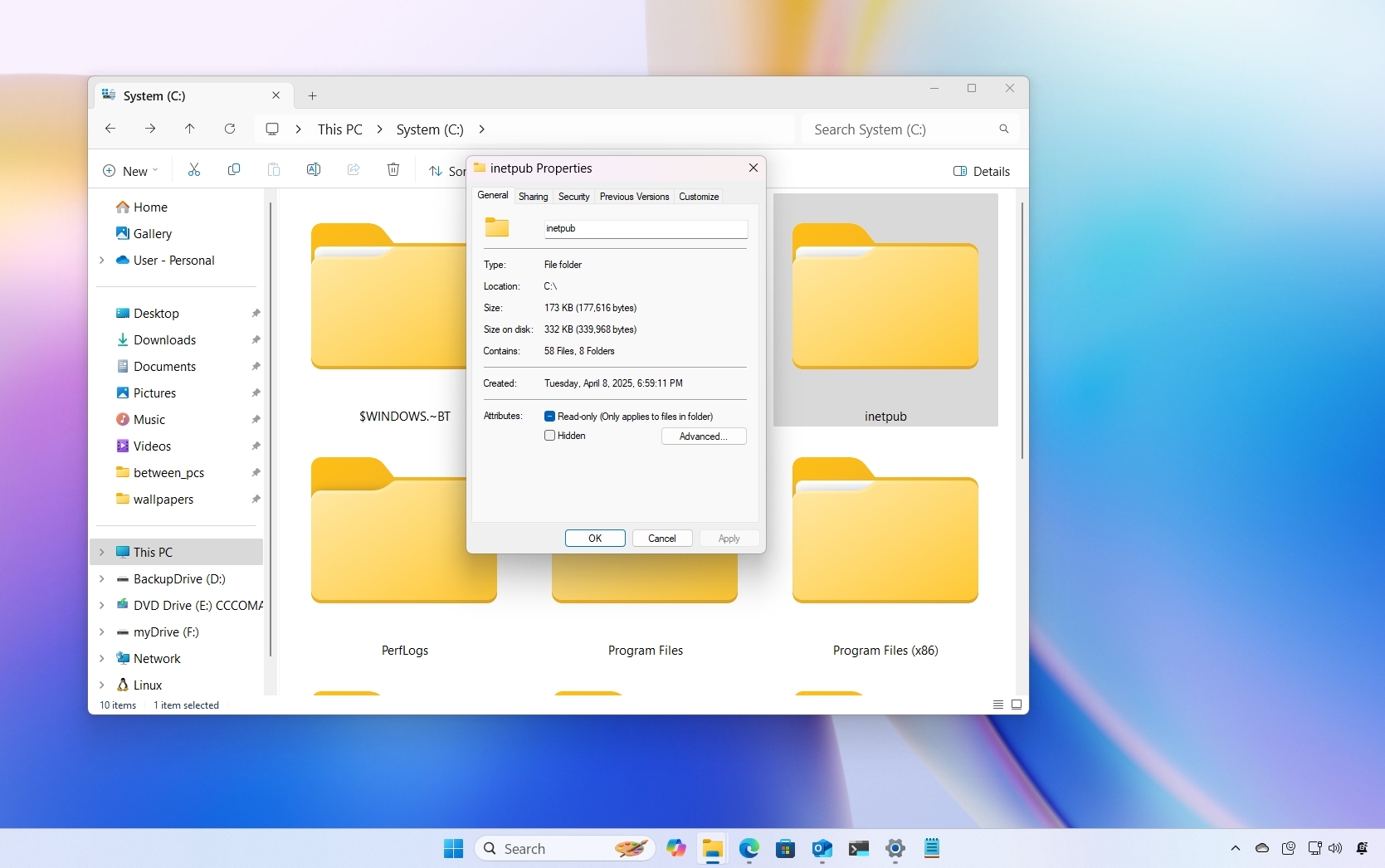
On Windows 11, following the April 2025 security update KB5055523 and the update KB5055518 for Windows 10, users have reported a new and unexpected "inetpub" folder empty in the root of the "C" drive, even on systems where Internet Information Services (IIS) is not installed. However, Microsoft says that it's not a bug, and you should leave it alone.
What's the inetpub folder?
The "inetpub" folder is part of the Internet Information Services (IIS), which is usually used to host websites and web applications.
When you enable IIS on Windows 11, the folder is created in the root of the system drive to serve as the web application's default root directory.
Inside the "inetpub" folder, you will typically find other folders like the wwwroot, temp, logs, history, and custerr that also contain other subfolders and files.
Why was the folder created?
Microsoft has confirmed that the creation of the "inetpub" folder is intentional and linked to a security update addressing a vulnerability with the Windows Process Activation Elevation service, identified as CVE-2025-21204.
As part of the fix, the company added the inetpub folder to make your computer safer.
Should you delete it?
Despite the folder being empty and unnecessary for users not using IIS, Microsoft advises against deleting it to ensure the security of the system.
All the latest news, reviews, and guides for Windows and Xbox diehards.
However, it's important to note that removing the folder from the root of the system drive shouldn't affect the functionality of the operating system.
What if you've already deleted it?
If you've already deleted the "inetpub" folder, there's no need to be concerned.
However, you can easily recreate it by opening Start, searching, and opening the "Turn Windows features on or off" settings, checking the "Internet Information Services" option, and clicking the "OK" button. Restart the computer to enable IIS as necessary.
Finally, you have to turn off the feature. You can do this by clearing the "Internet Information Services" option from the "Turn Windows features on or off" settings, clicking the "OK" button, and restarting the device (if applicable).
Once you complete these steps, the "inetpub" folder should appear one more time in the "C" drive.
More resources
Find in-depth guides, troubleshooting tips, and the latest updates on Windows 11 and 10 here:

Mauro Huculak has been a Windows How-To Expert contributor for WindowsCentral.com for nearly a decade and has over 22 years of combined experience in IT and technical writing. He holds various professional certifications from Microsoft, Cisco, VMware, and CompTIA and has been recognized as a Microsoft MVP for many years.
You must confirm your public display name before commenting
Please logout and then login again, you will then be prompted to enter your display name.