Streamlabs now supports Mixer, and it's worth a look
Streamlabs now supports Mixer. How can it help take your streams up a level? Read on.
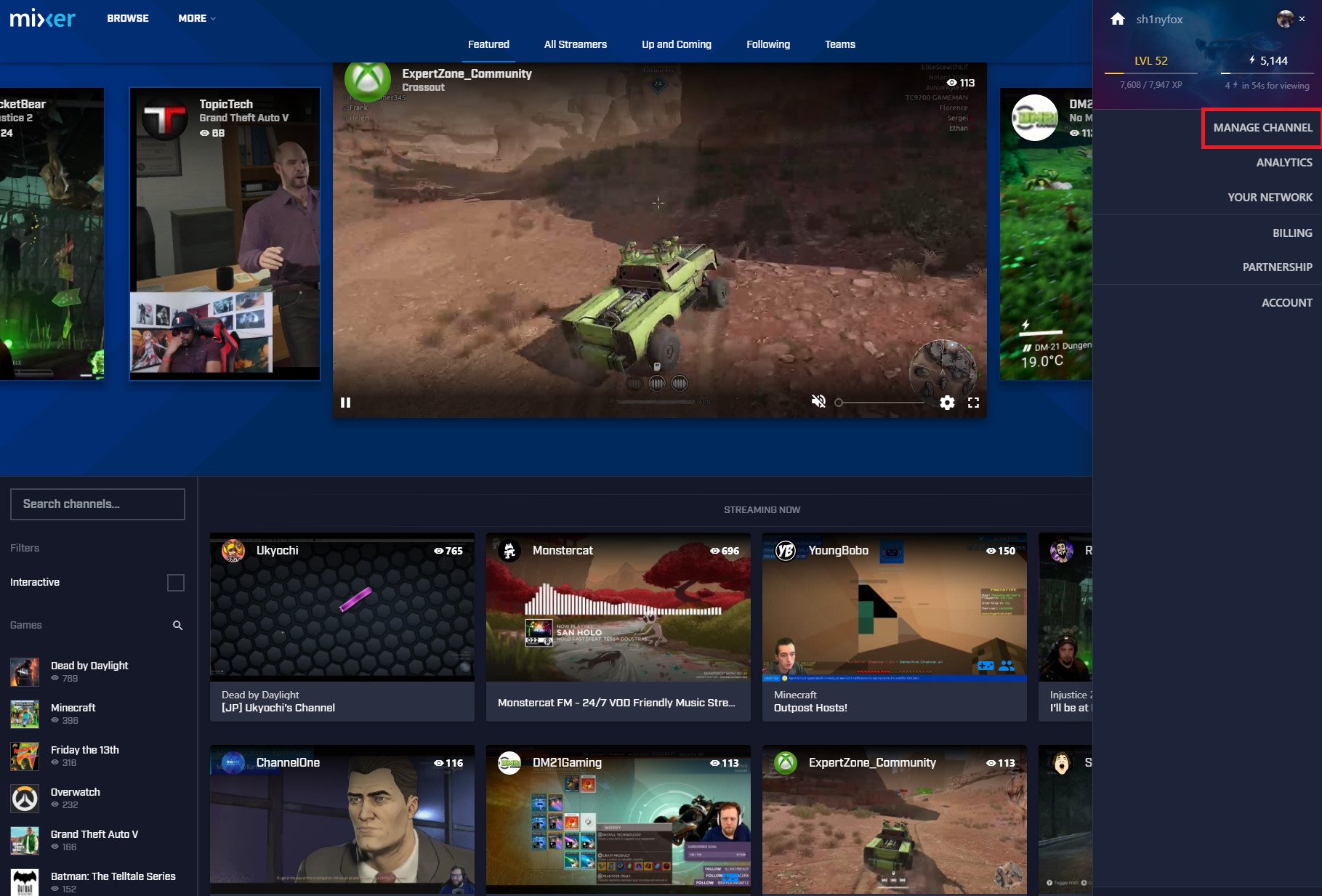
Streamlabs is a tool that has been around for some time, supporting rival streaming platforms like Twitch and YouTube. Mixer is now in there, too, so we're taking a look at what it can offer your streams.
Previously, we looked at StreamJar, and there are some similarities between that and what Streamlabs offers.
More: Making a professional stream with Streamjar
What Streamlabs can do
This video from YouTuber Stella Elf gives you a great run through of Streamlabs.
Signing in to Streamlabs is easy, you just authenticate with your Mixer account and then the two services become linked. This allows Streamlabs to tap into channel specific information like chat, followers, subscribers and so on.
The core of Streamlabs is basically the same as Streamjar: It allows you to easily create professional looking overlay items for your broadcasts. The biggest difference between the two services is that Streamjar gives you a WYSIWYG editor to customize your entire overlay, which then uses a single URL to add everything to your stream.
Streamlabs has a variety of different tools to use, but all are individually configured and then added to your stream with their own unique URLs.
All the latest news, reviews, and guides for Windows and Xbox diehards.
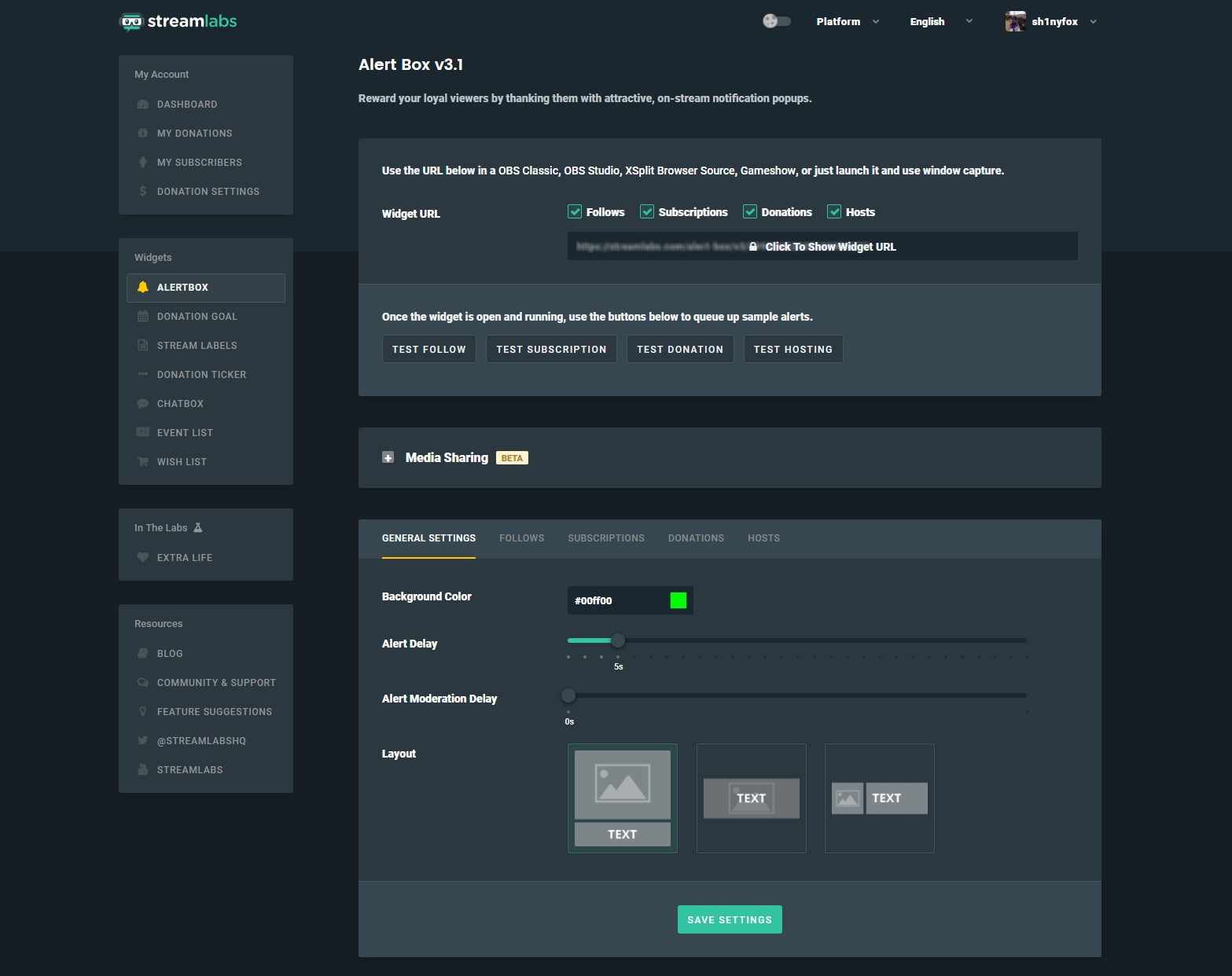
If you're accepting donations, Streamlabs is probably the single best tool you can use for this. You can hook up a variety of different payment methods, including PayPal, and the information is very clear, easy to understand and manage.
I don't get paid, so I can't actually test it out. But it looks awesome.
All the individual widgets are easy to use, too, with plenty of options to customize the look and feel to meet your own personal design needs for your broadcasts. Streamlabs will let you test each one in a window before adding to your stream so you're happy.
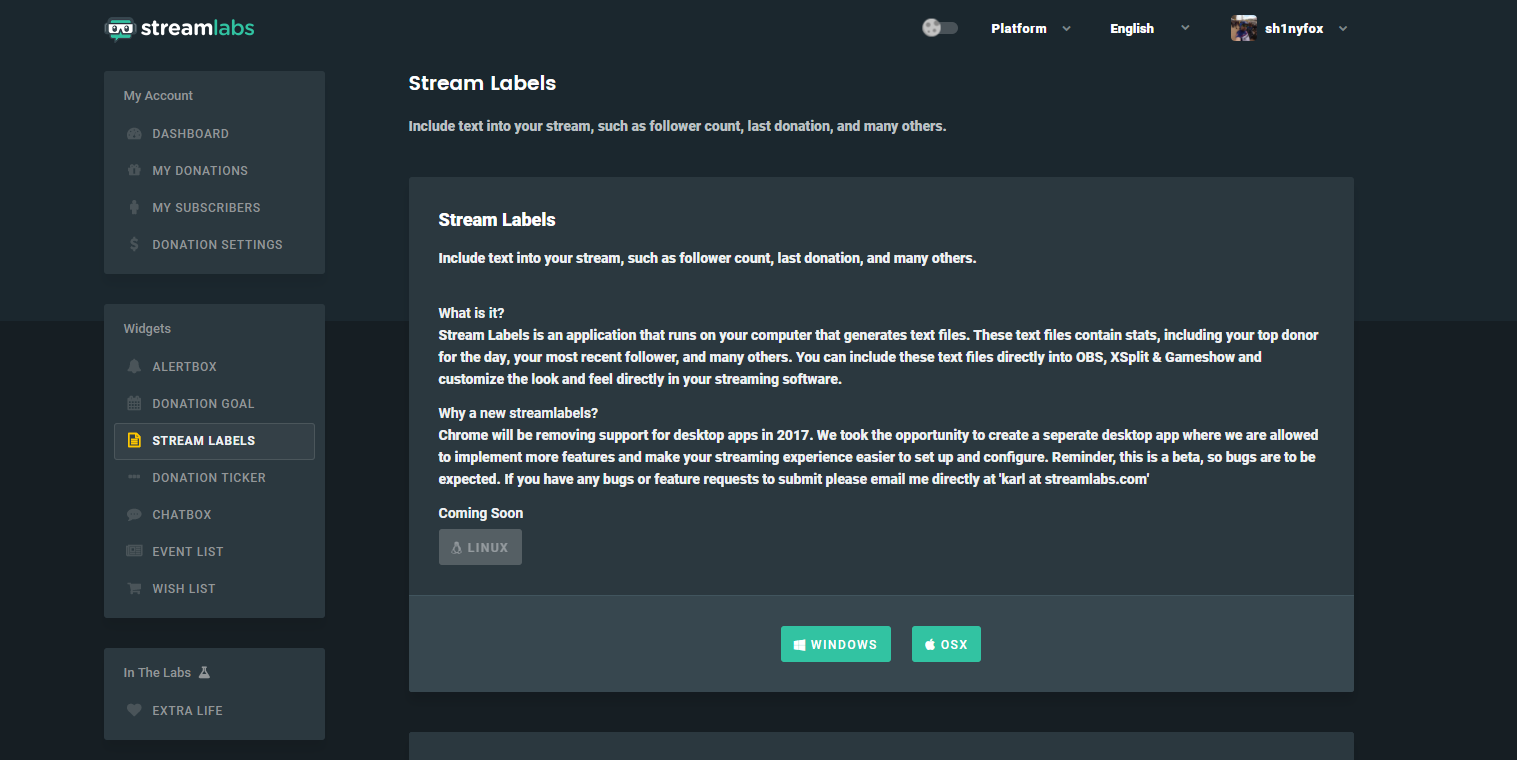
If you want to use stream labels (that is, static text objects such as your follower count or your last donation) you'll need to install a Windows desktop app to generate the necessary text files. Blame Chrome for this, even if you don't use it.
One of the neatest tools in Streamlabs is direct integration with Extra Life. It's in beta right now, but if you're involved in fundraising there you can connect your account up directly with Streamlabs for integration in your streams.
How to add your Streamlabs widgets to your stream

The beauty of a service like Streamlabs is that everything is hosted online, meaning all you have to do is literally add a web address to your streaming software and you'll see it magically appear in front of you.
Each element you customize in Streamlabs will give you a custom URL, which you need.
In XSplit you simply go to add, then other and select web page URL. Paste the URL you copied, and your overlay will appear in your XSplit window.
In OBS Studio/Tachyon simply click the + button under sources, then select BrowserSource. Paste the URL and set the dimensions and click OK.
Streamlabs or Streamjar?
Personally, I still prefer Streamjar for the easy-to-use editor and the single URL for everything on your overlay. However, if you're getting a lot of subscribers, donations and such, you will probably find Streamlabs is a better tool for you.
Both are free to use, so there's no reason not to play around and see which suits you best. Hit up streamlabs.com to get started.

Richard Devine is a Managing Editor at Windows Central with over a decade of experience. A former Project Manager and long-term tech addict, he joined Mobile Nations in 2011 and has been found on Android Central and iMore as well as Windows Central. Currently, you'll find him steering the site's coverage of all manner of PC hardware and reviews. Find him on Mastodon at mstdn.social/@richdevine
