
It's an inescapable fact that our home networks are becoming more congested than ever thanks to the proliferation of smart appliances, thermostats, and speakers, not to mention consoles, phones, tablets, and streaming players. In response, we've seen a surge in routers meant to cut through the noise in an attempt to deliver solid performance to every device on our networks, and TP-Link's new Archer A20 AC4000 is placed firmly in that camp.
Coming in at a retail price of $190 (though you can frequently find it cheaper), the TP-Link Archer A20 AC4000 may be a little too pricey for some, but it's set against a backdrop of competitors that offer a similar set of features at a higher cost.
But how does it perform? I've spent over a week with the router to see just how well it holds up.

$190 at AmazonBottom line: It's not budget by any means, but the Archer A20 AC4000 offers solid performance at range even under heavy load.
Pros
- Easy setup
- Tri-band
- Consistent speeds
- Excellent traffic handling
- Included antivirus
Cons
- Distracting design
- Bulky with antennas extended
TP-Link Archer A20 hardware and specs

| Category | XX |
|---|---|
| Performance | AC4000 (750 Mbps + 1,650 Mbps + 1,650 Mbps) |
| Frequency | Tri-band 2.4 GHz, 5 GHz-1, 5 GHz-2 |
| Processor | 1.8 GHz 64-bit quad-core CPU Three co-processors |
| Memory | 512 MB RAM |
| Wireless standards | 802.11a/b/g/n/ac |
| Antennas | Six external |
| Ports | One USB-A 3.0 One USB-A 2.0 |
| Ethernet | Four LAN One WAN |
| Additional features | MU-MIMO, Smart Connect, RangeBoost, Link Aggregation, Quality of Service, Antivirus, Parental Controls |
TP-Link Archer A20 design and features

The Archer A20's design is an extension of one TP-Link has used on several previous routers. Shrouded in black plastic with venting holes for heat dissipation across its top and bottom, the base of the Archer A20's base is relatively unassuming and unremarkable. However, what will gain attention are the six external antennas that flip up from the base with three on each side. It's a far cry from some of the designs we've seen from mesh router systems that aim to look more like home decor, but it can be tucked away or mounted behind furniture if its aesthetic becomes an eyesore.
The Archer A20 isn't massive, measuring in at 7.9 x 7.9 x 1.5 inches (200 x 200 x 39 mm), but the antennas push its height to around 4.5 inches (114 mm) when extended, raising its profile by quite a bit. On the front of the Archer A20, you'll find the usual batch of system lights showing the status of each WiFi band, your internet connection, and connected USB devices. There's also a WPS button for connecting wireless devices, a toggle for quickly turning the WiFi signal on or off, and a button to put the router in night mode, which kills the status lights.
Around the rear, the Archer A20 includes four Gigabit Ethernet LAN ports, one USB-A 3.0 ports, and One USB-A 2.0 port, along with a power switch and a recessed reset button. The inclusion of a USB 3.0 port isn't something you'll always find on cheaper routers and its speeds make it a great choice for connecting media drives for access over your network from all of your devices.
TP-Link Archer A20 setup and management
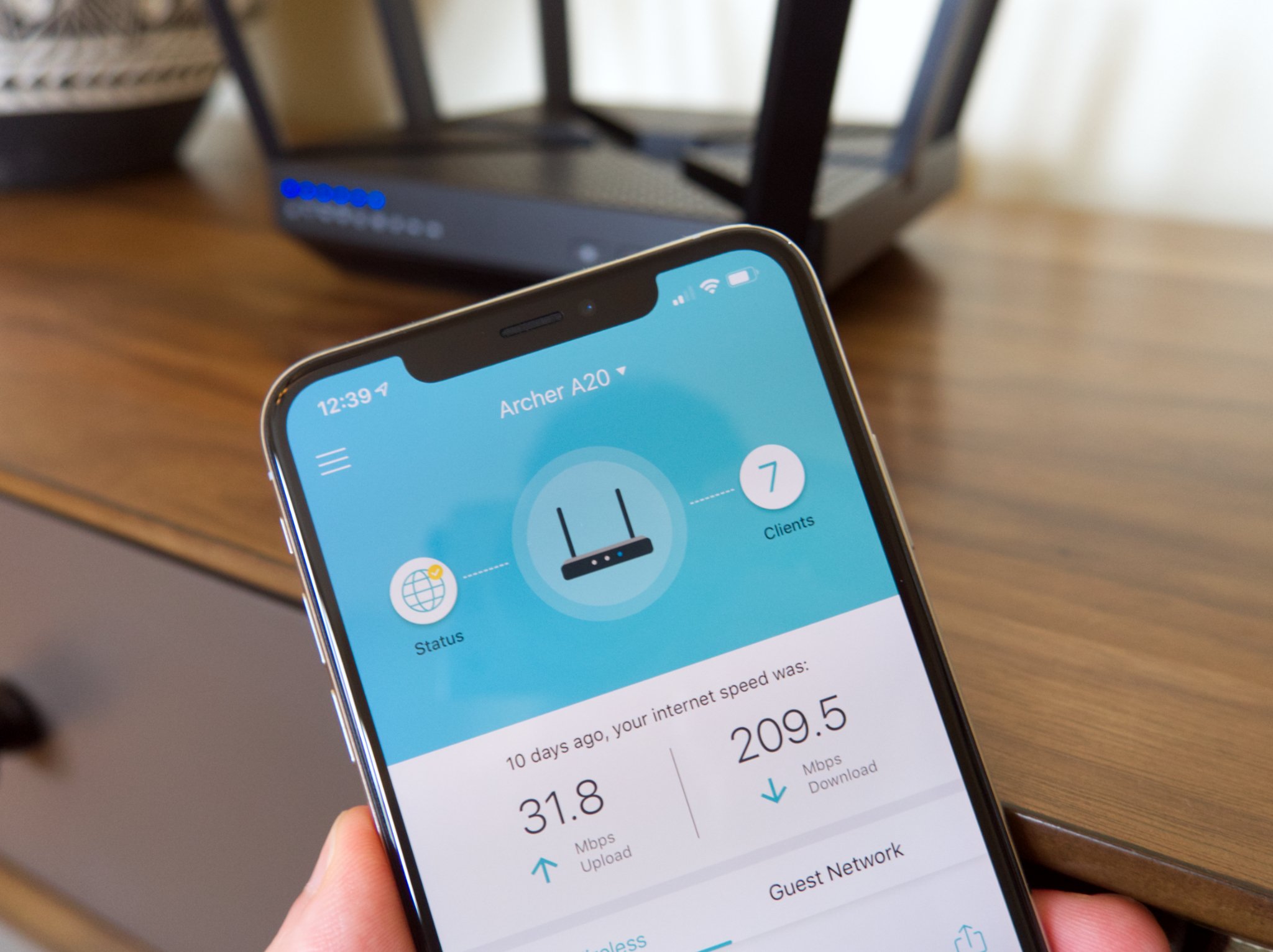
Setting up the Archer A20 is a pretty simple process. While you can go through the web interface from your PC to get the job done, TP-Link's Tether app for iOS and Android is probably the most user-friendly way to set things up. Once you've plugged everything into your router and turned it on, you just download and open the Tether app to get the things started. You'll be guided by the app through a handful of steps that let you pick your network name, assign a password, and choose which WiFi bands you want to use.
All the latest news, reviews, and guides for Windows and Xbox diehards.
Once set up, the Tether app acts as a more simplified version of the web interface to manage your various settings. You won't find the same robust set of customization features as the web interface, but the app allows you to quickly check for firmware updates, reset the router, see a list of devices that are connected and which bands they're using, and even perform speed tests. You can also use the app to turn on guest networks and connect the router to services like Amazon's Alexa and IFTTT (If This Then That) for voice control and automation.
Both the web interface and the app also let you turn on and adjust features like the built-in Antivirus powered by Trend Micro, parental controls, and Quality of Service (QoS) to prioritize traffic. However, the web interface is where you'll be able to get much more in-depth with your settings. For most people, you'll likely never have to touch any of the more granular DNS and MAC settings in the web interface, but you will have to use it to enable features like Smart Connect, which combines the three WiFi bands under one SSID and dynamically switches your devices between 5GHz and 2.4GHz to maintain the best connection.
TP-Link Archer A20 performance

The Archer A20 boasts a total theoretical throughput of 4,000 Mbps, split between 750 Mbps on the 2.4GHz band and 1,650 Mbps on each of the two 5GHz bands. However, those speeds are far and above what you're likely to encounter with your actual internet connection in a typical home environment. That said, thanks to a combination of helpful features, the Archer A20 manages to maintain a powerful connection to my devices at extended ranges. There was one painful exception that's more a symptom of my apartment's layout than a fault of the router, but I'll touch on that in a moment.
The big draw of the Archer A20 is that it is a tri-band router, which means it broadcasts its wireless signal across one 2.4GHz band and two 5GHz bands. Typically, you'll net a longer range but slower speeds on the 2.4GHz band, while 5GHz bands have more throughput but a shorter range.
Despite the typically shorter range of 5GHz bands, I found that the Archer A20 was able to maintain a solid 5GHz connection throughout my apartment. That's notable because the only place to install a router and modem in my apartment is at the very front of the living room, which is roughly 60 feet from the back with several walls in between. Thus, while there was a noticeable drop-off in speed as I moved to the back bedroom, it wasn't precipitous. This remained true even when I stress tested the network by running several 4K and 1080p video streams at once with a sizeable contingent of other devices competing for bandwidth at the same time.
The Archer A20's combination of processing power and features make it a congestion killer.
There's one major caveat to my positive experience with the Archer A20's range prowess, and that lies with the back bedroom. As long as I stood within sight of the doorway, speeds were within what I'd expect. If I turned the corner and put another wall between me and the router, however, the connection dropped to the 2.4GHz channel and speeds dipped to the south of 8 Mbps.
The cause for this is the layout of my apartment; on the other side of the offending wall is the laundry room, meaning the signal has to travel through an additional two walls, a stacked washer and dryer, and other appliances. Not everyone will encounter this issue depending on how their home is laid out, and it could be largely solved if I could place the router in a more central location. It's not the fault of the router — I've had to shift to a mesh network with my usual setup to work around this exact problem — but it's worth noting if you have to deal with a similar placement dilemma.

To give you a better idea of the network's performance, I've run some tests with Ookla's Speedtest that compare the Archer A20 to my usual Google WiFi mesh setup. My internet plan is rated at 200 Mbps down and 20 Mbps up. For the Archer A20, I have tested speeds at various ranges using Smart Connect to allow the router to dynamically adjust the band I'm connected to, as well as without Smart Connect, forcing connections to individual bands at each range. Google WiFi doesn't have the option to manually select specific bands.
TP-Link Archer A20 (Smart Connect)
| Location | Ping | Down speed | Up speed |
|---|---|---|---|
| Living room (10 feet) | 40 ms | 201 Mbps | 22 Mbps |
| Kitchen (30 feet) | 40 ms | 181 Mbps | 24 Mbps |
| Bedroom (50 feet) | 41 ms | 131 Mbps | 24 Mbps |
TP-Link Archer A20 (2.4 GHz)
| Location | Ping | Down speed | Up speed |
|---|---|---|---|
| Living room (10 feet) | 40 ms | 133 Mbps | 24 Mbps |
| Kitchen (30 feet) | 43 ms | 95 Mbps | 24 Mbps |
| Bedroom (50 feet) | 41 ms | 46 Mbps | 20 Mbps |
TP-Link Archer A20 (5 GHz-1)
| Location | Ping | Down speed | Up speed |
|---|---|---|---|
| Living room (10 feet) | 40 ms | 198 Mbps | 25 Mbps |
| Kitchen (30 feet) | 40 ms | 190 Mbps | 23 Mbps |
| Bedroom (50 feet) | 41 ms | 135 Mbps | 24 Mbps |
TP-Link Archer A20 (5 GHz-2)
| Location | Ping | Down speed | Up speed |
|---|---|---|---|
| Living room (10 feet) | 40 ms | 200 Mbps | 23 Mbps |
| Kitchen (30 feet) | 41 ms | 188 Mbps | 25 Mbps |
| Bedroom (50 feet) | 40 ms | 131 Mbps | 24 Mbps |
Each band maintains respectable speeds throughout various distances, though with a noticeable dropoff at the bedroom. No doubt, the Archer A20's beamforming, and RangeBoost features are doing some heavy lifting to maintain relatively solid connections here. Note that I've taken the speed measurements in the bedroom near the doorway so as to avoid the aforementioned interference and get a snapshot of what most people are likely to encounter.
Google WiFi
| Location | Ping | Down speed | Up speed |
|---|---|---|---|
| Living room (10 feet) | 35 ms | 203 Mbps | 25 Mbps |
| Kitchen (30 feet) | 41 ms | 107 Mbps | 25 Mbps |
| Bedroom (50 feet) | 41 ms | 105 Mbps | 25 Mbps |
In my tests, the TP-Link Archer A20 performs admirably, outperforming my Google WiFi setup at large distances. And if it were that simple, I would make the switch to the Archer A20 as my daily router. However, there's still the problem of interference in certain parts of the bedroom — a problem that mesh routing can bypass by placing the bedroom node within sight of the kitchen node, allowing it to blanket the bedroom in a solid 5GHz signal without the laundry room causing trouble.
Should you buy the TP-Link Archer A20?

Overall, if you can justify the price and have a busy, congested network, then the TP-Link Archer A20 is worth buying. The router's combination of processing power and dedicated traffic-handling features like beamforming, RangeBoost, and Smart Connect make it excellent at easing congestion and delivering solid throughput to your devices. Additional features, like support for Alexa voice commands and IFTTT, are just icing on the cake.
Throughout my test period, there weren't any noticeable hiccups outside of the challenges presented by my bedroom's location. If you have a similar problem with your home layout and have the extra cash to spare, you'll want to consider a mesh network system like Google WiFi, Netgear Orbi, or TP-Link's own Deco series.

An excellent choice for congested networks.
The Archer A20 is a bit on the expensive side, but it packs consistent throughput and a solid feature set for the money. If you don't want to invest in a mesh networking setup and have a ton of connected devices, the Archer A20 is a solid bet.

Dan Thorp-Lancaster is the former Editor-in-Chief of Windows Central. He began working with Windows Central, Android Central, and iMore as a news writer in 2014 and is obsessed with tech of all sorts. You can follow Dan on Twitter @DthorpL and Instagram @heyitsdtl.

