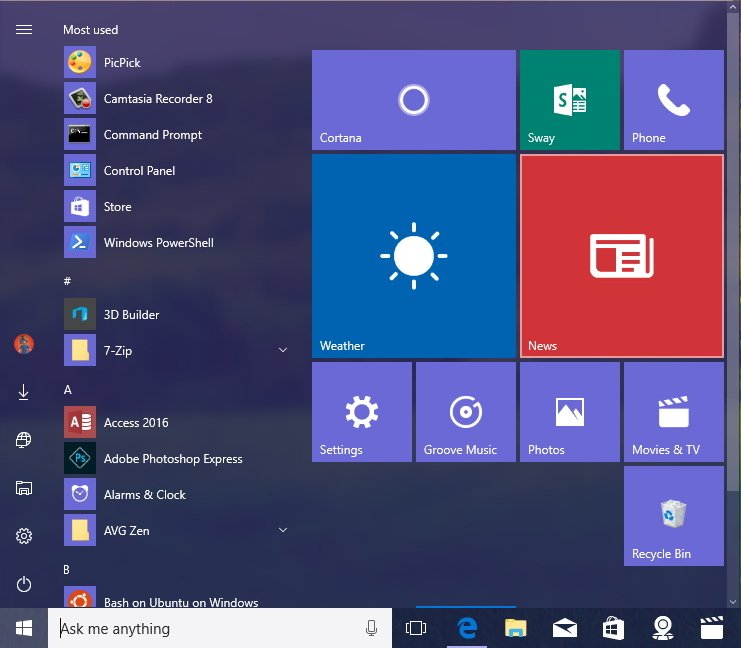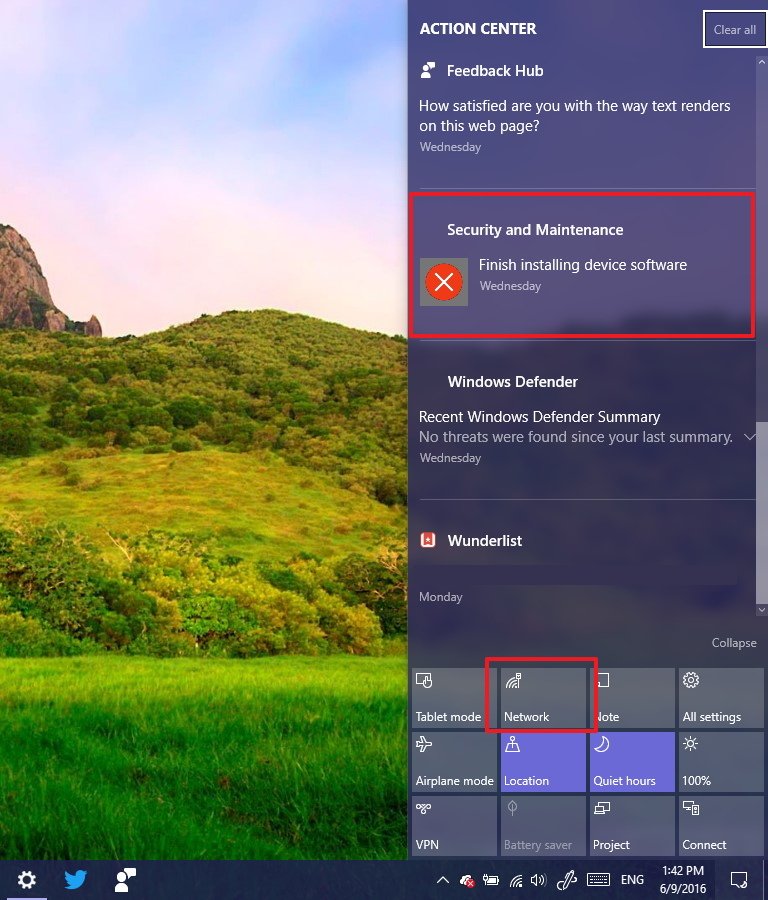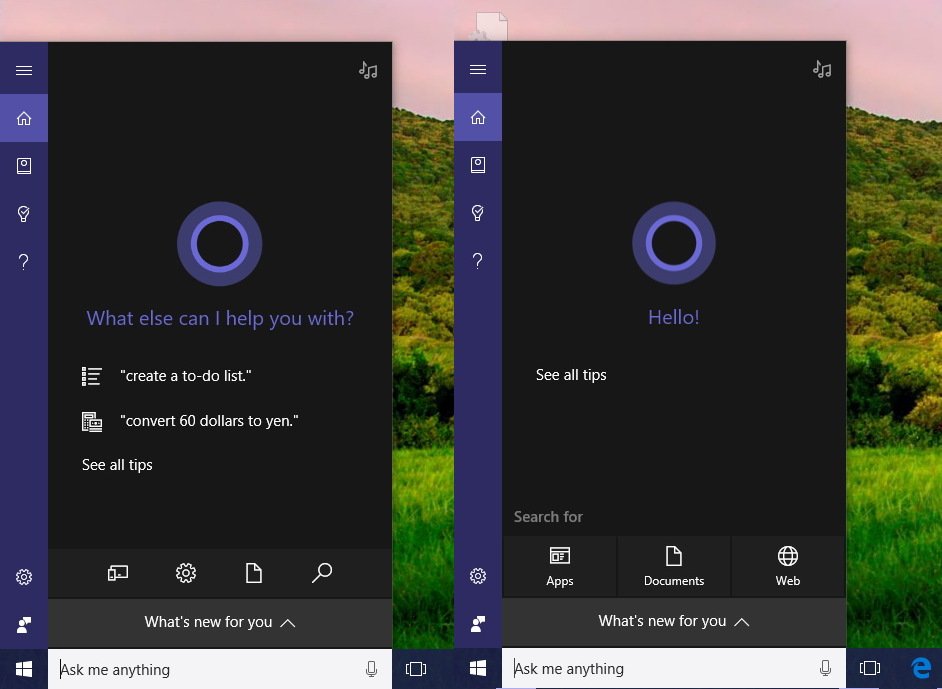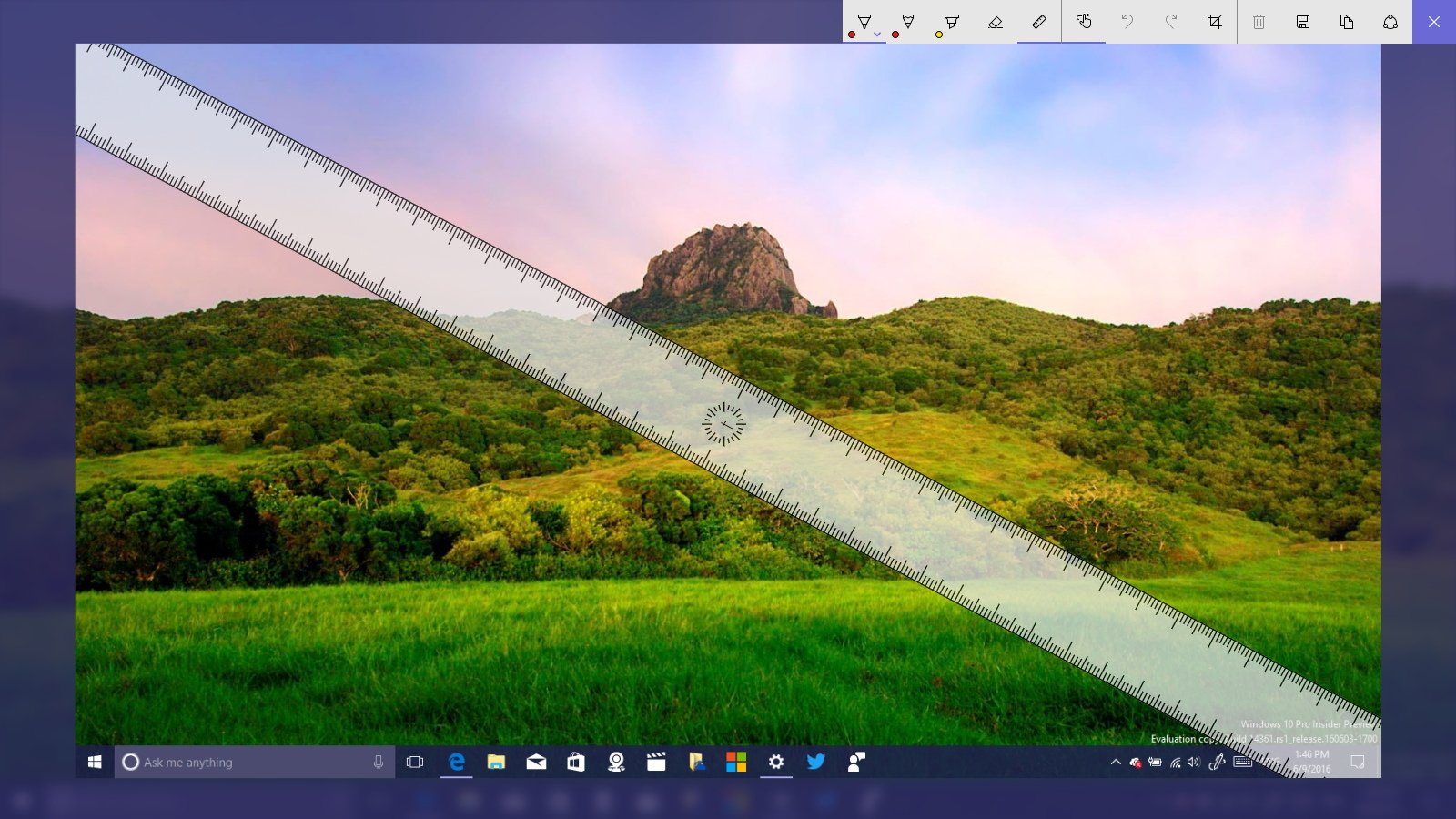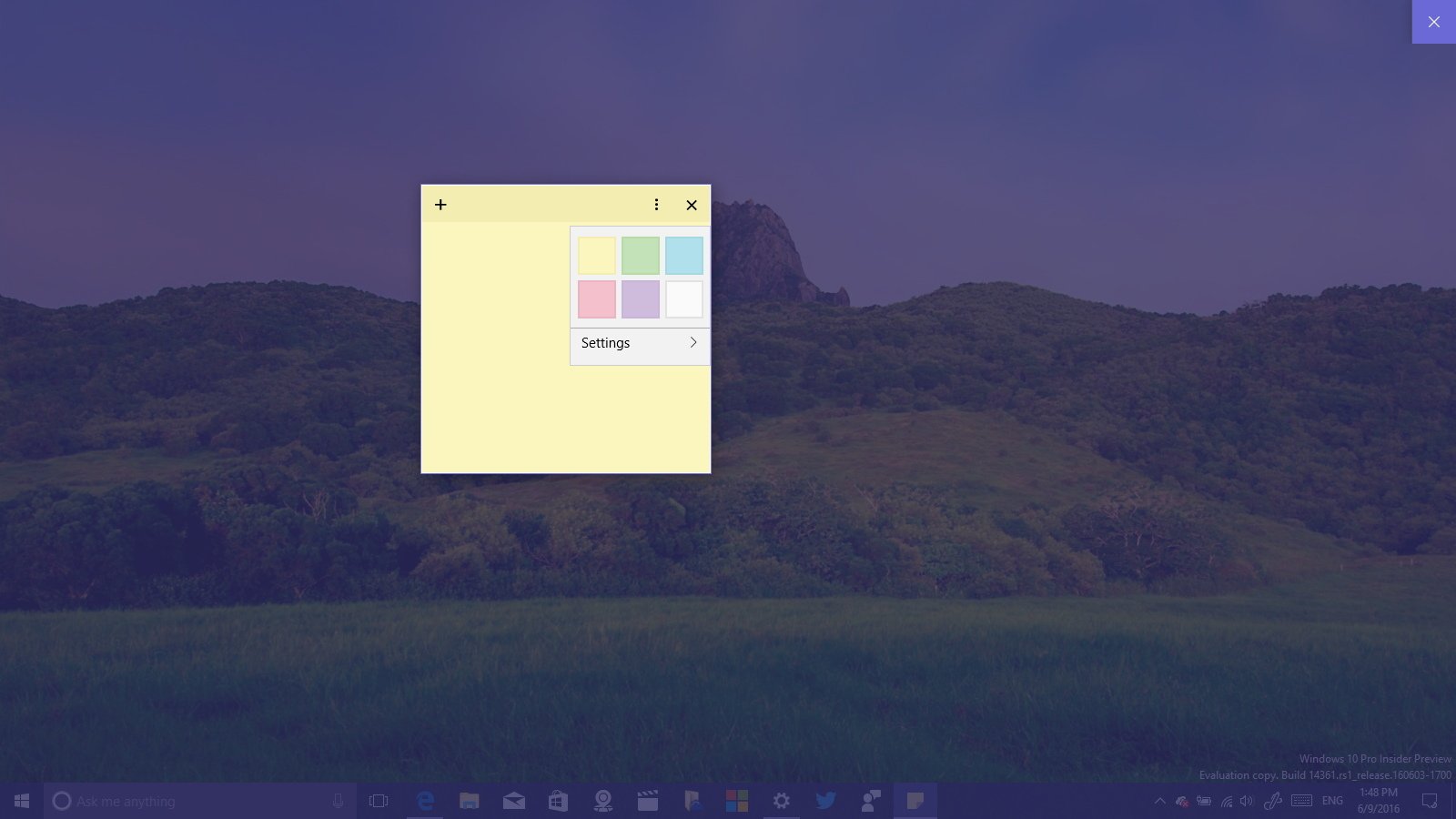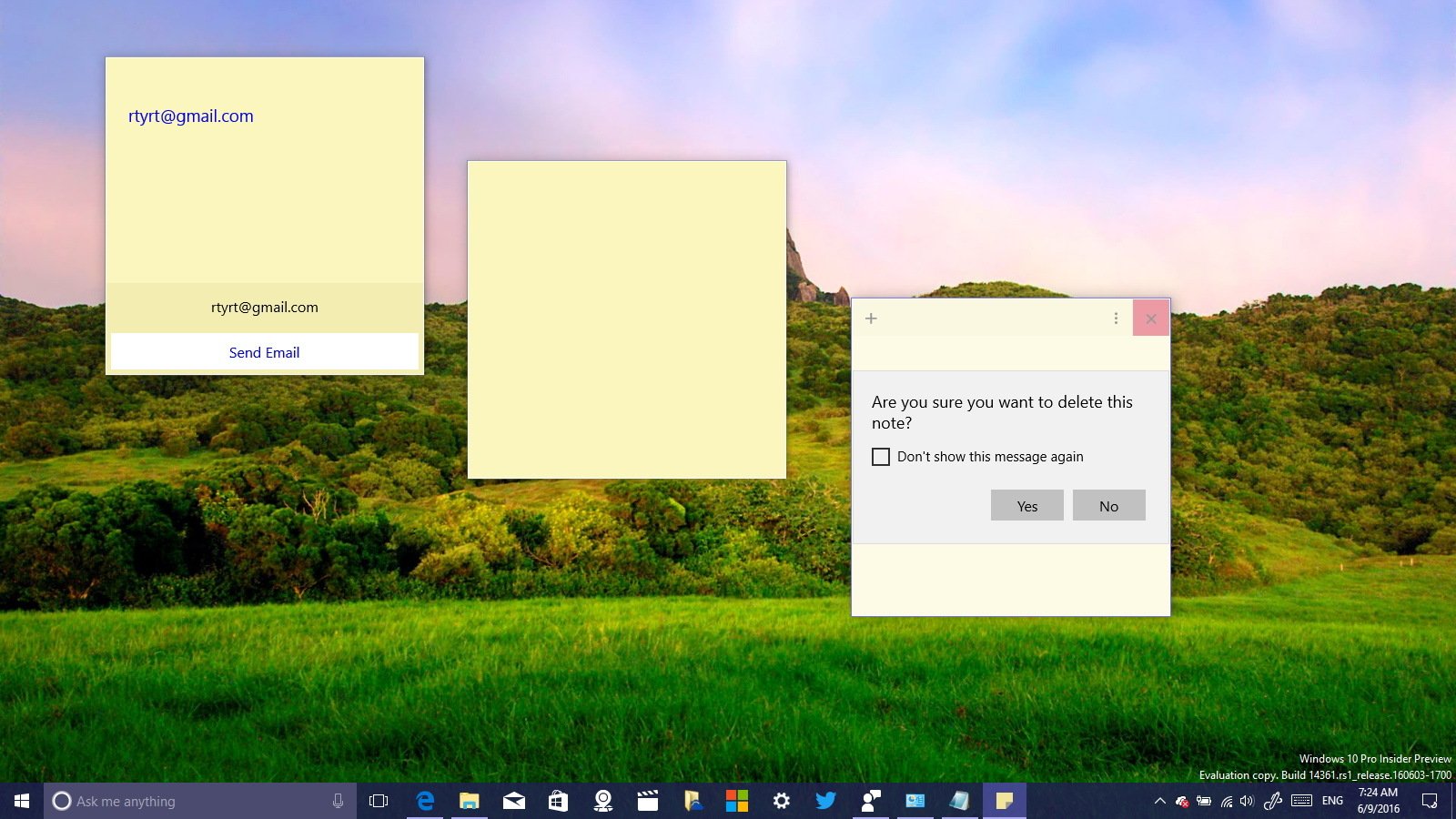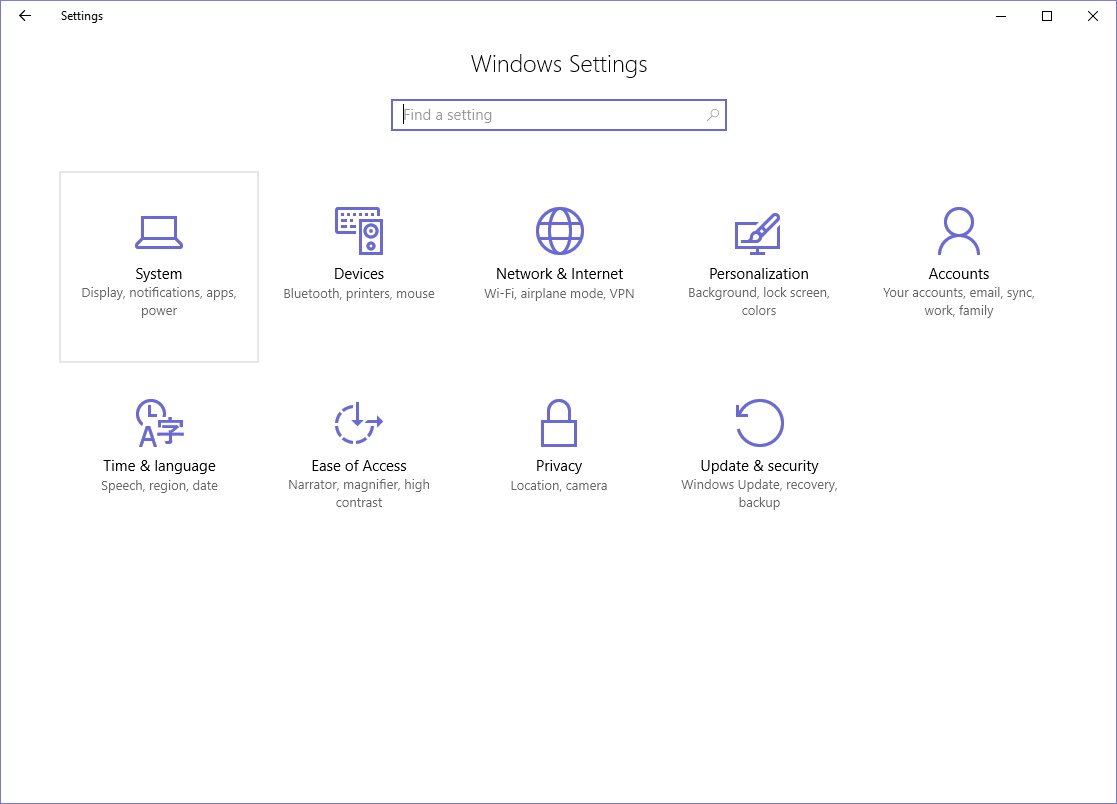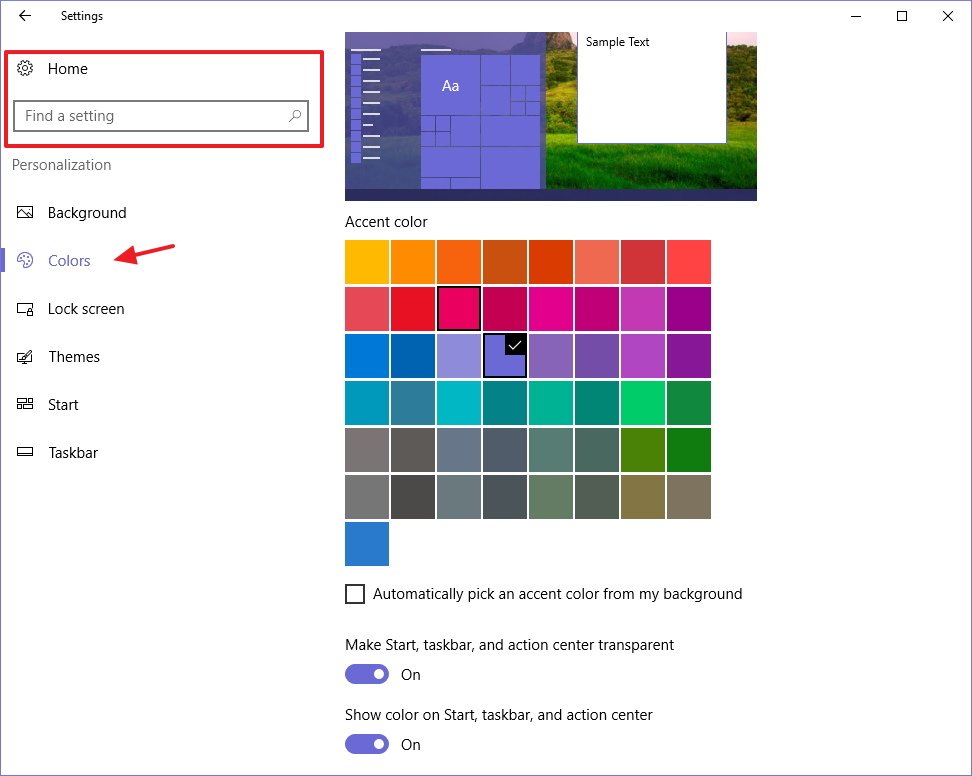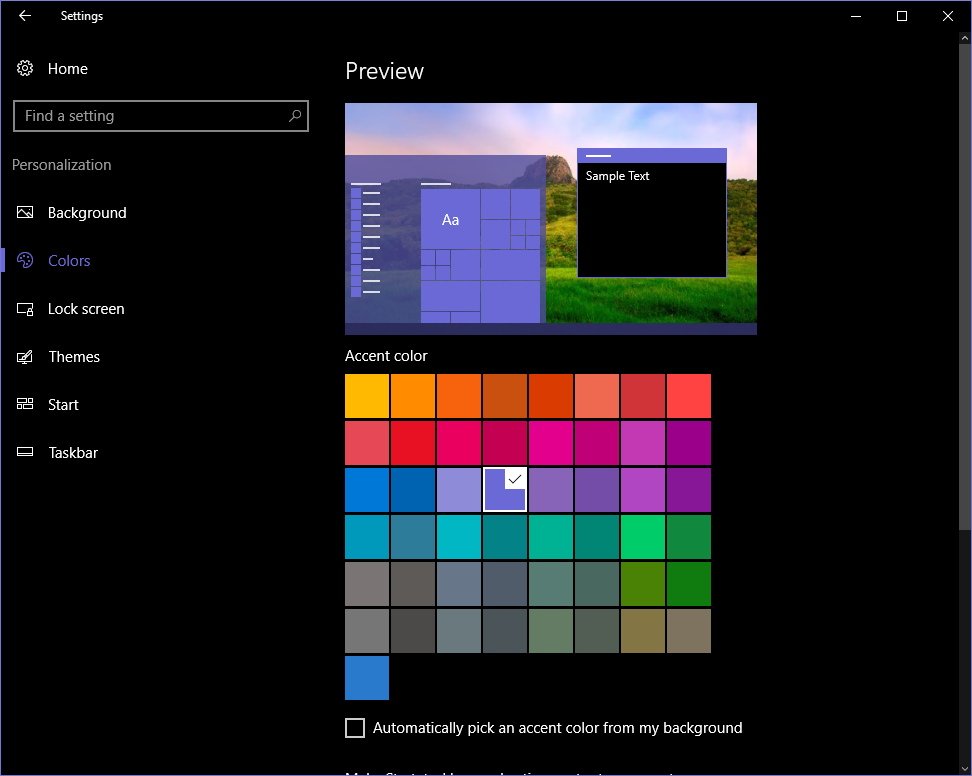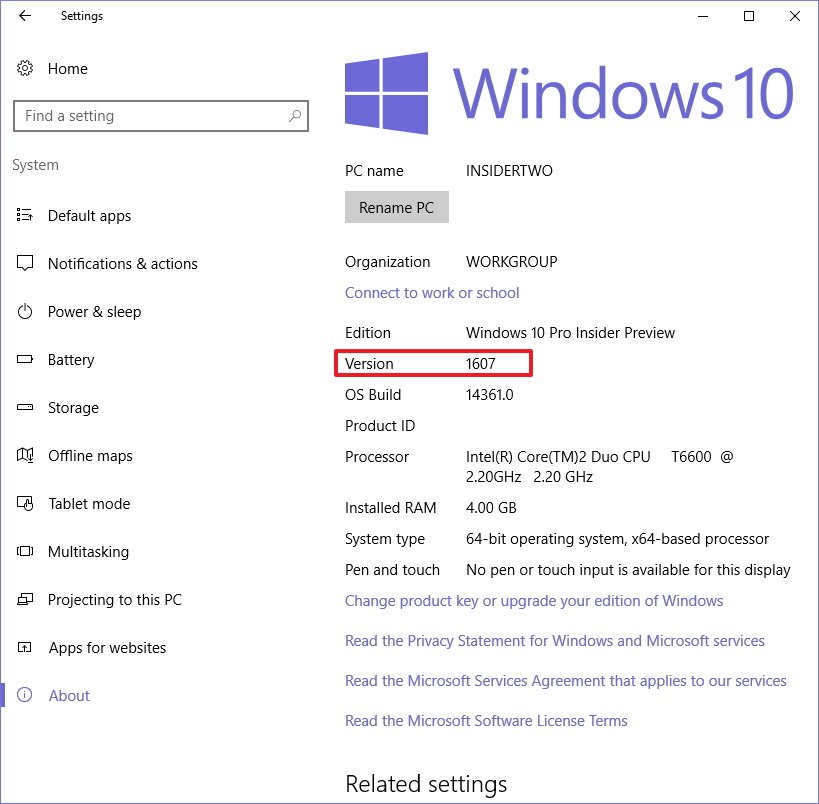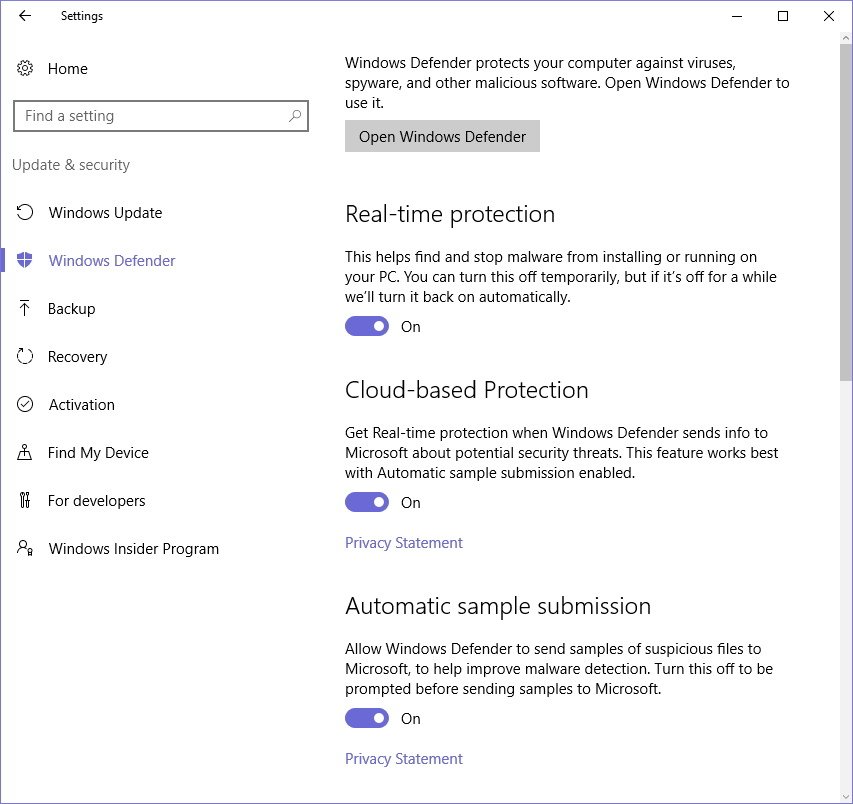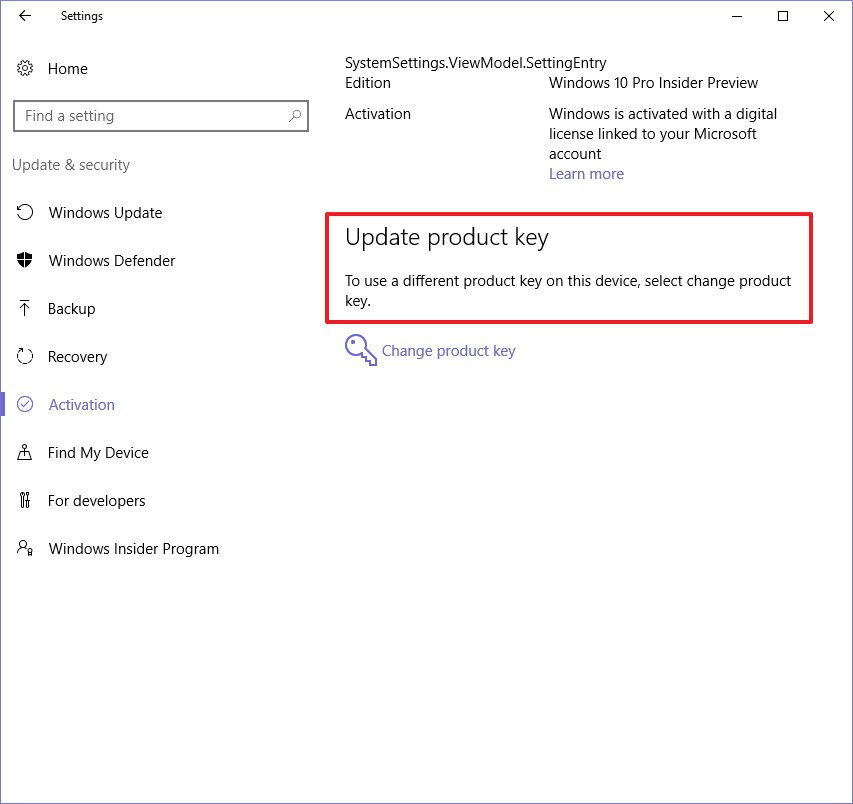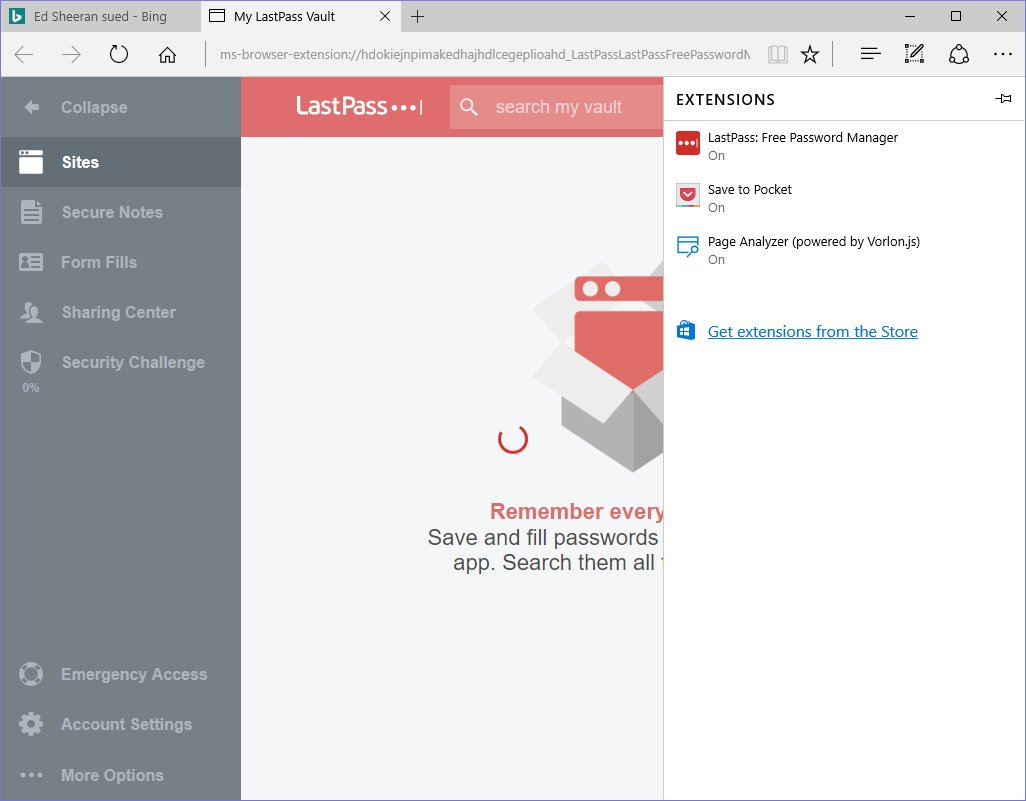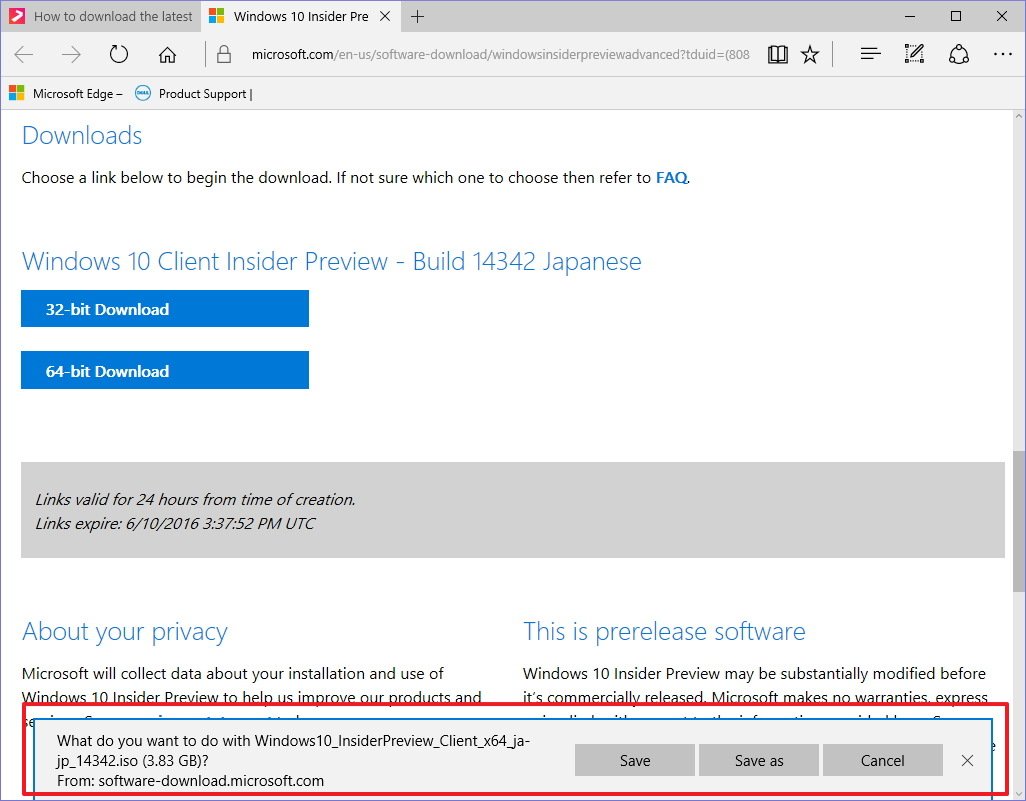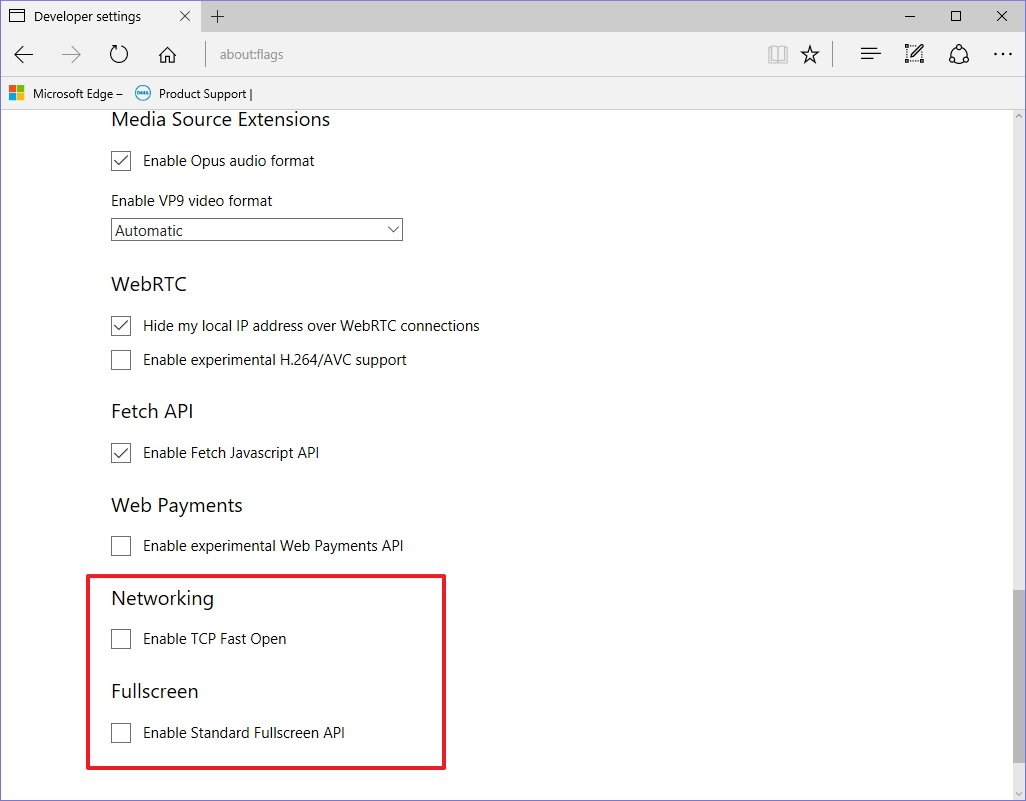Windows 10 build 14361 for PC: Everything you need to know
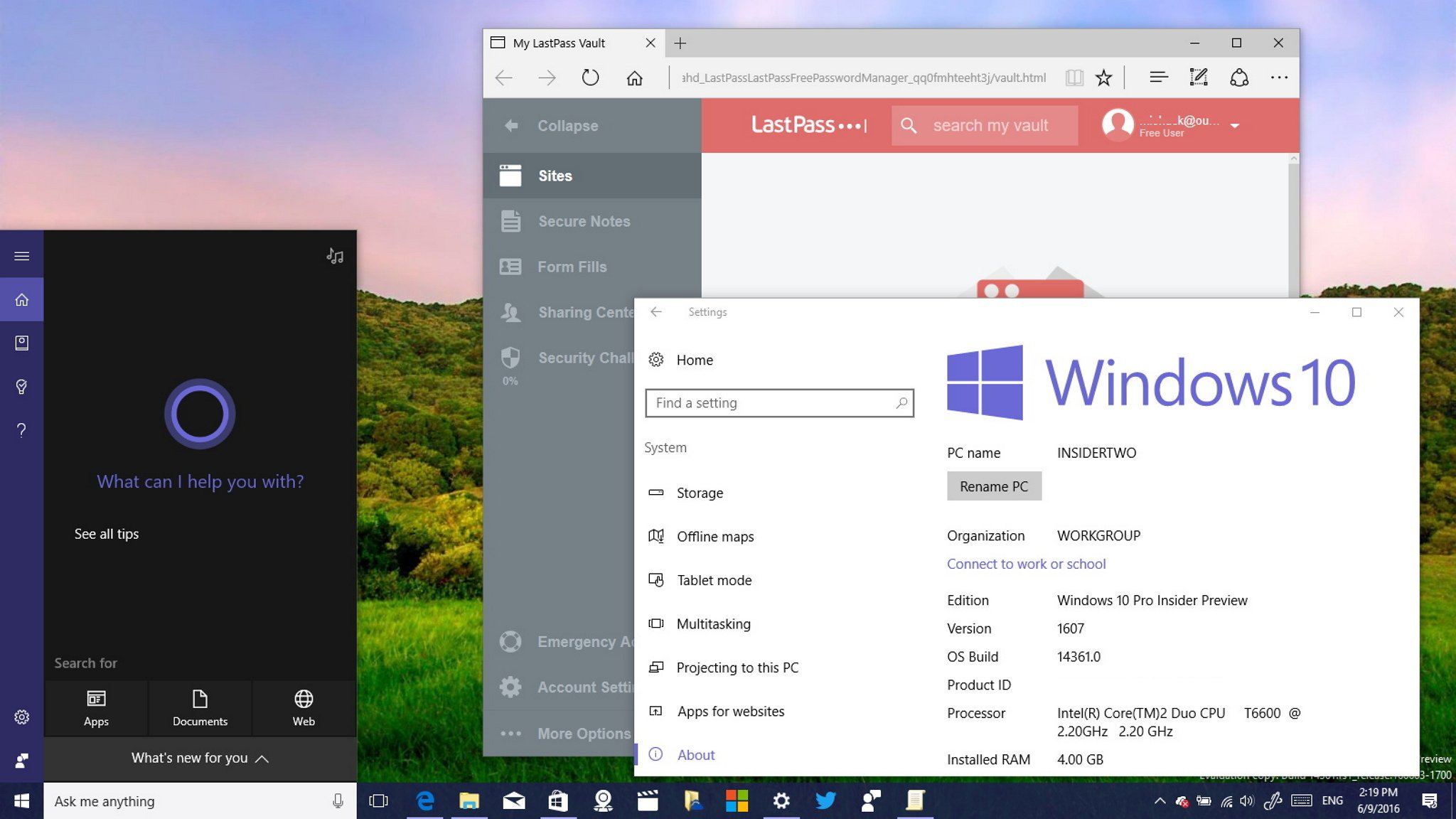
As we get closer to the release of Windows 10 Anniversary Update, Microsoft keeps pushing new previews to Insiders. On June 8th, the company began rolling out Windows 10 build 14361 for PC and Mobile through the Fast ring with a few improvements and changes, and a long list of fixes.
In Windows 10 build 14361, we're now seeing that the operating system is getting more polished with tweaks around the Start menu, Action Center, and Cortana. In addition, Windows Ink gets a lot of changes to improve the user experience. The Settings app receives some welcome tweaks, and LastPass is finally available for Microsoft Edge.
Here's everything you need to know on the latest preview of Windows 10 for PC.
Windows 10 build 14361
Start menu & Action Center
In the latest test version of Windows 10, the Start menu layout remains the same, but Microsoft is polishing the appearance by making smaller the dead space at the top of the menu. Also, the scrollbar you'll see when hovering the "All apps" and "Live Tiles" sections now quickly disappears as you move the mouse away from the area.
On Action Center, icons for notifications are smaller to improve the use of space to show more notifications.
You'll also notice that the Quick Action button to open the Network flyout ditches the old globe icon for a new icon that combines the wireless and ethernet connection symbols that better represents the action of the button.
Starting with this preview, you can now open the Clock and Calendar flyout using the Windows key + Alt D keyboard shortcut.
All the latest news, reviews, and guides for Windows and Xbox diehards.
Cortana
This time around Microsoft's digital assistant has an updated homepage. When you click the search box in the taskbar, Cortana will open and offer some tips you can use with the assistant, and you'll notice several buttons that you can use to refine your searches quickly.
However, it appears that Microsoft is A/B testing the new improvements as you may get different versions of the new homepage at different times.
Microsoft also says that Cortana should be more reliable listening when you click the microphone button in the taskbar.
Windows Ink
With the Anniversary Update, Microsoft is also introducing the new Windows Ink experience that allows users with touch-enabled devices to quickly write notes, sketch, and annotate screenshots with the pen, and in the latest build, the experience is getting some welcome improvements.
For example, the ruler available in the Screen sketch and Sketchpad is now long enough to cover diagonally the entire display.
Additionally, on Sketchpad, there is a new "Clear all" option that is more discoverable represented by a trash can icon next to the save button.
You'll also notice an updated Touch Ink icon in the Windows Ink Workspace to match the design of the Windows ink Workspace icon.
The Windows Ink Workspace now load the Sketchpad thumbnail faster, and Microsoft has fixed a couple of issues drawing with the ruler and visible flickering in the colored section when opening the Pen, Pencil or Highlighter flyout.
Sticky Notes is also showing various improvements. On the latest build of Windows 10, the menu for notes has been updated to make it faster to change the color of your notes instead of having move between menus to make a color change. And you'll also notice that the Sticky Notes canvas no longer shows a blur letting you clearly see the desktop.
After closing the Sticky Notes canvas, your notes will remain open on the desktop. However, we could be looking at a bug and not a new feature. If you want to close all your notes, you need to right-click the app in the Taskbar and click Close window.
Another minor change includes a warning when trying to delete a note, as you can see in the screenshot below.
Settings app
On Windows 10 build 14361, the Settings app is getting some changes to improve the user experience.
As you open the Settings app on this build, you will quickly notice that the gray background has changed in favor of a white color background.
The navigation pane is now also white when using the light mode and completely black when using the dark mode. To make it clear in which Settings page you're on, Windows 10 now highlights the title of the page and adds a small block that inherits the color from your current theme.
In addition, the entire Home button is now clickable, and it's been relocated above the search box.
System
On Settings > System > About, the version number of Windows 10 is 1607, further confirming that the operating system is in its final stage of development and getting ready for the July release. Up until build 14352, the version number was shown as 1511, which is the current version number for Windows 10.
Network & security
On Settings > Network & security > Status, some of the links to manage networking settings in Control Panel has been updated to show as buttons, instead of simple links.
Update & security
On Settings > Update & security > Windows Update, the settings to configure Active Hours has increased from 10 to 12 hours.
On Settings > Update & security > Windows Defender, you won't see any visual changes, but Microsoft is making some changes to reduce the number of notifications from the antivirus. Starting with build 14361, Windows Defender won't show recap notifications if no scan has run, or if after a scan action is not required.
On Settings > Update & security > Activation, the settings page has been updated with a description to make easier for users to update their product key.
Microsoft Edge
Windows 10 build 14361 also includes an updated version of Microsoft Edge. In the new update, the version jumps from 38.14352 to version 38.14361, and there are only a few improvements.
Perhaps the most important piece of information for this version of Edge is that users can finally try the new LastPass extension. If you're unfamiliar, LastPass is a free password manager service that works across devices, and now you can also bring your passwords to Microsoft Edge.
In the new version, the download notification has also been updated to include the filename, download status, and domain link on separate lines to improve the experience.
On the About:Flags, you'll now find that the "Enable TCP Fast Open" option is disabled by default, and there is a new "Enable Standard Fullscreen API" option.
In addition, Microsoft has fixed a few issues that caused a gray bar to appear on the left side of the browser, tab icons to disappear following some Remote Desktop connections, and on Mobile, there is a fix for a problem using the "Find in page" feature.
Virtualization
In this release, Windows 10 is also introducing Hyper-V Container support, in addition to a new version of Docker that you can use to create and run containers using the Windows Server 2016 Technical Preview 5 Nano Server OS image. For more details on this new feature, you can read the Microsoft support page for container.
Wrapping things up
While there aren't significant visual changes in the latest update, overall the new build of Windows 10 seems more stable, and it's finally starting to look more complete now that we're getting closer to the final release.
We're still likely to see a few more previews until the Anniversary Update rolls out, but similar to current test version, we probably won't see big changes, only fixes, and improvements to get Windows 10 ready for the masses.
Finally, alongside the new changes and enhancements, Microsoft has published a list with details on all the new fixes and known issues for the latest preview of Windows 10.
What do you think about the new changes? Share your thoughts in the comments below.
More Windows 10 resources
For more coverage, help articles, and answers on Windows 10, you can visit the following resources:
- Windows 10 on Windows Central – All you need to know
- Windows 10 help, tips, and tricks
- Windows 10 forums on Windows Central

Mauro Huculak has been a Windows How-To Expert contributor for WindowsCentral.com for nearly a decade and has over 22 years of combined experience in IT and technical writing. He holds various professional certifications from Microsoft, Cisco, VMware, and CompTIA and has been recognized as a Microsoft MVP for many years.