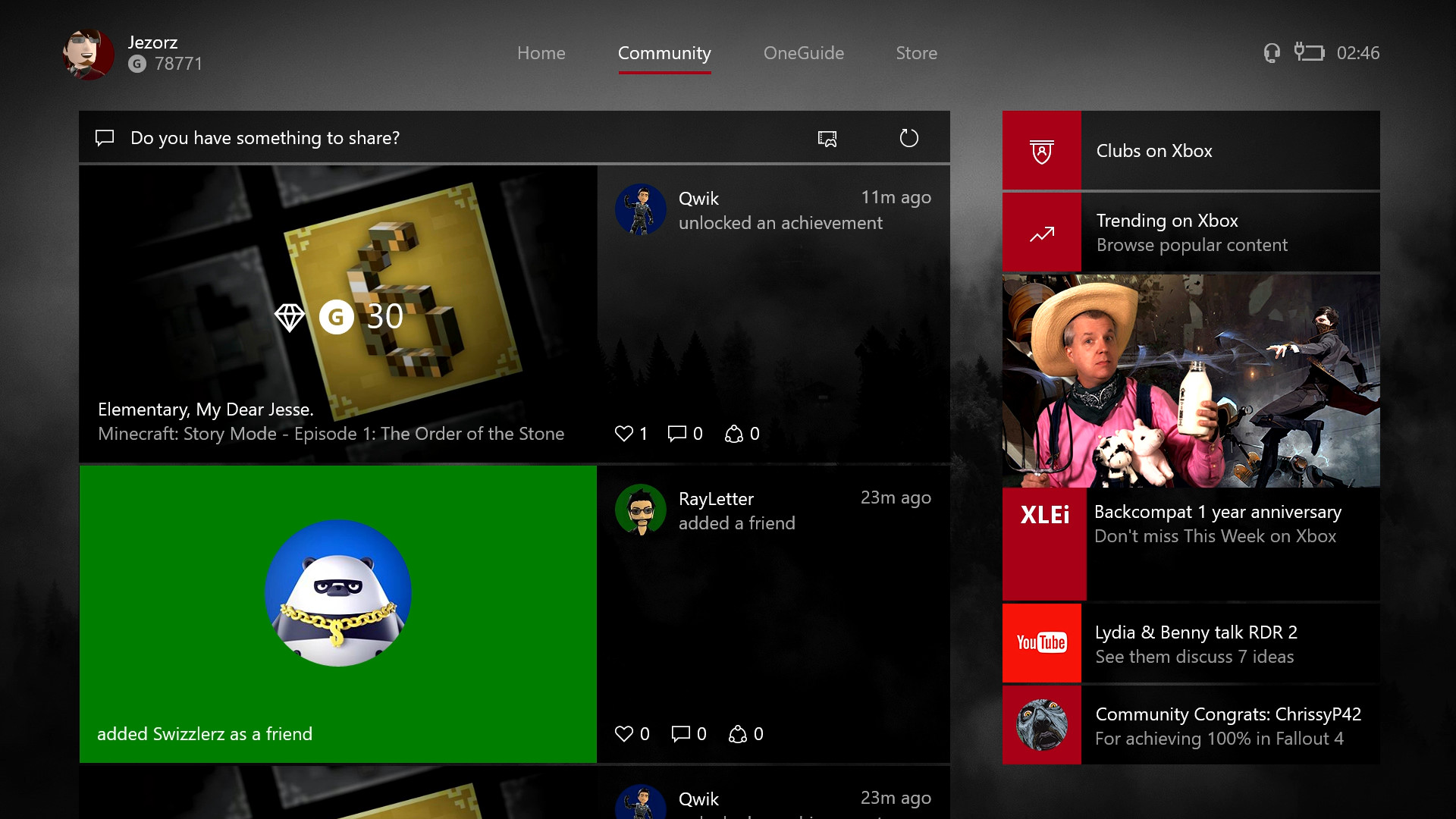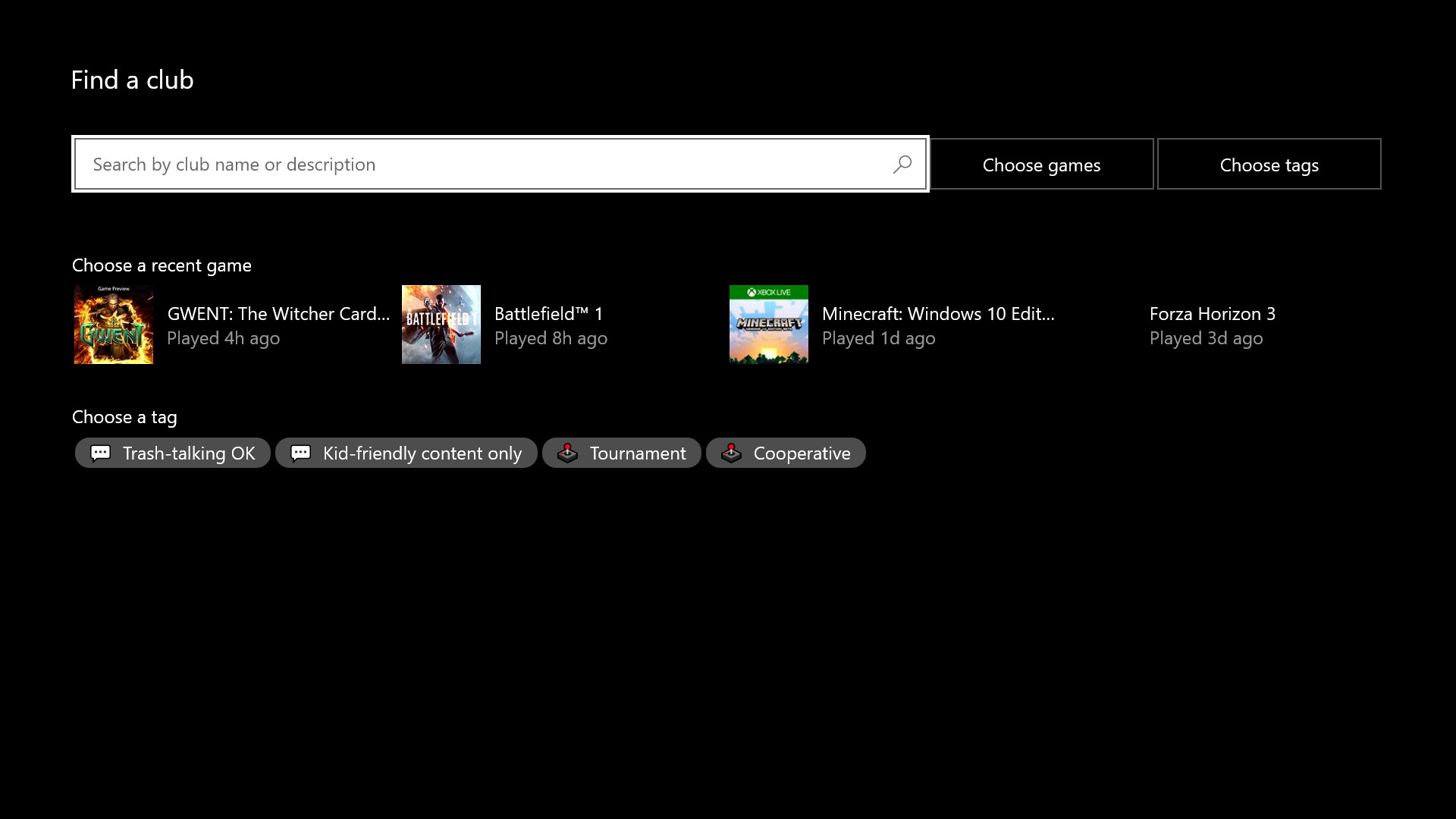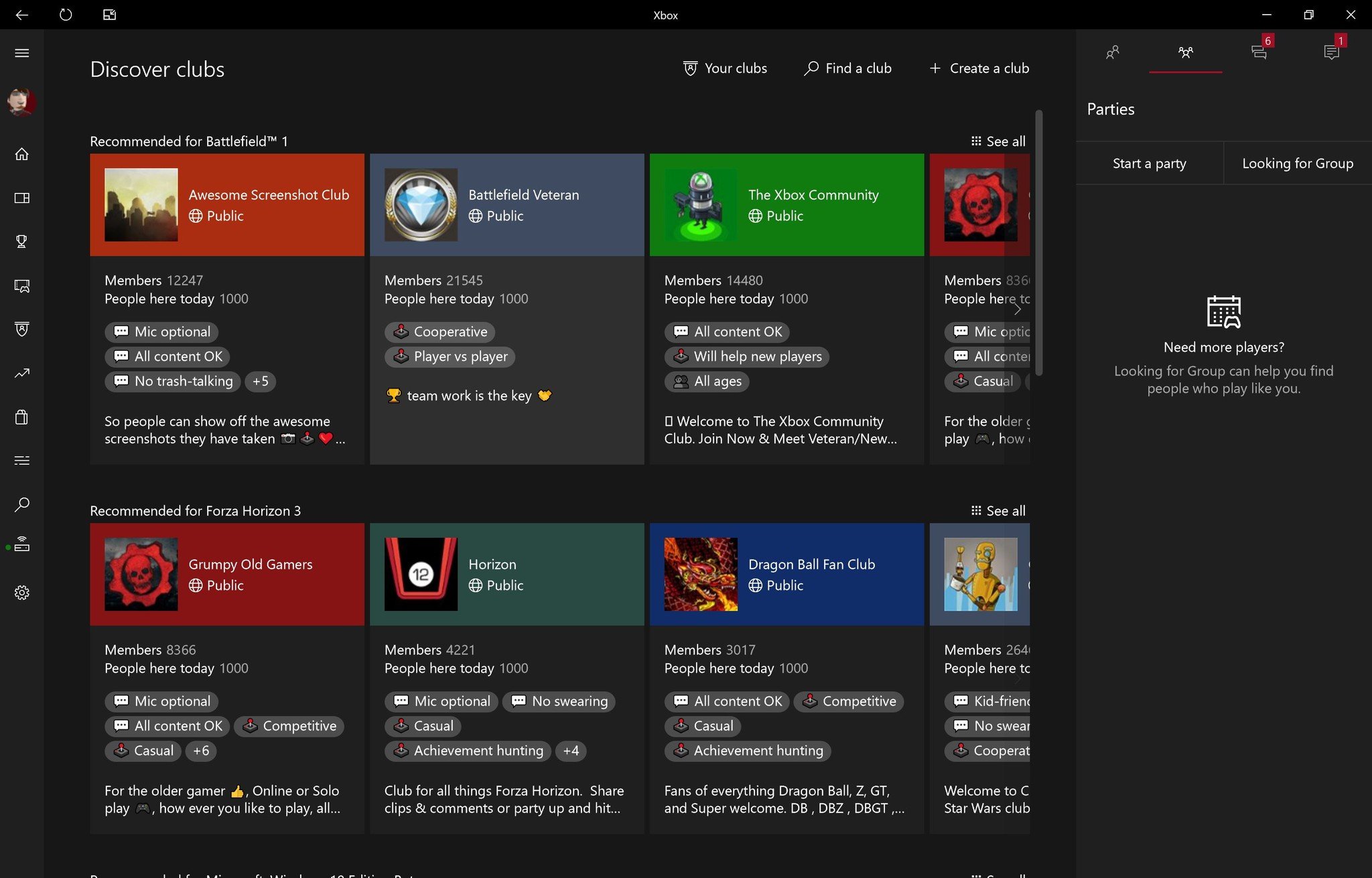How to join and leave a Club on Xbox One and Windows 10
Clubs are now available on Xbox One and Windows 10, giving Xbox Live a welcome social boost.
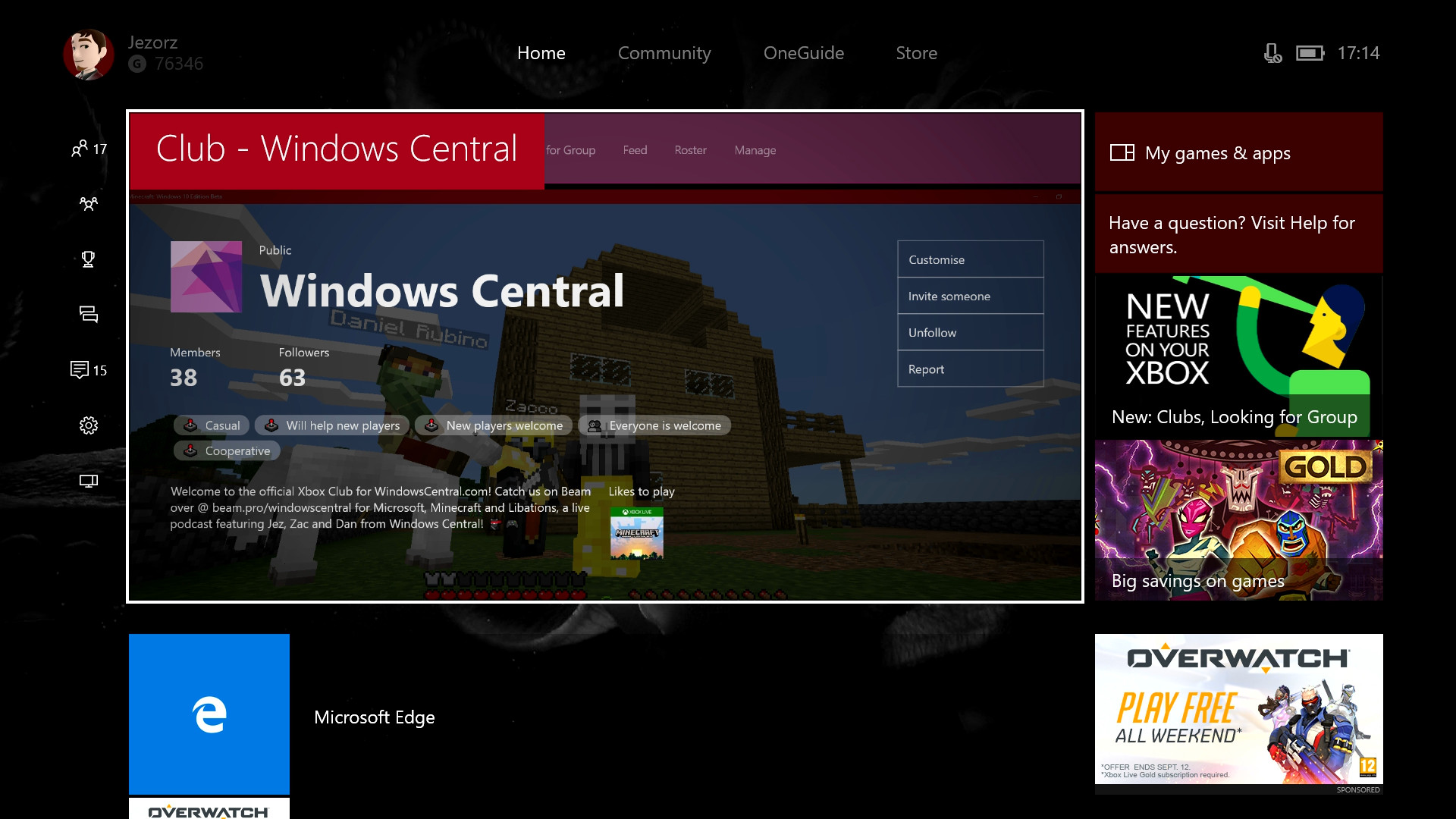
Clubs are essentially player-created gaming communities. Players in a Club can post Looking For Group ads, make parties quickly using the Club's membership roster, and share a feed of player-curated content, including screenshots, clips, achievements, and general messages.
Clubs are enhancing the social experience across Xbox One and Windows 10, replacing the functions of third-party websites for creating and organizing clan-based activities. But first, you're going to need to know how to join one!
Join a Club on Xbox One
- Navigate to the Community Tab to the right of the main dashboard.
- Select Clubs on Xbox.
- Select Find a Club.
- If you know the Club name, type it in. Note: Like Gamertags, Club names are unique.
- If you don't have a Club in mind, you can browse Clubs with a combination of by game or by tag.
- Tags include things like "no trash talking," "experienced players only," "all ages welcome" and so on.
- Tags are designed to help you find the Club perfect for you.
- Clubs can also be associated with specific games enjoyed by its members, to help you find like-minded players.
- The app also recommends Clubs based on your usage and gameplay style.
- Select either "Choose tags" or "Choose games" to browse by criteria. Note: Even Win32 PC games can be associated with Clubs.
- Once you have found the Club you want to join select it, then hit request invitation.
- A Club Admin will have to approve your membership, but you can still follow to receive updates.
- Public Clubs can be followed by anyone, even when you're not a member.
- Private Clubs can be found via search, but their content is for members only.
- There are also hidden Clubs that are accessible only via invitation.
Leave a Club on Xbox One
If you're unhappy with your Club, you can quit at any time using the following steps.
- Navigate to the Community Tab to the right of the main dashboard.
- Select Clubs on Xbox.
- Select the Club you wish to leave.
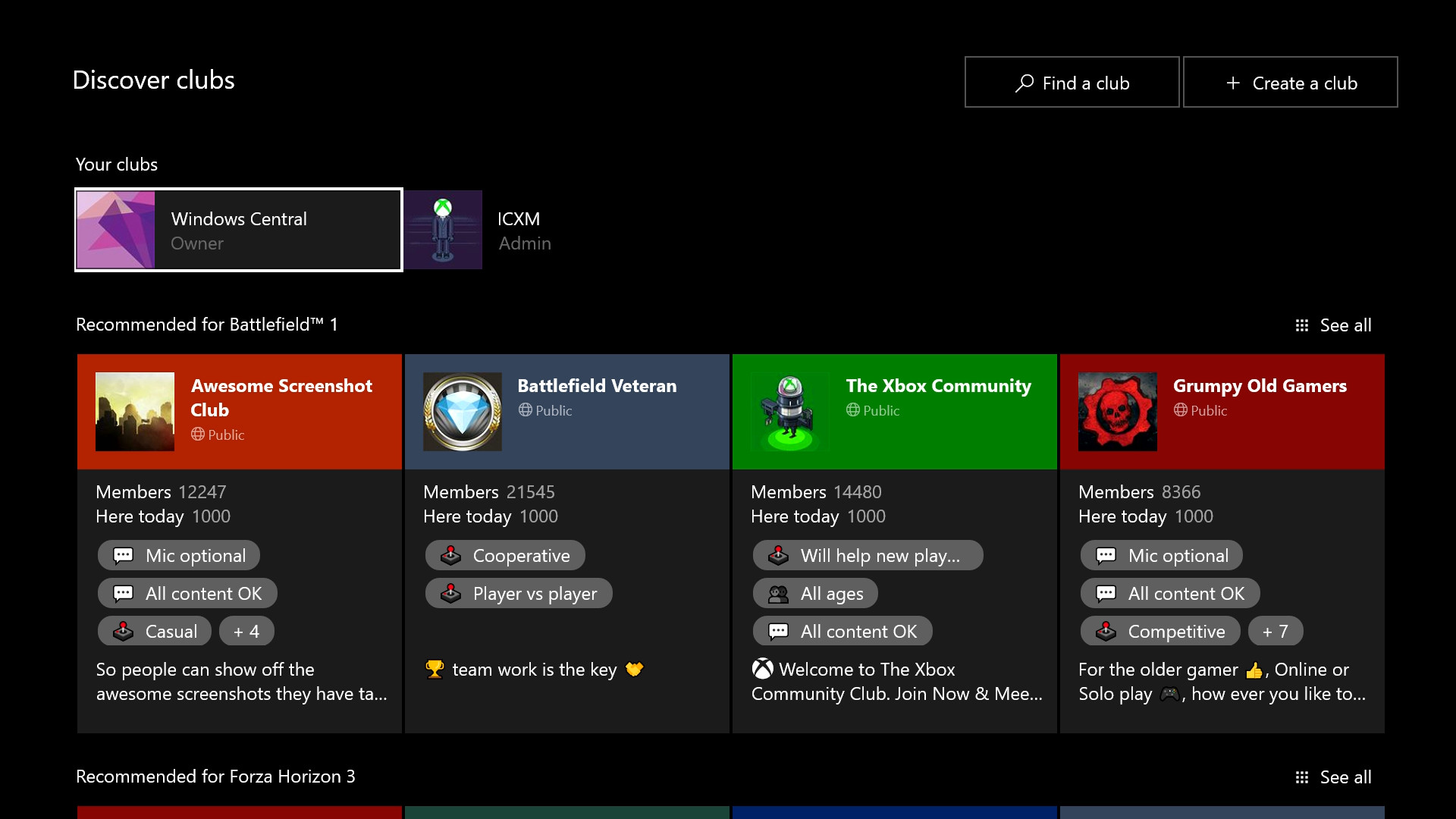
- Select "Leave this Club" on the Club Info tab.
Join a Club on Windows 10
- Open the Xbox app by typing "Xbox" into the Start Menu.
- Select Clubs from the menu on the left side of the app.
- If you know the Club name, select Find a Club and type it in. Note: Like Gamertags, Club names are unique.
- If you don't have a Club in mind, you can browse Clubs with a combination of by game or by tag.
- Tags include things like "no trash talking," "experienced players only," "all ages welcome" and so on.
- Tags are designed to help you find the Club perfect for you.
- Clubs can also be associated with specific games enjoyed by its members, to help you find like-minded players.
- The app also recommends Clubs based on your usage and gameplay style.
Leave a Club on Windows 10
If you want to ditch your Club, you can quit at any time using the following steps.
- Open the Xbox app by typing "Xbox" into the Start Menu.
- Select Clubs from the hamburger menu on the left side of the app.
- Select Your Clubs at the top, then go to the Club you want to leave.
- Click on the Info tab.
- Select Leave this Club.
Clubs are a powerful addition to the Xbox Live feature set, allowing gamers to form communities around practically any topic. Now that Clubs have hit Windows 10 and Xbox One, they could revolutionize the way gamers organize across Xbox One and PC, replacing third-party web-based grouping systems often used by communities in Destiny and Elite Dangerous.
If you want to create your very own Club, we also created a guide on how to do that linked below. Also, feel free to seek out and join the Windows Central Club, accepting membership now!
- How to Create a Club on Xbox One and Windows 10
- Everything you need to know about Clubs and Looking For Group in the Holiday Update
All the latest news, reviews, and guides for Windows and Xbox diehards.

Jez Corden is the Executive Editor at Windows Central, focusing primarily on all things Xbox and gaming. Jez is known for breaking exclusive news and analysis as relates to the Microsoft ecosystem while being powered by tea. Follow on Twitter (X) and tune in to the XB2 Podcast, all about, you guessed it, Xbox!