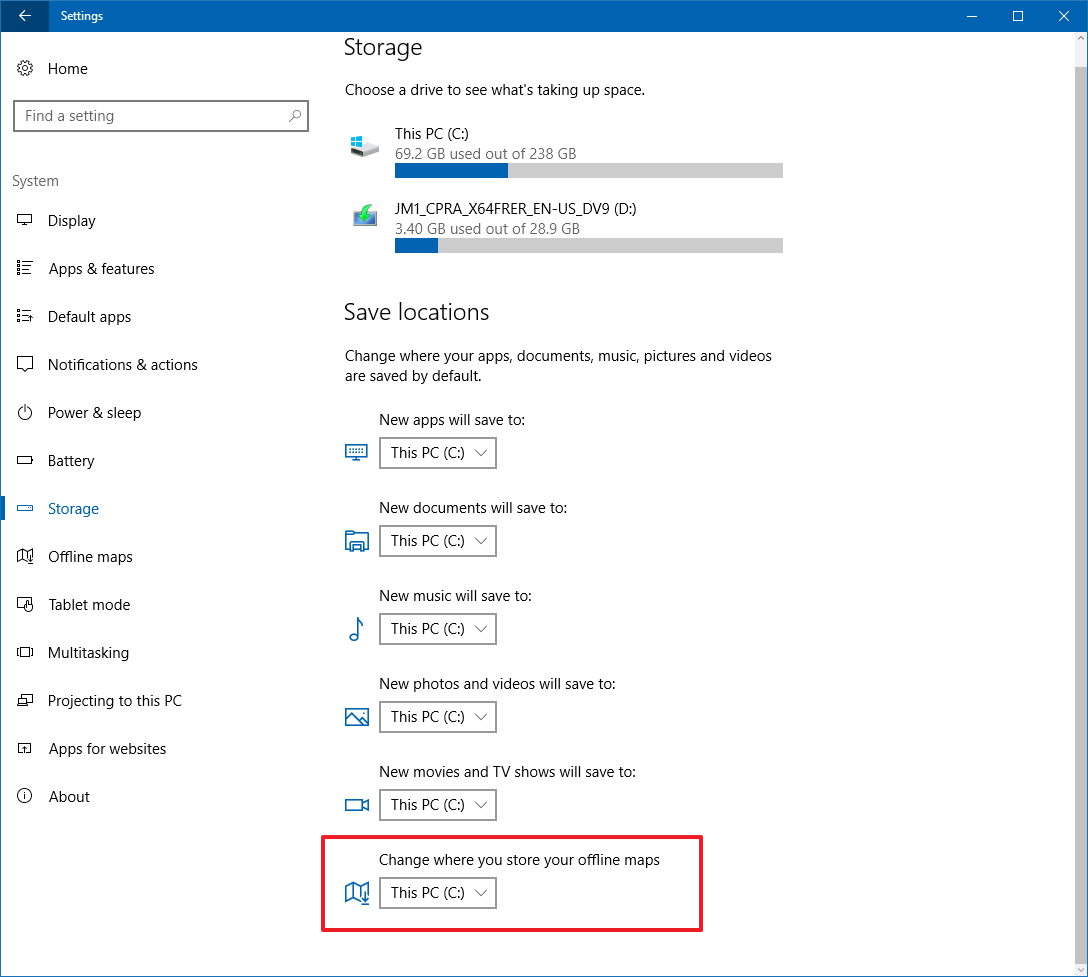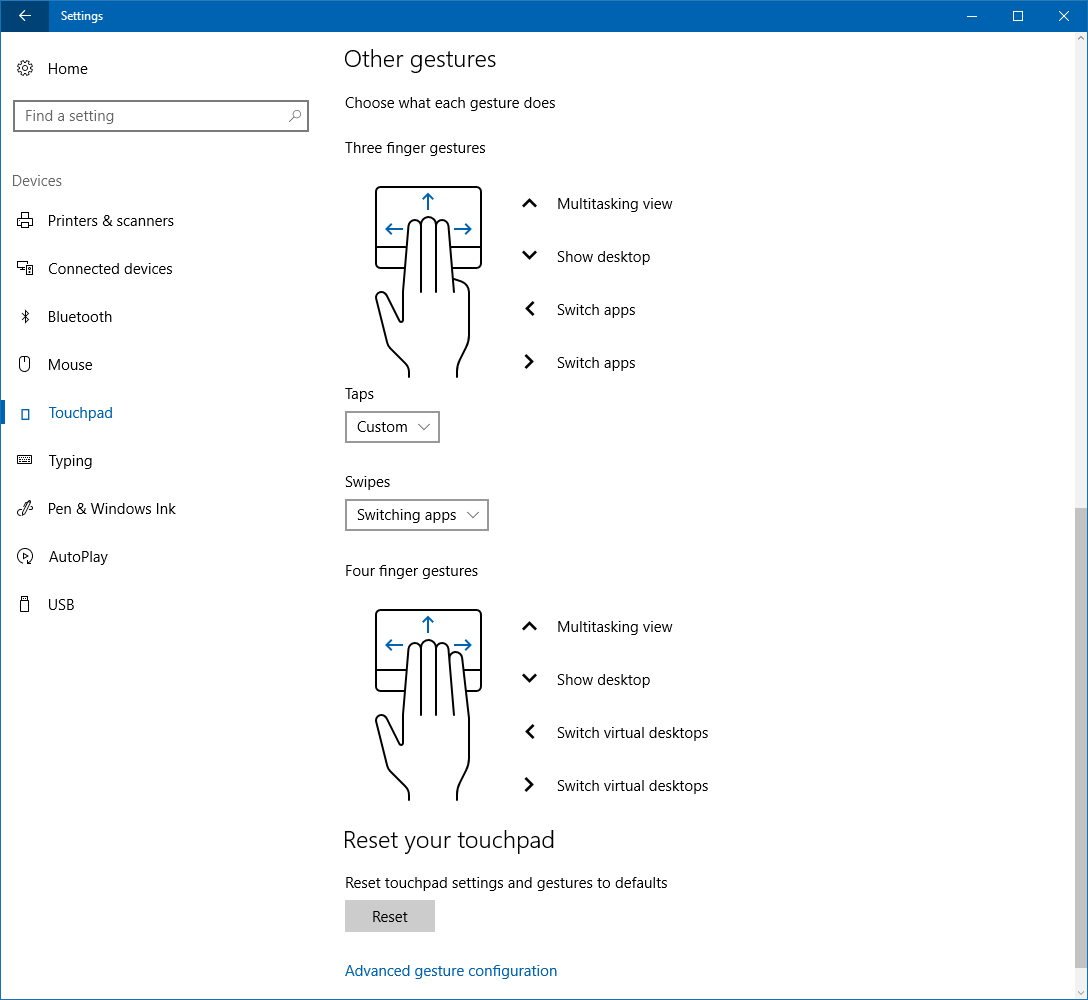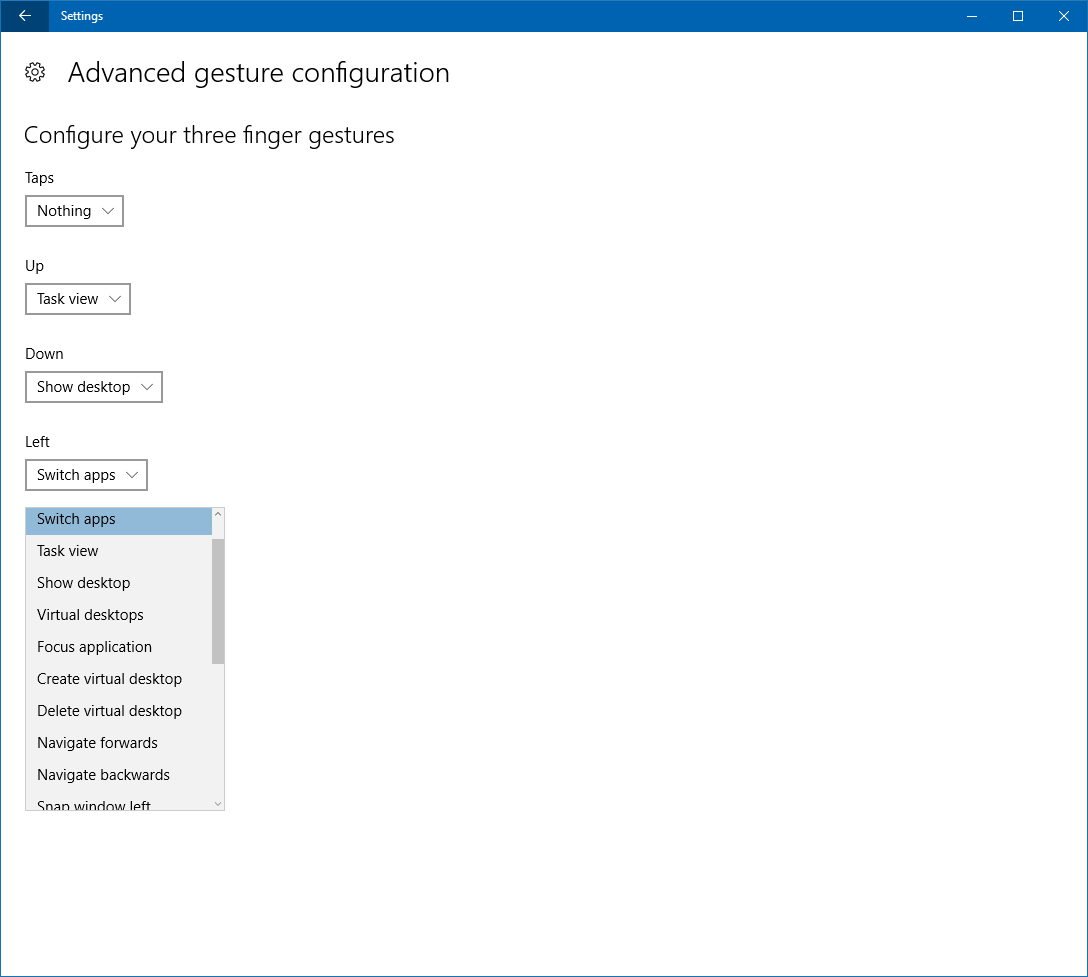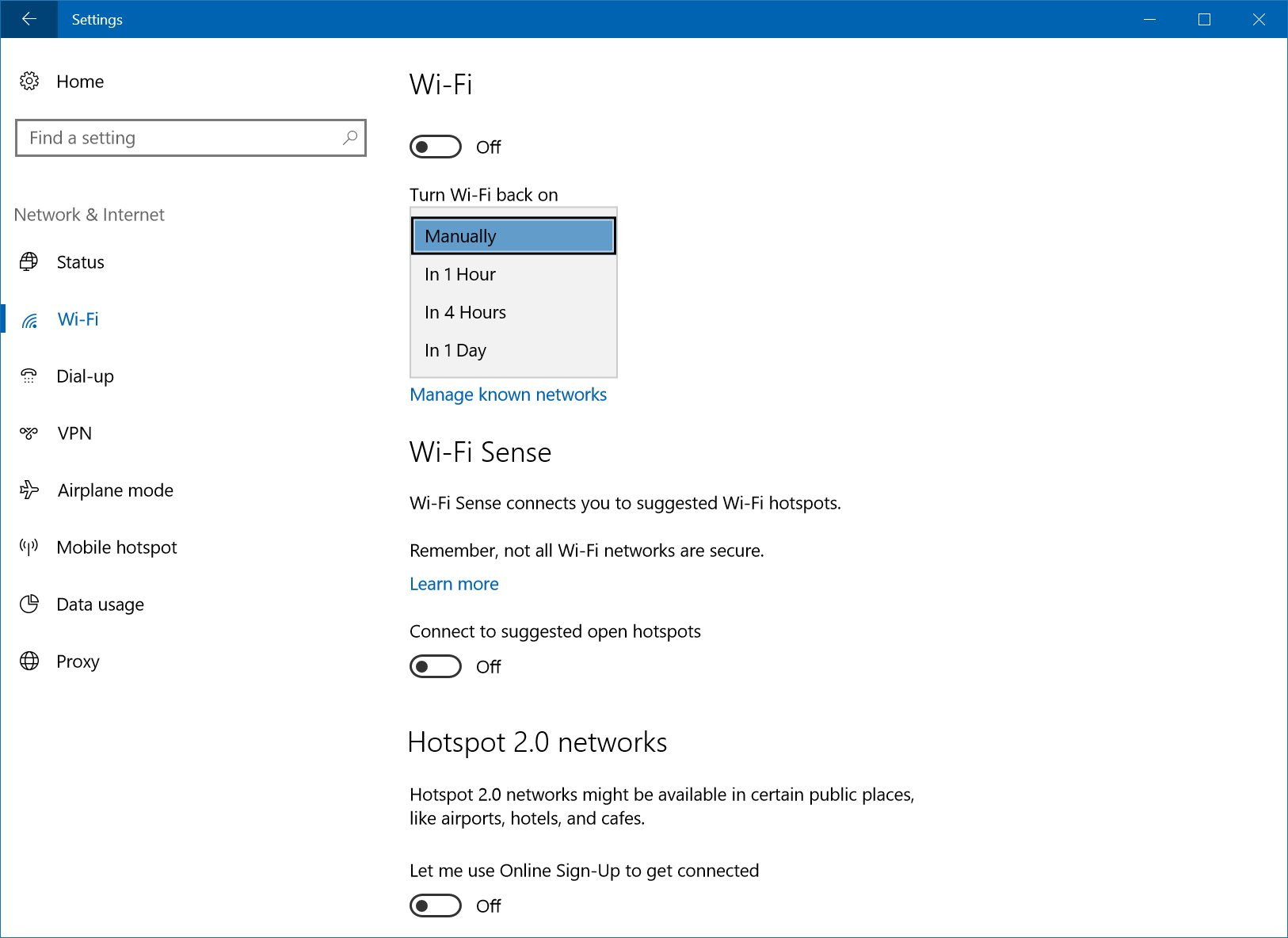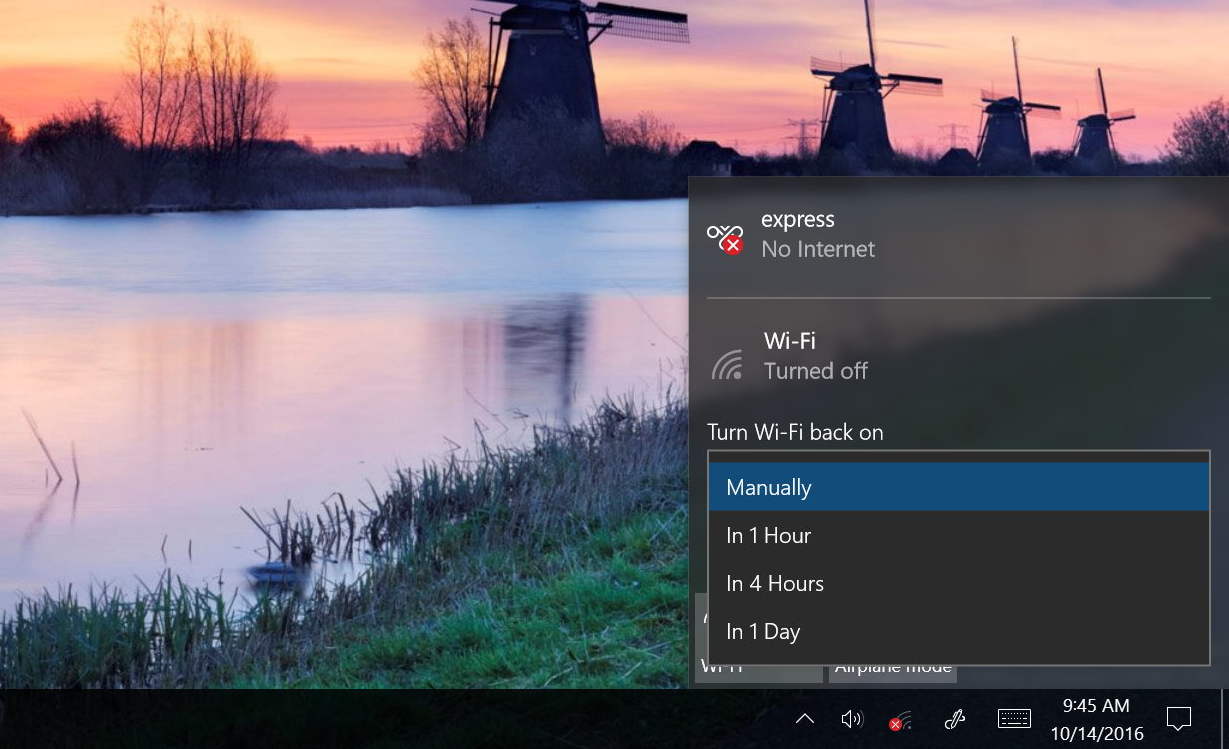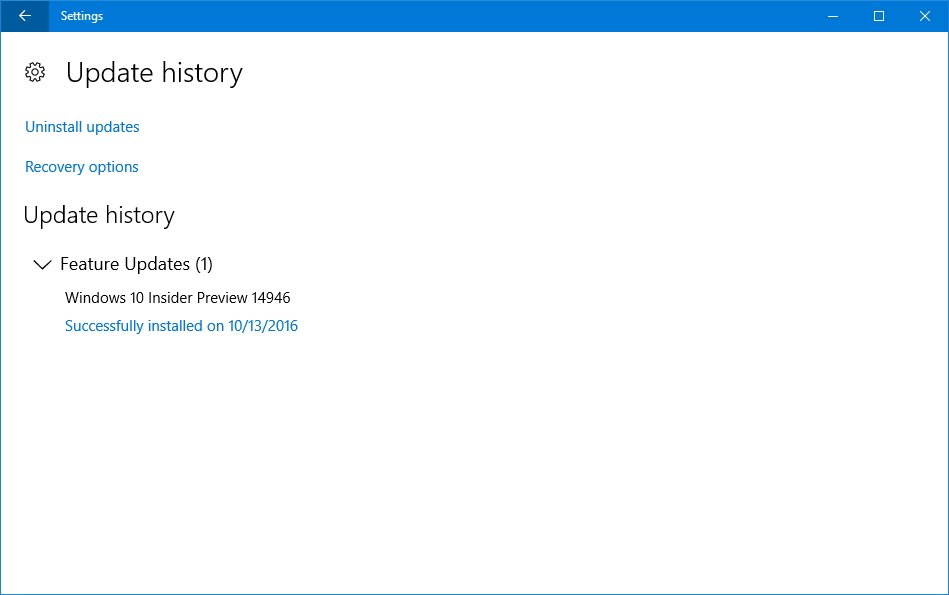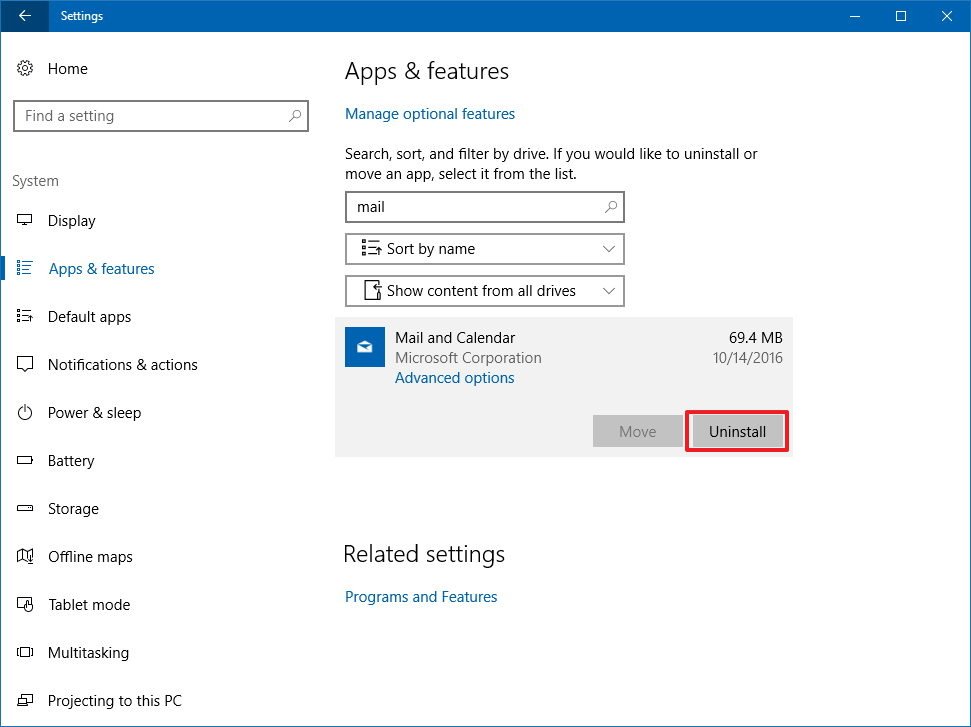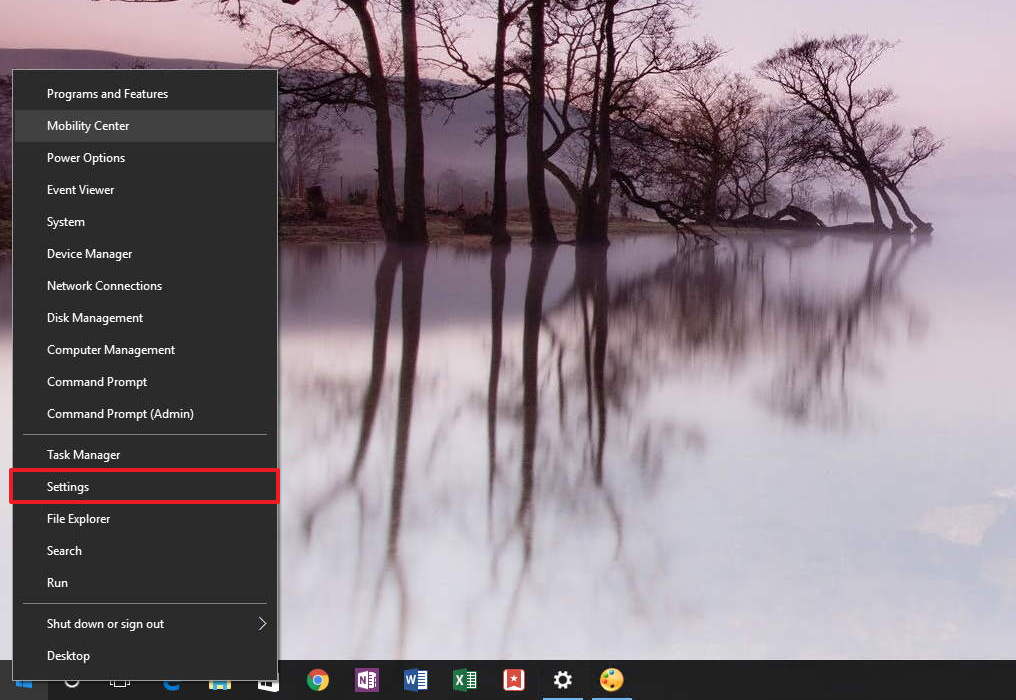Windows 10 build 14946 for PC: Everything you need know
Windows 10 build 14946 rolls out to Insiders, and we dive deep into this update to show you the new features and changes, including those improvements Microsoft didn't mention.
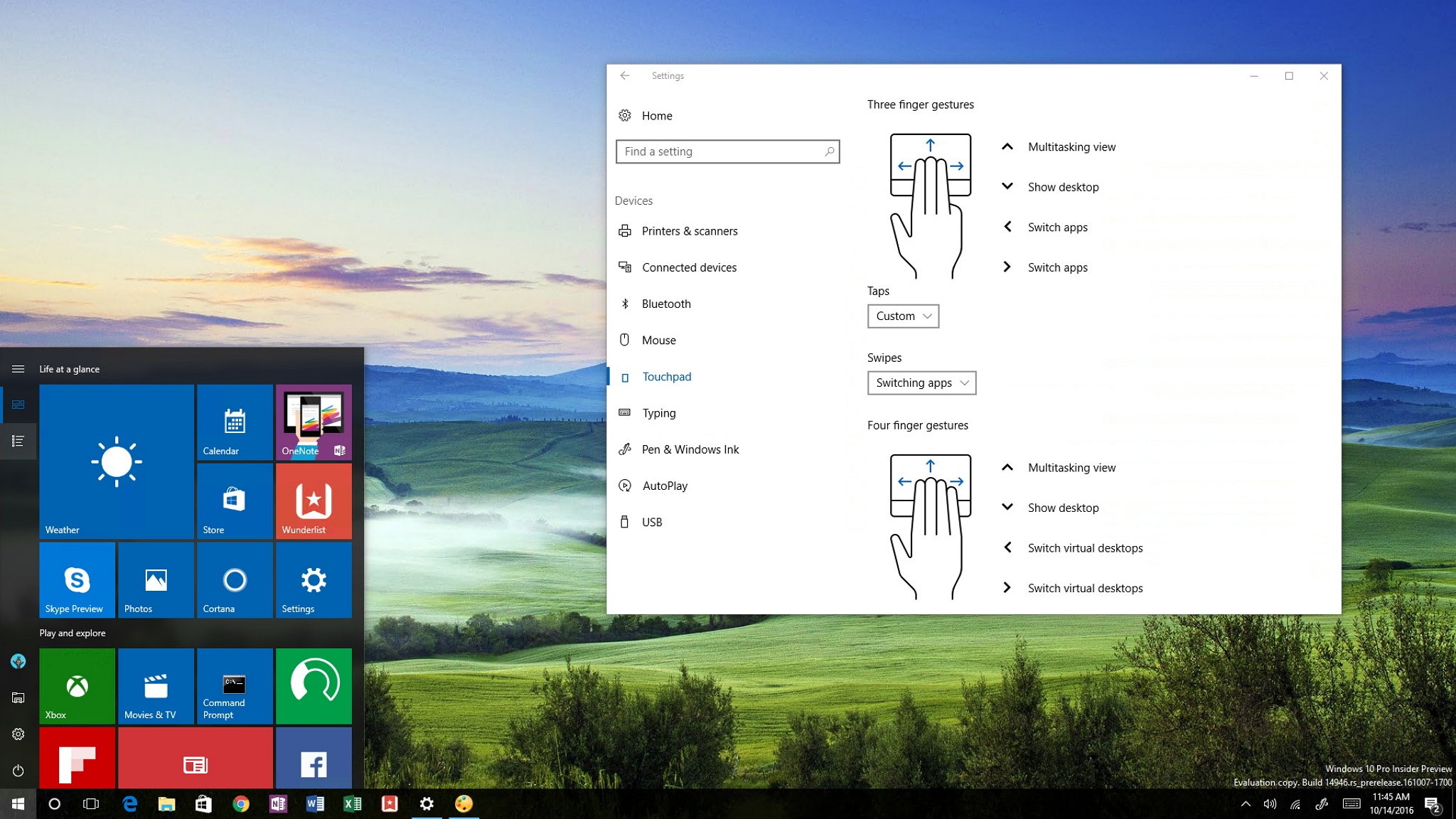
Microsoft delivers yet another test version of its operating system part of the Redstone 2 update. This time around the company is rolling out Windows 10 build 14946 through the Fast ring for PC and Mobile devices bringing a number of new features, improvements, and several fixes.
On Windows 10 build 14946, Microsoft continues its Redstone 2 development by adding new features to the Settings app, including new customization options for Precision touchpad, and the ability to turn off a Wi-Fi connection temporarily. And as usual, this flight also includes a number of fixes and improvements.
Here's everything you need to know about the latest Insider Preview build of Windows 10 for PC.
Windows 10 build 14946
Settings
On build 14946, the Settings app is getting a few new interesting improvements for touchpad, networking, and a few other tweaks.
System
On Settings > System > Storage everything remains virtually the same, but now you'll notice that under Save locations, Windows 10 is adding the ability to change the location to store your offline maps, which was something previously only available in the Offline maps settings page.
Devices
All the latest news, reviews, and guides for Windows and Xbox diehards.
On Windows 10 build 14942, Microsoft announced new improvements to the touchpad experience, including new adjustments for gestures and click detection using a Precision touchpad. In addition, the company created a separate settings page for touchpad configuration options.
On build 14946, on Settings > Devices > Touchpad, Windows 10 adds a new Other gestures section that allows you customize additional options for your three and four finger gestures and you have a diagram showing exactly how everything currently is configured.
Three finger gestures, includes swipe up for multitasking view, swipe down to show desktop, and swipe left or right to switch apps. If you don't like this configuration, you can always use the "Swipes" drop-down to select between nothing, switching apps, virtual desktops, or custom.
Then you can also configure the tap action when using three fingers. By default, it's set to search with Cortana, but you can select among other actions, including nothing, action center, play/pause, middle mouse button, or custom.
You can't configure four finger gestures, but you can do the following actions: swipe up for multitasking view, swipe down to show desktop, and swipe left or right to switch virtual desktops.
At the bottom, you also get a button to reset your settings, and Microsoft has even added an extra gesture configuration page for advanced users.
Inside the Advanced gesture configuration page, you can configure your three finger gestures with a bunch actions for taps, up, down, left, and right, including nothing, task view, focus application, create virtual desktop, and much more. (Options available vary per gesture.)
Network & Internet
On this flight, we continue to see Microsoft working on making settings similar across PC and Mobile devices.
On Settings > Network & Internet > Wi-Fi, the settings page has been updated to include a set of options that allows you to turn off Wi-Fi and choose the amount of time the connection should be disabled.
Now when you turn off Wi-Fi on your device in the latest Insider preview build, you'll get a "Turn Wi-Fi back on" drop-down menu to select whether you want your wireless connection to stay disabled until you turn it back on (manually), 1 or 4 hours, or 1 day.
This new option is not only available through the Settings app, but you'll also see the feature when you turn off Wi-Fi using the taskbar button.
On Settings > Network & Internet > Proxy, Microsoft has updated the settings page to let you select and configure the proper proxy settings on your computer. Now on build 14946, you can select options individually to prevent mistakes, but as always you can choose not to use any proxy configurations, detect settings automatically, use setup script, or manual setup.
Additional changes
In addition to all these new improvements, there is a few other changes part of the latest preview, but they already appeared in previous releases.
When you go to Settings > Update & security > Update history, you will now notice that Microsoft is grouping updates by major releases. As you can see in the screenshot, Windows 10 build 14946 appears under "Feature Updates."
On Settings > System > Apps & features, Microsoft is now allowing to uninstall some additional built-in apps that many users may consider non-essential, such as:
- Mail and Calendar
- Calculator
- Groove Music
- OneNote
- Voice Recorder
- Maps
- Movies & TV
- Weather
- Xbox
The best part is that as we have previously heard, built-in apps you uninstall won't reinstall during the installation of a new major feature update when Windows 10 Redstone 2 releases.
Finally, we all know that Control Panel will eventually be completely replaced by the Settings app. While it might take a long time for that to happen, the latest preview of Windows 10 shows the Control Panel slowly fading away.
In previous releases it was easy to quickly access Control Panel, you only needed to use the Windows key + X keyboard shortcut to open the Power User menu and click the Control Panel button. Now the entry has been replaced by a new option to access the Settings app instead. It's obviously not a big change, but it's an important shift that shows how the company is moving in favor of the modern Settings app.
Wrapping things up
While these are subtle changes, they give us a glimpse of what Microsoft has been working for the Windows 10 Redstone 2 update.
The company hasn't announced when exactly the update will arrive, but reference found on Windows 10 build 14946 indicates users will get Redstone 2 in March 2017.
Along with the new features, Microsoft is adding a number of fixes and improvements to build 14946.
The company also is making available build 14946 for Windows 10 Mobile, which includes new Continuum improvements, the ability to stop autocorrection on certain words, and you can even remove words that you accidentally added to the dictionary, among other changes.
What do you think about the improvements included in Windows 10 build 14946? Tell us in the comments below.
More Windows 10 resources
For more help articles, coverage, and answers on Windows 10, you can visit the following resources:
- Windows 10 on Windows Central – All you need to know
- Windows 10 help, tips, and tricks
- Windows 10 forums on Windows Central

Mauro Huculak has been a Windows How-To Expert contributor for WindowsCentral.com for nearly a decade and has over 22 years of combined experience in IT and technical writing. He holds various professional certifications from Microsoft, Cisco, VMware, and CompTIA and has been recognized as a Microsoft MVP for many years.