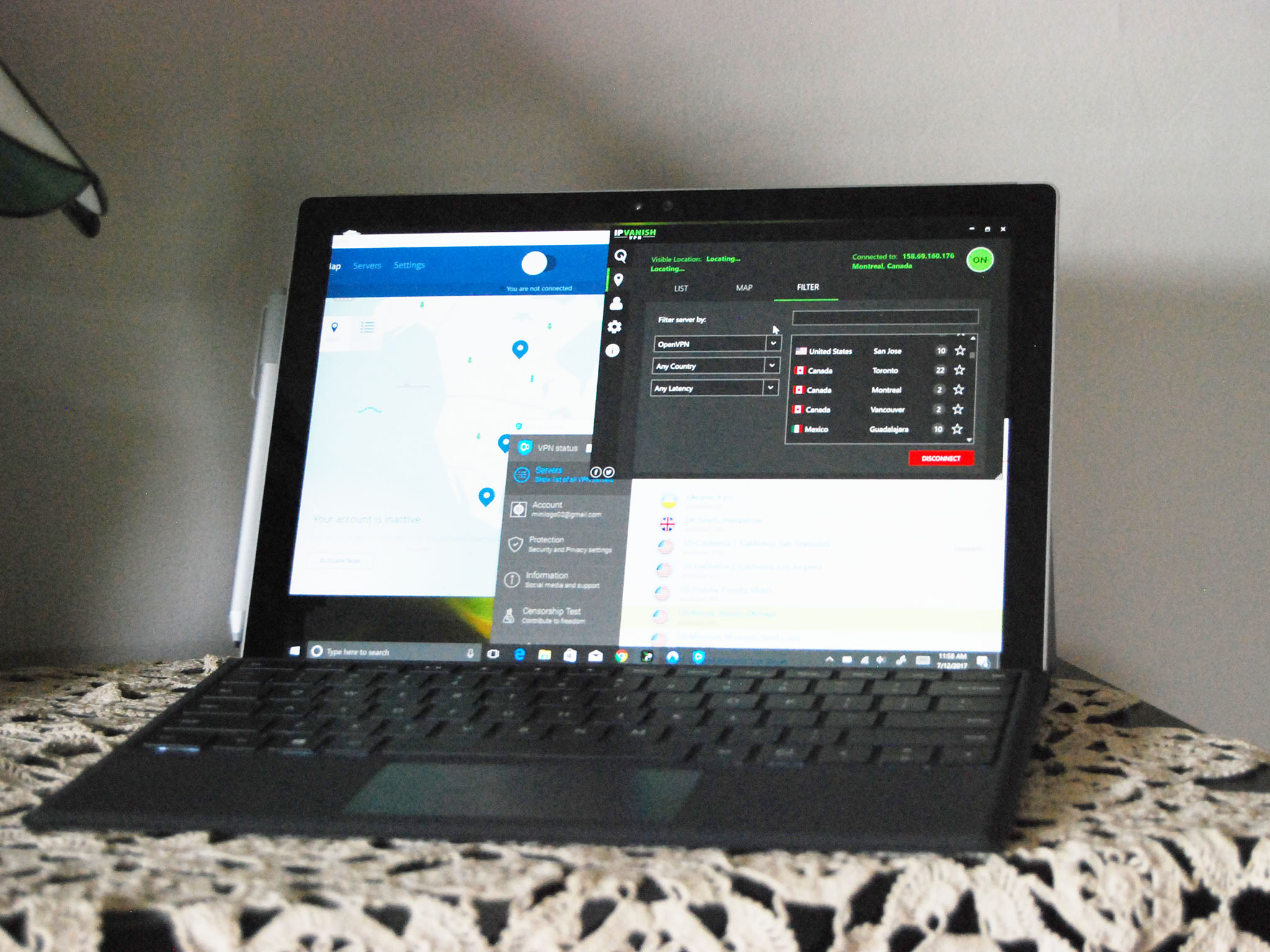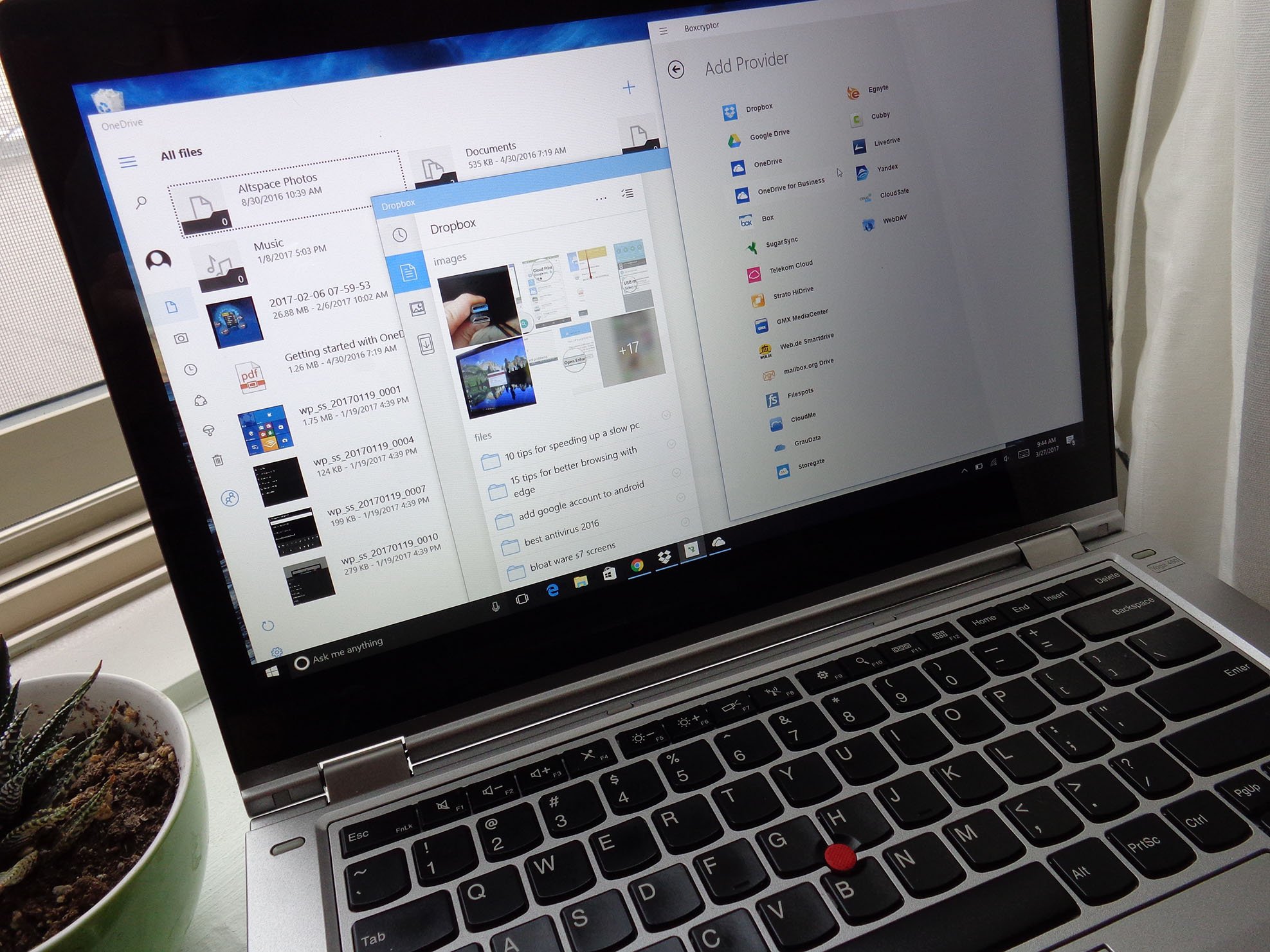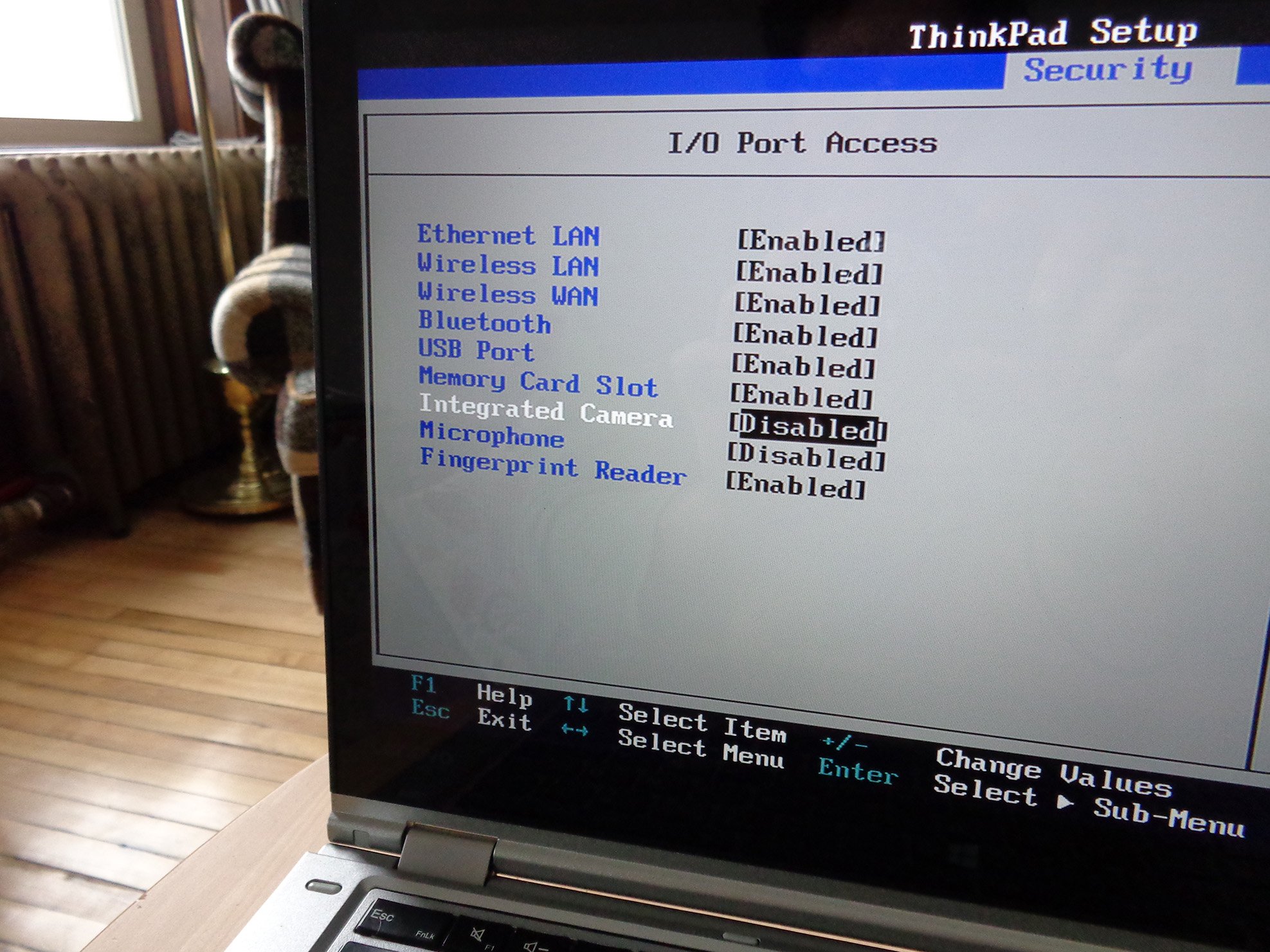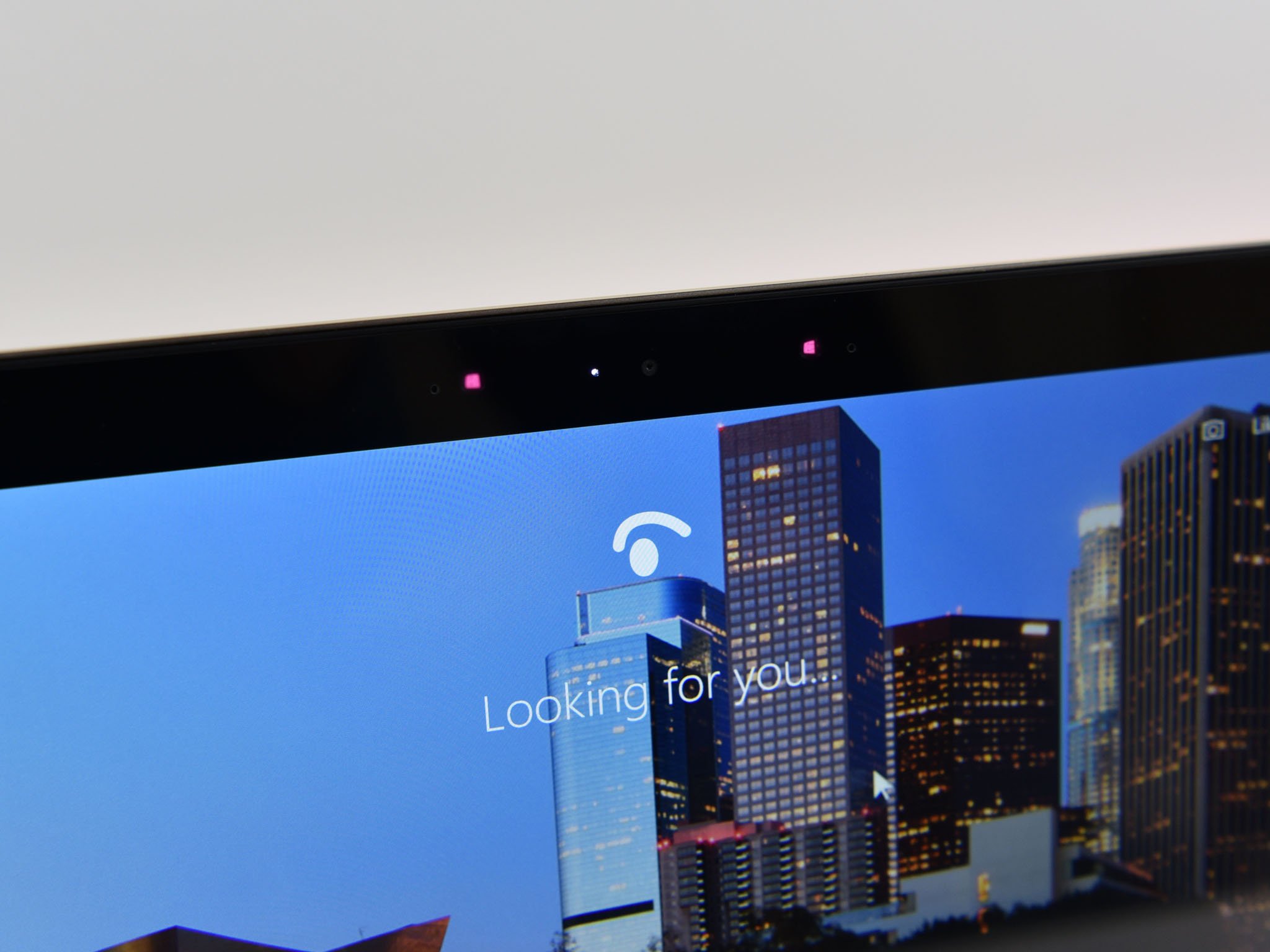
The internet is a big, wonderful place full of knowledge and humor, and it's used every day by billions of people. Just like many of the best things in life, there are people out there who'd like nothing more than to take advantage of it. The right to privacy is one of the fundamental aspects of our culture, but it's threatened every time you go online. To help protect yourself and your privacy in the cyber world, follow these six tips.
Invest in a VPN
If you're serious about placing a blanket of protection over your internet activity, a VPN should be one of your first stops along the way to privacy. It works like this: data you send over the internet is moved from your PC to a VPN server through an encrypted tunnel. Once it arrives at the VPN server, it's then sent out into the open internet, but under a different — usually shared — IP address.
If you're often using open Wi-Fi connections in coffee shops, hotels, or hostels, a VPN is pretty much required. Even if you're using your home network, it's not a bad idea in the current internet landscape to have a VPN at your disposal. Check out our roundup of the best VPN services to get an idea of where to start.
See the best VPN services for 2017

Advertisement
Don't advertently share private information online
Yes, it might be fun to let your friends know what you were up to last weekend, but letting too much information go can be risky. Even with all privacy settings at maximum, social networking sites are like a sieve, and you should treat anything you put online as if everyone is able to see it. Forever.
Another smart private practice when it comes to social media is disabling the location service. For example, Snapchat's "Snap Map" feature, when enabled, shows your live location when the app is open. Call me a curmudgeon, but that's a little scary. Pay attention to how much information is being shared within social media, and you'll have a much easier time holding on to your privacy.
All the latest news, reviews, and guides for Windows and Xbox diehards.
Encrypt your data before uploading it to the cloud
If you absolutely have to use a cloud storage service, be sure to take encryption into your own hands. While most cloud services encrypt your data while it's in transit, resting storage is often lax on the security. All it takes is a hack to get in a backdoor and see everything you've uploaded in an unencrypted state.
To help with this issue, there are third-party services, like AxCrypt and Folder Lock, that allow you to encrypt your data yourself — with the only key in your hand — before it's uploaded to the cloud.
How to encrypt data before storing it in the cloud (and why you should)
Consider using a different search engine
Big search engines, like Google and Bing, keep a record of everything you search in order to build a profile. While that profile might rest mostly dormant for now, you never know when all that information — no doubt a lot of it private — will be dredged up.
Don't want an interested party knowing that you searched up some very private medical terms in the past? Consider using an alternate search engine at least part of the time. DuckDuckGo immediately comes to mind, as they've gained recognition for keeping no tabs on what you search for.
Use two-factor authentication whenever possible
Although you often hear the words "Don't use the same password twice," the reality is that many people do exactly this. Why is it risky? While most high-profile sites might have adequate protection in place to protect your information, using the same password on a less-than-reputable site could lead to it getting out. In that case, it's easy to get into your bank, your email, and whatever else you've signed up for with the same email and password.
Even if you do use different passwords for most services, setting up two-factor authentication is not a bad idea. When logging into a service, you'll usually also be asked to prove you're you with some other method, whether it's a text message sent straight to your phone containing a secondary code or an email with a secure link. Without access to the secondary method, a potential hacker will be stopped cold in their tracks.
Disable your webcam
Pretty much every PC and phone made in the last few years comes with at least one built-in camera, and the reality is they're pretty easy to turn on from somewhere else. Many people will grab a small piece of paper or sticky-tack and place it over their webcam, but others will take matters a step further and disable their webcam through their PC's settings. However, the same rule applies to microphones: the only true way to disable a webcam is to physically unplug it.
Also, be sure to keep track of what other smart devices have microphones and cameras in them and do your best to disable them as well (if they're not needed). Does your Smart TV have a microphone in it? Do you ever use it? If not, look into disabling it.
How to disable your laptop's webcam and microphone
More privacy resources

Cale Hunt brings to Windows Central more than nine years of experience writing about laptops, PCs, accessories, games, and beyond. If it runs Windows or in some way complements the hardware, there’s a good chance he knows about it, has written about it, or is already busy testing it.