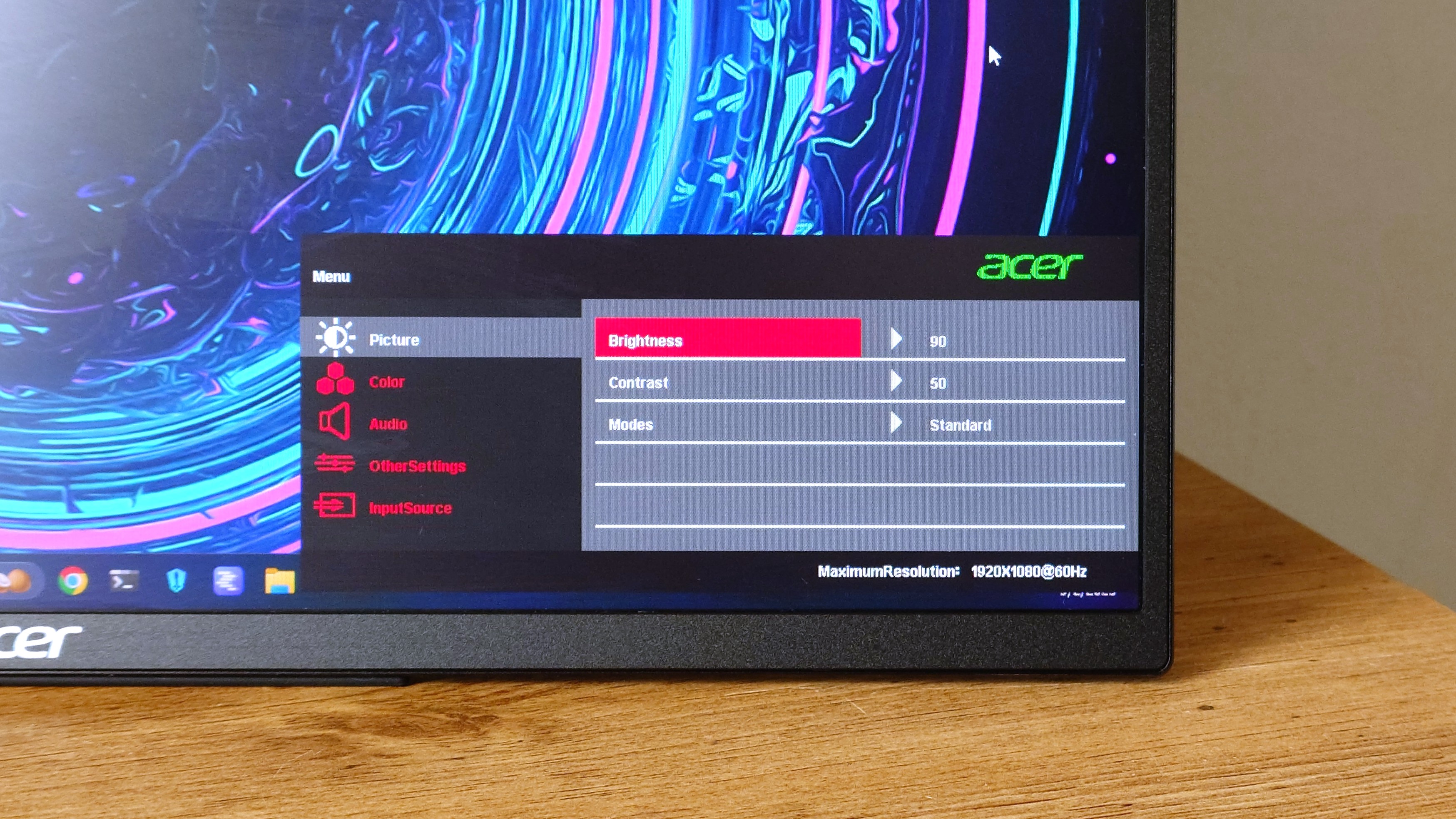Windows Central Verdict
This is a good portable monitor, and with two screens instead of one, it opens up some serious portable productivity. But there are irritations in using it, and unless you can use it over USB-C for video output, it's probably not the one for you.
Pros
- +
Compact and slim, taking up a similar footprint when closed to a slim laptop
- +
Bright, good quality 16-inch 1080p displays
- +
Single USB-C connection for power and video out to both displays
Cons
- -
Awkward process of using it with HDMI (and poor included instructions)
- -
No way to turn off one of the displays and only use the other
- -
Resets brightness settings when turned off
Why you can trust Windows Central
I've dabbled with integrating portable monitors into my life in the past, but that was in the day when most of the affordable ones were pretty awful. This one from Acer, though, is a little different.
That's because it's all set to flex on your laptop-only coffee shop compadres with its dual-screen magnificence. It only takes up the same amount of space in your bag as a single-screen portable monitor, but spreads its wings to reveal a pair of 16-inch displays, one stacked atop the other.
My first thoughts upon unboxing it were mixed. There's a bit of wow factor, naturally, but also a little "who is this for?"
This is for me. That's the answer there. But more broadly speaking, it solves a problem I didn't know I had. I've used it with both a laptop and a desktop PC, and there's definitely something here. It's not without some flaws, but those are specific to the hardware, not the idea behind it.
Two screens are better than one


If you're even considering a portable monitor, it's because you need more screen real estate to play with. So why not double up? The Acer PD163Q features its 16-inch displays stacked on top of each other, so the footprint is no larger than if it were a single panel.
Both use a 16x9 aspect ratio, but since they're arranged vertically, there's little reason to complain about a loss of vertical space. You can use each as an individual display, giving you two extra monitors to play with, or by pressing a button on the side, you can get a single display that fills both.
In this case, you will need to adjust the scaling in Windows 11, and you've got a break of about an inch right through the middle, but it works. It's usable, even if not my favorite layout. The two displays are connected by the sort of hinge you'd find on a convertible laptop, so you get a lot of flexibility over the angle of the upper panel.
The lower one has the kickstand behind it, and so this is how you adjust its angle. It's a solid kickstand, and as much as I've tried to adjust both it and the upper display, I can't make it topple over. So A+ for stability.
You also only need a single cable to power both displays. Using a USB-C connection, you can get both the power required and video output split between both panels, recognized as individual displays. Alternatively, you have a USB-C power brick and an HDMI cable, but this doesn't work quite the same. More on that later.
It's quite a brilliant little setup, though. I've used it mostly on my desk while reviewing the Geekom A9 Max mini PC, hooked up over USB-C, and it's been a champion. Sure, the refresh rate is only 60Hz, but then, it's not a monitor for gaming. It's got plenty of brightness on tap, easy-to-use controls, solid viewing angles, and colors.
Running the colorimeter over, it shows a 95% sRGB compatibility, which is low if you compare it to the latest desktop monitors. But, it's perfectly fine, I think, for something you can toss in a bag. I think it's pretty good to look at, at least. There is also a selection of built-in modes, including gaming and movie, to tweak the contrast and brightness for that type of content.
What I hadn't expected was how using displays stacked vertically like this would feel more natural and comfortable. I've had multiple displays in my life for years, side-by-side. But I do tire of the constant head movement. With this portable monitor, a little glance up and down is all I need. It's been quite eye-opening. A problem I didn't know I needed a solution to.
There are some flaws
To set it straight, I've no qualms with the quality of the hardware or how the displays look. I love the design, the usability, and it's good to look at. But there are some quirks which, while not necessarily dealbreakers, can make this dual-screen portable monitor harder to live with.
The first is the lack of any real direction on how to use it with an HDMI cable. After much web searching, it turns out that you need to plug in the HDMI, the external power, AND then a USB-C cable to join it to your PC. You should then see an external drive, also known as the monitor, with a driver installer.
This driver is important because without it, you can't use both screens as individual displays over HDMI. The trouble is, no matter how hard I've tried, I can't get this process to happen. Nothing shows up in Windows 11. I've tried just about every cable I can find and every USB port I have at my disposal.
Firstly, there should be better instructions in the box. Secondly, why can't I find this driver on Acer's support site? I've searched and searched, but I cannot locate it anywhere. And judging by some threads I've seen, I'm not the only one having this issue.
For me, it's not a problem; I can use USB-C video output, and it all works perfectly. But if you don't have this capability, I would seriously consider looking elsewhere.
I also wish you could turn off one of the panels and just use it as a single display portable monitor. The top panel can fold right the way over into a 'tent,' but you can't shut it off. I get that the whole purpose is having two screens, but I also feel like it's something simple that could have been added.
It can also be a bit sluggish to come back on from sleep. This won't be an issue if you're on the road and hooking it up to a laptop, but in a desktop environment, there have been times I've needed to detach and reattach the USB-C cable to spark it back into life.
It also, for whatever reason, refuses to remember my brightness settings. In the standard mode, every time it turns off, it resets back to 30 when it comes back on. And that's just too dim for my liking.
A good idea if you can use USB-C
I would say that this is an easier recommendation on the proviso that you have USB-C video output capabilities on your laptop, desktop, or mini PC. If you do, it's really quite good. A single cable for power and video to both displays makes it an ideal travel companion.
Folded closed, it has no larger footprint than the laptop you might be carrying it with, so it's slim enough to stash in the same bag, especially since you don't need an extra power adapter.
It looks good to the eye, even if it's not ideally suited to something such as creative work. But the colors are good, the text is crisp, and I've enjoyed using it for the past few weeks.
I wish the process of using it with HDMI were easier, and as such, I'd encourage folks to steer clear if this is their intended method. You may have the same frustrations I had, and at best, you're going to be carrying a power adapter and two cables just to use it.
I said it solved a problem I didn't know I had, and I meant it. I don't have much space on my desk, but the Acer PD163Q has given me two additional displays that need a smaller footprint on the desktop than a laptop. Using displays stacked vertically like this, also, is more comfortable than I expected and actually feels more natural to me than going left to right all the time.
And, hey, you look like a boss in Starbucks.

Richard Devine is a Managing Editor at Windows Central with over a decade of experience. A former Project Manager and long-term tech addict, he joined Mobile Nations in 2011 and has been found on Android Central and iMore as well as Windows Central. Currently, you'll find him steering the site's coverage of all manner of PC hardware and reviews. Find him on Mastodon at mstdn.social/@richdevine
You must confirm your public display name before commenting
Please logout and then login again, you will then be prompted to enter your display name.