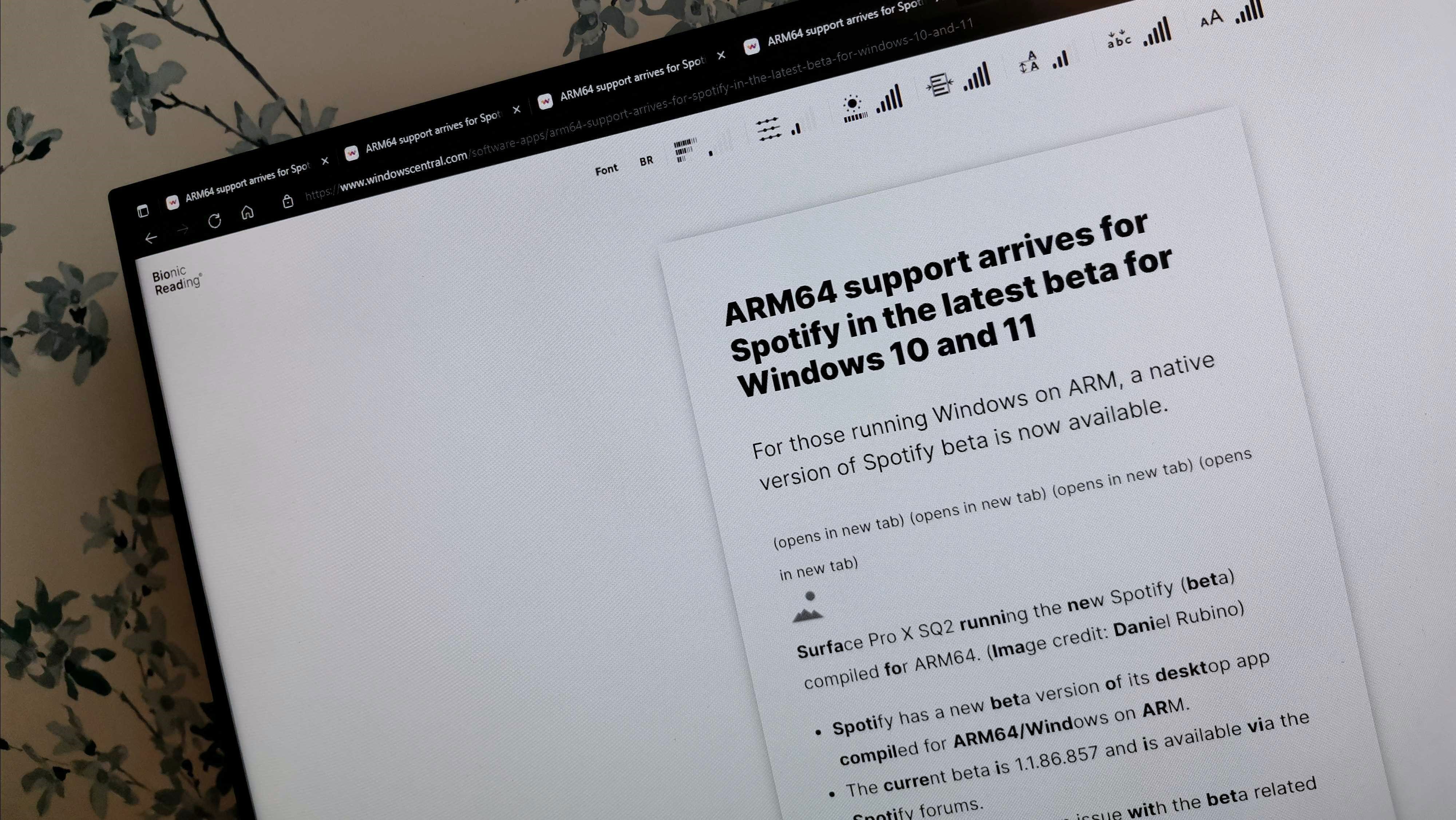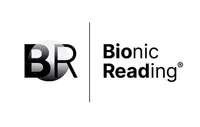Windows Central Verdict
Bionic Reading is an impressive tool that improves the accessibility of the web. Its browser extension is new and has a few issues but is off to a promising start.
Pros
- +
+ Improves accessibility for text on the web
- +
+ Has customizable settings
- +
+ Free
Cons
- -
Does not work on some websites
- -
Settings are not clearly labeled
Why you can trust Windows Central
Bionic Reading went viral when it launched on a handful of apps for iOS and macOS in May 2022. While the tool's appearance on these apps sparked interest, Bionic Reading isn't exclusive to programs for Apple hardware. In fact, its developers want Bionic Reading to roll out to a wide range of devices.
Shortly after a surge of interest in the tool, Bionic Reading released a Chrome extension. It also works on Edge since Microsoft's browser is based on Chromium.
I begged Microsoft to add Bionic Reading to Edge last month. While it isn't the same as built-in functionality, an extension makes Bionic Reading available across the web. I've used the tool since it rolled out to browsers and am excited about its future.
What is Bionic Reading?
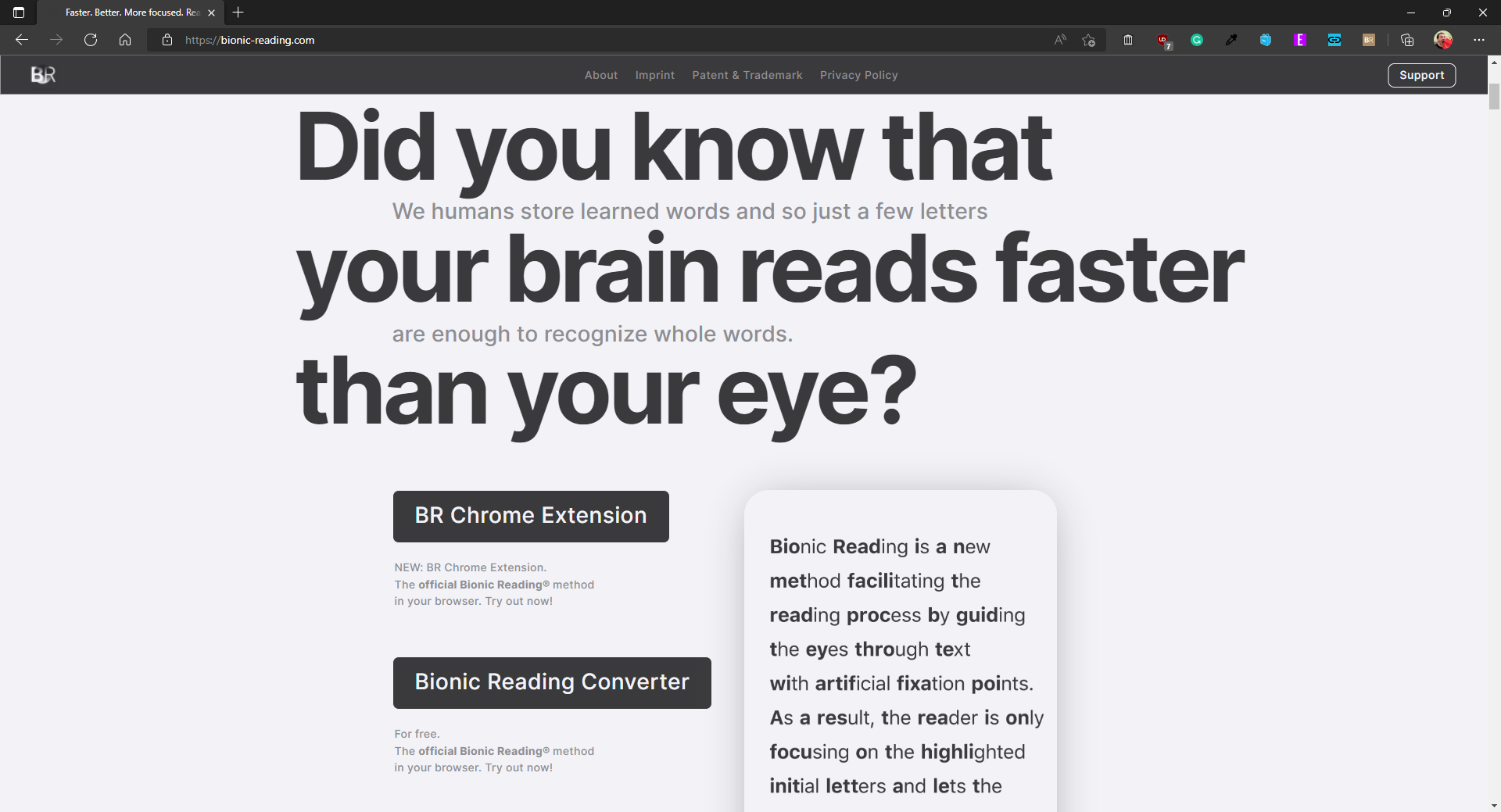
Before jumping into a review of the extension, it's worth discussing what Bionic Reading is and why you may want to use it.
Bionic Reading is a tool that emphasizes parts of words to improve readability. When you read certain words that you're familiar with, your brain figures them out without individually scanning through letters. The science behind this is above my paygrade, but Dictionary.com has a nice piece on sight words. The same site also discusses how the brain processes words in an article discussing typoglycemia.
While I don't understand the exact science as to why my brain can read text converted through Bionic Reading so well, it's clear to me that the tool works. I feel as if my eyes are being driven from word to word rather than getting caught up in a sea of letters.
Ironically, given the fact that I read and write for a living, I struggle with large blocks of text. I often have to read passages several times to consume content. To combat this, I use a variety of tools, including the Read Aloud feature for Microsoft Edge. Bionic Reading has quickly earned a place in my toolkit.
All the latest news, reviews, and guides for Windows and Xbox diehards.
Bionic Reading: What you'll like
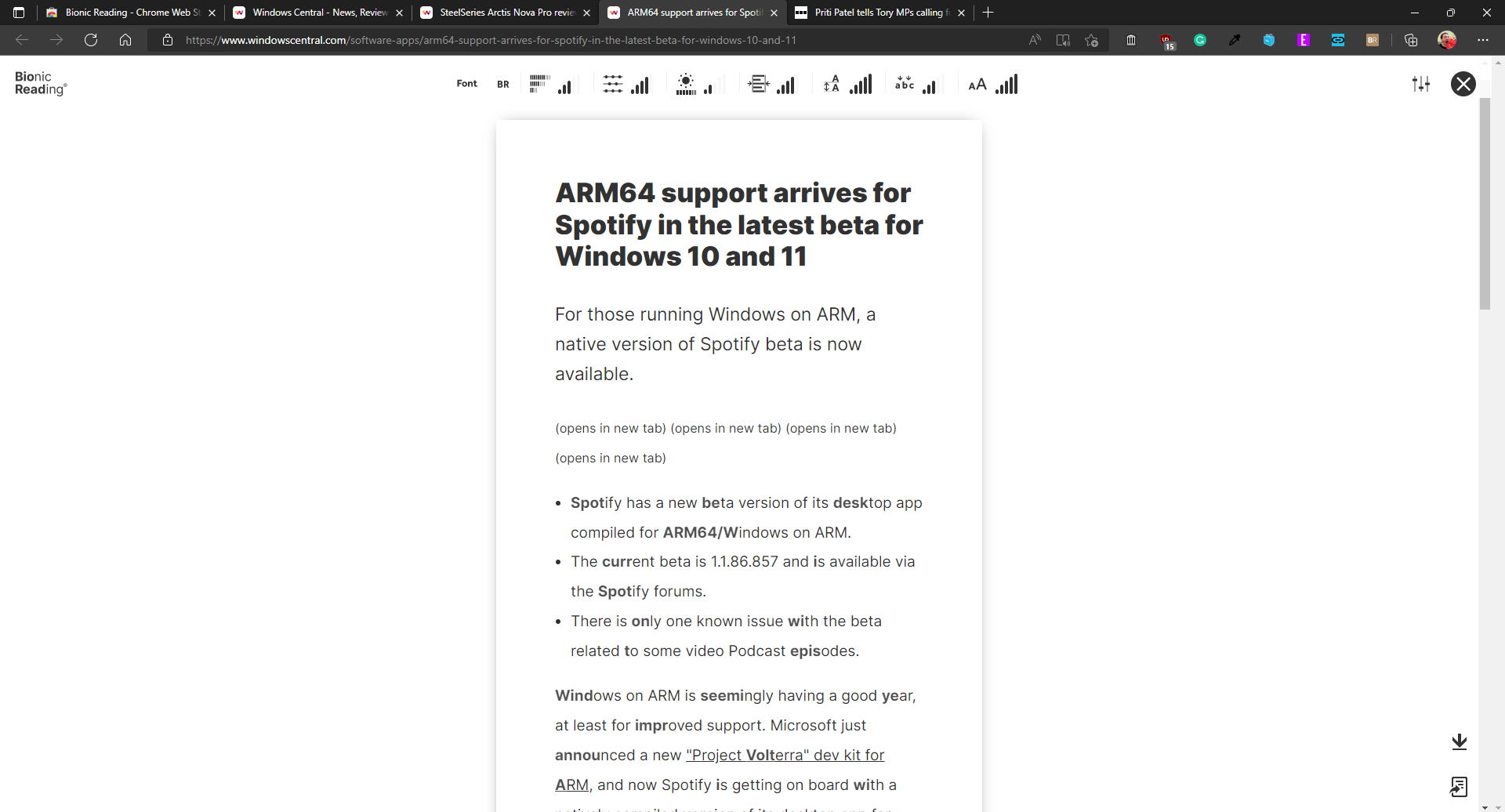
Bionic Reading is simple to use. After installing the extension, you click its button when browsing any site. It then swaps the page over to only show text and revises the content with emphasis on different characters.
You can customize how the text appears, such as selecting how far apart emphasized letters are and how much of each word is bolded. Options to change page width, text spacing, and more are available as well. I found that I prefer less emphasis than Bionic Reading defaults to. Unfortunately, I couldn't get the extension to save my preferences across different sites.
I found converted text to be easier to read and follow. I like the ability to customize the text as well since I found the default settings to be a bit much.
Bionic Reading: What you won't like
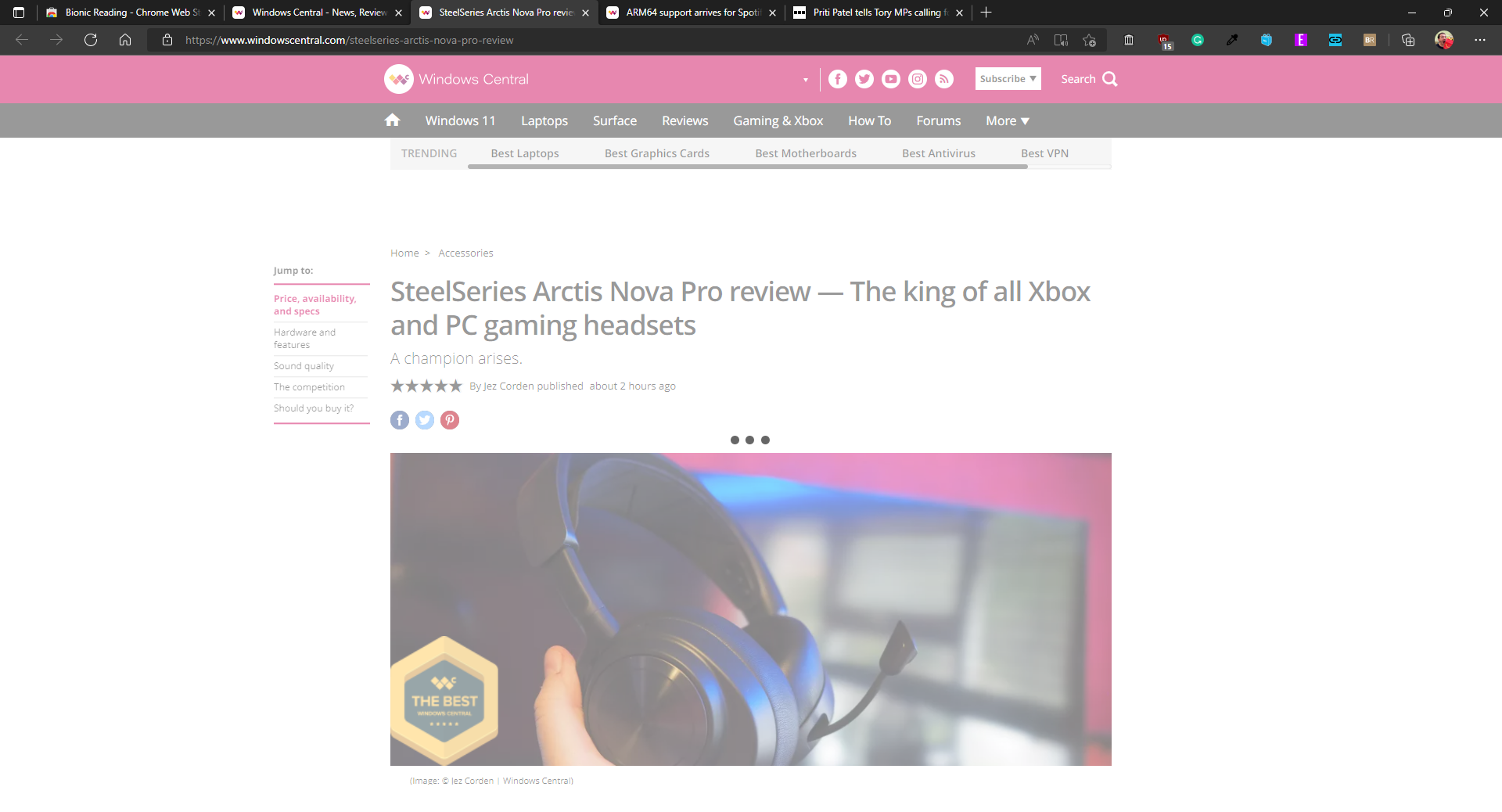
The biggest issue with Bionic Reading's browser extension is that it only works on certain web pages. If you try to convert text on some sites, you'll be hit with a perpetual loading screen. This behavior doesn't seem website specific. Instead, it appears to depend on the type of page you're trying to convert.
For example, I converted several news articles on Windows Central without any issues. Some other content on our site wouldn't load through Bionic Reading. Other sites, such as the BBC seem to run into issues. I suspect the problem is that Bionic Reading struggles to scan certain types of web pages, but I can't say for sure.
Bionic Reading also lacks the ability to show images within a page. In contrast, Edge's Reading Mode takes the text from a site and places the images where they're supposed to be. I wish Bionic Reading had similar functionality, as it's difficult to consume content without images in 2022.
Lastly, the settings for Bionic Reading are not clearly labeled. They work fine and are quite nice, but you have to play around with them to figure out what they do.
As a note to the makers of Bionic Reading, if you add labels, please use plain text that everyday users will understand. At the moment, the company's website has a breakdown of fixation, saccade, and opacity, which are three of the main settings you can adjust. While Bionic Reading explains the options well, I'd suspect most people would be confused with the technical terms.
Alternatives
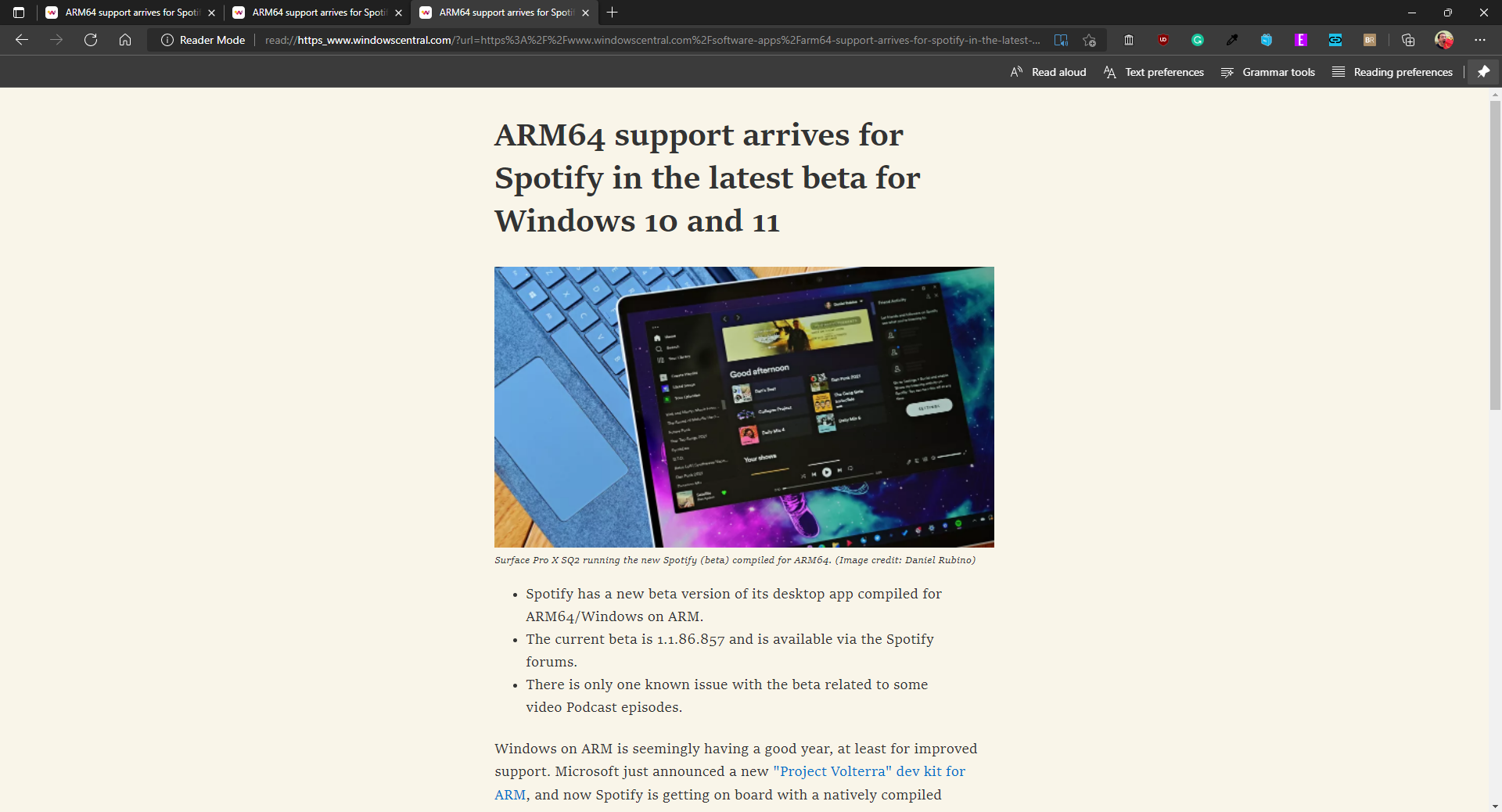
Microsoft Edge has a Reading Mode that also focuses on making content easier to consume. While Edge doesn't emphasize any text, it has tools to resize characters, change fonts, and customize spacing. You can also swap between different themes, including high contrast options.
While Edge's Reading Mode is one of the biggest "competitors" to Bionic Reading, the two don't have to be pitted against each other. Bionic Reading has an API that it's keen to have developers use. This would cost Microsoft money to implement, but I think it's worth the investment, especially if the company wants to help Edge be one of the best Windows apps.
Microsoft has a long history of improving accessibility against a variety of mediums. Bionic Reading would be an excellent addition to Reading Mode.
Bionic Reading: Should you get it?
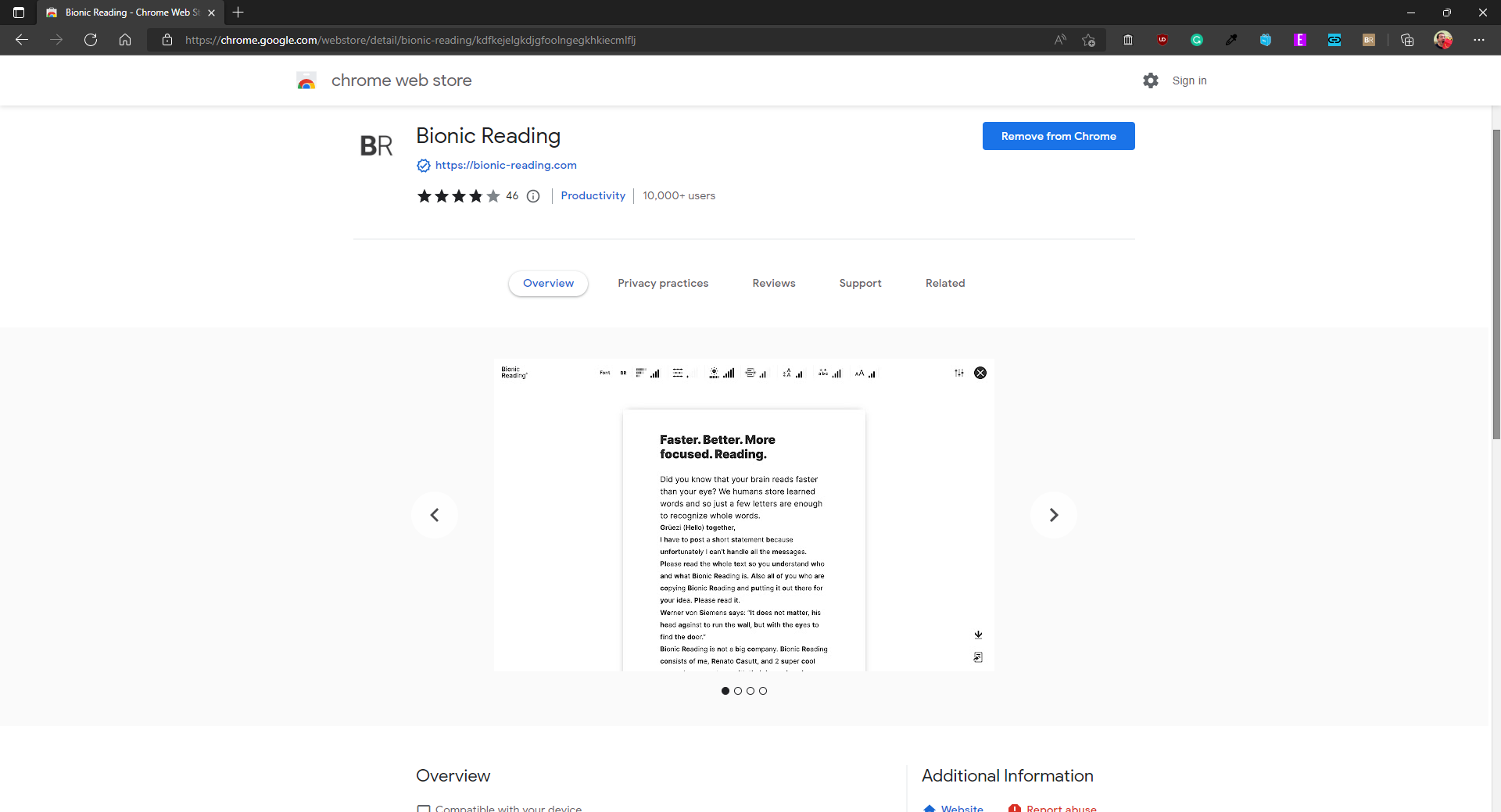
You should get it if
- You want to improve accessibility for text on the web
- You frequently read articles online
You shouldn't get it if
- You want a bug-free experience
- You want to see images when reading articles
This is a pretty easy question to answer, considering the extension is free. You can try Bionic Reading and see whether it works with your favorite websites and improves your ability to read text. I found that it helped me, and I plan to continue to use it.
The extension itself has some gaps and shortcomings, such as not working with all web pages. I'll give some leeway to the creators of Bionic Reading since they're a small team, the extension is new, and they don't charge end users money to use the extension.
Bionic Reading's extension for web browsers showcases the technology well, and I hope it inspires more organizations to adopt the tool. I'd still love to see the feature built into Edge's Reading Mode.
Bionic Reading
This browser extension converts webpages into text that's easier to read. Bionic Reading emphasizes parts of words to drive your eyes along a page.
Free at the Google Store

Sean Endicott is a news writer and apps editor for Windows Central with 11+ years of experience. A Nottingham Trent journalism graduate, Sean has covered the industry’s arc from the Lumia era to the launch of Windows 11 and generative AI. Having started at Thrifter, he uses his expertise in price tracking to help readers find genuine hardware value.
Beyond tech news, Sean is a UK sports media pioneer. In 2017, he became one of the first to stream via smartphone and is an expert in AP Capture systems. A tech-forward coach, he was named 2024 BAFA Youth Coach of the Year. He is focused on using technology—from AI to Clipchamp—to gain a practical edge.