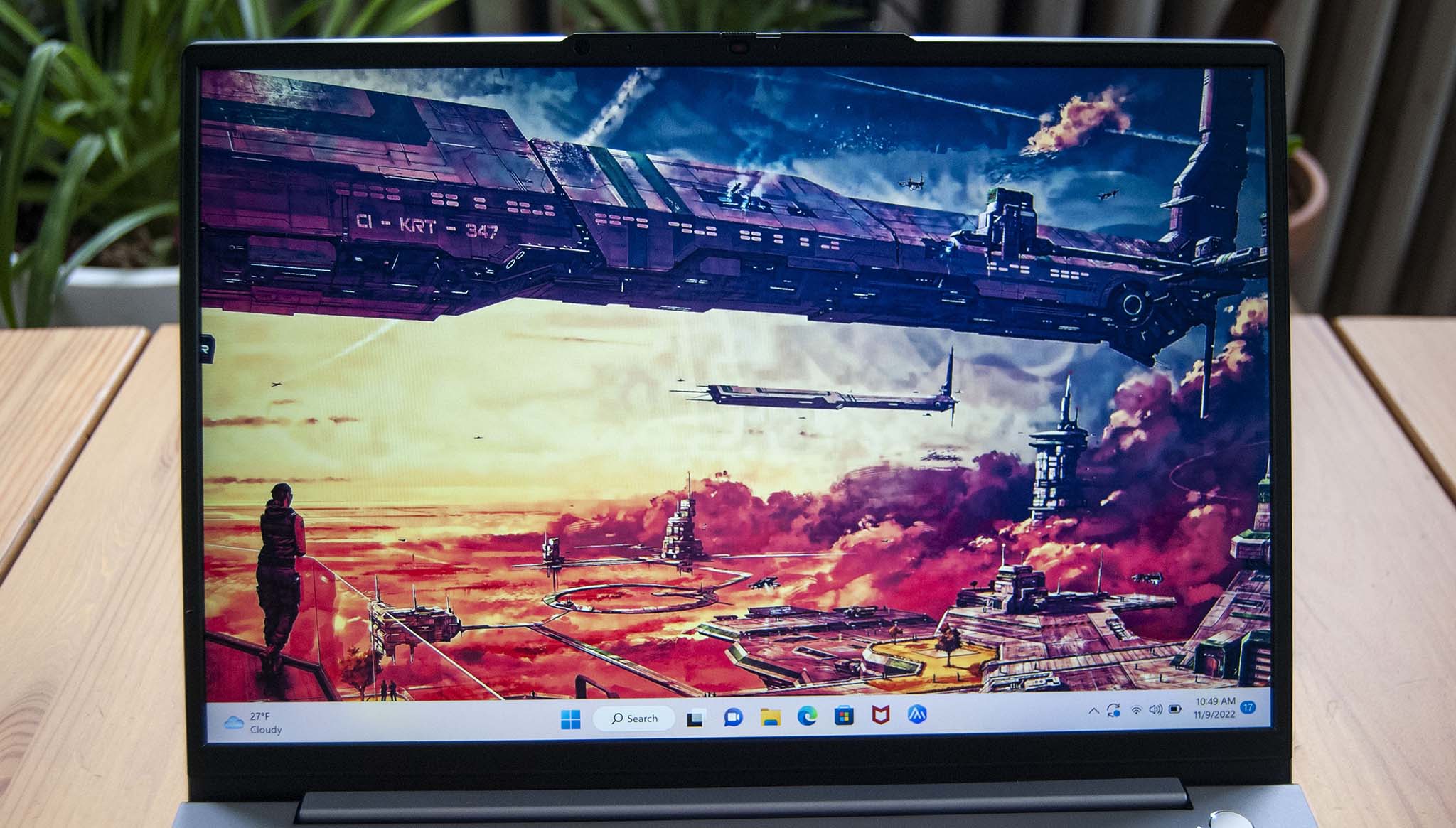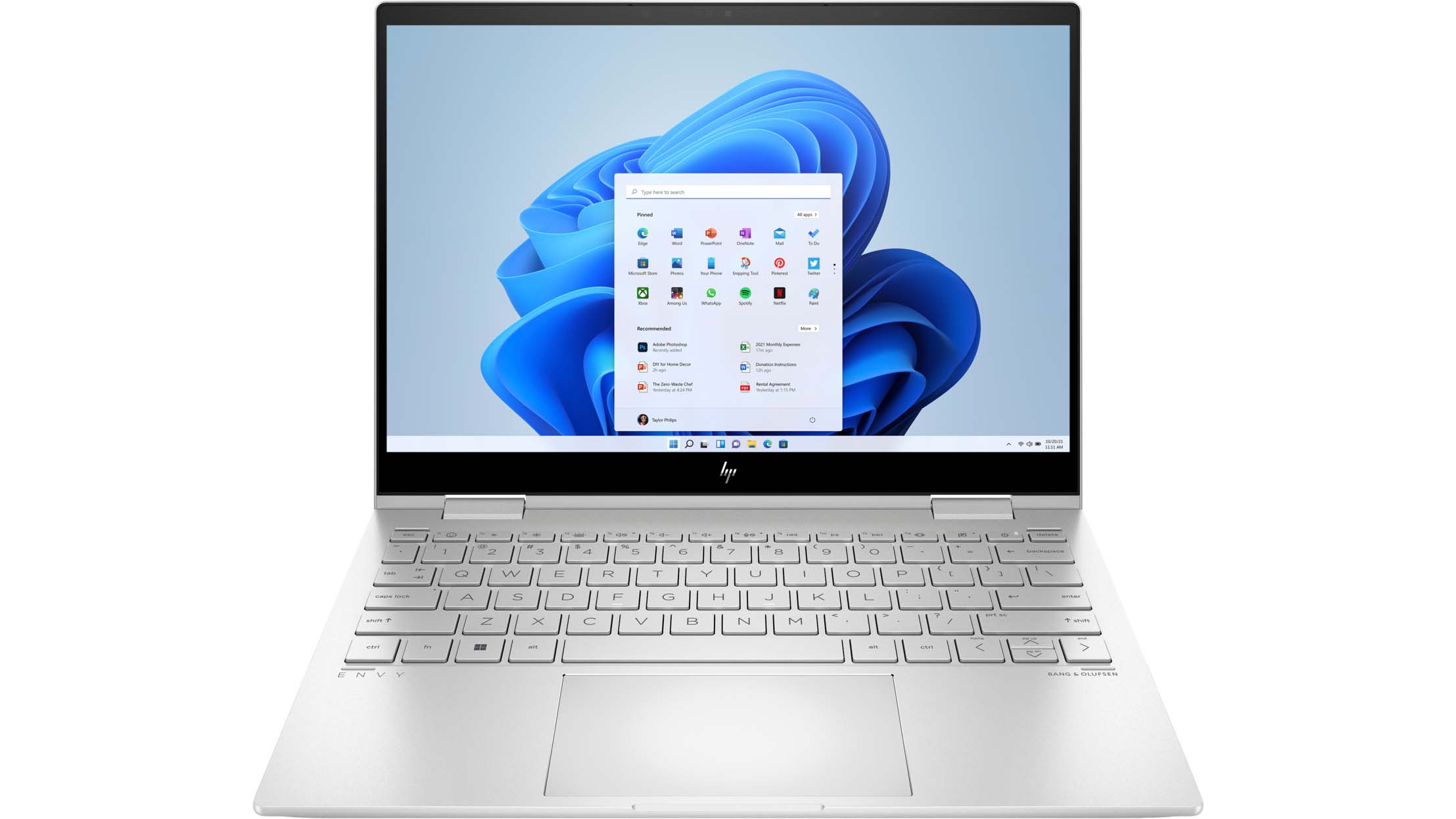Windows Central Verdict
Lenovo's ThinkBook 13s (Gen 4) is a quality ThinkPad alternative for small and medium businesses that don't want to shell out more money than necessary. It's durable, it performs well, and it has extra security features to help keep your data safe.
Pros
- +
Compact aluminum design, two-tone finish is fetching
- +
Good sound from dual 2W speakers with Dolby Audio
- +
Quality display with narrow bezel, AG finish
- +
Excellent typing, no problems with touchpad
- +
Generous port selection including TB4, USB-A, and HDMI
Cons
- -
No IR camera
- -
Vantage service and McAfee popups seem more prominent than usual
- -
Display could be brighter
Why you can trust Windows Central
Lenovo's fourth-gen ThinkBook 13s, a clamshell laptop geared toward small and medium business (SMB) operations, was unveiled earlier this year at MWC 2022 with both AMD and Intel hardware inside. These PCs start at an affordable price, they're durable with an all-aluminum build and MIL-STD 810H certification, and they add the security features needed to keep your data safe in an office or public space. If you're not a big fan of the ThinkPad look or just don't want to pay the often-steep prices, the ThinkBook 13s might be the answer.
I have the Intel model in for review, and I've been using it for the last week to see how it handles, how well all components work together, and, ultimately, whether or not it's worth your money. Is it one of the best Lenovo laptops out there today? Let's find out.
Lenovo ThinkBook 13s (Gen 4): Price, availability, and specs
Lenovo supplied Windows Central with a review unit of the ThinkBook 13s (Gen 4) with Intel hardware. My review unit is equipped with a 12th Gen Intel Core i5-1240P processor (CPU) with 12 cores and 16 threads, integrated Intel Iris Xe graphics, 8GB of LPDDR5-4800MHz dual-channel RAM that's soldered to the board (not upgradeable), and a 256GB M.2 PCIe 4.0 NVMe solid-state drive (SSD) that can be upgraded after purchase.
The 13.3-inch non-touch display has a 2560x1600 (QHD+) resolution with anti-glare finish, low power draw, TÜV Low Blue Light certification, and Dolby Vision. Altogether, my exact review config costs about $864 at Lenovo's official website. It can also be found at Amazon for about $726.
As budget allows, you can upgrade to a Core i7-1260P CPU, up to 32GB of RAM, up to a 1TB SSD, and a touch version of the QHD+ display with better brightness and an anti-fingerprint finish. The most you'll currently pay at Lenovo for a well-equipped model is about $1,128.
Here's a look at the exact specifications that make up my Intel-based ThinkBook 13s (Gen 4) review unit.
| Header Cell - Column 0 | Lenovo ThinkBook 13s (Gen 4) |
|---|---|
| OS | Windows 11 Pro |
| Processor | 12th Gen Intel Core i5-1240P |
| Row 2 - Cell 0 | 4 P-core, 8 E-core, 16 threads |
| RAM | 8GB LPDDR5-4800MHz, dual-channel, soldered |
| Graphics | Intel Iris Xe, integrated |
| Storage | 256GB M.2 PCIe 4.0 NVMe SSD |
| Display | 13.3 inches, 2560x1600 (QHD+), 60Hz, 16:10 aspect ratio, IPS, anti-glare, low power, TÜV Low Blue Light, Dolby Vision |
| Ports | Two Thunderbolt 4, HDMI, USB-A 3.2 (Gen 1), 3.5mm audio jack |
| Audio | Dual 2W speakers, Dolby Audio |
| Wireless | Wi-Fi 6, Bluetooth 5.1 |
| Camera | 720p (HD) |
| Security | TPM 2.0, Kensington Nano lock slot, fingerprint reader, webcam shutter |
| Battery | 56Wh, 65W USB-C AC adapter |
| Dimensions | 11.7 x 8.3 x 0.59 inches |
| Row 14 - Cell 0 | (297mm x 211mm x 14.9mm) |
| Weight | From 2.71 pounds (1.23kg) |
| Color | Arctic Grey, dual-tone |
| Material | Aluminum |
Lenovo ThinkBook 13s (Gen 4): What I like
Lenovo's trend toward offering up all-aluminum ThinkBooks with a dual-tone finish is one I appreciate. I do love the classic look of a ThinkPad, but these ThinkBooks are impressive in their own right. The all-aluminum build offers a rigid base (though the lid does have quite a bit of flex), the sandblasted finish is far less prone to fingerprints and smudges, and they have an overall modern and sleek look that can fit in well with the cafe crowd or in a professional boardroom.
All the latest news, reviews, and guides for Windows and Xbox diehards.
The ThinkBook 13s (Gen 4) measures just 0.59 inches (14.9mm) thin and has a wedge shape toward to front to make it look slimmer than it really is. The edges haven't received the same rounded treatment as the high-end Yoga 9i 14 (Gen 7) and Slim 9i 14 (Gen 7), but they're not as sharp as the Yoga products used to be. There's some polish on the touchpad surround and lid edge, giving it some extra flair to accent the otherwise flat color.
Lenovo nailed the keyboard, as has come to be expected from its business laptops. There's decent key travel to prevent fatigue, keys are spaced perfectly, and the white backlight offsets the key color so lettering doesn't get lost. Dedicated comms keys are available in the top function row. Typing on the cupped keys is easy and intuitive, and those who type all day should love what's on offer here. I typed thousands of words and didn't have any issue.
The ThinkBook 16p (Gen 3) that I recently reviewed had a touchpad that felt quite hollow when clicked. That issue isn't nearly as noticeable on the smaller ThinkBook 13s; the click feels a lot more solid and there's no rattle heard when pressing down. The surface is smooth, it tracks well, and it's plenty large without hogging all the palmrest space.
A base chassis as thin as this one often forces manufacturers to ditch any sort of port variety, but the ThinkBook 13s makes good on offering what most people will need on a daily basis. There's an HDMI port for video out, dual Thunderbolt 4 for further video and data support (as well as the ability to connect to a powerful Thunderbolt 4 dock), USB-A for older accessories, and a 3.5mm audio jack. The only thing missing is a card reader for quick transfers from removable storage.
The right side of the laptop also has a Kensington Nano lock slot, allowing users to secure their laptop with a lock cable. This is a great little addition that can give you some extra peace of mind when working in a public space, or even in a busy office. The lock slot is joined by a firmware TPM 2.0 chip, a fingerprint reader built into the power button (located just above the keyboard), and a privacy shutter for the webcam. There's no option to add an IR sensor for facial recognition, even when stepping up to the FHD camera array.
On that note, the webcam is available in 720p and 1080p. Lenovo's current list of configurations includes the extra pixels with the touch display option; non-touch screens stick with 720p, which is what I have in my review unit. A laptop this price can't exactly be faulted for offering the cheaper option, but I wish users could choose to mix and match a non-touch display with the 1080p camera. That might come in the future if Lenovo allows customers to build their own PC.
The 720p camera is quite good, dealing with different levels of exposure and providing a fairly clear image. It does the job well for quick chats and video conferences. If you're someone who lives in meetings, the upgrade to 1080p should nevertheless be considered.
The ThinkBook 13s (Gen 4)'s keyboard is one of its best features; those who spend all day typing will love what Lenovo has to offer.
The keyboard's wide setup on the compact chassis means there isn't enough room for top-firing speakers; they're installed on the bottom panel in a more traditional sense, with one 2W speakers in either front corner. Some Dolby Audio tuning profile options are available through Lenovo's onboard Vantage app, giving you a bit of flexibility in what audio sounds like. Note that this isn't the same as Dolby Atmos, which is more of a spatial audio tech that can emulate surround sound.
Speakers provide ample volume when listening to music, and voices come through clear on calls. There's enough bass to have the chassis thump, highs come through fairly clear, and there's no distortion at high volumes.
The 13.3-inch display in my review unit does not have touch functionality, though it is an optional upgrade. The 16:10 aspect ratio cuts out unnecessary bezel along the bottom "chin" of the display, and it provides a bit of extra screen space for viewing documents.
The bezel that is there is slightly raised, so don't expect edge-to-edge glass. The anti-glare finish helps reduce glare (I had no problems even when working in well-lit spaces), and the screen has a low power designation to suck up less battery power. It's also certified for TÜV Low Blue Light to help protect your eyes, ideal for those who sit in front of a laptop all day.
Dolby Vision is included, raising the display's abilities beyond a normal screen. This proprietary form of HDR makes compatible content look that much better, usually with deeper contrast and color. It might not be as useful if the laptop is only used for productivity work, but those who want to enjoy a bit of media after hours will appreciate the extra technology.
I tested the display's color reproduction using a SpyderX Pro colorimeter. It was able to hit 100% sRGB, 78% AdobeRGB, and 81% DCI-P3, all excellent results for a laptop that's intended for small and medium businesses. Creators working with specialized software might want some extra coverage in the latter two gamuts, but otherwise this should suit most people. Brightness hit 336 nits (above the quoted 300 nits) and got down to just 8.2 nits, making it well suited for darker environments.
Lenovo ThinkBook 13s (Gen 4): Intel performance
The compact chassis doesn't afford a ton of space for cooling, and the dual fans seem to run almost constantly when you're using the laptop. While fan noise is often a constant, it usually doesn't exceed 35 decibels when idling and 45 decibels when under load. That's not much more than ambient noise around the house or a quiet office. Fan noise doesn't get much louder if you opt for Lenovo's Vantage Extreme power setting.
I could not get PCMark 10's battery rundown to complete a pass, but the laptop regularly lasted a workday with some battery left over. You should be able to get eight or nine hours out of the PC if you aren't pushing it past an average workload of web browsing, spreadsheets, word processing, and email. Going with a touch display will pull that number down.
The 12th Gen Intel Core i5-1240P is the base chip available in the ThinkBook 13s (Gen 4), and despite its more affordable pricing it puts up good numbers in our benchmark tests. You can always bump things up to a Core i7-1260P with a higher frequency if you need the extra power. Combined with the DDR5-4800MHz RAM and PCIe 4.0 SSD, the system feels quite snappy.
Here's a look at the benchmark numbers compared to other laptops we've recently tested. Note that most other laptops have run with more powerful CPUs, and the Core i5 actually performs admirably. I ran these tests using Windows 11's Best Performance profile and Lenovo's Intelligent Cooling profile through the Vantage app.
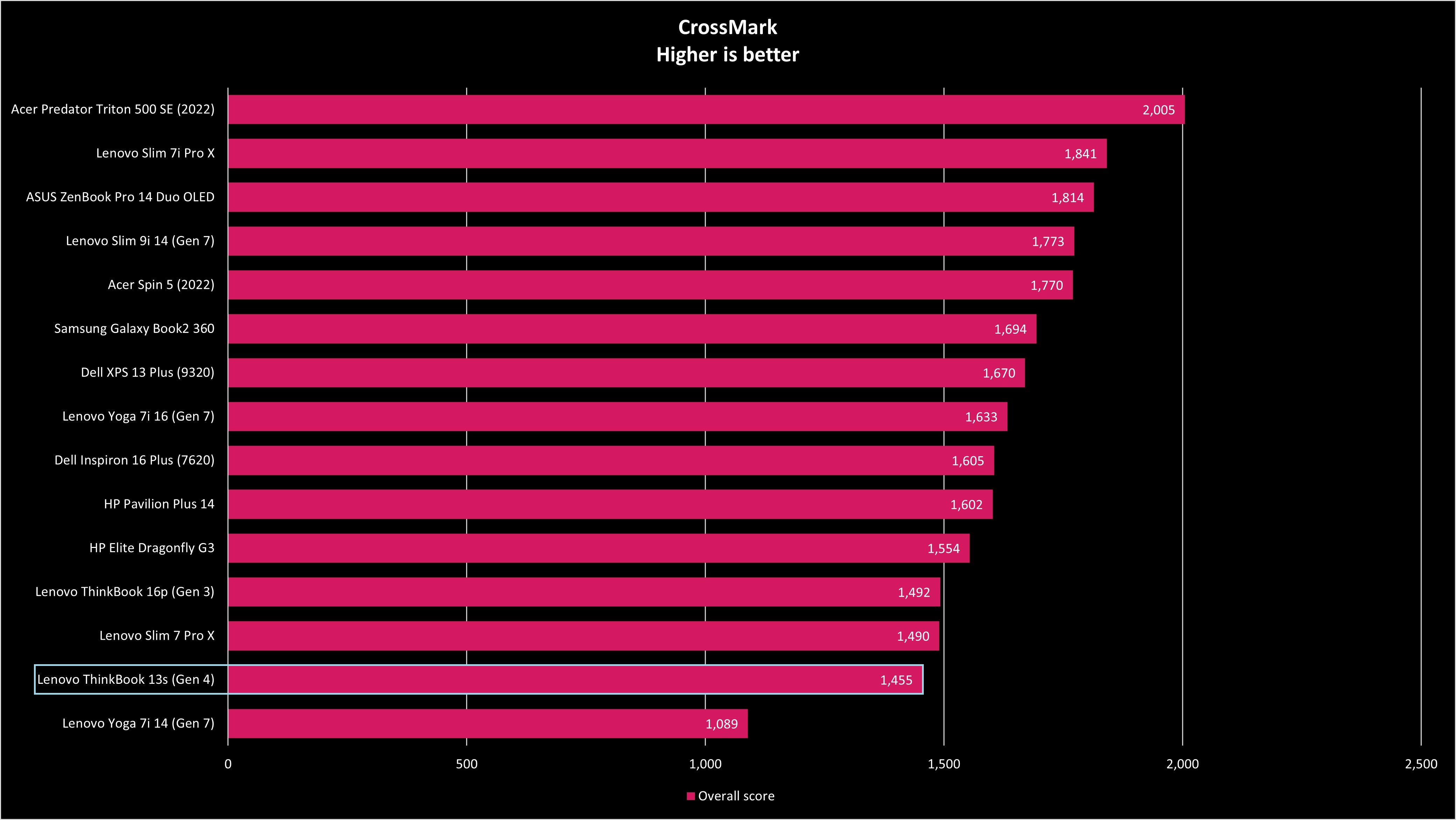
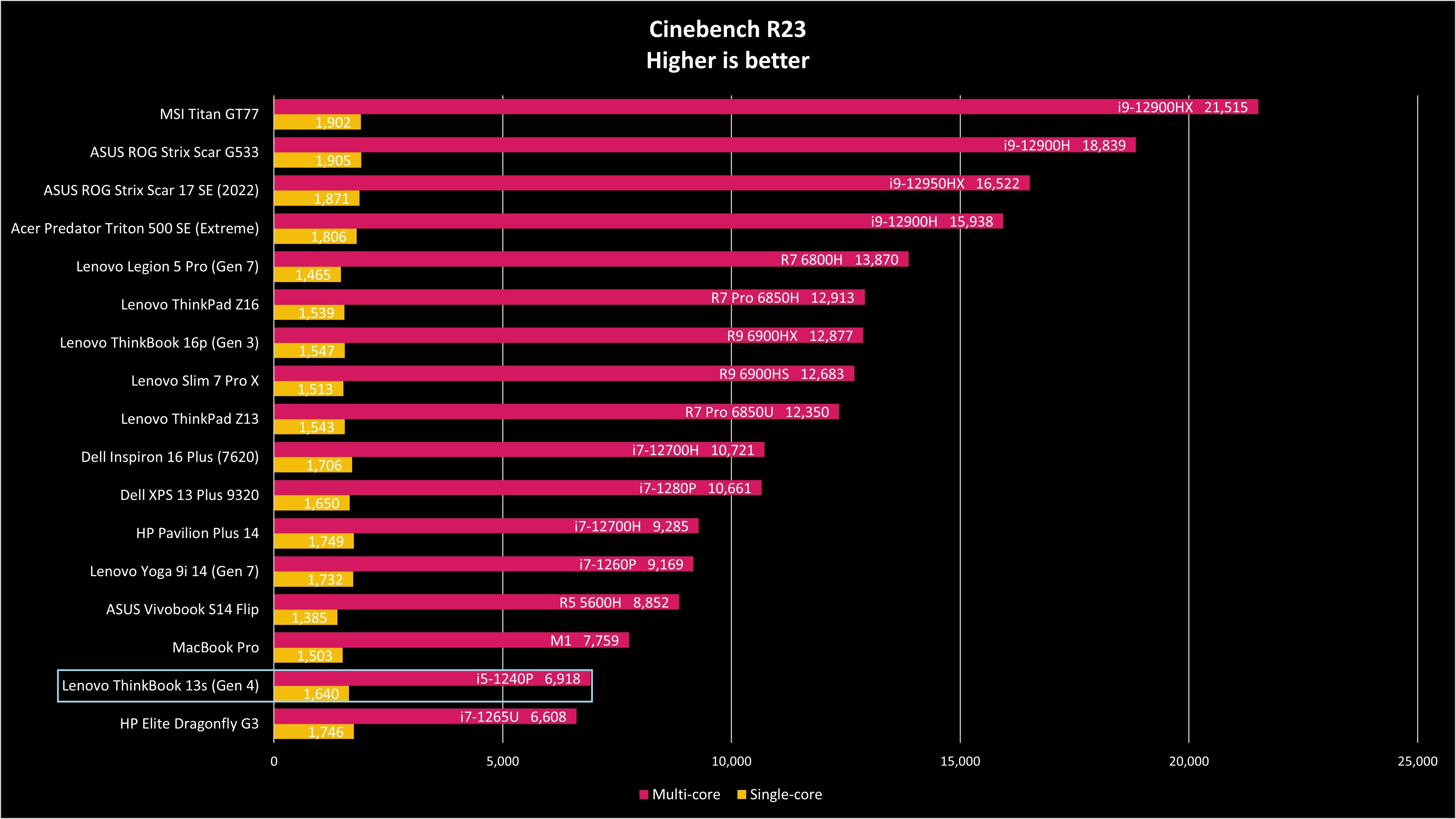
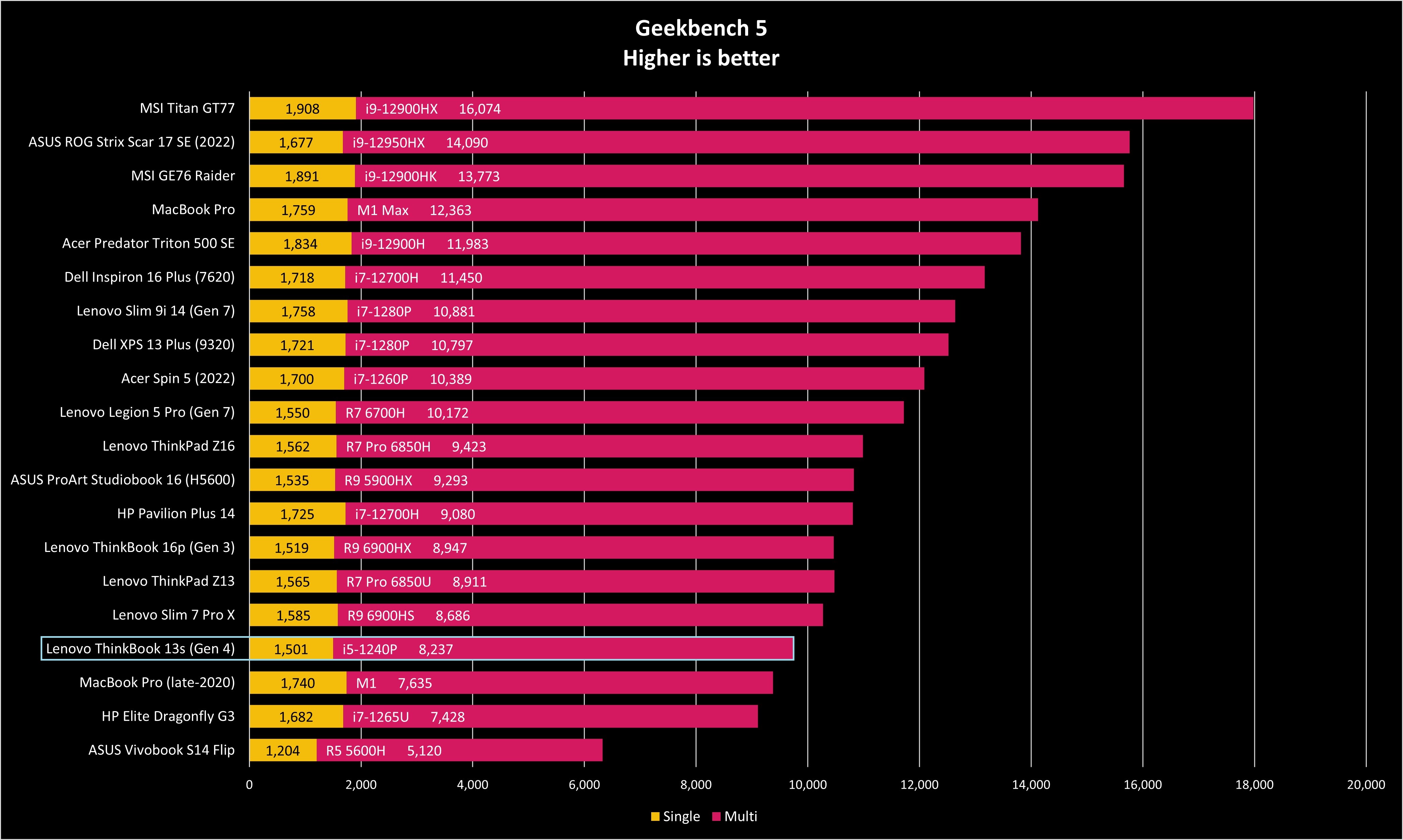
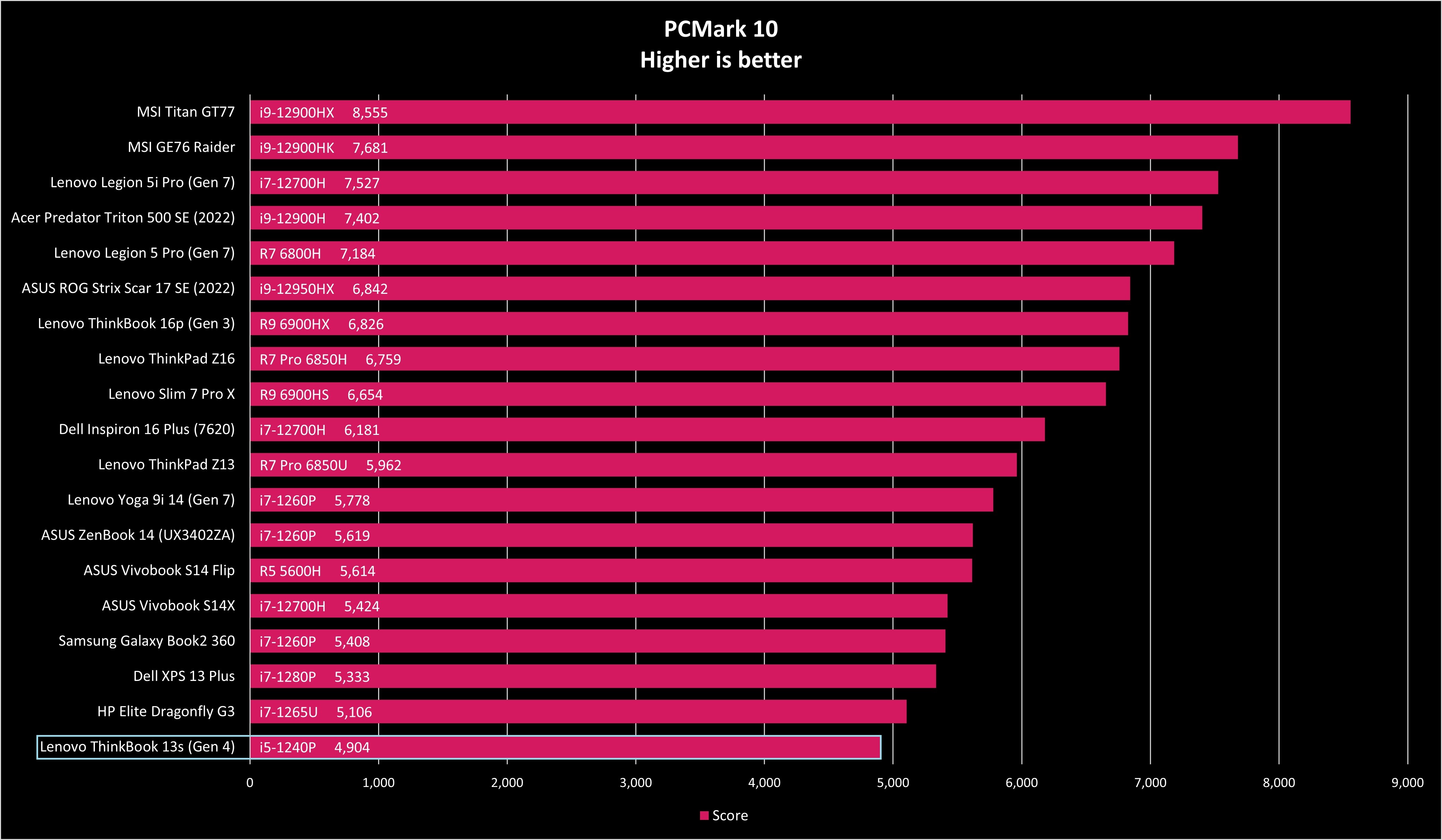
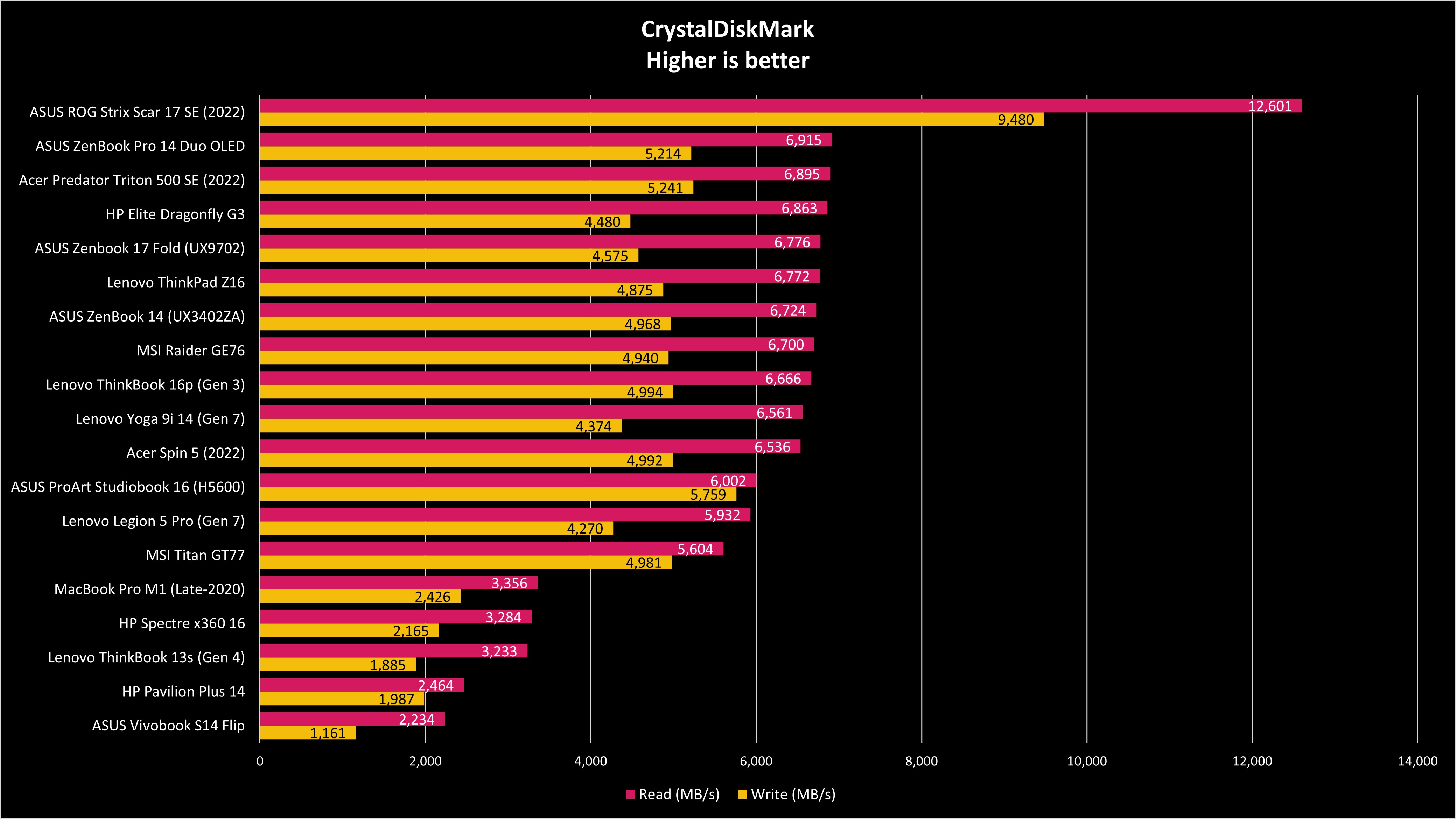
Bumping the Vantage app up to the Extreme Performance setting added a bit of performance, but nothing truly notable. Geekbench 5's multi-core score climbed to 8,474 (compared to 8,237), PCMark 10 hit 5,082 (compared to 4,904), and Cinebench R23's multi-core score hit 8,798 (compared to 6,918).
Lenovo ThinkBook 13s (Gen 4): What I don't like
The ThinkBook 13s (Gen 4) is a well-built little Ultrabook that delivers the features and performance that professionals need to handle work on a daily basis. But that doesn't mean there aren't some drawbacks.
Typing is comfortable, but nav keys are tied into Fn key shortcuts. That means you'll be pressing two keys any time you want to use the likes of PgUp, PgDn, Home, End, and Insert. If you use these keys to maximize productivity, you might find the extra press annoying.
A lack of IR camera means you won't be logging into Windows via facial recognition. However, Mirametrix Glance software is on board that allows for extra features like human presence detection to automatically lock and unlock your PC when you approach or depart. This is generally a high-end feature, so it's nice to see in a laptop this price. As for biometrics, there's a fingerprint reader for Windows Hello built into the power button.
The display's maximum brightness topped out at about 336 nits, which is 36 nits higher than quoted. Still, it would be nice to have extra brightness for those who enjoy working outdoors. The touch version of the display is quoted at 400 nits, but the extra battery draw is certainly a downside.
And finally, popups about warranty and service thru Vantage are annoying, made worse by McAfee asking me to refresh my subscription multiple times. The frequency of these popups seems to be worse here than on other Lenovo laptops. You can remove McAfee fairly easily, but Vantage sticks around.
Lenovo ThinkBook 13s (Gen 4): Competition
If you have a bit more money to spend and are looking for a laptop that's less focused on the business sector, Dell's XPS 13 (9315) should be considered. Prices start at about $999 and come with 12th Gen Intel Core U-series CPUs, LPDDR5-5200MHz RAM, up to a 1TB M.2 PCIe 4.0 NVMe SSD, and your choice of FHD+ display.
If you'd like to upgrade even further, the Dell XPS 13 Plus (9320) starts at about $1,399 and comes with Intel's P-series CPUs for extra performance. The 13.3-inch display can be had in up to a 3.5K OLED or UHD+ configuration.
HP's Envy 13 is another affordable and compact PC equipped with Intel's 12th Gen hardware. Prices start at just $700 for a model with Core i5-1230U CPU, FHD+ touch display with 400 nits brightness and 100% sRGB color, 8GB of LPDDR4x-4266MHz RAM, and a 512GB M.2 PCIe SSD.
This laptop has decent port selection including a microSD card reader and dual Thunderbolt 4, there's a 5MP IR camera for facial biometrics, and typing and pointing are top notch. If you're searching for better specs, an upgrade to a $1,200 system includes a Core i7-1250U CPU, 16GB of RAM, 1TB SSD, and a 2.8K OLED display with 100% DCI-P3 color, HDR, 500 nits brightness, and touch functionality.
Should you buy the Lenovo ThinkBook 13s (Gen 4)?
Who it's for ...
- Those who want a compact, durable Ultrabook with Intel hardware
- Those who want a color-accurate display with Dolby Vision
- Those who type all day or those who dislike using adapters
- Those who need extra security features to keep data safe
Who it isn't for ...
- Those who need better performance from a discrete GPU
- Those who need better color accuracy in the AdobeRGB and DCI-P3 gamuts
- Those who want the best battery life possible
Lenovo's ThinkBook 13s (Gen 4) is a great little laptop that should easily handle your business proceedings. Its security features, including human presence detection, fingerprint reader, and lock slot, help keep your data safe in public spaces, and its all-aluminum build seems like it'll be able to withstand a life on the go. Its design is easy to look at and should appeal to those who don't go in for the ThinkPad look.
Performance and battery life are solid, and you can push things further by opting for the more powerful Core i7 CPU. It's not really a laptop intended for creators due to the lack of discrete GPU and the lesser color reproduction in AdobeRGB and DCI-P3 gamuts, but it will crush productivity work day in and day out.
The price, which starts at about $864, is also quite attractive. Most manufacturers have really improved their mid-line laptops, and Lenovo is no exception. This is an all-around fun laptop to use even for something as mundane as typing, but the quality audio and Dolby Vision display can make downtimes even better.

The Lenovo ThinkBook 13s (Gen 4), designed for small and medium businesses, is a well-rounded Ultrabook that starts at a very attractive price.

Cale Hunt brings to Windows Central more than nine years of experience writing about laptops, PCs, accessories, games, and beyond. If it runs Windows or in some way complements the hardware, there’s a good chance he knows about it, has written about it, or is already busy testing it.