How to back up Windows 10 to an ASUSTOR NAS

It's incredibly important to back up your Windows 10 PC. Traditionally, we had to use external storage mediums like discs and USB drives to achieve this and while external drives are still a viable option, you can also back up Windows 10 automatically using a NAS.
How to back up Windows 10
Before we cover the two methods of backing up your Windows 10 installation, you'll need to make sure the ASUSTOR NAS is mapped within Windows as a network drive.
File History
File History is a tool in Windows 10 that copies files to an external location. This way, should your main drives fail, Windows 10 self-destructs, or you happen to accidentally delete a file, you have access to additional copies.
- Hit Windows Key + Q to bring up the search.
- Type in "backup".
- Choose Backup settings.
- Select More options.
- Choose See advanced settings.
- Select Add network location.
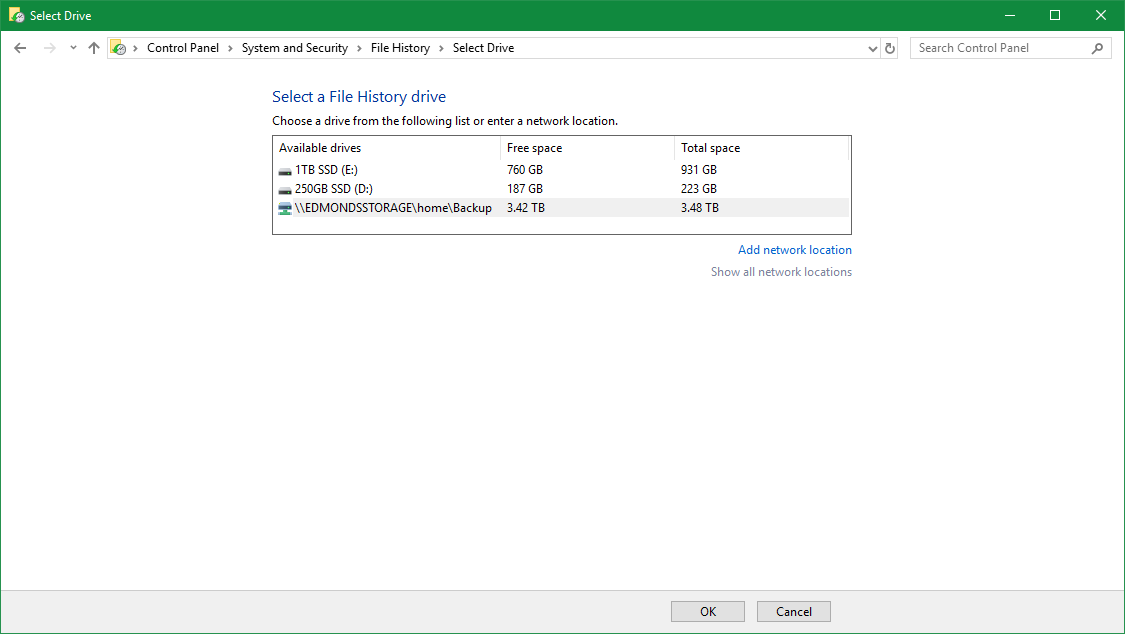
- Choose a folder on the network drive. (It's a good idea to add a dedicated folder.)
- Choose Select folder.
- Hit OK.
File History could then be configured to exclude specific folders and how frequent backups are made. If you want to access files saved using this tool, simply launch File History.
Backup and Restore
File History may be enough for some, but doing this alone may not safeguard against other issues, which is where the traditional Backup and Restore tool comes into play. Here's how to use it:
- In the window for File History, select System image backup in the lower left.
- Choose set up back-up.
- Select Save on network.
- Hit Browse and choose a location on the NAS.
- Enter your username and password.
- Hit Next
- Choose whether or not you want Windows to handle everything.
- Hit Next.
- Confirm everything and choose Save settings and run backup.
Windows 10 should now start backing up to the best ASUSTOR NAS. This area is where you can also apply backups to restore previous system states. If you'd rather use a third-party tool to handle backups, many have support for Synology NAS and other units. Regardless, it's best to back up everything on your PC.
All the latest news, reviews, and guides for Windows and Xbox diehards.

Rich Edmonds was formerly a Senior Editor of PC hardware at Windows Central, covering everything related to PC components and NAS. He's been involved in technology for more than a decade and knows a thing or two about the magic inside a PC chassis. You can follow him on Twitter at @RichEdmonds.

