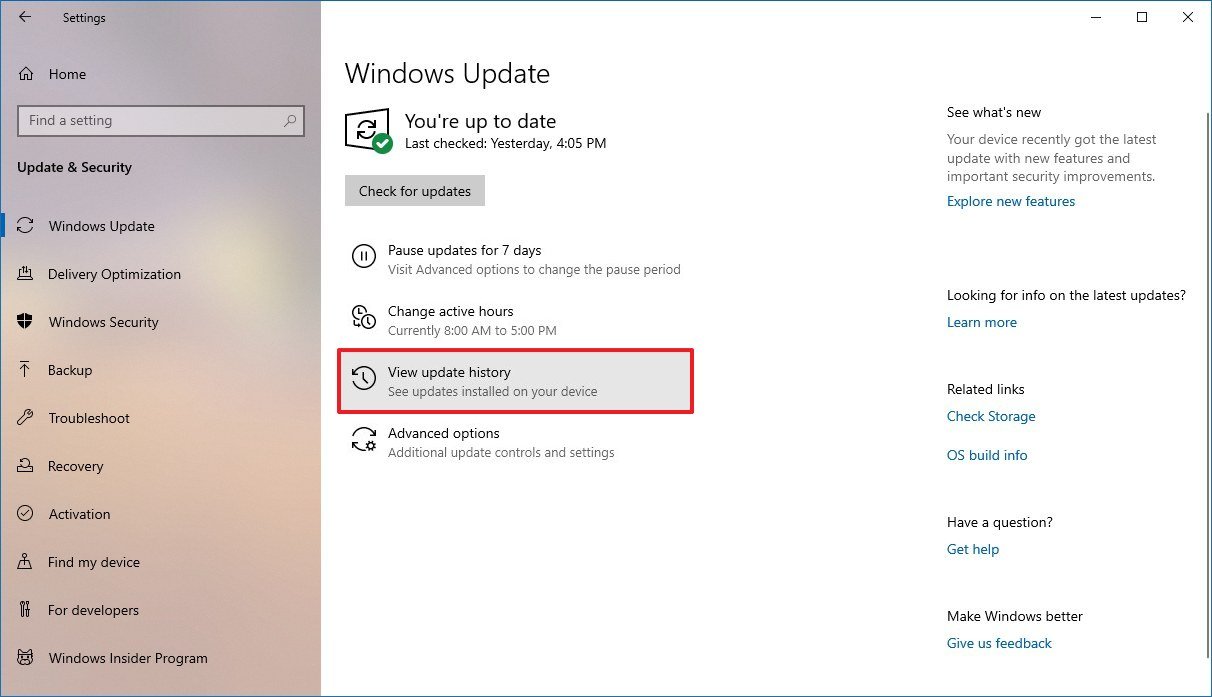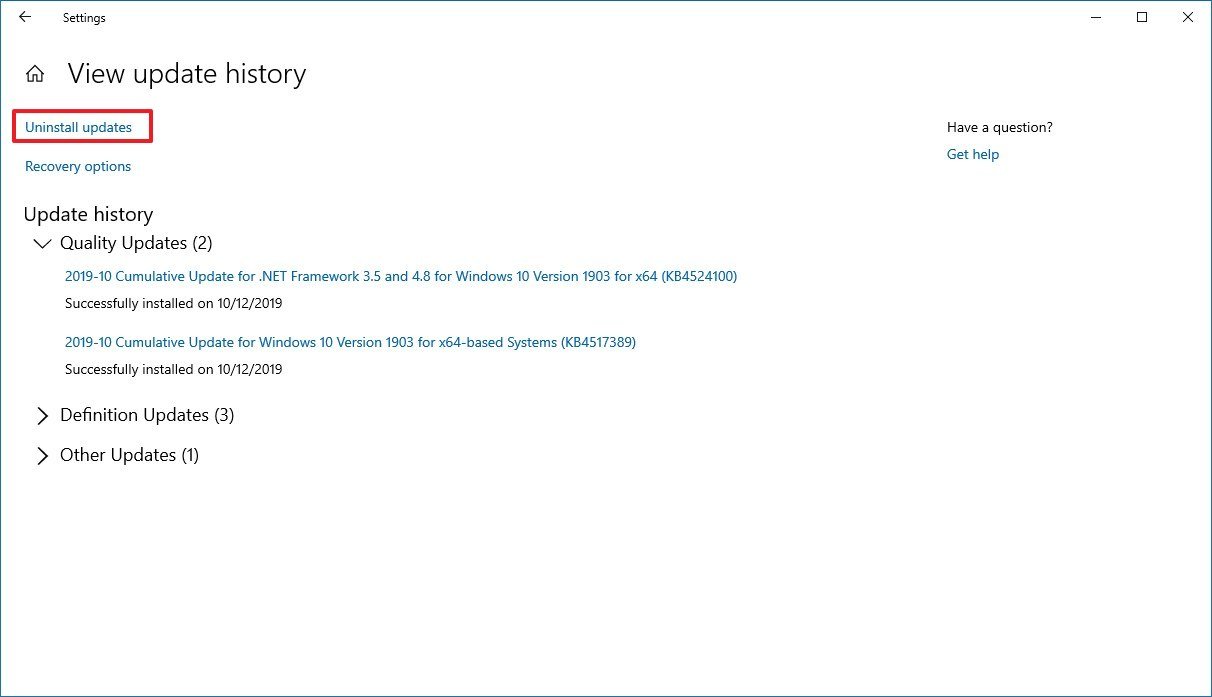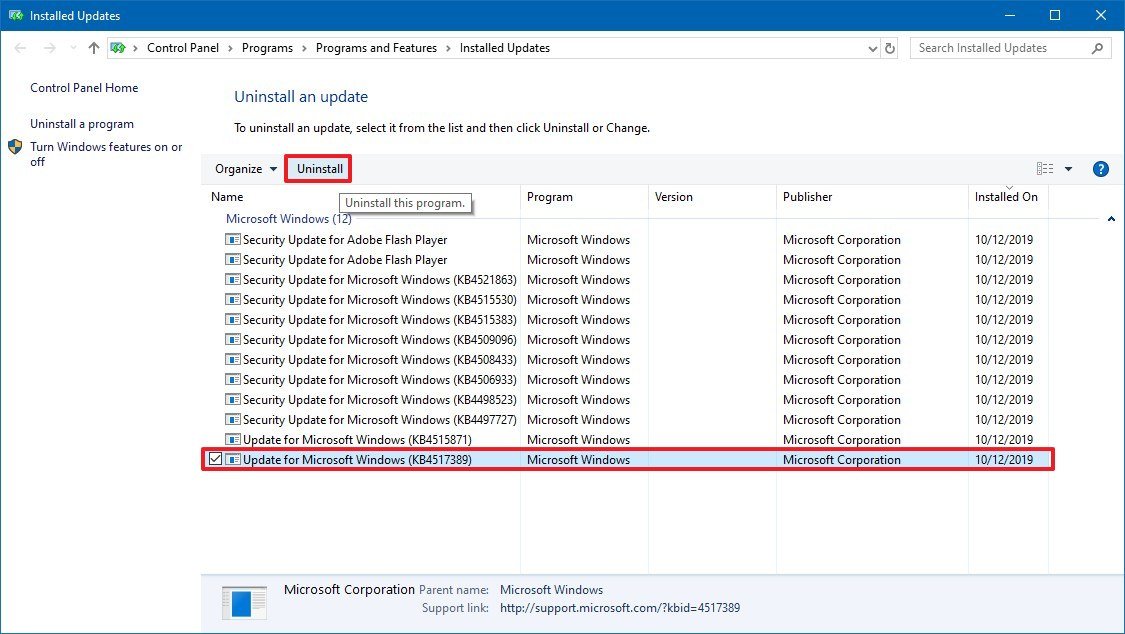How to fix the Windows 10 Start menu after applying update KB4517389
If you can't open the Start menu after update KB4517389, use these steps to roll back to a previous build and fix the issue on Windows 10.
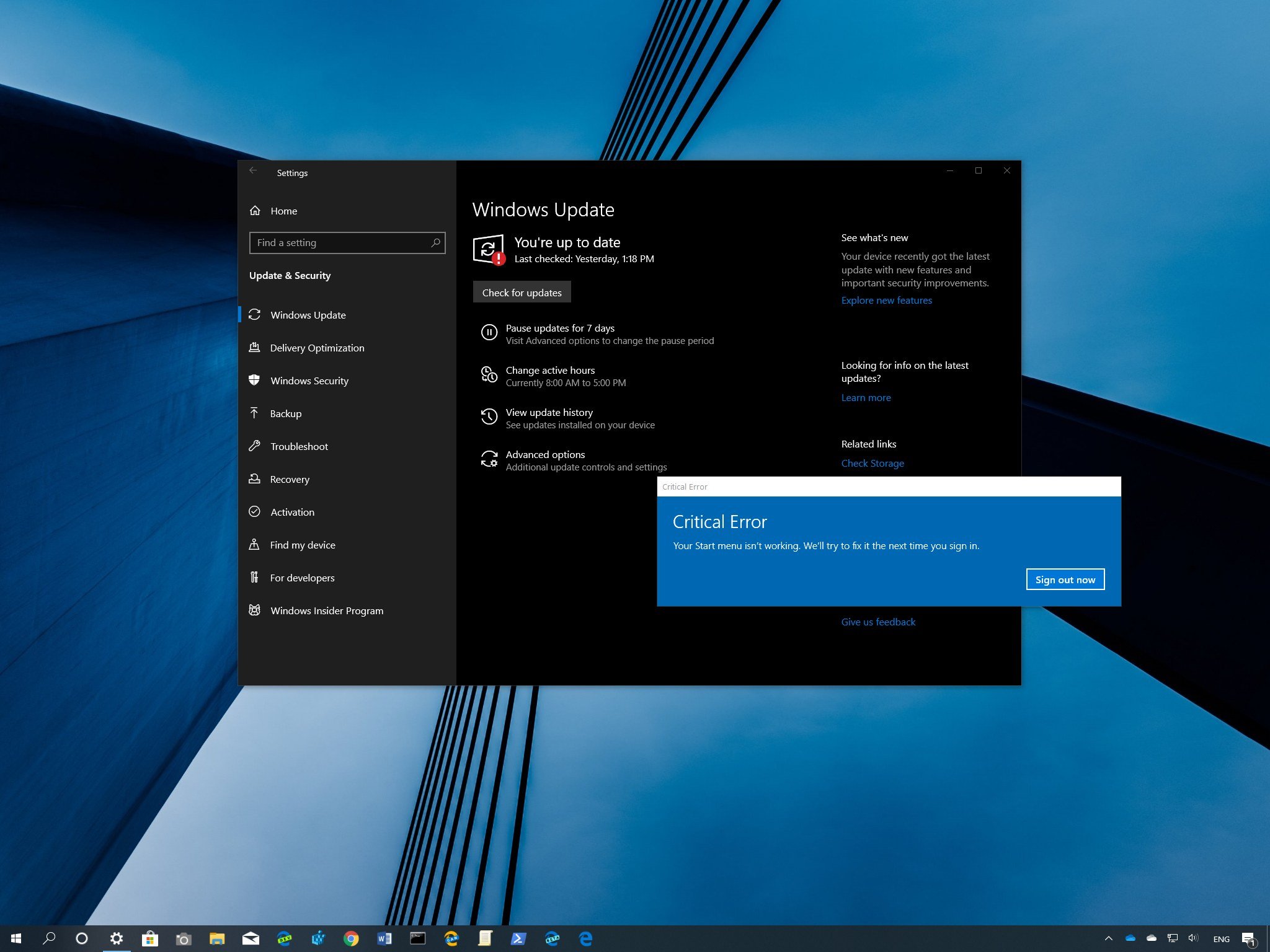
As part of the October 2019 Patch Tuesday update, Microsoft rolled out update KB4517389 for devices running the Windows 10 May 2019 Update (version 1903) to address several problems, including for printing, performance, and security. However, shortly after the release, a small number of users began to report that after applying the update, the Start menu stopped working.
According to some users on Reddit (via Windows Latest) and Microsoft forums, immediately after installing the KB4517389 cumulative update — which bumps the version to build 18362.418 — the Start menu breaks with "Critical Error, Your Start menu isn't working. We'll try to fix it the next time you sign in" message.
If the problem sounds familiar, that's because during the September 2019 Patch Tuesday rollout, Windows 10 experienced a similar issue, and even though it was later labeled as resolved, it appears that this isn't the case.
Microsoft still hasn't acknowledged this issue on the Windows 10 health dashboard website, but at the official forums, one of its employees said that Microsoft is aware of the issue and is working on a permanent solution. However, the patch won't arrive until sometime in "late October."
In this Windows 10 guide, we walk you through the steps to remove the cumulative update KB4517389 to fix the Start menu on your device until a permanent fix is available.
How to fix Start menu critical errors after updating to KB4517389
To uninstall Windows 10 update KB4517389 and resolve related problems with the Start menu, use these steps:
- Open Settings.Quick tip: As a result of the Start menu being broken, you can open the Settings app using the Windows key + I keyboard shortcut. Alternatively, you can right-click the desktop and select the Display settings or Personalize option. Or if available, right-click the Start menu, and select the Settings option or right-click the taskbar and select the Taskbar settings option.
- Click on Update & Security.
- Click on Windows Update.
- Click the View update history option.
- Click the Uninstall updates option.
- Select the "Update for Microsoft Windows (KB4517389)" item.
- Click the Uninstall button.
- Click the Yes button.
- Click the Restart Now button.
Once you complete these steps, your device will revert to the previous version, fixing any issues you may have experienced with the Start menu.
All the latest news, reviews, and guides for Windows and Xbox diehards.
Are you having any issues with the latest cumulative update for the Windows 10 May 2019 Update? Let us know in the comments.

Mauro Huculak has been a Windows How-To Expert contributor for WindowsCentral.com for nearly a decade and has over 22 years of combined experience in IT and technical writing. He holds various professional certifications from Microsoft, Cisco, VMware, and CompTIA and has been recognized as a Microsoft MVP for many years.