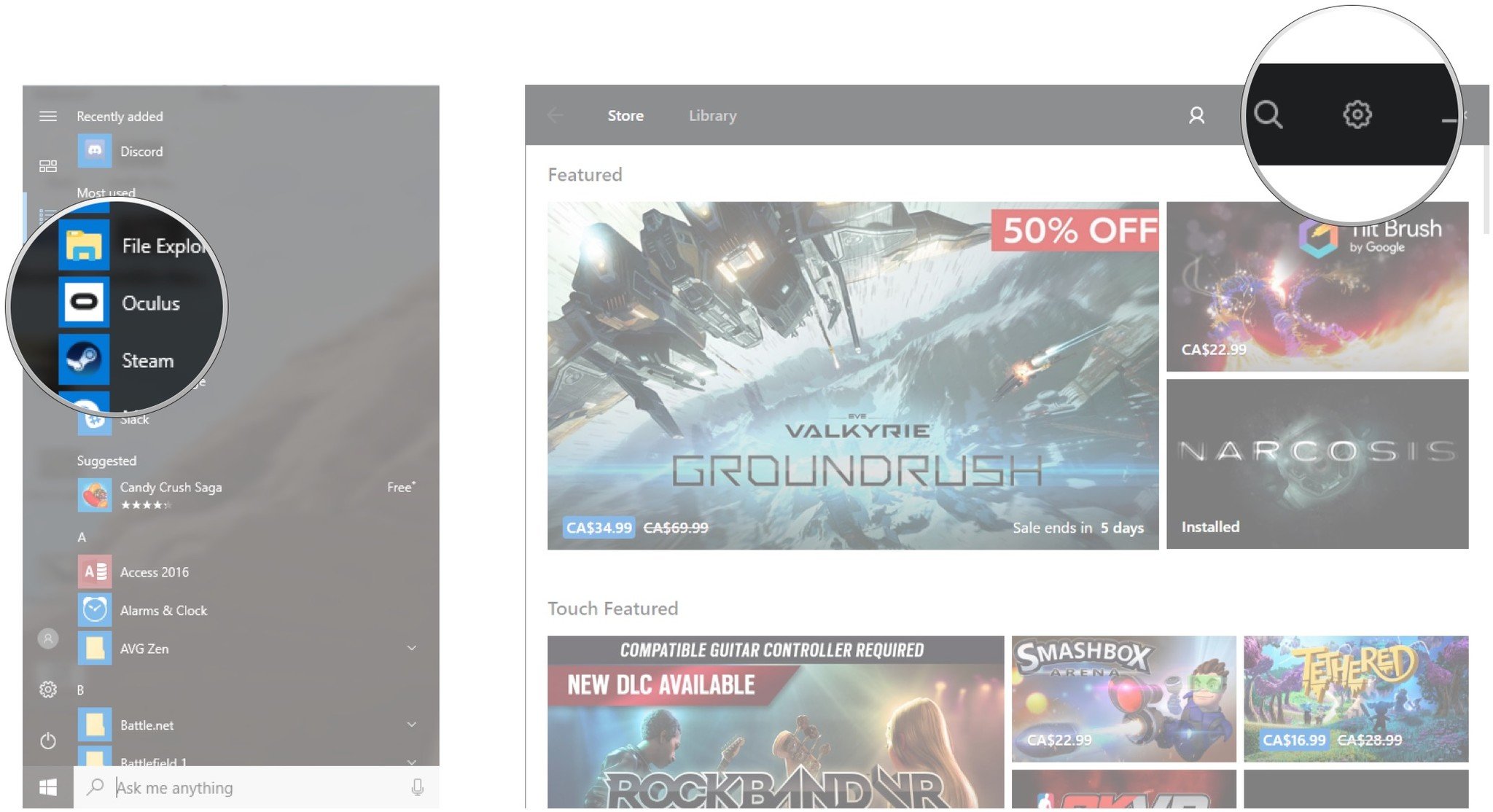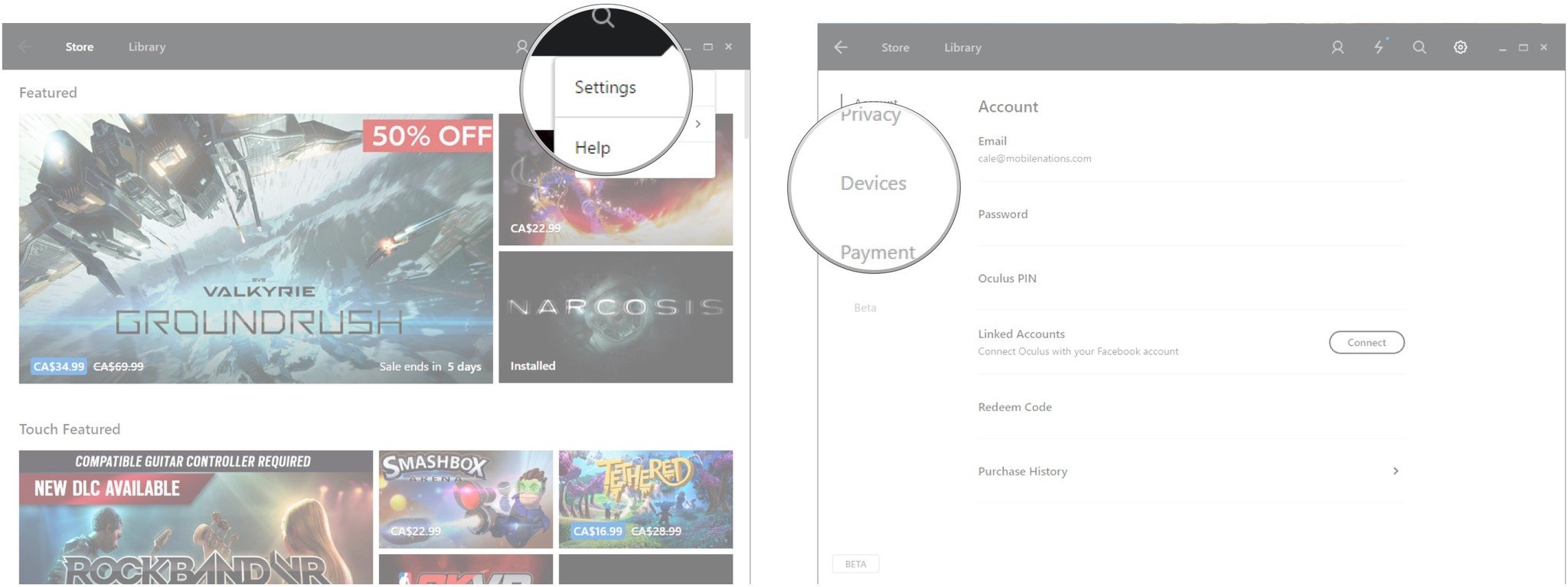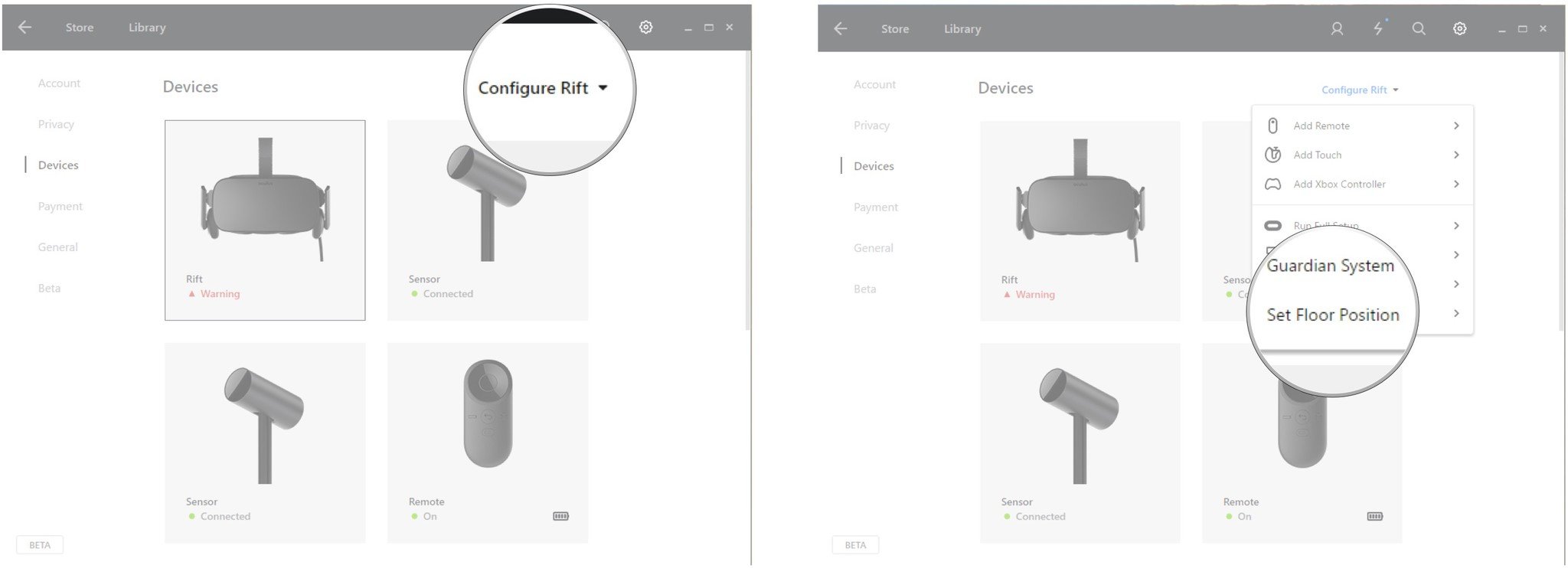How to fix the left display cutting out in Oculus Rift

There's a problem going around with the Oculus Rift that seems to be linked to Robo Recall and SUPERHOT VR. Both of these games are among the best shooters the Rift has to offer, so it's a shame that some people are having the left display in their Rift go dark while playing.
No, it isn't a problem with the games per se, but it does only seem to be triggered when playing either title. Here's how, to avoid the problem and how to fix it if you're already seeing your left display go dark on the Oculus Rift.
This doesn't have to do with your height settings
First, note that this is not the same issue that some people had when height settings were changed when multiple people were using the Rift. That problem involved, in most cases, a complete blackout of the display, and a reset of the floor position took care of it.
- Launch the Oculus app from your Start menu, desktop, or taskbar.
- Click the gear button in the top-right corner of the window.
- Click Settings.
- Click Devices.
- Click Configure Rift.
- Click Set Floor Position.
Follow the steps on screen and the floor position will be reset properly for your height.
What's causing my left display to go dark on Oculus Rift?
Despite this being a display problem and first instinct pointing to the HDMI cable, the cause of having the left display cut out in games like Robo Recall and SUPERHOT VR seems to be centered around your USB cable.
The main question here is: "Are you using a USB hub?" Rift users who have attempted to extend their cables in order to enjoy more room-scale freedom or to move their play area to a new room separate from their PC with a USB hub seem to be hit by this problem. The Vive Link Box is a known culprit when used with the Oculus Rift, and so is the EasyAcc USB hub.

If you absolutely need to extend your Rift's cables, try going with a single USB 3.0 extension cable rather than a hub. This option from UGREEN is highly rated on Amazon and only costs about $15 (you can also usually find it on sale for about half that).
All the latest news, reviews, and guides for Windows and Xbox diehards.
You can also try moving your PC into the playroom and extend cables back to your monitor, mouse, and keyboard rather than extend the Rift's cables. This ensures your Rift is plugging straight into the PC and ensures you won't have the left display cut out for you.
For more information on what it takes to set up room-scale Rifting, check out our guide. Also, have a look at our Oculus Rift troubleshooting guide for help with more common problems.
- This is what you need for room-scale on Oculus Rift
- Oculus Rift troubleshooting guide

Cale Hunt brings to Windows Central more than nine years of experience writing about laptops, PCs, accessories, games, and beyond. If it runs Windows or in some way complements the hardware, there’s a good chance he knows about it, has written about it, or is already busy testing it.