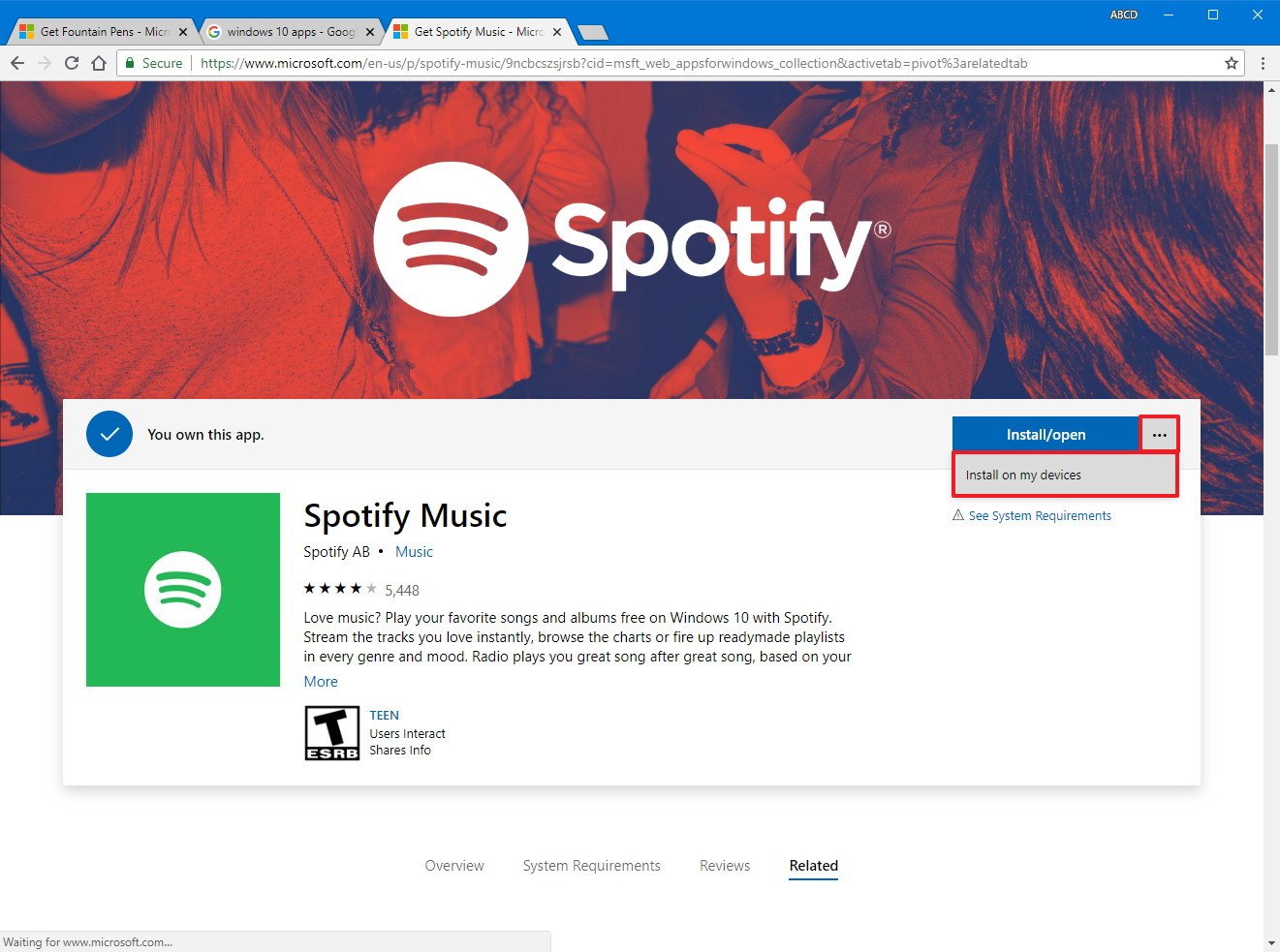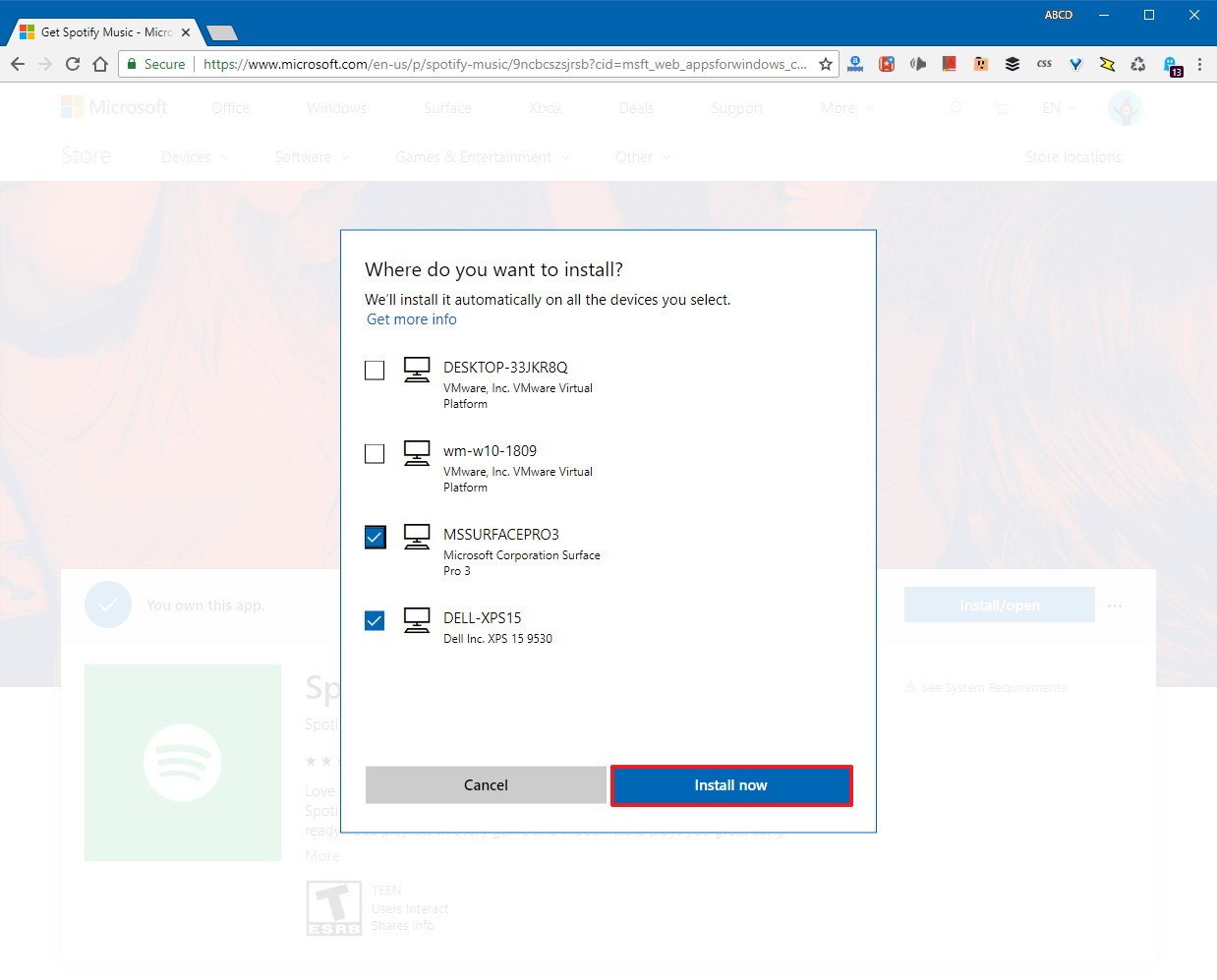How to remotely install Microsoft Store apps to your Windows 10 PC
You can now remote install Windows 10 apps from the Microsoft Store on one or multiple devices, and in this guide, we'll show you how to do it.
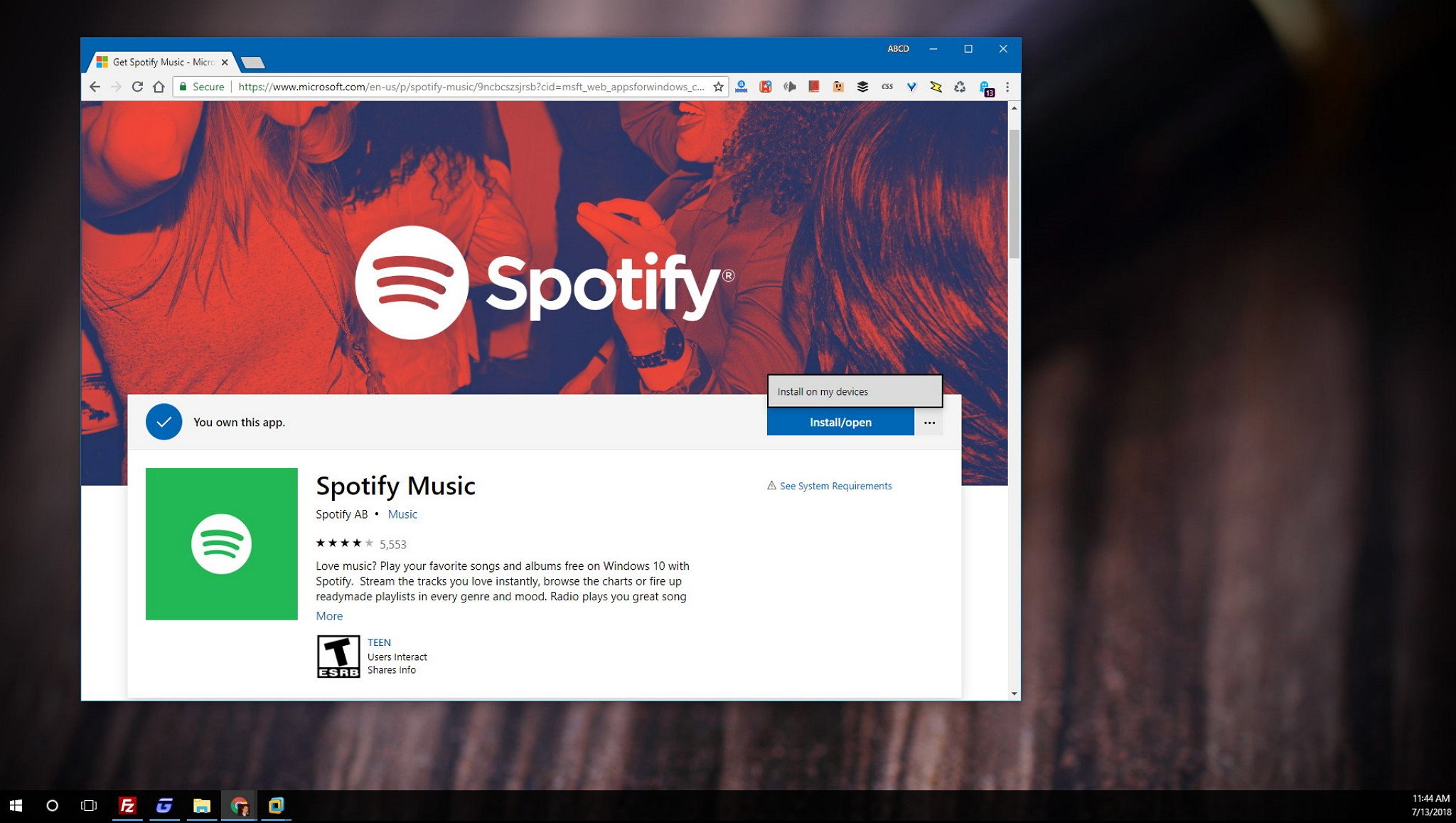
Although you can access the Microsoft Store on the web, it used to be that you could only install apps through the Microsoft Store app on your PC. To help streamline the installation process, Microsoft is adding a new option to its web version of the Microsoft Store to remotely install apps on your devices, even if you're not in front of them.
Similar to iOS and Android, you can deploy Windows 10 apps remotely to your devices as long as they're connected with the same Microsoft account.
In this Windows 10 guide, we'll walk you through the steps to remote install a Microsoft Store app to one or multiple devices.
How to remote install apps on your Windows 10 devices
If you're planning to install the same application on all your devices, instead of using the Microsoft Store app on every computer, you can use the web version of the Store to remote install the app on all devices. Here's how:
- Open the Microsoft Store website on your web browser.
- Search for the app you want to install.
- Click the menu (•••) button (at the right of the "Install/Open" button), and select the Install on my devices option.
- Select the devices you want to automatically install the app.
- Click the Install now button.
- Click the OK button.
Once you've completed the steps, after a few moments, the app will start installing automatically on the devices you selected.
Microsoft is still testing this feature, and while this method should work across most modern web browsers, including Microsoft Edge, Mozilla Firefox, and Google Chrome, if you don't see the option, you may want to try a different browser. For instance, in my case, this feature only works when using Chrome.
Even though this feature is currently available on the web, it's likely that the same option will become available in the Microsoft Store app for Windows 10.
All the latest news, reviews, and guides for Windows and Xbox diehards.
What do you think about remote app installs on Windows 10? Tell us in the comments.
More Windows 10 resources
For more helpful articles, coverage, and answers to common questions about Windows 10, visit the following resources:
- Windows 10 on Windows Central – All you need to know
- Windows 10 help, tips, and tricks
- Windows 10 forums on Windows Central

Mauro Huculak has been a Windows How-To Expert contributor for WindowsCentral.com for nearly a decade and has over 22 years of combined experience in IT and technical writing. He holds various professional certifications from Microsoft, Cisco, VMware, and CompTIA and has been recognized as a Microsoft MVP for many years.