Virtual Reality
Latest about Virtual Reality

ASUS and XREAL have announced the world's first 240Hz AR glasses for gaming
By Zachary Boddy published
Wearables ASUS and XREAL have announced the ROG XREAL R1 AR glasses, which aims to be the best wearable display for gaming across all your devices with 240Hz screens.

I wasn't going to buy, but these Meta Quest 3S Cyber Monday deals are too good to pass up
By Zachary Boddy published
Deals I've been on the fence for a while about buying a Meta Quest 3 or Quest 3S, but Best Buy's Cyber Monday deals finally made me crack with its discounts.

Don't miss the Quest 3S Black Friday deal: Essential VR for Xbox Cloud Gaming.
By Sean Endicott published
Virtual Reality At $249, the Meta Quest 3S is an incredible Black Friday bargain, offering a premium VR experience and seamless integration with Xbox Cloud Gaming and Windows 11.

Valve sets up an Arm-based gaming future with its new VR headset
By Zac Bowden published
PC Gaming The new Steam Frame is coming next year and is Valve's first all-in-one headset running SteamOS, powered by a Snapdragon chip.
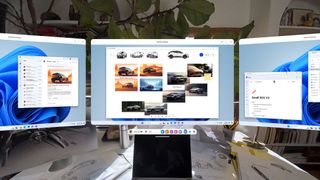
Meta Quest 3 and 3S gain support for Windows on Arm PCs through Mixed Reality Link
By Sean Endicott published
VR Snapdragon X-powered Windows on Arm PCs can finally connect to Meta Quest headsets thanks to a new Mixed Reality Link update

The original Meta Quest 3S is on sale with a huge Prime Day deal
By Brendan Lowry last updated
Deals The original Meta Quest 3S gives incredible bang for your buck, and it's even more affordable than usual at the moment thanks to Prime Day.

Genius AR app blocks billboard ads in real life
By Kevin Okemwa published
AR A software engineer has developed an ingenious augmented reality app for Snap's fifth-generation AR Spectacles designed to identify and block ads in real life.

Meta may shadow drop a $399 Xbox Quest 3S within days
By Cole Martin last updated
Xbox Xbox and Meta have partnered to create an Xbox branded Meta Quest VR headset, rumored to cost approximately $399 and to shadow drop on June 24. Images of the headset have appeared on social media.
All the latest news, reviews, and guides for Windows and Xbox diehards.


