How to use Rainbow Six Siege with Vulkan API
Utilizing Rainbow Six Siege's new Vulkan support can deliver sizeable performance benefits with your existing PC setup.

Ubisoft has released Patch 4.3 for Tom Clancy's Rainbow Six Siege, also marking the arrival of Vulkan API support. Introducing the multiplayer shooter's secondary graphics API for PC players, it promises unmatched rendering optimization, targeting performance enhancements across all types of PC hardware. And while Rainbow Six Siege disables Vulkan by default, that quick switch could boost framerates title-wide.
- Using Rainbow Six Siege Vulkan with Steam
- Using Rainbow Six Siege Vulkan with Uplay
- Rainbow Six Siege Vulkan API missing
What is Vulkan in Rainbow Six Siege?

Existing players are accustomed to the DirectX 11 API, previously solely used by Rainbow Six Siege since 2015. The advantages of Vulkan often result in far less intensive rendering, primarily lowering CPU and GPU usage, and squeezing improved performance from the same hardware. In short, Vulkan cleans up how Rainbow Six Siege runs on your PC, generally improving framerates across the board.
Ubisoft introduces Vulkan after brief test server trials, leveraging findings to reduce crashes and performance issues. Public availability allows the developer to source feedback across a wider variety of hardware, improving the gains of using the API over time.
And while initial reports indicate performance bumps for many, Ubisoft warns of potential hiccups in the early days. "Please keep in mind that as we are still in the process of tweaking and testing Vulkan for Rainbow Six Siege, some players may see no change or potentially decreased performance with the initial live release," Ubisoft states. However, if among those impacted by Vulkan issues, reverting to DirectX 11 will provide a more stable backbone for gameplay.
How to use Vulkan in Rainbow Six Siege
Vulkan API arrived with Patch 4.3 for Operation Shifting Tides, automatically downloaded before starting Rainbow Six Siege on PC. Choice of DirectX 11 and Vulkan is provided as a start-up preference, easily interchangeable when booting the client. Ubisoft also recommends players upgrade their graphics card drivers to ensure the best performance advancements when using Vulkan.
Using Rainbow Six Siege Vulkan with Steam
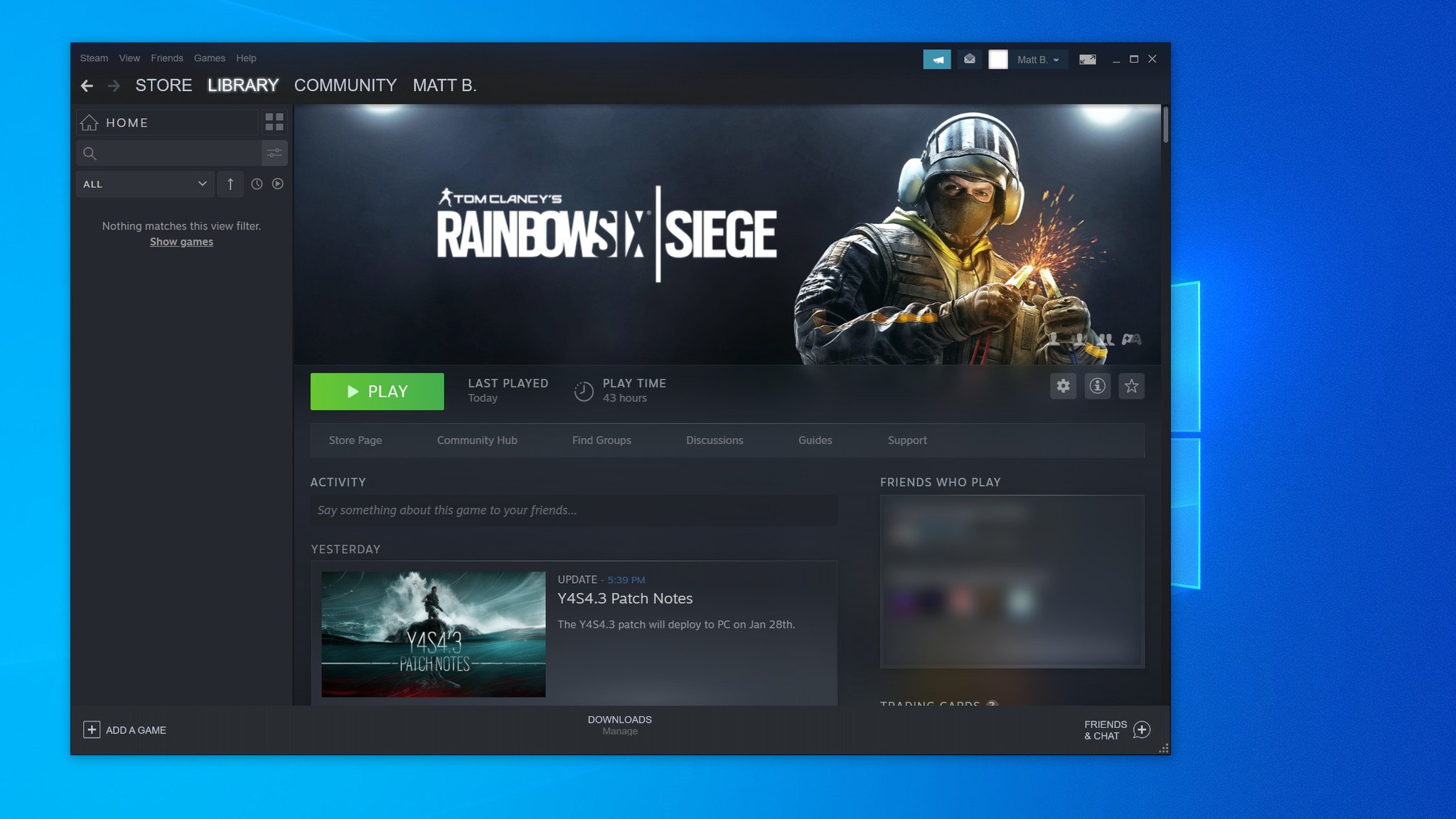
Upon updating Rainbow Six Siege to the 4.3 patch, Steam will display a pop-up window, providing the option of the traditional DirectX 11 executable, or Vulkan.
- Update your graphics card to the latest available drivers. The required steps to update your graphics card drivers varies between manufacturers, demanding software compatible with your card. Visit your respective GPU manufacturer for additional details on the latest available drivers.
- For NVIDIA, Ubisoft recommends driver version 441.87, obtainable via NVIDIA Support.
- For AMD, Ubisoft recommends driver version 20.1.4, obtainable via AMD Support.
- For Intel Graphics chipsets, Ubisoft recommends driver version 26.20.100.7372, obtainable via Intel Download Center.
- Open Steam.
- Navigate to Tom Clancy's Rainbow Six Siege in your game library. Ensure Rainbow Six Siege is updated to the latest available patch.
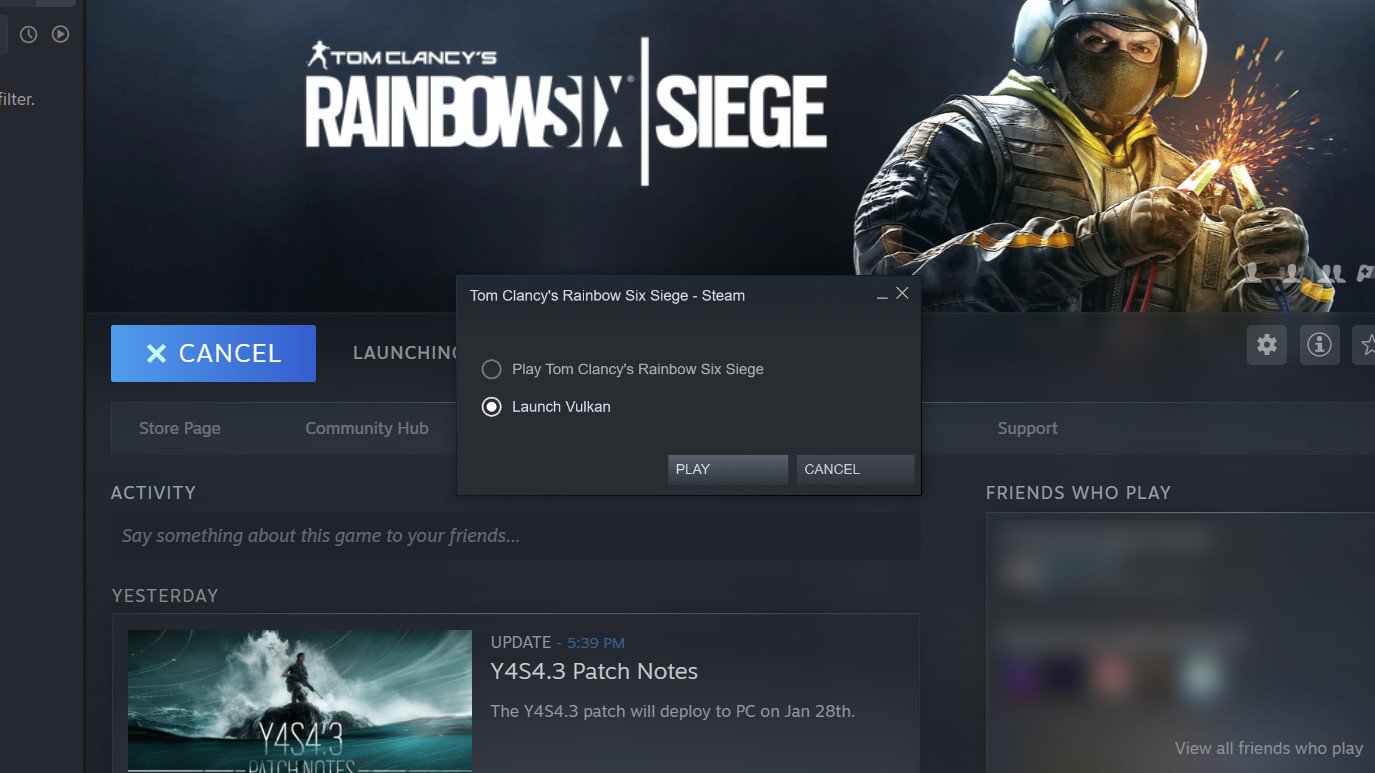
- Click Play. A pop-up window will appear.
- Click Launch Vulkan. Tom Clancy's Rainbow Six Siege is now running on Vulkan.
Using Rainbow Six Siege Vulkan with Uplay
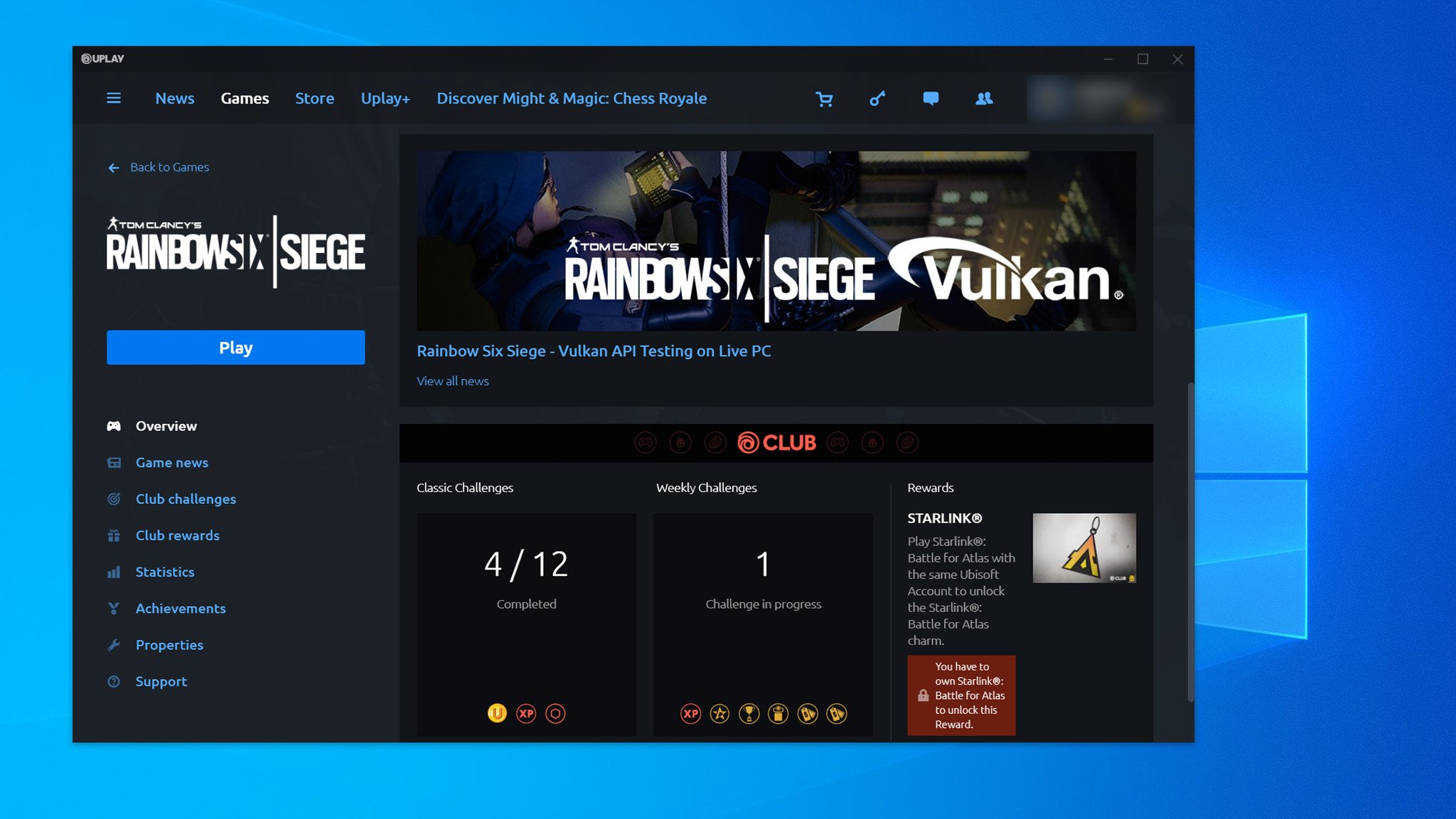
Upon updating Rainbow Six Siege to the 4.3 patch, Uplay provides the ability to choose DirectX 11 or Vulkan from the Play button.
All the latest news, reviews, and guides for Windows and Xbox diehards.
- Update your graphics card to the latest available drivers. The required steps to update your graphics card drivers varies between manufacturers, demanding software compatible with your card. Visit your respective GPU manufacturer for additional details on the latest available drivers.
- For NVIDIA, Ubisoft recommends driver version 441.87, obtainable via NVIDIA Support.
- For AMD, Ubisoft recommends driver version 20.1.4, obtainable via AMD Support.
- For Intel Graphics chipsets, Ubisoft recommends driver version 26.20.100.7372, obtainable via Intel Download Center.
- Open Uplay.
- Navigate to Tom Clancy's Rainbow Six Siege in your game library. Ensure Rainbow Six Siege is updated to the latest available patch.
- Right-click Play. A drop-down menu will appear.
- Click Tom Clancy's Rainbow Six Siege - Vulkan. Tom Clancy's Rainbow Six Siege is now running on Vulkan.
Rainbow Six Siege Vulkan API missing

While Ubisoft has deployed Vulkan to the live build on Rainbow Six Siege, the option to enable Vulkan is missing for some players on Steam, regardless of updating to Patch 4.3. Ubisoft is yet to deploy a formal fix or workaround for the issue, but one quick tweak to game files can unlock Vulkan today.
- Update your graphics card to the latest available drivers. The required steps to update your graphics card drivers varies between manufacturers, demanding software compatible with your card. Visit your respective GPU manufacturer for additional details on the latest available drivers.
- For NVIDIA, Ubisoft recommends driver version 441.87, obtainable via NVIDIA Support.
- For AMD, Ubisoft recommends driver version 20.1.4, obtainable via AMD Support.
- For Intel Graphics chipsets, Ubisoft recommends driver version 26.20.100.7372, obtainable via Intel Download Center.
- Open Steam.
- Navigate to Tom Clancy's Rainbow Six Siege in your game library. Ensure Rainbow Six Siege is updated to the latest available patch.
- Navigate to C:\Steam\steamapps\common\Tom Clancy's Rainbow Six Siege. If Rainbow Six Siege isn't installed on the C: drive, replace "C" with your drive's assigned letter.
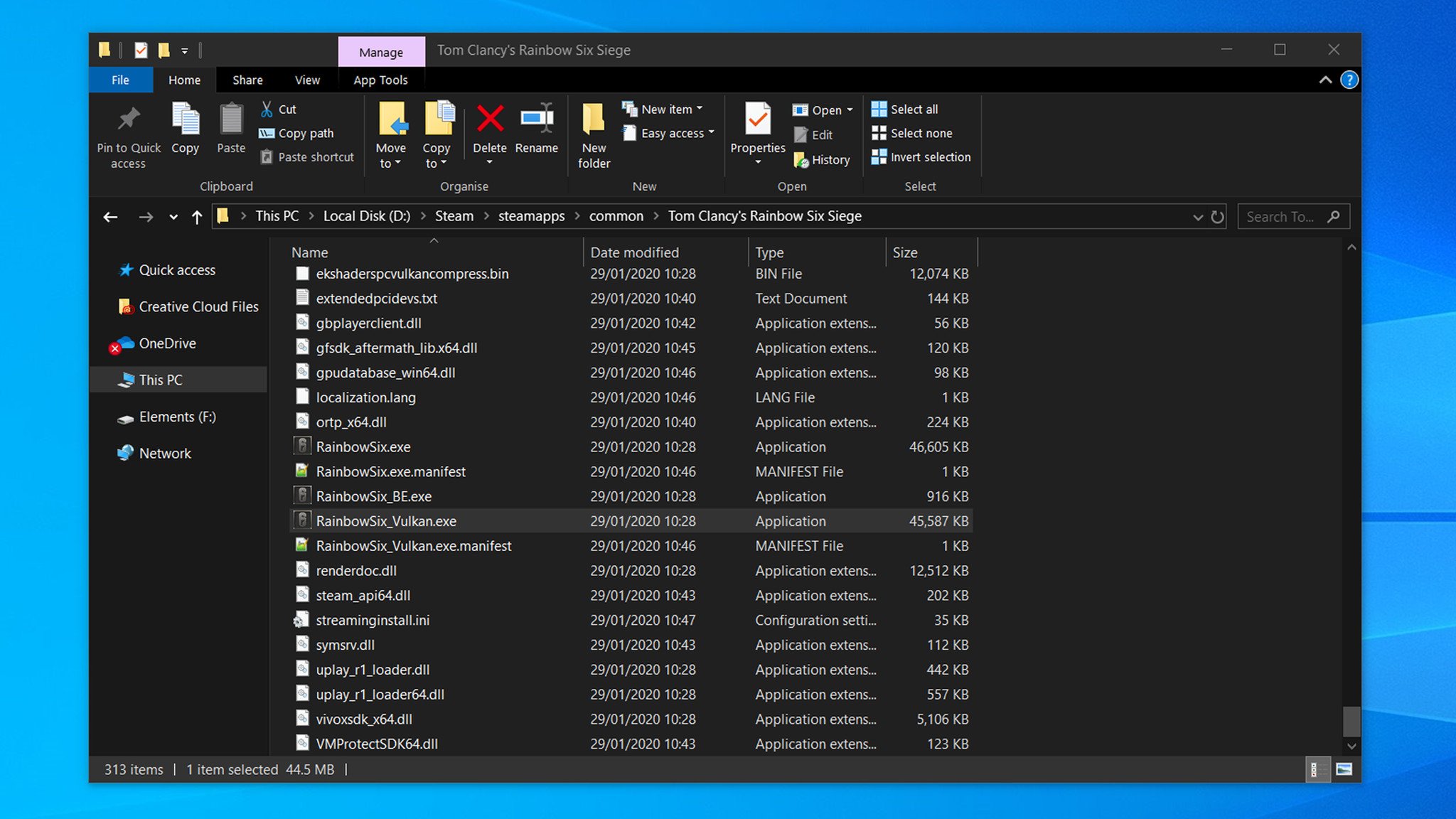
- Locate RainbowSix.exe and RainbowSix_Vulkan.exe. Opening RainbowSix_Vulkan.exe will revert to the DirectX 11 version, demanding additional tweaks. If RainbowSix_Vulkan.exe isn't present, ensure Rainbow Six Siege is updated to the latest available patch.
- Rename RainbowSix.exe to RainbowSixOld.exe.
- Copy RainbowSix_Vulkan.exe.
- Paste RainbowSix_Vulkan.exe.
- Rename the duplicated file to RainbowSix.exe.
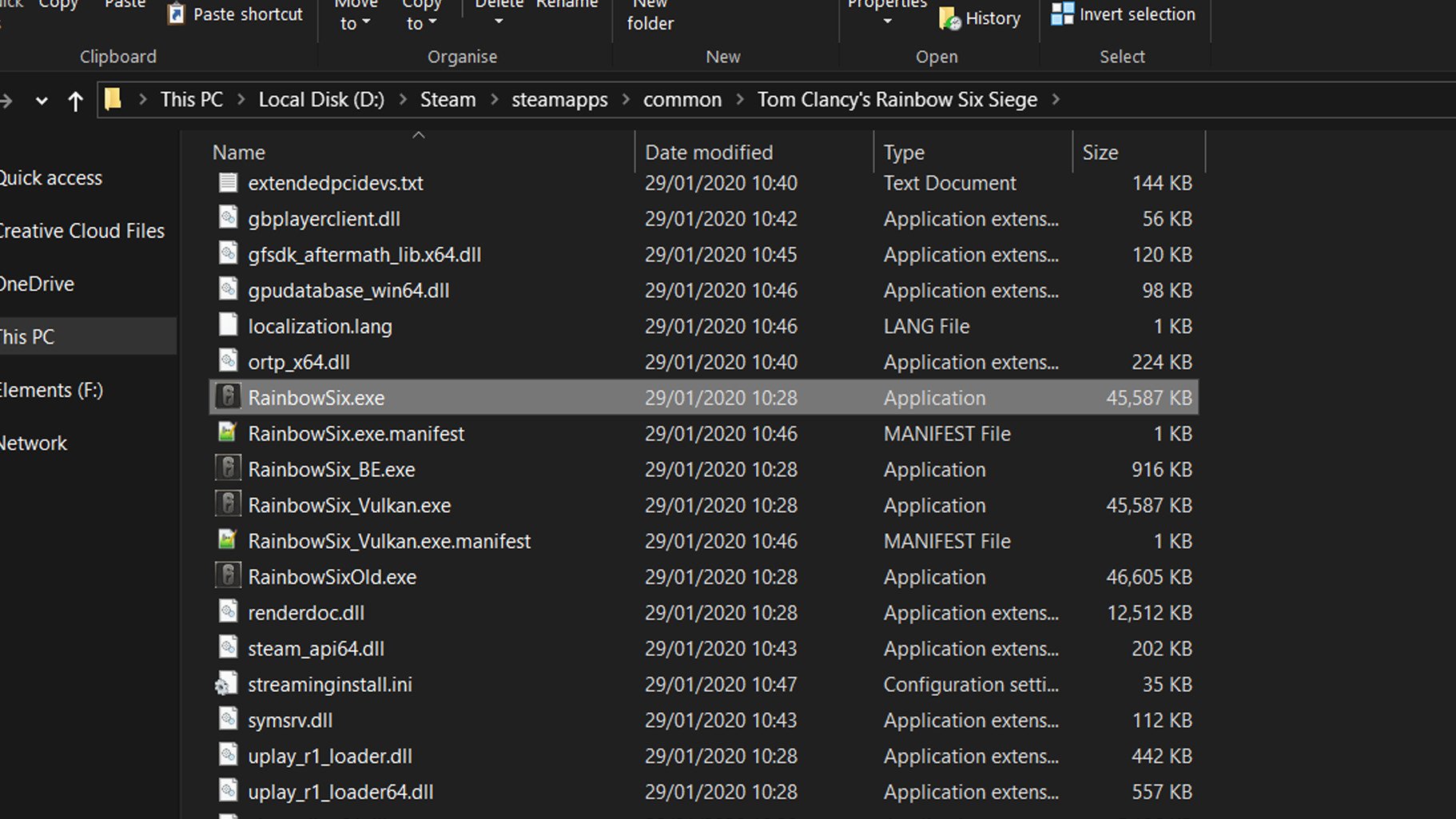
- Navigate to Tom Clancy's Rainbow Six Siege in your game library.
- Click Play. Tom Clancy's Rainbow Six Siege is now running on Vulkan.
When using Rainbow Six Siege with Vulkan, expect improvements to gameplay performance, allowing for higher framerates. However, if encountering performance-related issues with Vulkan, use the above steps to revert to the original DirectX 11 API previously used before Patch 4.3.

Matt Brown was formerly a Windows Central's Senior Editor, Xbox & PC, at Future. Following over seven years of professional consumer technology and gaming coverage, he’s focused on the world of Microsoft's gaming efforts. You can follow him on Twitter @mattjbrown.

