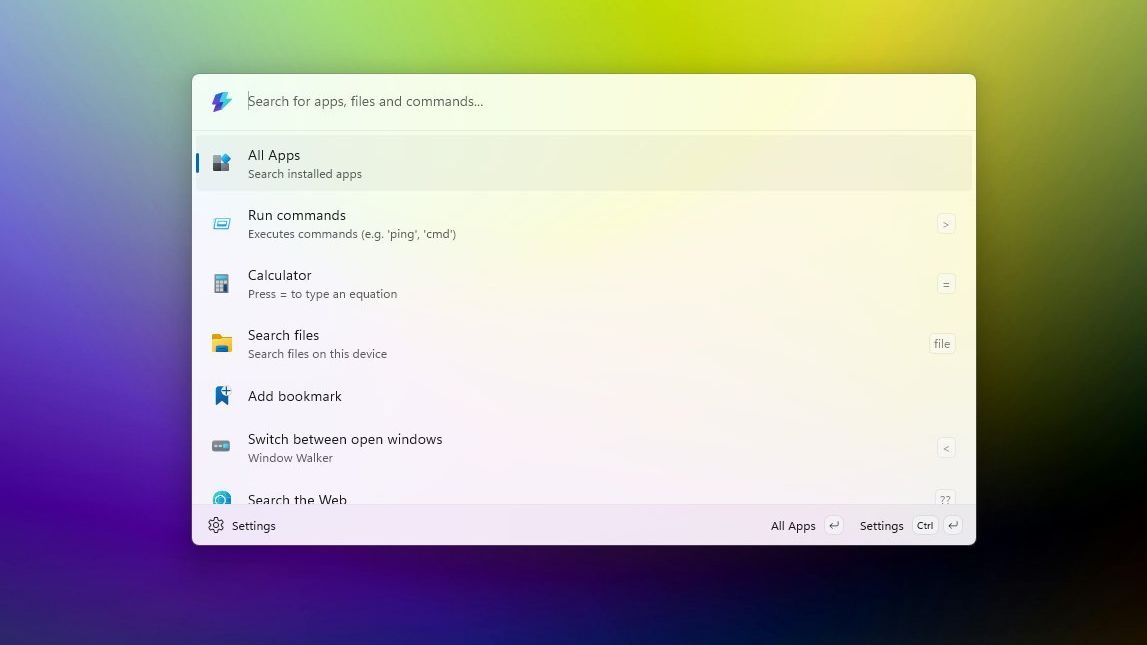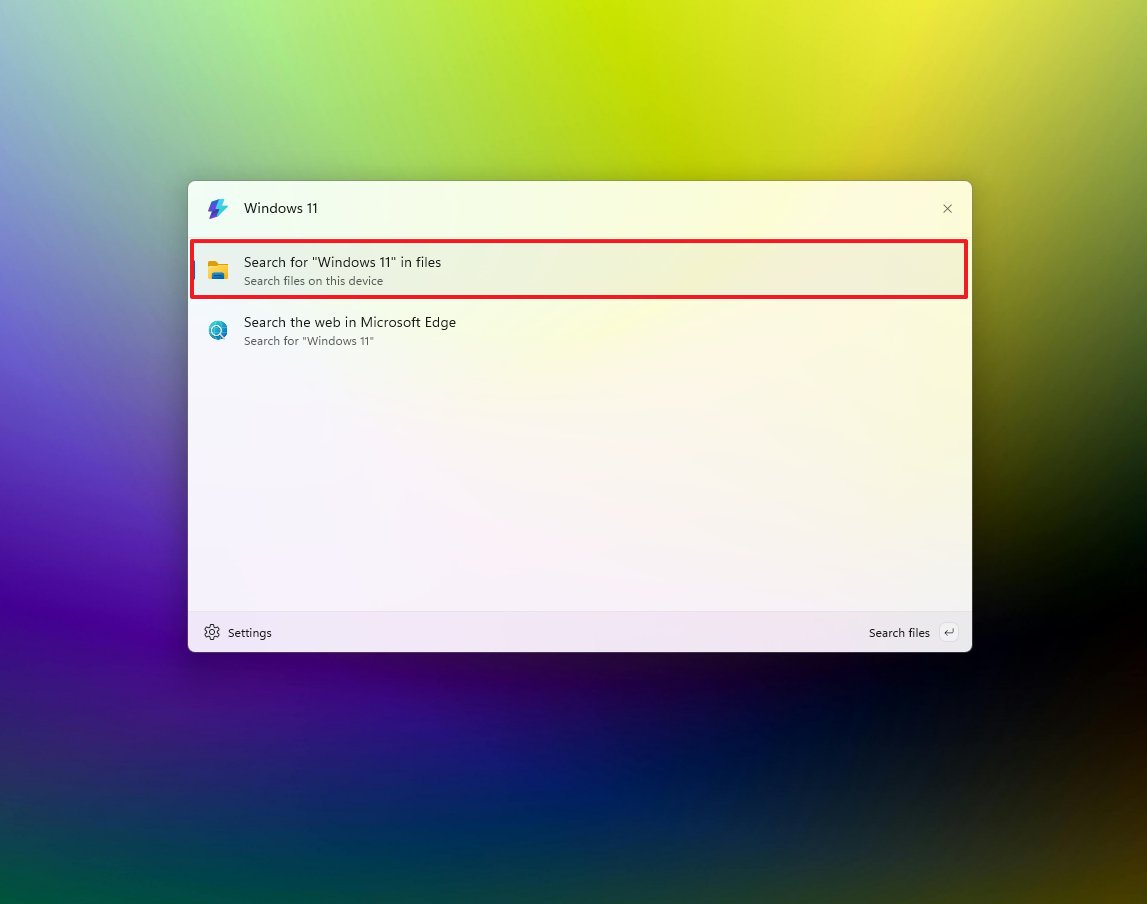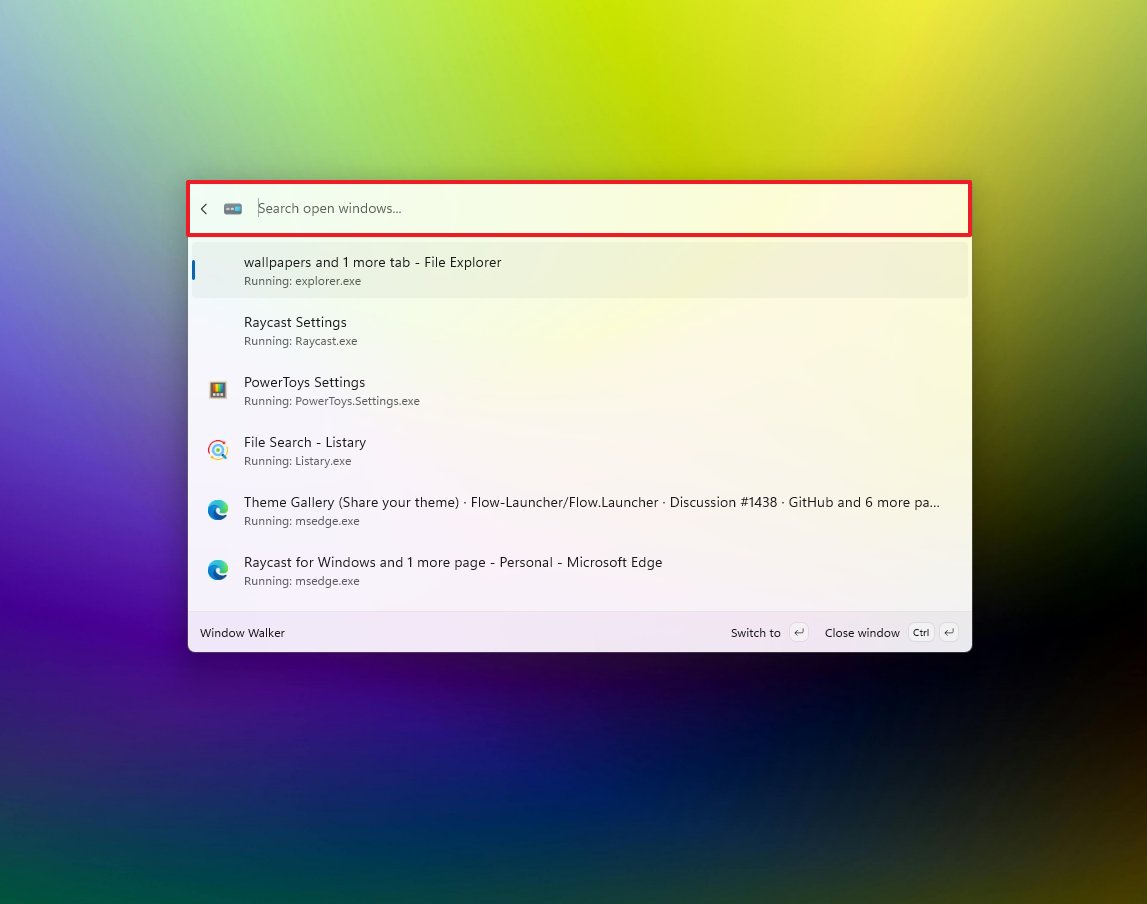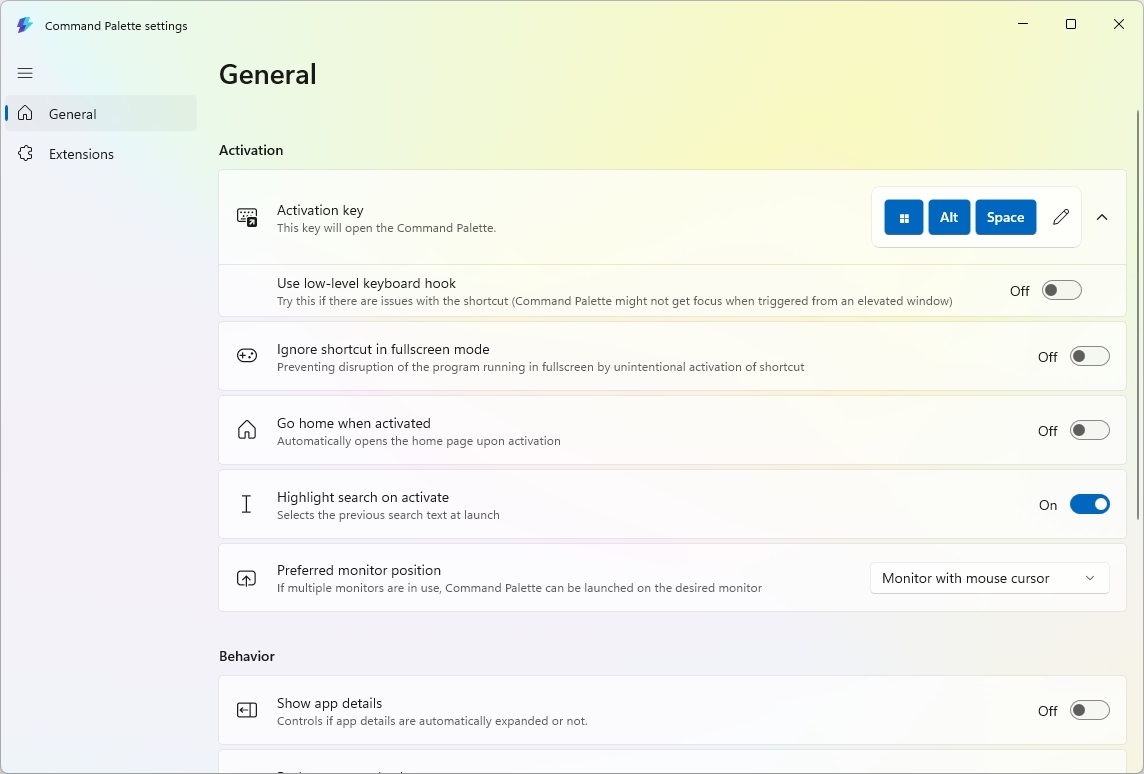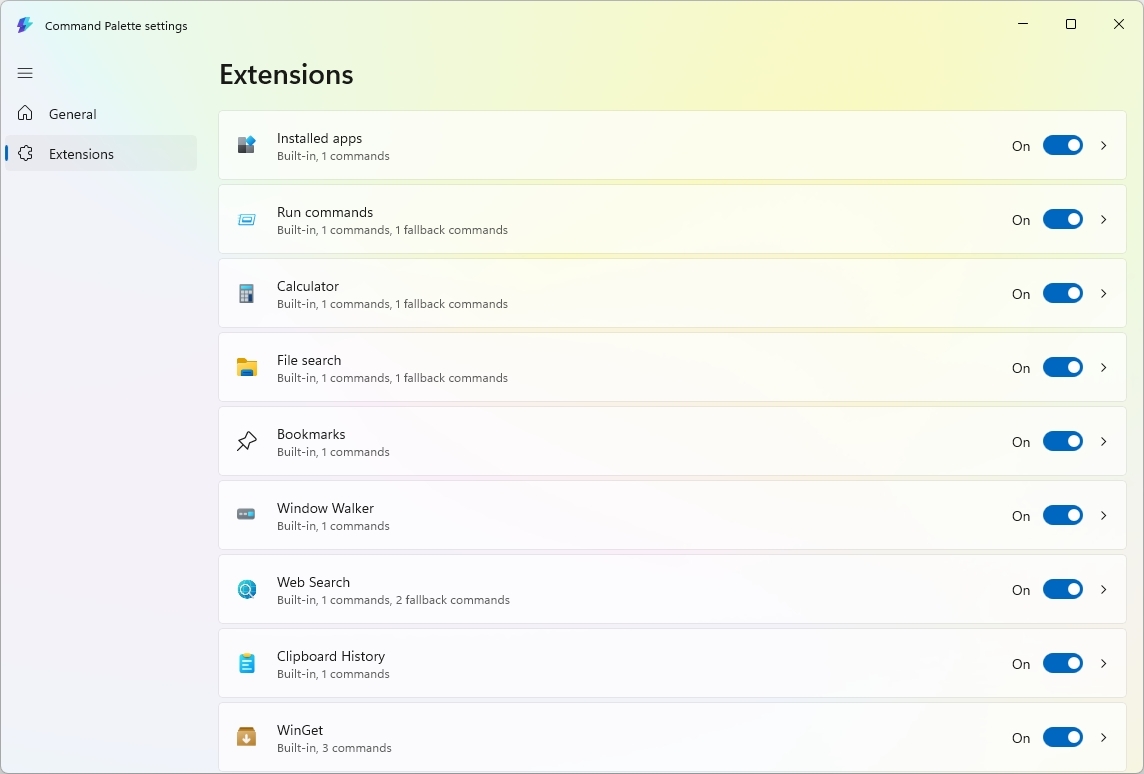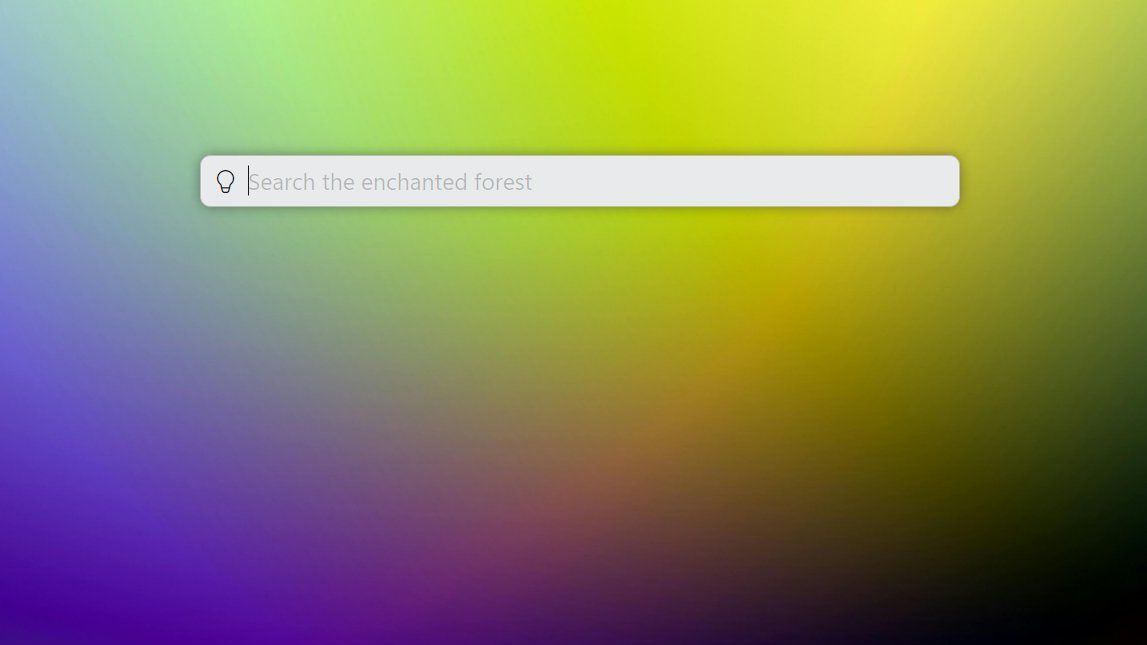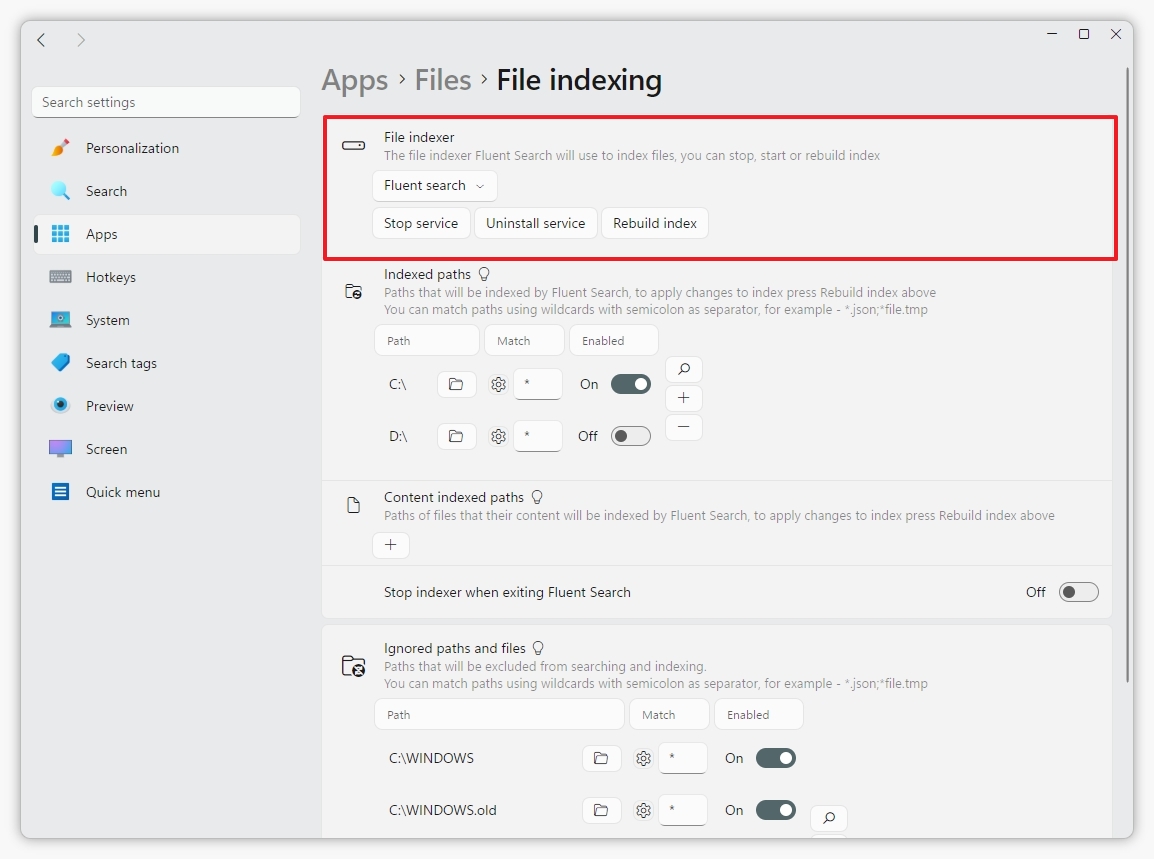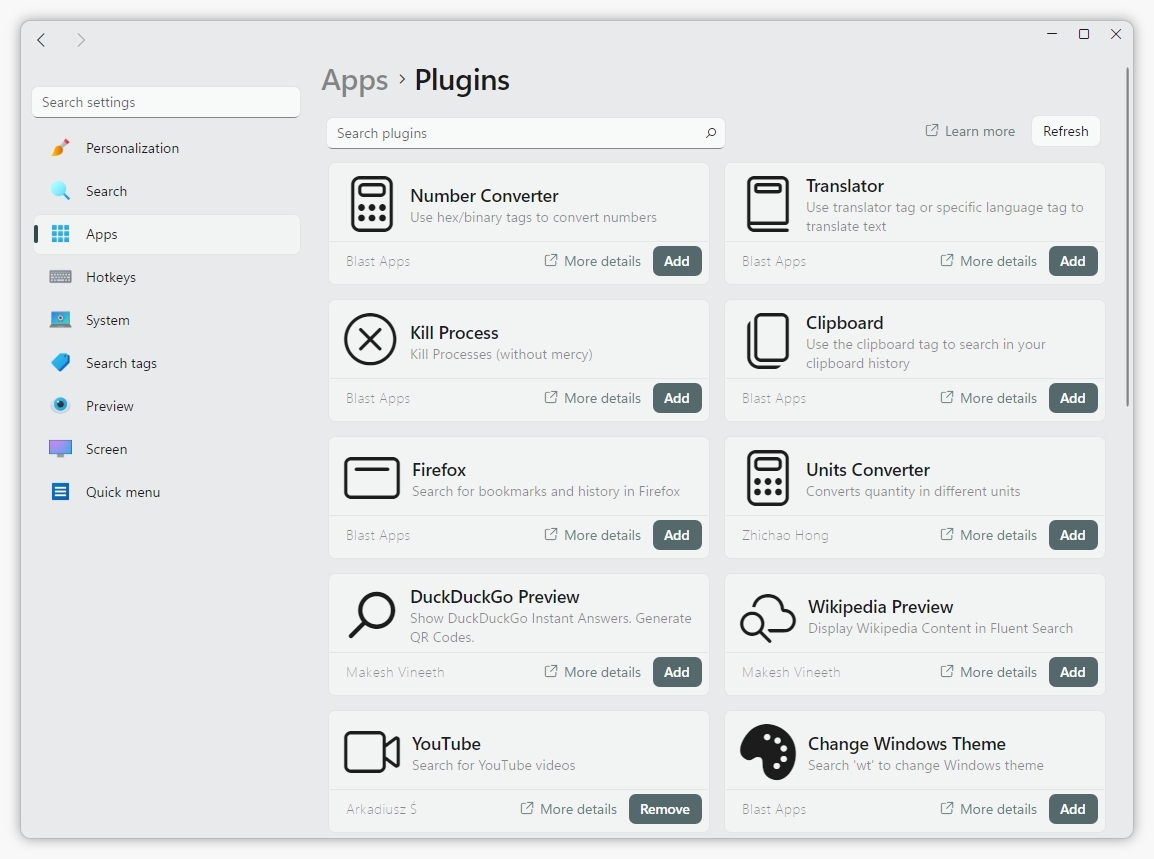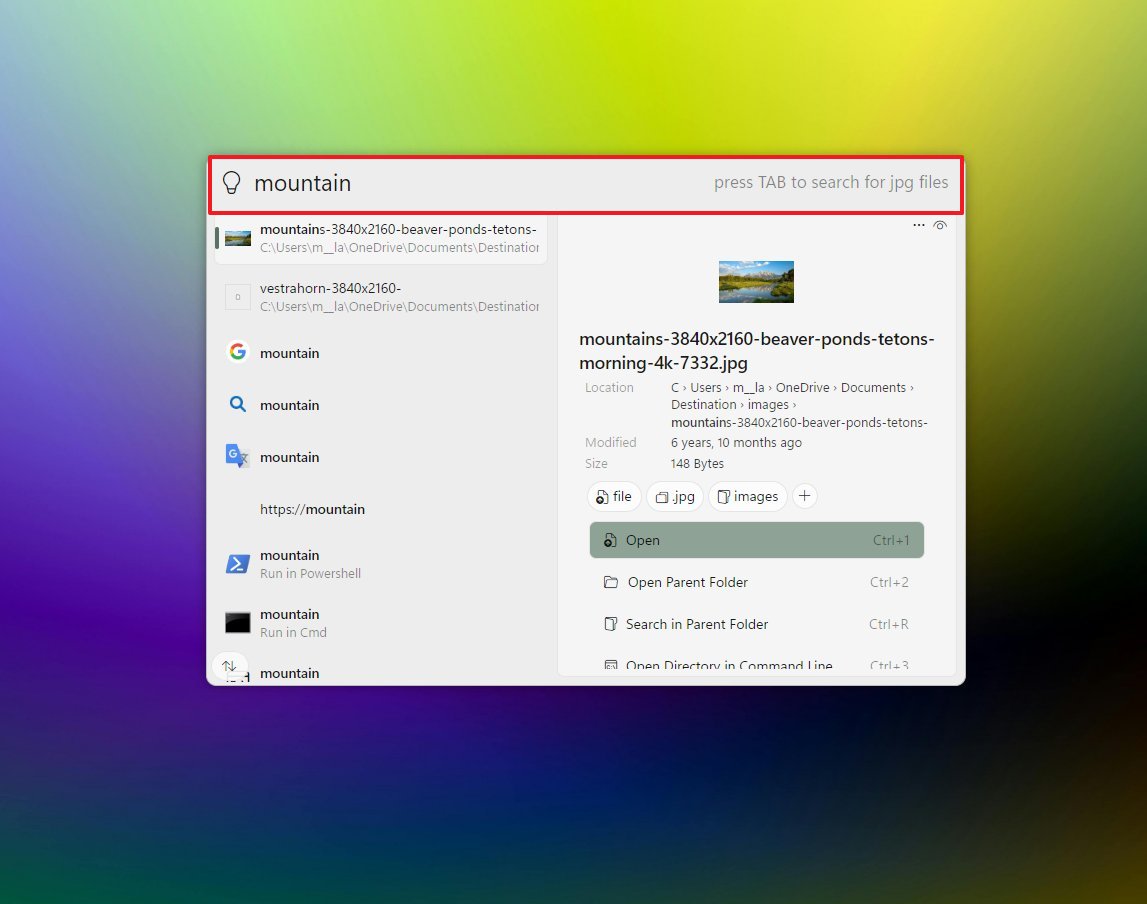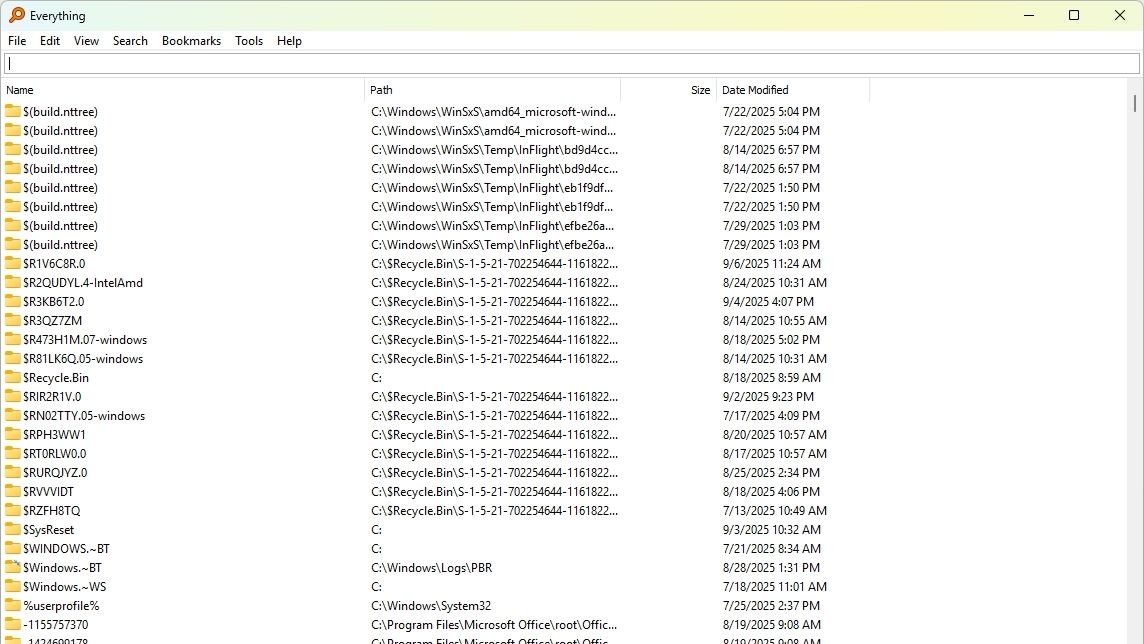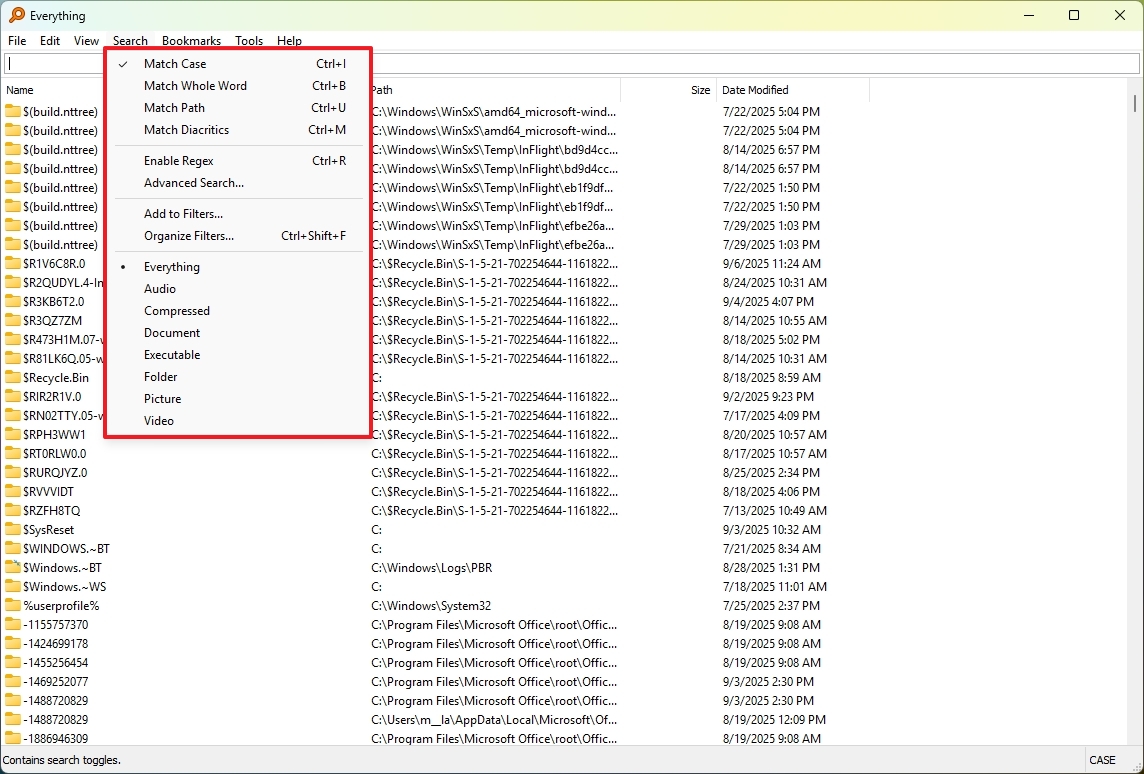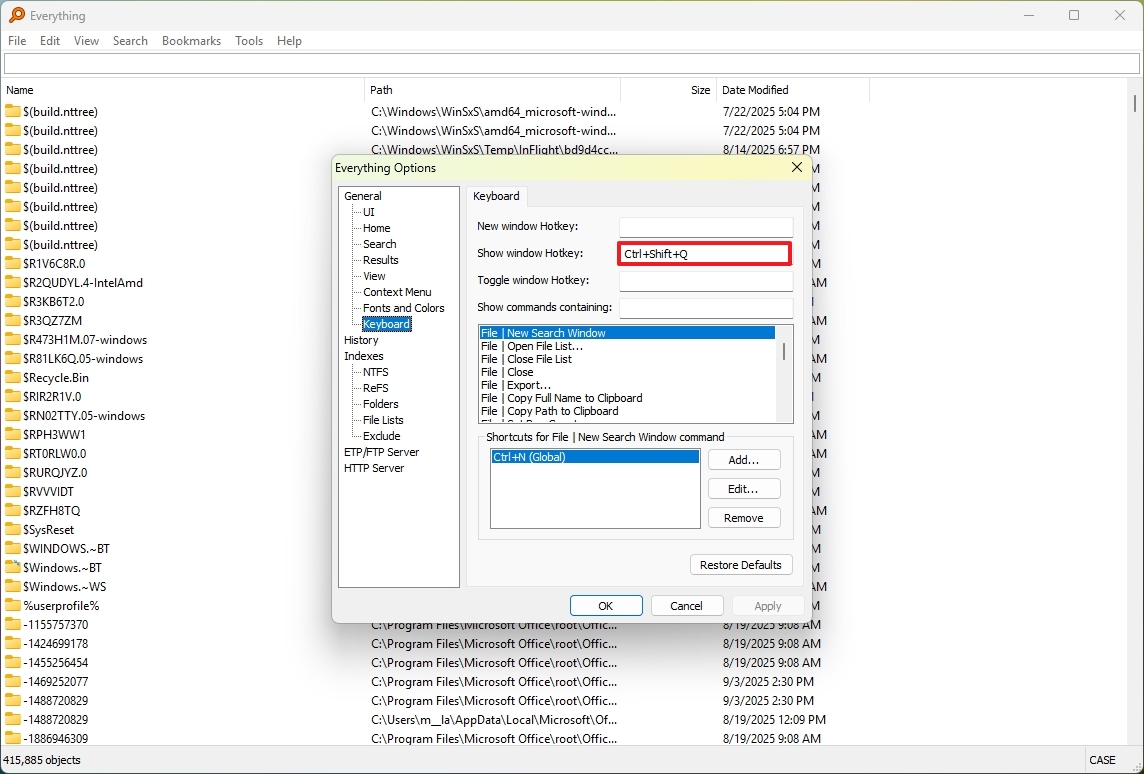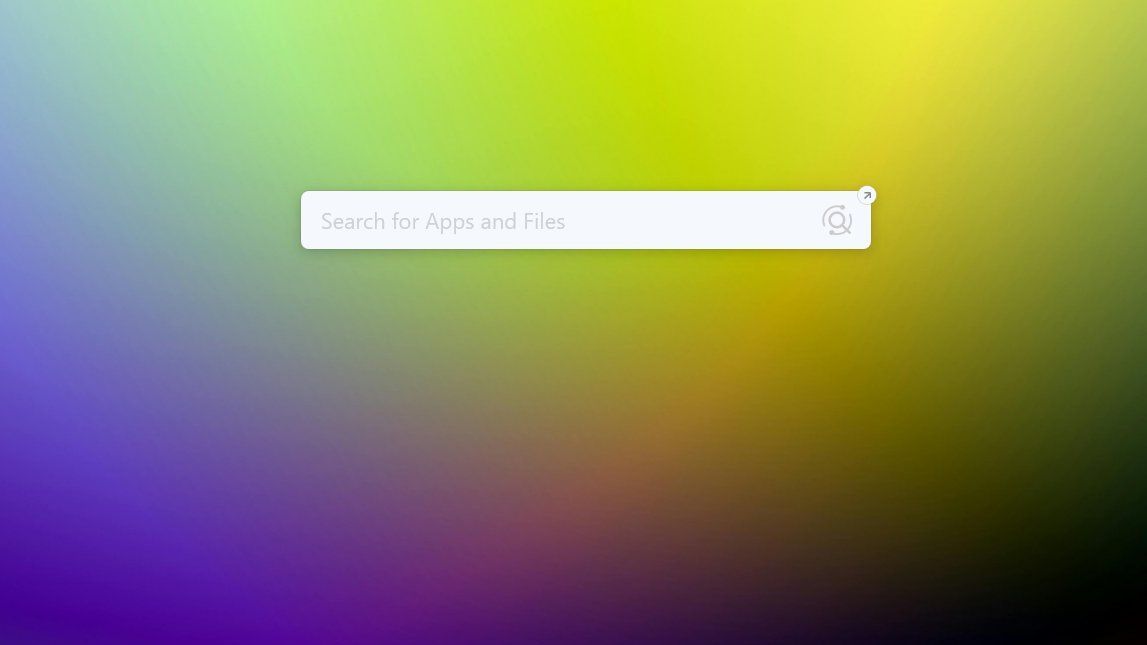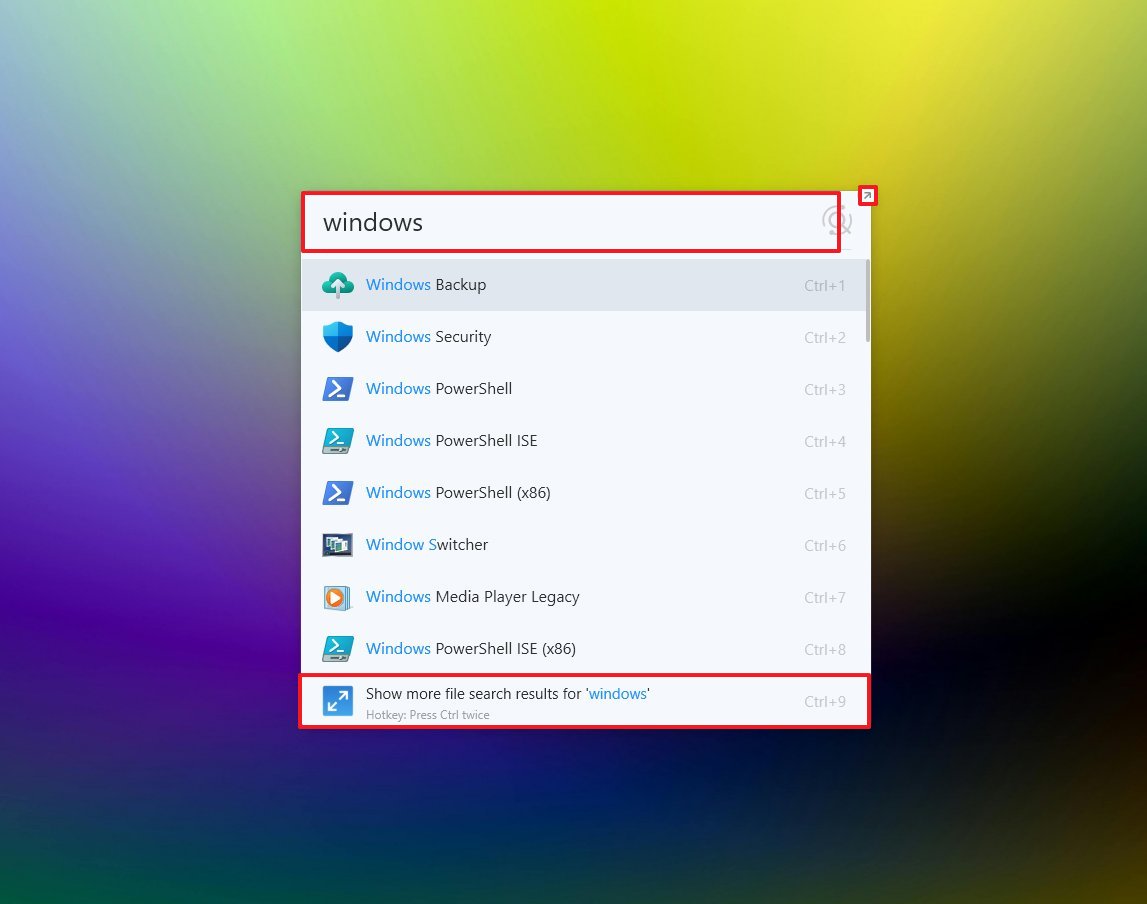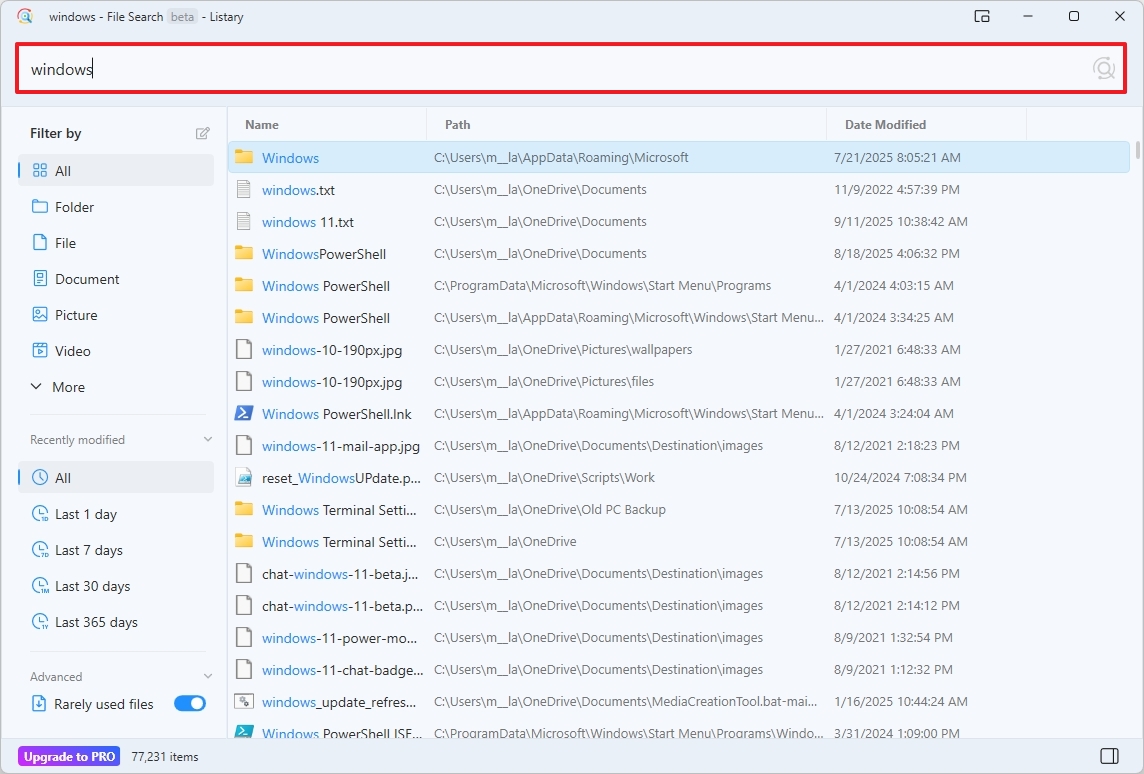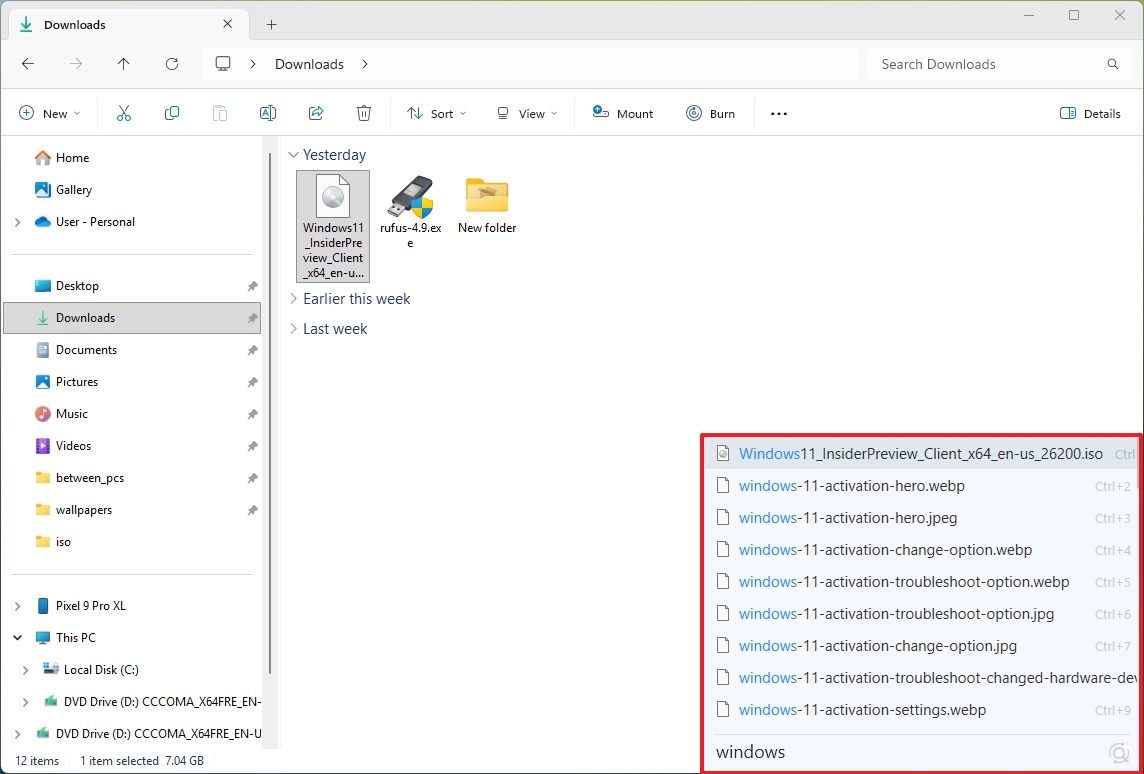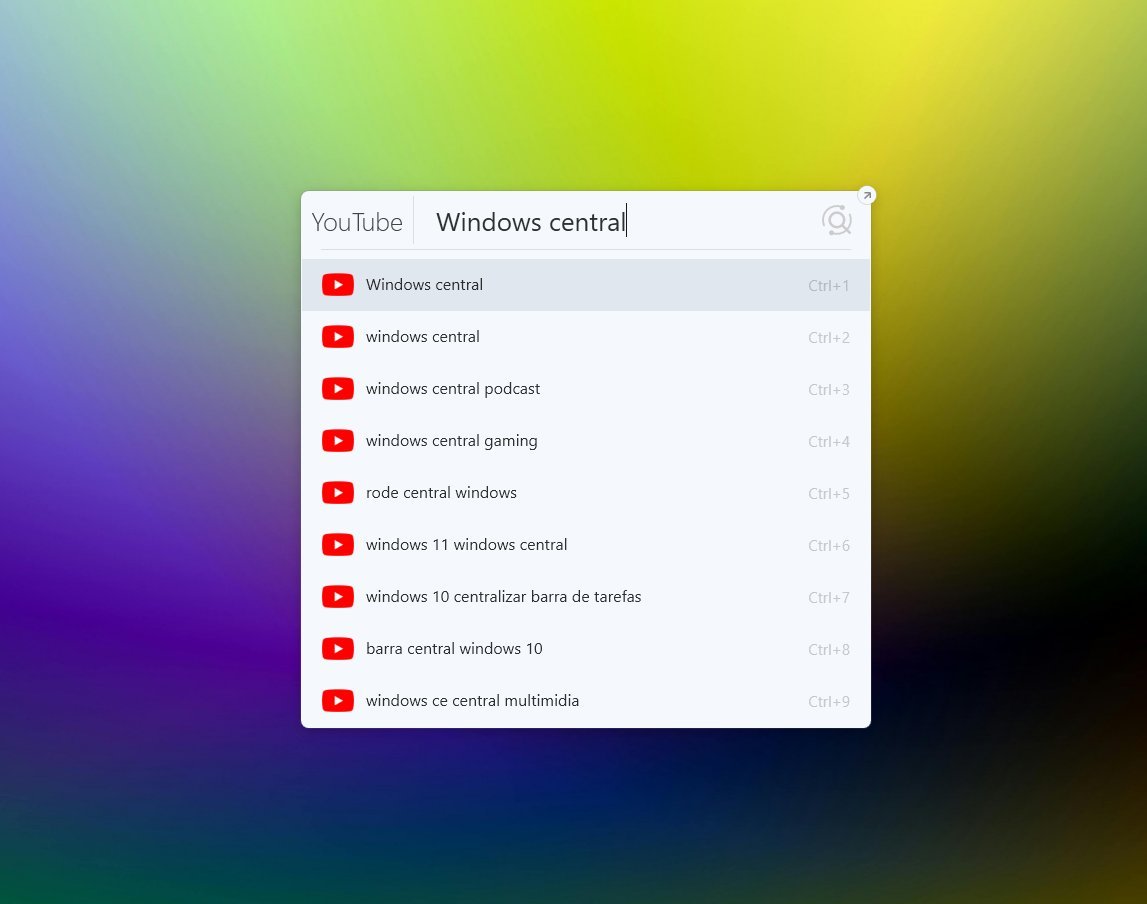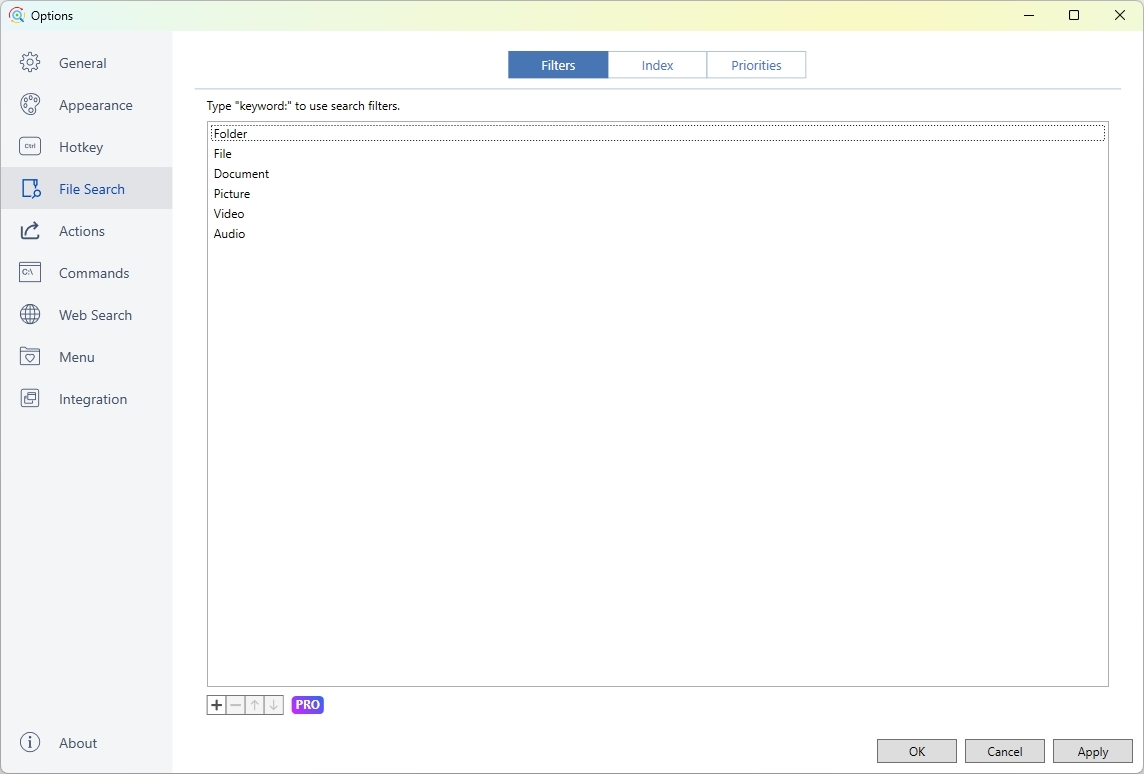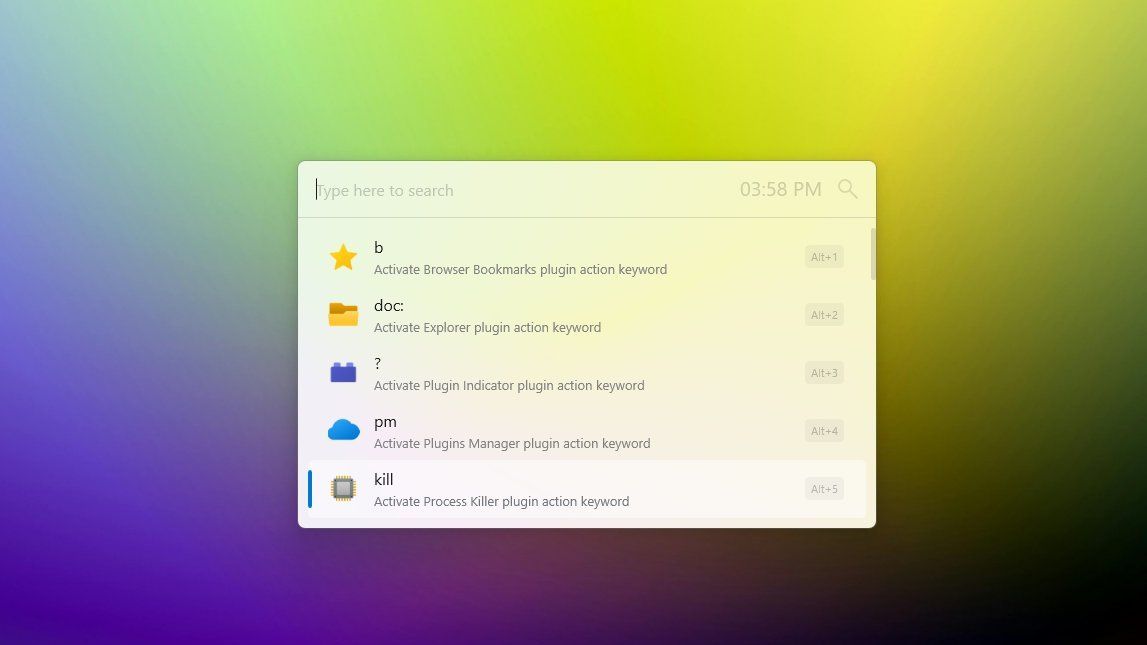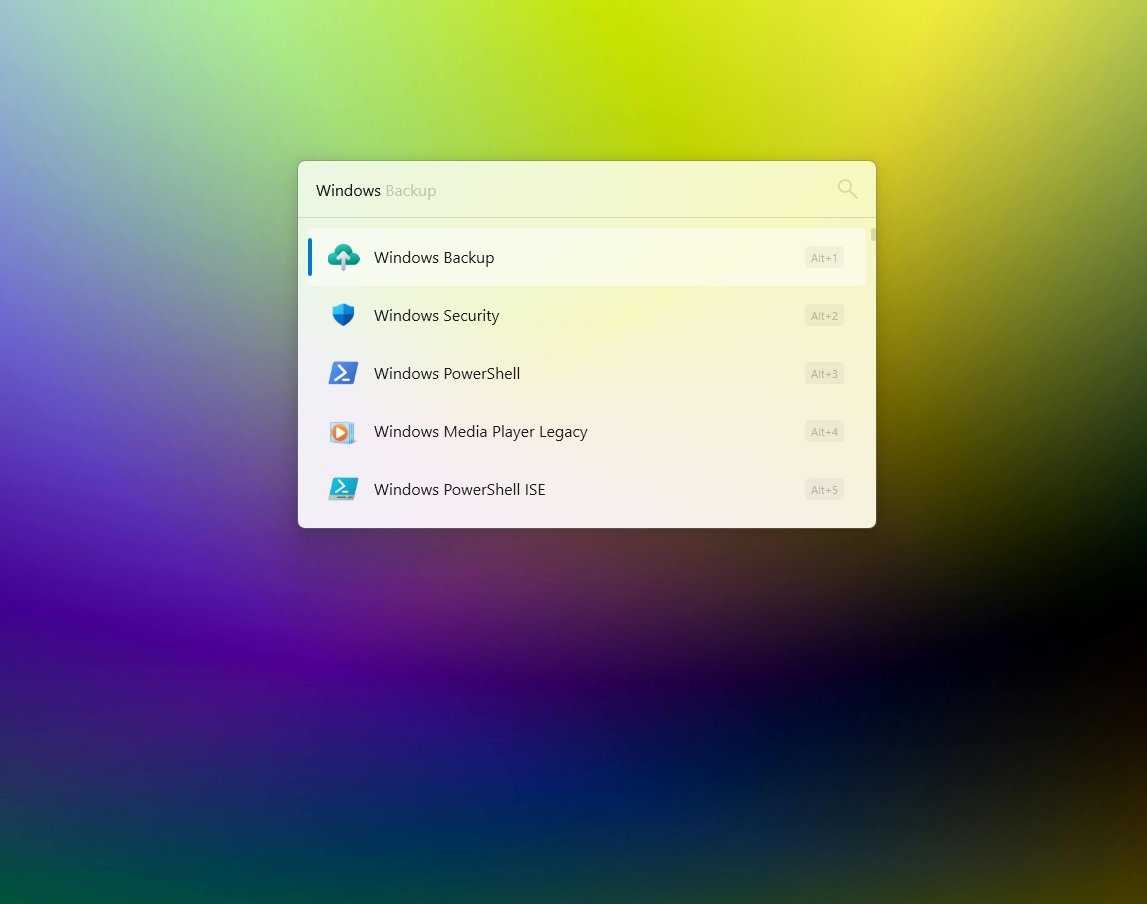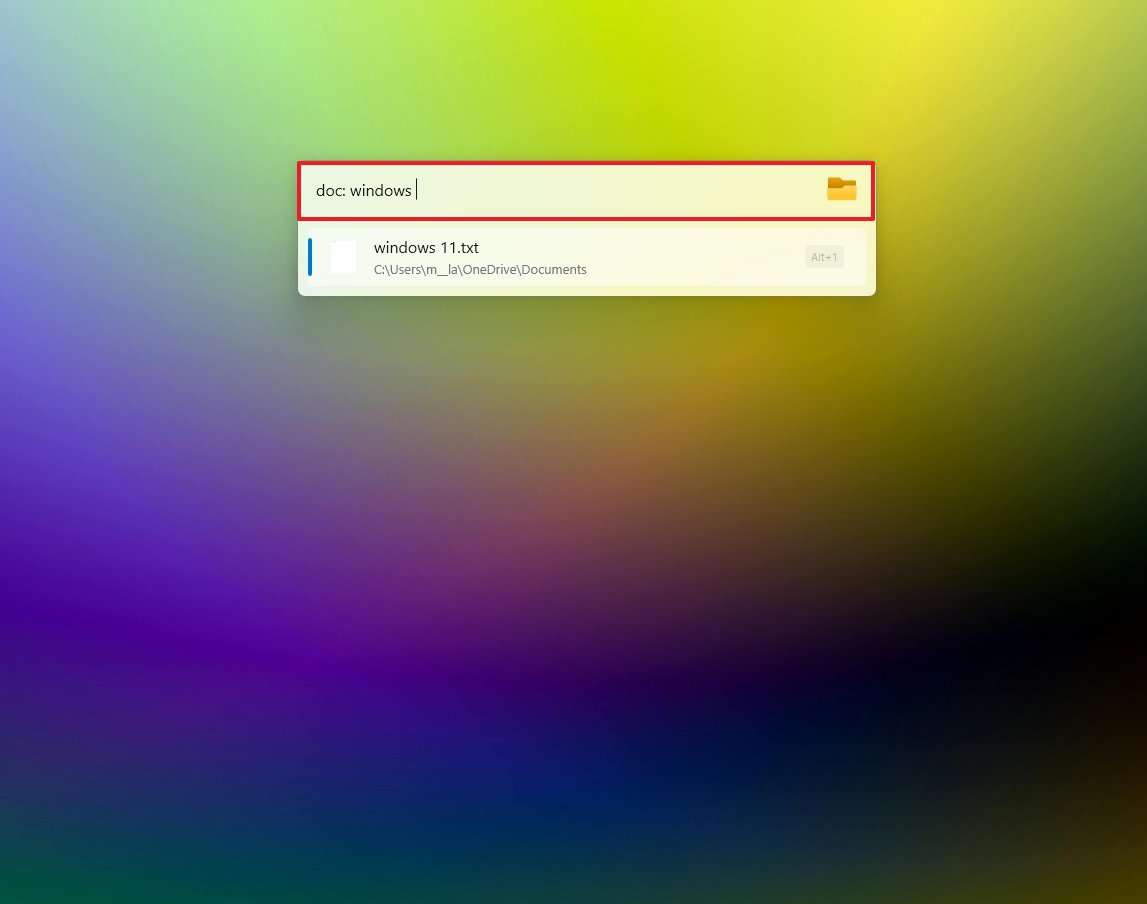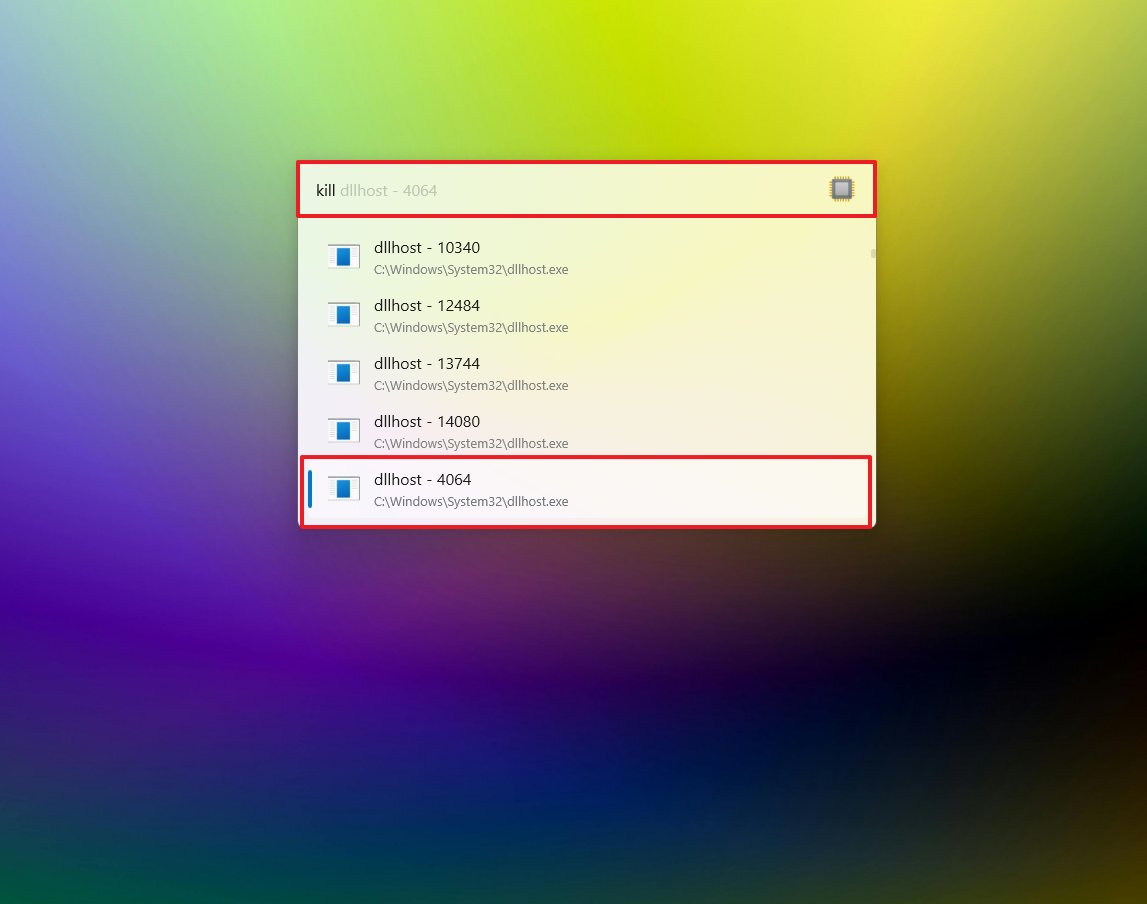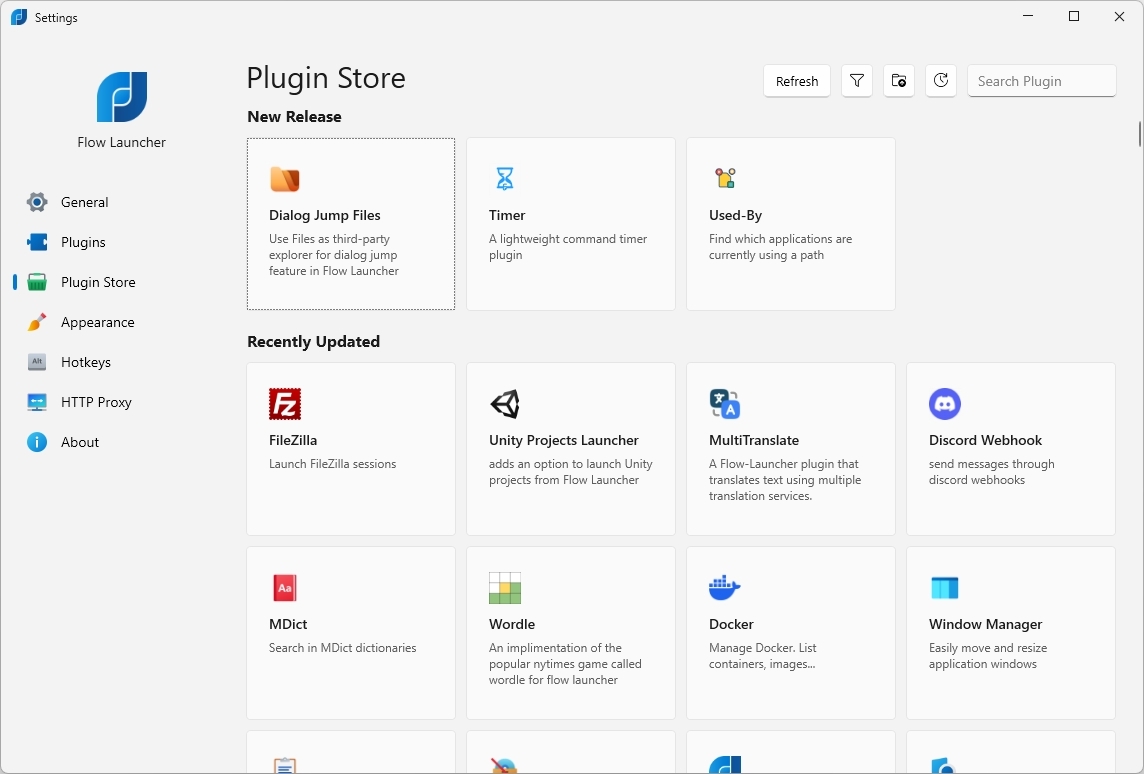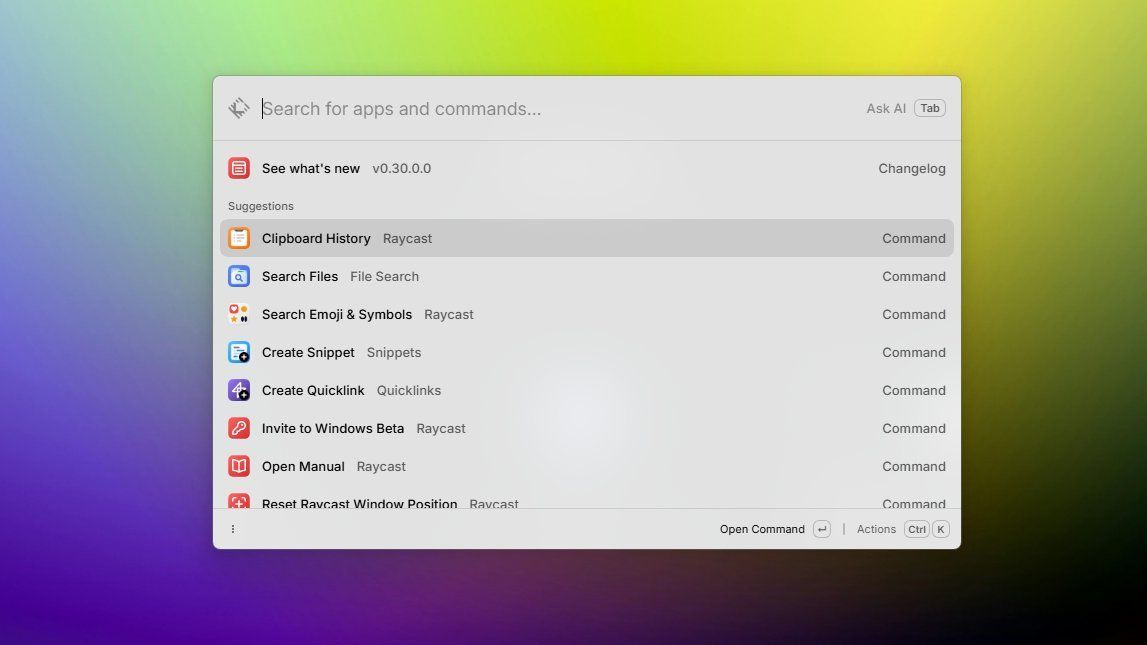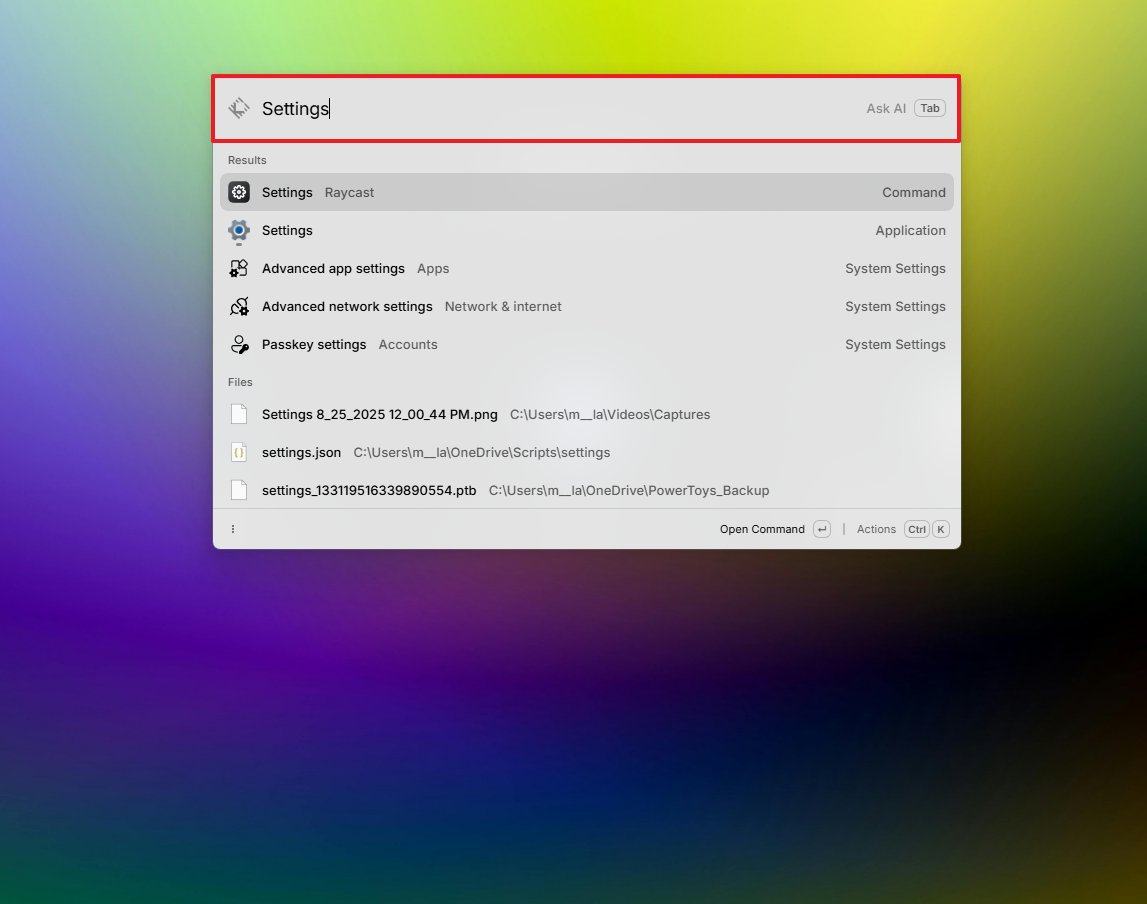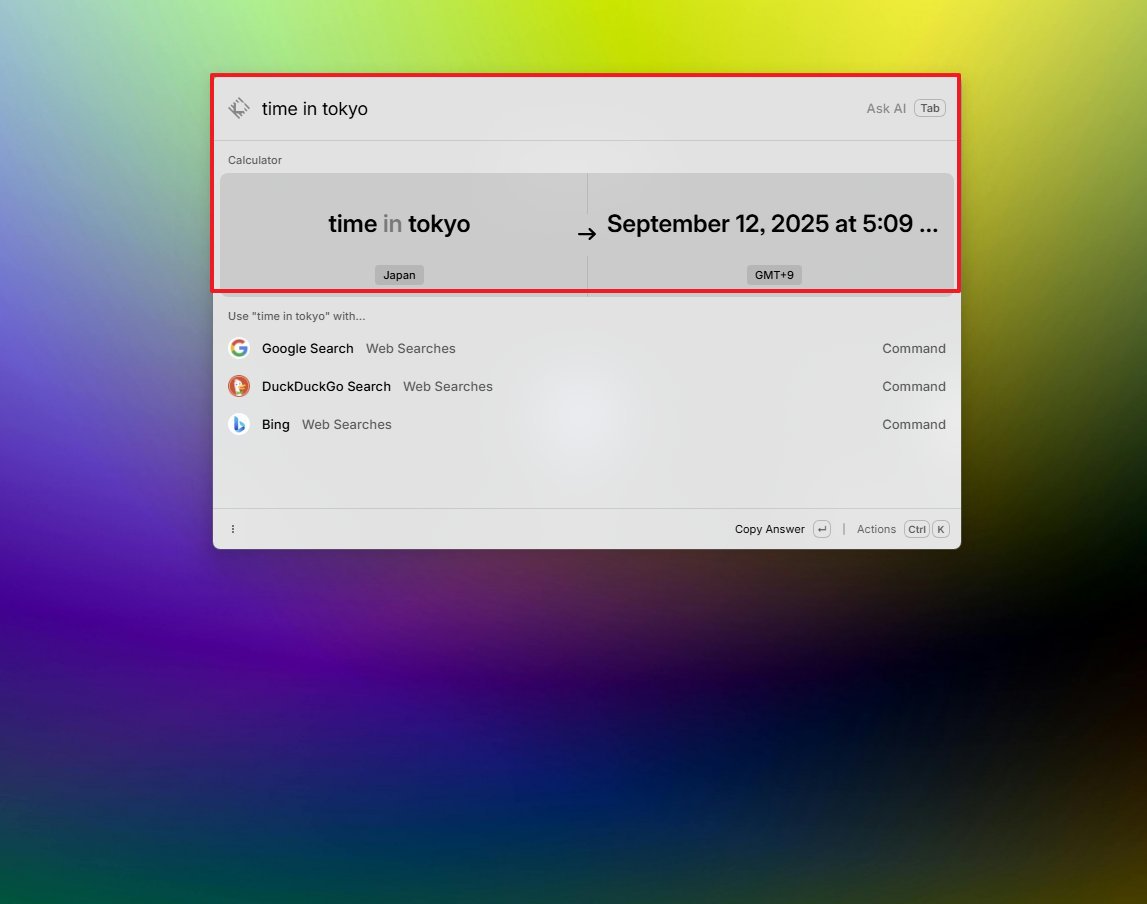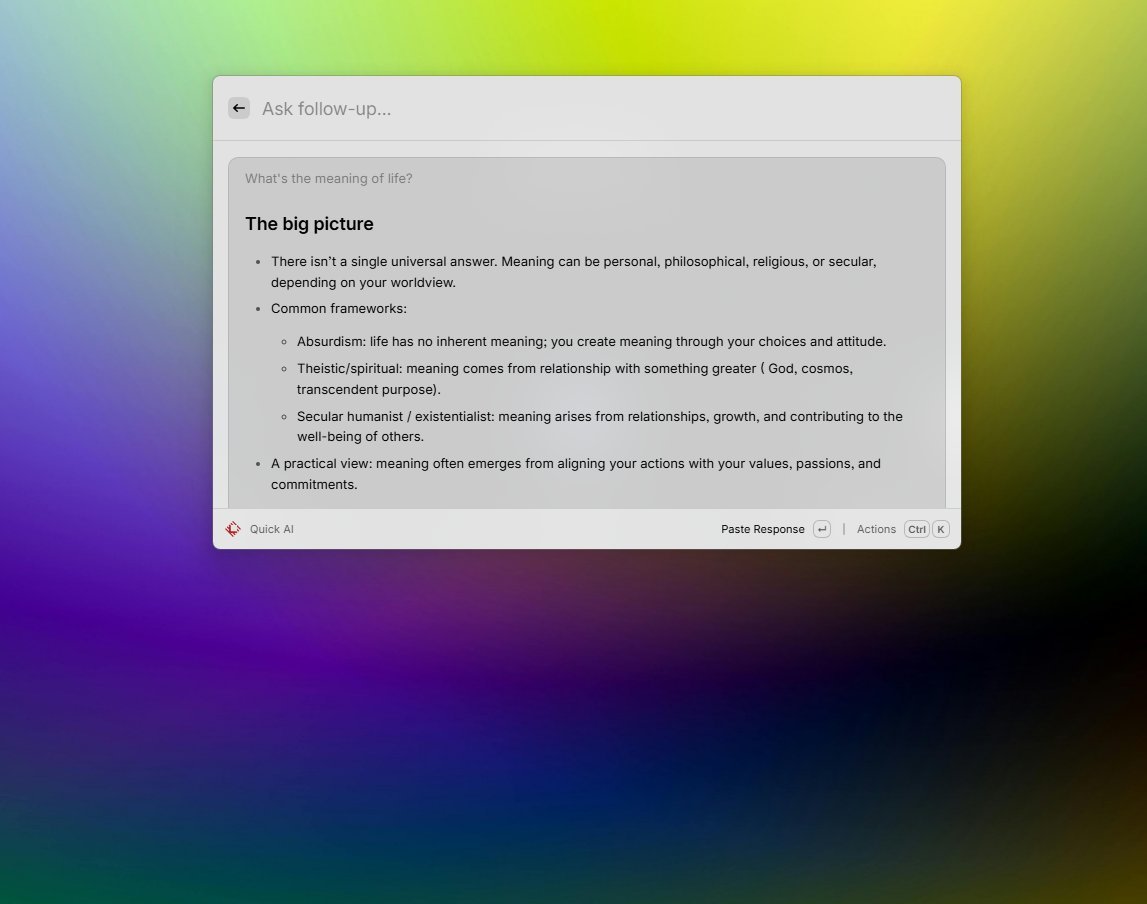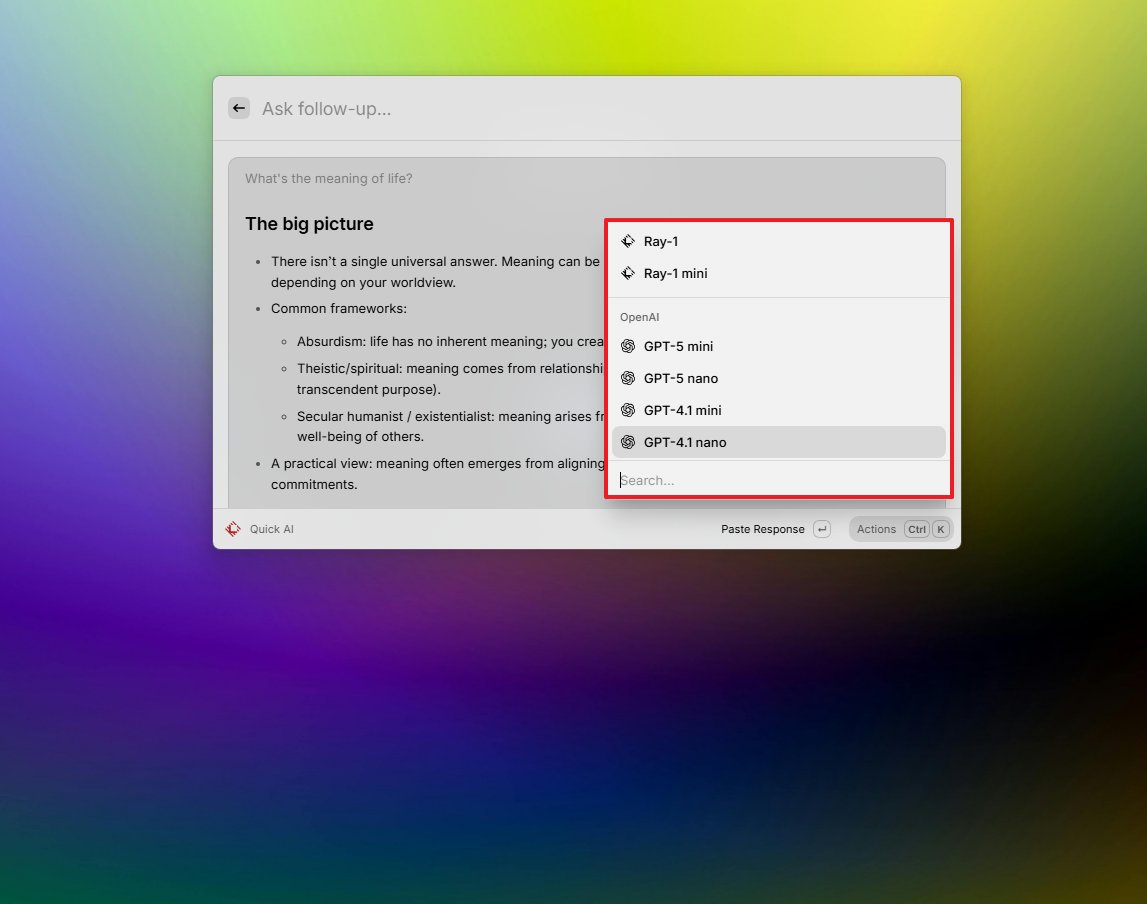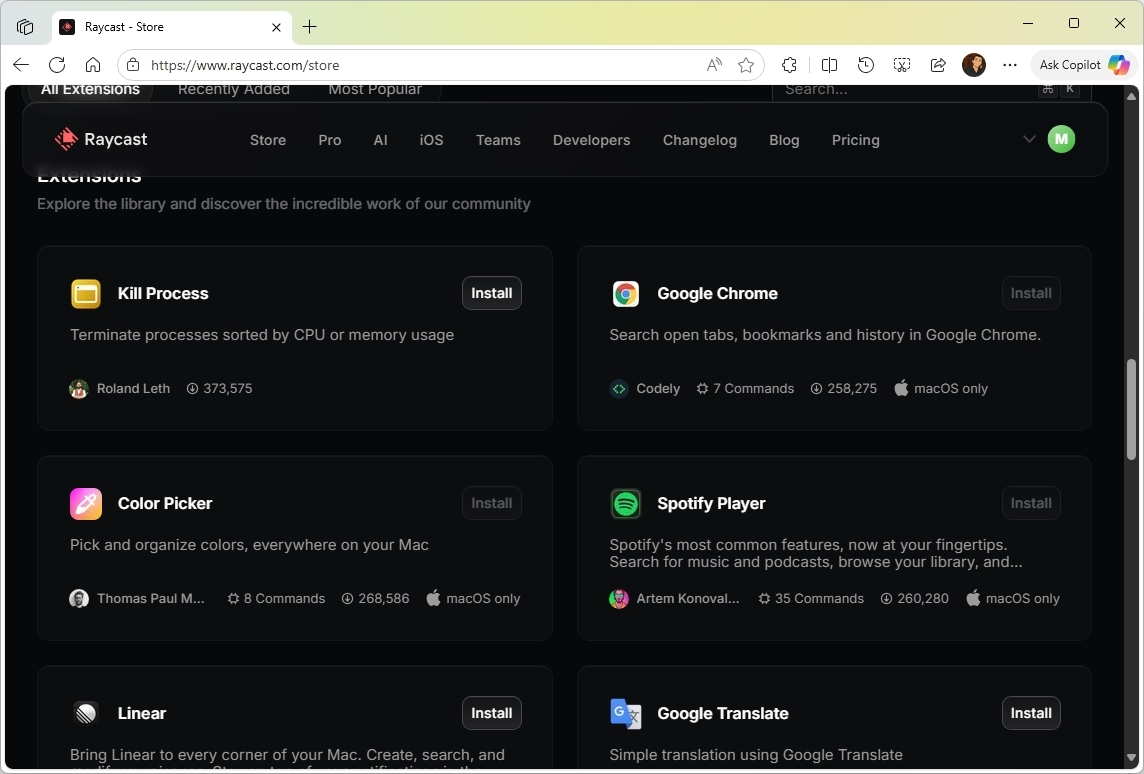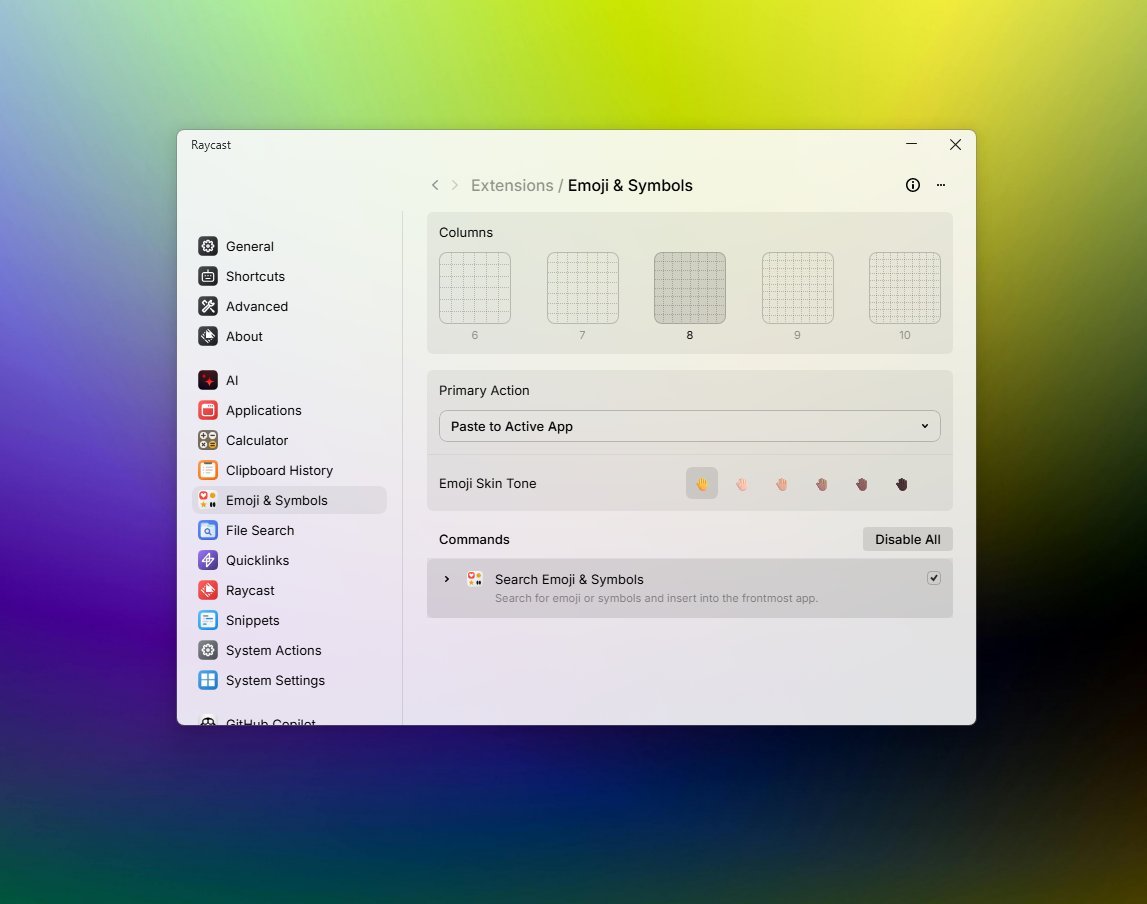Stop struggling with Windows Search — try these 6 game‑changing alternatives
Are you tired of slow Windows 11 search? Check out these alternatives to the default Windows Search experience.
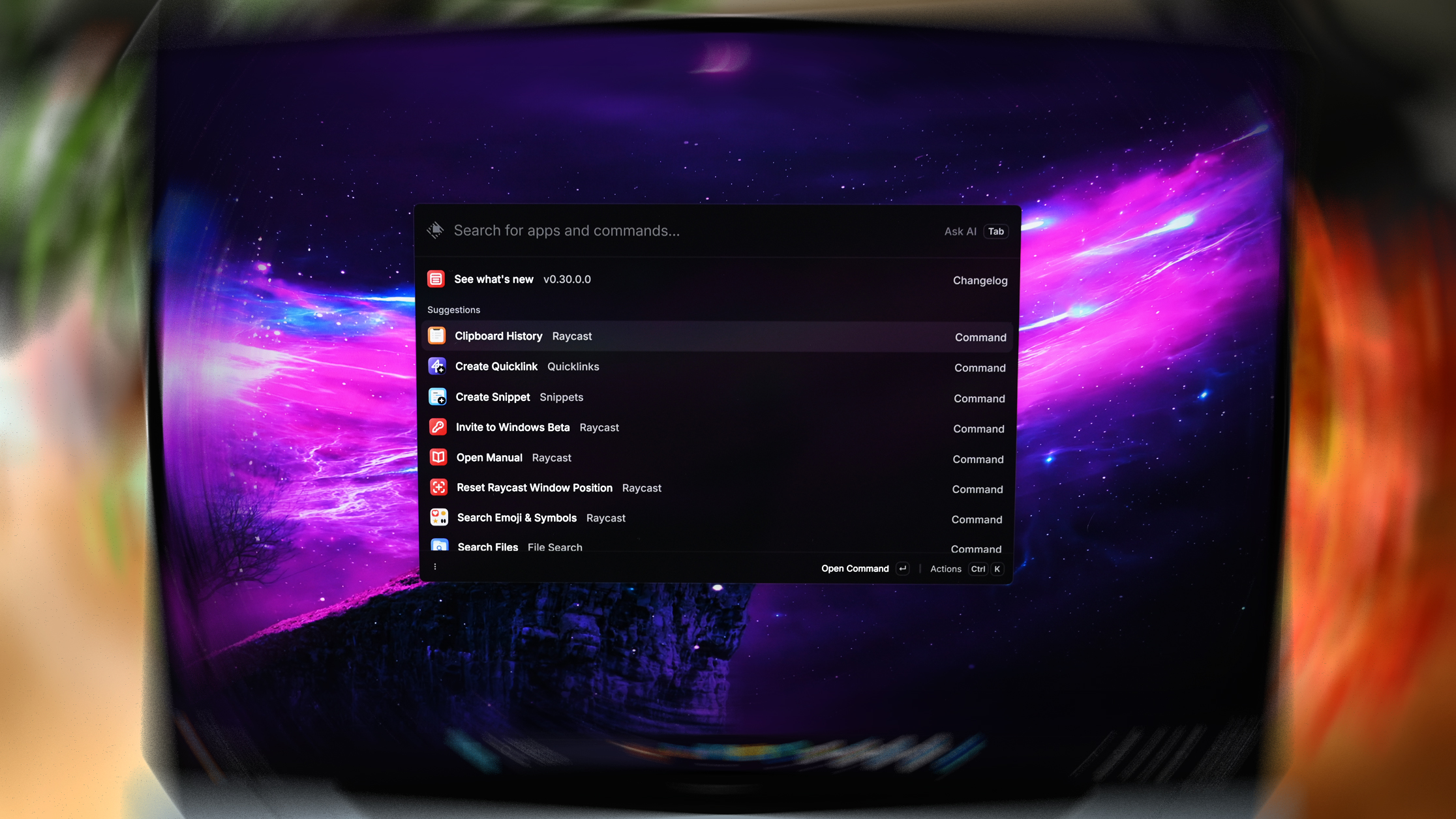
Windows 11 includes a search feature that should be enough for most users, but it often struggles with speed, particularly in non-indexed locations or when handling a large number of files. The search home also feels cluttered with advertisements and lacks polish, which is surprising given it comes from the world's largest software company.
If you want something faster, lighter, or more customizable, several third-party tools can deliver a significantly better search experience. Popular options include Command Palette from PowerToys, Fluent Search, Everything, Listary, Flow Launcher, and RayCast.
In this guide, I'll highlight six tools you can use to replace the Search functionality on Windows 11.
Although these apps work as advertised, they are third-party tools. Use them at your own risk.
Windows Search alternatives for Windows 11
These are six tools you can use to replace or improve the default Windows Search experience.
1. Command Palette
The Command Palette is a feature from PowerToys by Microsoft, designed for power users to quickly launch apps, commands, and tools from a single interface. This feature is often compared to the macOS Spotlight search, which many argue is very similar.
It is also intended to be the successor to the popular PowerToys Run utility.
This feature allows you to launch apps with just a few keystrokes. It provides near-instant results, which can be much faster than using the standard Windows Search or File Explorer.
All the latest news, reviews, and guides for Windows and Xbox diehards.
One important aspect of Command Palette is its extensibility. Although it comes with a comprehensive list of built-in extensions, you can install additional ones directly from within the palette to add more functionality.
Beyond launching apps, you can use this tool to run various system commands, which can save you from having to open Command Prompt or PowerShell for simple tasks.
The Command Palette is primarily an app and settings launcher, but through an extension, it also offers search functionality to find virtually anything on your computer. The only caveat is that the search functionality requires an extra step, as you must confirm the type of search you're performing when initiating a search.
Install Command Palette
You can download and install Command Palette with PowerToys using one of the following methods:
- WinGet: Open Command Prompt or PowerShell and run: winget install --id Microsoft.PowerToys
- Download: Visit the official PowerToys page and download the appropriate installer for your system.
Get started with Command Palette
Once PowerToys is installed on your computer, you can launch Command Palette from the Start menu like a regular application, or you can also use the "Windows key + Alt + Space" keyboard shortcut.
While in the interface, you can type your query in the search box, and as you start typing, the results will appear instantly. However, if you're searching for a file or folder, you'll have to double-click or press "Enter" while highlighting the "Search for" item.
The action will take you to another page to view the results for files and folders.
If you want to run a command directly from within the Command Palette interface, use the > (greater than symbol) and then type the command. For example, > ping bing.com or > Shell:startup.
If you want to switch between open windows, you can search and use the "Switch between open windows" feature from the "Window Walker" extension or type < (less than symbol)
If you type a simple calculation (such as 2+2), Command Palette will show the answer as part of the result. However, don't try "10% of 20," because it won't work.
It's also possible to open web pages, search the internet, and you can add bookmarks for files, locations, and URLs. Simply type "Add bookmark," select the result, and complete the name and path. You can even assign aliases and keyboard shortcuts for each bookmark.
You can also customize various aspects of the Command Palette from the settings page, which you can access by clicking the "Settings" button in the bottom left corner while in the launcher.
On the "General" page, you can change the activation shortcut and customize the behaviors of results. For example, you can show app details, use backspace for back action, single-click activation, and more.
Also, from the "Extensions" page, you can enable and disable built-in as well as other extensions you may have added to the tool.
If you want to install extensions from within the Command Palette bar, search for "Install Command Palette extensions," select the top result, search for the extension, select it, and click the "Install" button.
Similarly, you can use the Windows Package Manager (winget) to search for and install applications. Simply search for "Search WinGet," select the top result, search for the app, select it, and then click the install option.
Bottom line
Command Palette's primary focus is a launcher for apps and system settings. It works great for file and folder search, but it requires an additional step to show the file results.
This tool is also customizable and extensible through extensions, making it ideal for anyone who has PowerToys already installed or for those who want to replace their search experience with something similar to the Spotlight feature on macOS, without requiring extensive customization.
Command Palette is available for free when installing the PowerToys tool on x64 or ARM64 devices.
2. Fluent Search
Fluent Search is an advanced search tool for Windows 11 that has been designed to be a more efficient and comprehensive alternative to the built-in Windows Search.
It can find and launch apps, search for files, browse web content, locate open browser tabs and history, and even search for active windows and in-app content, such as tabs, buttons, and hyperlinks.
Fluent Search is super fast and uses a native file indexer to scan your files efficiently, without overloading the processor, and provides quick and accurate results as you type.
For users who prefer to use their keyboard, this search tool can significantly improve productivity. For example, if you enable the "Screen Search" feature, similar to Click to Do, it allows you to search for anything on the screen using OCR technology.
Additionally, this tool features extension support, which can enhance its functionality. You can easily add more extensions from within the tool's settings.
Finally, Fluent Search includes a range of additional features, such as the ability to personalize the interface's look and feel, numerous search and app settings, hotkey support, preview customization, and more.
Install Fluent Search
You can download and install Fluent Search using one of the following methods:
- WinGet: Open Command Prompt or PowerShell and run: winget install --id BlastApps.FluentSearch
- Download: Visit the official Fluent Search page and download the appropriate installer for your system.
Get started with Fluent Search
Upon launching the application for the first time, you may be prompted to download and install the latest update available. After the update, restart the app from the Start menu, and right-click the tool's icon in the System Tray and choose the "Settings" option.
Once on the tool's settings page, open Apps > Files > File indexing, and click the "Install service" button for the "Fluent search" option under the File indexer setting to utilize the tool's indexing capability to locate files and folders on your computer.
It's important to note that Fluent Search can also use the system's indexing database to search for content. If you don't want another indexer running on your computer, select the "Windows Search" option.
If you open Apps > Plugins, you can add several extensions, including Number, Currency, and Unit Converter, Color preview, Clipboard, Dictionary, YouTube, DuckDuckGo Preview, and more.
Unlike Command Palette, when typing a search term, you'll get a list with every result, no matter the category. A search query can show results for files, folders, settings, and apps.
One interesting aspect is that results can also show previews with a list of different actions (such as open, copy, rename, delete, etc.), similar to the design for results in the Windows Search experience.
To run a command, type it in the search box and select the tool, such as Command Prompt or PowerShell, to execute it.
Bottom line
Fluent Search is an excellent alternative to Windows Search, offering more features than you'll ever need.
Although the default settings are optimal for most users, this tool is suited for more tech-savvy users, as it offers numerous advanced features, including the ability to change the content indexer, control tool performance, and OCR technology, among others.
Fluent Search is free, but if you appreciate the tool, you can always show your support to the developer. You can also download the installer, but it has a portable version for x64 and ARM64 devices, and you can even download it from the Microsoft Store.
3. Everything
The Everything app may not feature a modern interface, but what it lacks in design it makes up for in raw functionality.
Developed by Voidtools, Everything is a free search utility that indexes all files and folders on your computer and delivers results almost instantly. It achieves this speed by indexing only file and folder names, which takes just a few minutes to complete.
Although the tool includes an option to search inside file contents, enabling this feature slows down performance. By default, results appear in real-time as you type, often within milliseconds, even on systems with massive amounts of data.
Everything can also index content from network locations by manually adding mapped network drives through the settings. Despite its powerful indexing, it uses very little memory and storage, keeping your system lean and responsive.
You can choose between the installed version and the portable edition, which runs directly from external storage. The portable option makes it especially useful for troubleshooting or quickly searching files on other computers without installation.
It’s important to note that Everything is strictly a search tool. Unlike alternatives such as Command Palette or Fluent Search, it does not include extra features like an app launcher, calculator, or website shortcuts. However, you can still locate and open applications by searching for their executable files directly from the interface.
Install Everything
You can download and install Everything using one of the following methods:
- WinGet: Open Command Prompt or PowerShell and run: winget install --id voidtools.Everything
- Download: Visit the official Everything page and download the appropriate installer for your system.
Get started with Everything
Once you have installed the tool, you can launch it from the Start menu like any other app, and you can use the address bar-like box at the top of the page to perform your searches.
The tool also includes different search options, such as match case, whole word, path, and more, from the "Search" menu. Other options include regex expressions and the ability to filter by content.
Additionally, it offers an advanced search function that enables more precise and granular searches.
Once the Everything tool is running, it'll minimize and be easily accessible from the System Tray. However, if you want to access it with a keyboard shortcut, you can do this by configuring the "Show window Hotkey" option with the global shortcut that you want to use, available on Everything> Tools > Options > Keyboard.
Bottom line
Everything is easy to install, and it doesn't require additional configuration. However, you can customize the tool to suit your preferences.
The primary focus is file and folder search, and it does a good job of it.
This option is ideal for those who want something simple, where design isn't a concern.
Everything is free, and the developer offers an installer and a portable version for x64 devices.
4. Listary
Listary is a desktop search utility that is known for its deep integration with the operating system, particularly with File Explorer and file dialog boxes. While it functions as a general-purpose launcher, its core strength lies in its file management capabilities. However, this tool isn't open source, and there are no extensions.
Perhaps one of the best features of this search tool is its ability to let you start typing to search for files and folders directly within File Explorer and "Open" or "Save" dialog boxes. This eliminates the need to navigate through complex folder structures, which can save a lot of time in the long run.
Listary also works as a universal launcher. You can use it to quickly find and open apps, run system commands, and even perform web searches by using a keyword (for example, typing "g" followed by your search query to search Google).
Although Listary doesn't include extensions, it's still highly extensible, allowing you to create custom commands and actions. This means you can use it to automate a variety of tasks, from opening a specific application with custom parameters to executing a command-line script.
Install Listary
You can download and install Listary using one of the following methods:
- WinGet: Open Command Prompt or PowerShell and run: winget install --id Bopsoft.Listary
- Download: Visit the official Listary page and download the appropriate installer for your system.
Get started with Listary
Once you install the tool, you can typically launch it from the Start menu, just like any other app, or by using the default double-tap of the "Ctrl" key.
While in the floating search box, you can perform your search by typing the name of a file, folder, or app, and the results will appear instantly.
You can also click the "Show more file results" button in the top-right corner to access the file manager, which includes additional tools such as filters, recently modified files, and recently used files.
One feature that sets Listary apart from other Windows Search alternatives is the integration with the operating system. For example, while in File Explorer, you can start typing to invoke the tool to perform a search for anything available on your computer.
The ability to start typing for search is also available in dialog boxes, on the desktop, and in other apps, such as AutoCAD and Files, among others.
If you want to search the web, you can use commands like "G" or "YouTube" followed by a space and followed by the search term. The only caveat is that there are no previews, but clicking on an item in the results will open the link in your default browser.
Although the launcher comes with some built-in commands, such as shutdown, reboot, sleep, and others, it doesn't allow you to run commands as is possible with Command Palette. For example, you can't type the "> ping bing.com" command and expect to run. However, it's possible to create custom commands.
To customize the experience, right-click the Listary icon in the System Tray and select "Options."
On the "Options" page, you can customize the look and feel. However, this feature is only available in the paid version. You can also control the keyboard shortcuts, including the main hotkey to invoke the tool.
In the "Fil Search" settings, you can manage the search filters, index database, and the different properties.
Additionally, you can also control actions, build commands, web search shortcuts, and manage the tool's integration with the operating system.
Bottom line
Listary is also a complete search alternative to the one available on Windows 11. It's more suited for those who like the idea of a search functionality that also integrates more deeply with the operating system and want more granular features to perform searches.
This tool takes the freemium approach, meaning that it has a free and paid version. While the free option includes many of the available features, many others are locked unless you do the one-time payment of $19.95 USD (at the time of this writing).
5. Flow Launcher
Flow Launcher is a free and open-source app launcher for Windows 11 that aims to provide a better experience compared to the built-in Windows Search functionality.
It's designed for users who prefer a keyboard-driven workflow and want a faster and more customizable way to interact with their device.
Similar to the other tools, you can launch virtually any app installed on your computer, and you can search for and find files and folders. However, this tool doesn't provide its own indexing mechanism. Instead, it taps into the Windows Search indexer, and it seamlessly integrates with the Everything indexer.
You can also perform a wide range of system commands directly from the search bar, such as shutting down, restarting, or locking your computer.
Flow Launcher includes several useful built-in plugins right out of the box, including Calculator, Web Searches, Shell Commands, Settings Search, Browser Bookmarks, etc.
Additionally, Flow Launcher features its own store, offering a comprehensive list of plugins.
Finally, it's super customizable through the settings page. For example, you can change its appearance to match your preferences, manage the built-in and store plugins, and control the different shortcuts to interact with the tool.
Install Flow Launcher
You can download and install Listary using one of the following methods:
- WinGet: Open Command Prompt or PowerShell and run: winget install --id Flow-Launcher.Flow-Launcher
- Download: Visit the official Flow Launcher page and download the appropriate installer for your system.
Get started with Flow Launcher
Once you complete the installation and launch the app from the Start menu or use the default "Alt + Space" keyboard shortcut for the first time, the tool will show you a quick tutorial to help you get started, which is a neat feature since it's the only one that offers this experience.
The first thing you'll notice is that Flow Launcher is similar to the Command Palette interface, but with the difference that the search box is smaller and shows the current time.
Below the search box, you'll see a list of shortcuts to use to search for anything more accurately. For example, "doc:" followed by a space and followed by a keyword will show results only for files. The ">" allows you to run a command using Command Prompt, and "s" will help you find system settings.
The "Kill" command helps you to find and terminate system processes without having to open Task Manager.
However, you don't have to use shortcuts to start searching. For instance, you can type a search, and Flow Launcher will begin showing results of anything it finds in any category.
If you want to use Flow Launcher with the Everything indexer, you have to install the Everything tool (see above instructions) and then, on Flow Launcher > Settings > Plugins, make sure that the "Explorer" plugin is installed and enabled, and the tool will be able to use the "Everything" index to provide results.
Bottom line
Flow Launcher is an alternative to the search experience on Windows 11 for anyone who wants a macOS Spotlight-like interface for searching for files, folders, apps, and system settings, and it's not concerned about the indexing mechanism in use.
Additionally, this tool is an excellent option for anyone looking to extend its functionality with plugins. Sure, some of the other tools include some extensions, but the library available for Flow Launcher is extensive. You can find plugins for Files, FileZilla, Docker, Weather, and many more.
Flow Launcher is a free and open-source application, and the developer offers both an installer and a portable version.
6. RayCast
6. RayCast
Raycast is an app launcher and productivity tool for macOS, which has been designed as an alternative to the Spotlight function. However, a version for Windows is also in development.
Similar to the utilities mentioned in this guide, this one is also a keyboard-driven tool, enabling you to perform a wide range of tasks without needing a mouse.
When using RayCast, you can quickly find and open apps, documents, and other files on your computer.
It comes with many built-in functionalities such as a clipboard history, a calculator, a text snippet manager, and window management.
Similarly, like Flow Launcher, RayCast offers an extensive library of open-source extensions that enable integration with numerous third-party services, including GitHub, Spotify, and Jira.
One feature that sets RayCast apart is its AI capabilities, which include a chat feature and the ability to utilize AI commands for automating tasks using many of the available chatbots, including ChatGPT from OpenAI, Perplexity Sonar, Mistral, Google Gemini, DeepSeek, Grok, Meta Llama, and many more.
While Raycast offers a free version with a wide range of features, a paid "Pro" subscription unlocks additional functionality, including cloud sync, unlimited clipboard history, and advanced AI features.
Install RayCast
RayCast for Windows 11 is currently in beta and is only available for download through an invitation.
Once you sign up to join the waitlist, you will eventually receive an email with a link to download and install the tool on your computer.
Get started with RayCast
Once the RayCast app is installed on your computer, the wizard should appear to help you get started with logging in to your account and recording a keyboard shortcut. The default shortcut is "Alt + Space."
Once it's running, you can always launch it with the keyboard shortcut you have recorded or by using the icon in the System Tray.
The first thing you'll notice is that the RayCast bar is very similar to the one available in Command Palette and Flow Launcher, with the default drop-down showing different suggestions of commands and tasks you can perform. For example, you can access tools such as Clipboard History, Search Emoji & Symbols, Search Files, Search Snippets, and many more.
However, you don't have to use any of the commands to start a search for files, folders, apps, or settings. Simply start typing, and the tool will show you the results organized by category.
Although the search feature works as advertised, it doesn't locate open browser tabs and history, nor does it search for active windows and in-app content, such as tabs, buttons, and hyperlinks like Flow Launcher.
RayCast also comes with many built-in commands, such as shutdown, restart, sleep, empty Recycle Bin, toggle mute, volume up, volume down, and more.
Although this tool provides several useful commands, you cannot trigger commands, such as "ping bing.com" or "ipconfig," like you can with the Command Palette. In this case, you would have to launch the command console to perform those tasks.
You can also use the built-in calculator to perform various calculations, such as simple math, percentage calculation, currency conversion, checking different time zones (for example, time in Tokyo), and determining the number of days until an event (for example, days until October 31), among others.
RayCast shines in its AI integration. If you press the "Tab" key, the search box becomes a chatbot command prompt that you can use to ask anything, and then the chatbot will provide a concise answer.
One thing to point out about this tool is that you can always use the "Ctrl + Shift + M" keyboard shortcut to change the AI model, as you can use models from OpenAI, Google, Perplexity, and others.
RayCast also features a store where you can download different extensions to enhance the functionality of this launcher further. For example, in the store, you'll find extensions to connect with GitHub Copilot, Kill Process helps you terminate system processes without Task Manager, there's also a color picker and Spotify player, just to name a few.
If you want to customize the experience, you can access the settings page by right-clicking the RayCast icon from the System Tray and choosing the "Settings" option.
In the RayCast settings, you can control your account credentials, window mode, shortcuts, AI preferences, app integration, and many of the launcher's features, such as Calculator, Clipboard History, Emoji & Symbols, System Actions, and more.
RayCast provides its own indexer to scan your system for files, folders, apps, and settings, which you can control from the "File Search" settings.
The page even includes a "Fast File Scanner" feature that aims to speed up the file indexing process.
Bottom line
RayCast is an excellent alternative to replace the default search experience in the operating system for finding files and folders, as well as launching apps and settings.
This utility comes packed with tons of features, and even though they're similar to other launchers, features like Emoji, Clipboard History, Shortcuts, and its AI integration set RayCast apart.
The AI integration is currently available to all users as part of the beta development, but it's actually a feature exclusive to paid subscribers.
Finally, there are at least three key considerations to take into account with this utility. First, it's currently in beta, and you can only get it by joining the waitlist.
Second, RayCast offers a free version, but to access more advanced features and the AI functionality (once the final version becomes available), you will need to purchase the RayCast Pro subscription.
Furthermore, there's a "Pro + Advanced AI" subscription that doubles the price of the "Pro" offers, with access to more AI models.
Third, although AI can be beneficial in many scenarios, not everyone wants this feature.
RayCast is an option for those who prefer not to use the default Windows Search experience, have already adopted AI, and are willing to pay a monthly subscription.
Finally, if you already use macOS and also happen to use Windows 11, you should consider this utility as well, since it runs on both operating systems.
Which one should you choose?
This is answer is up to you since each of these tools has strengths depending on your needs:
- Everything: For everyday users who want fast, reliable file search with no configuration.
- Fluent Search: For power users who want indexing control, OCR, or plugin support.
- Listary: For deep integration in the operating system dialogs and File Explorer.
- Flow Launcher or Command Palette: For keyboard lovers and customization, plus plugin support.
- RayCast (Pro): For those who want AI and future-proof features (chat, model switching).
What launcher do you prefer? Let me know in the comments.
More resources
Explore more in-depth how-to guides, troubleshooting advice, and essential tips to get the most out of Windows 11 and 10. Start browsing here:

Mauro Huculak has been a Windows How-To Expert contributor for WindowsCentral.com for nearly a decade and has over 22 years of combined experience in IT and technical writing. He holds various professional certifications from Microsoft, Cisco, VMware, and CompTIA and has been recognized as a Microsoft MVP for many years.
You must confirm your public display name before commenting
Please logout and then login again, you will then be prompted to enter your display name.