Use this simple app to download the Windows 10 Anniversary Update right now
Use this simple app from Microsoft to force your Windows 10 PC, tablet, or laptop to grab the latest version of the Windows 10 Anniversary Update!

Microsoft released the Windows 10 Anniversary Update today to millions of PCs and laptops. We have a detailed guide on ways to get it. Then the official ISO files became available for those wanting to do a fresh install or upgrade. Now, a fourth way has appeared using a very familiar app: Windows 10 Update Assistant.
If that name rings a bell it is because many of you likely used it in the past to upgrade Windows 7 or Windows 8 to Windows 10 for free. The same app has now been repurposed for use with the Windows 10 Anniversary Update.
So why use it at all and not just Windows Update (via Settings)? Simple, not all PCs "see" the update on Microsoft's servers. Case in point, my favorite Huawei MateBook has been stuck on build 14383 for weeks now on the Insider program and still can't see the official update. I have no idea why that is the case, but I'm taking matters into my own hands with the Windows 10 Update Assistant.
If your PC, tablet, or laptop is not getting the update via Windows Update and you don't feel like using any of the other methods, here is how to get started!
Upgrade using the Update Assistant
- Navigate to support.microsoft.com/en-us/help/12387/windows-10-update-history using your favorite web browser
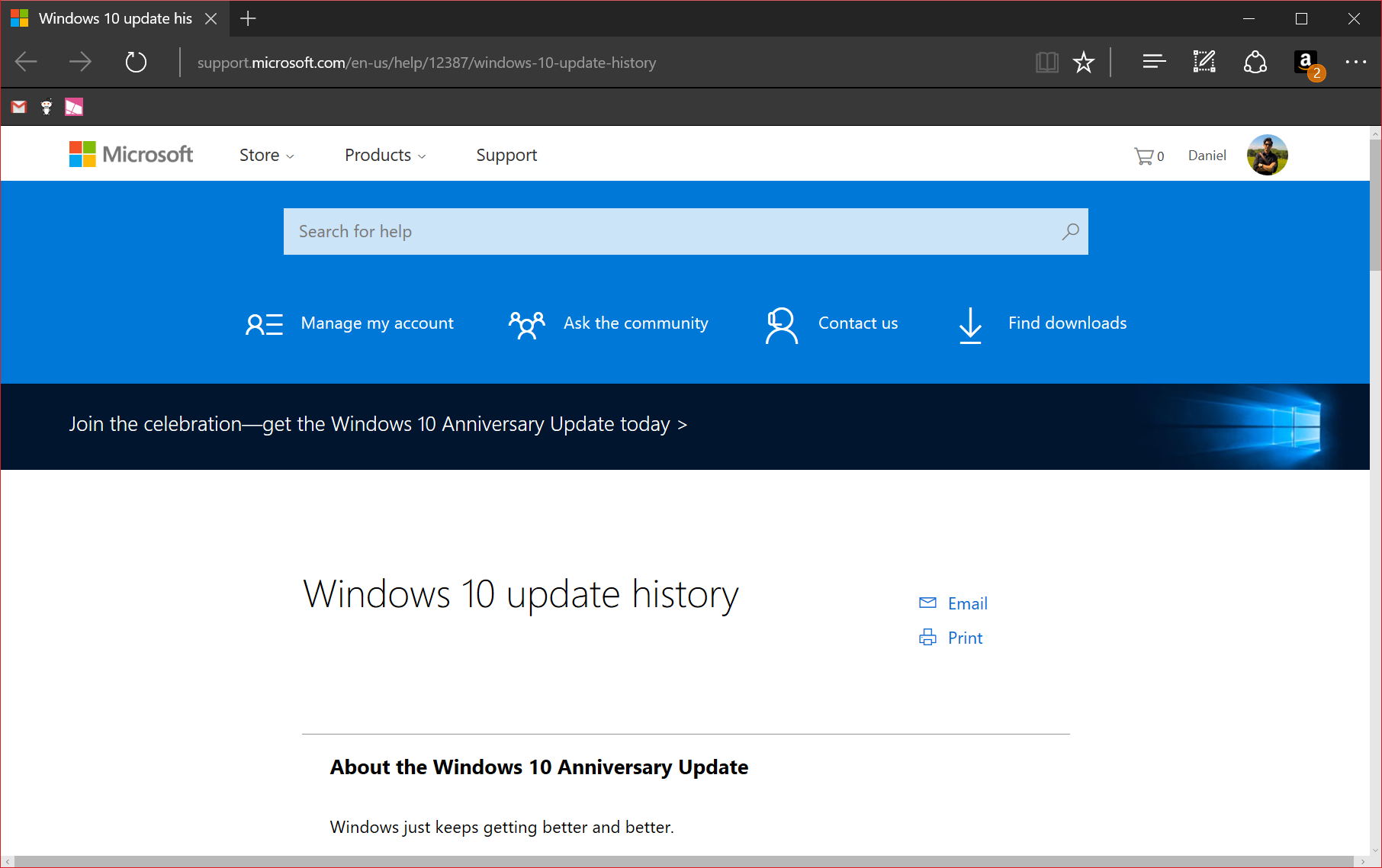
- Click the blue Get the Anniversary Update now button
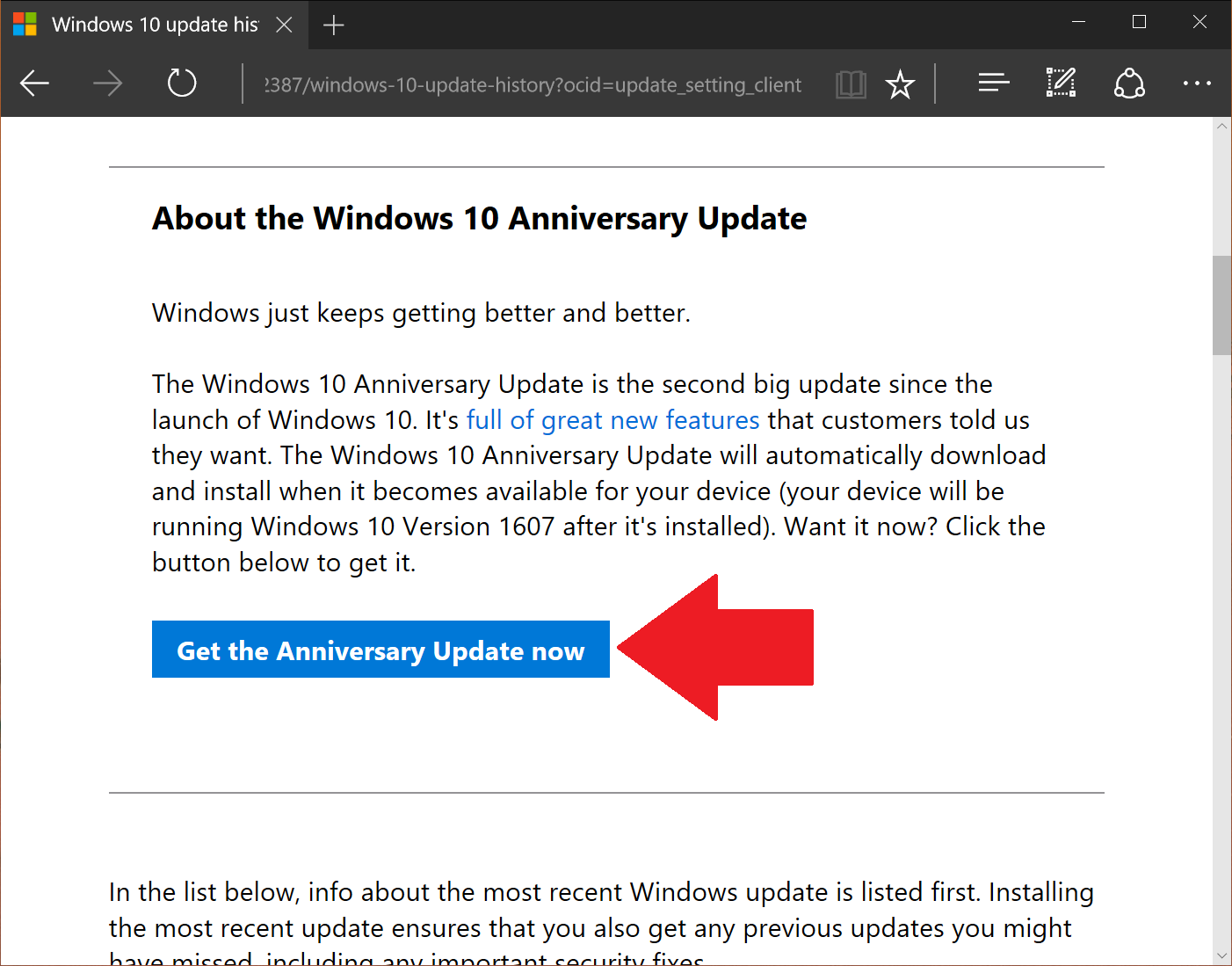
- Download and save Windows10Upgrade28084.exe (5.52MB)
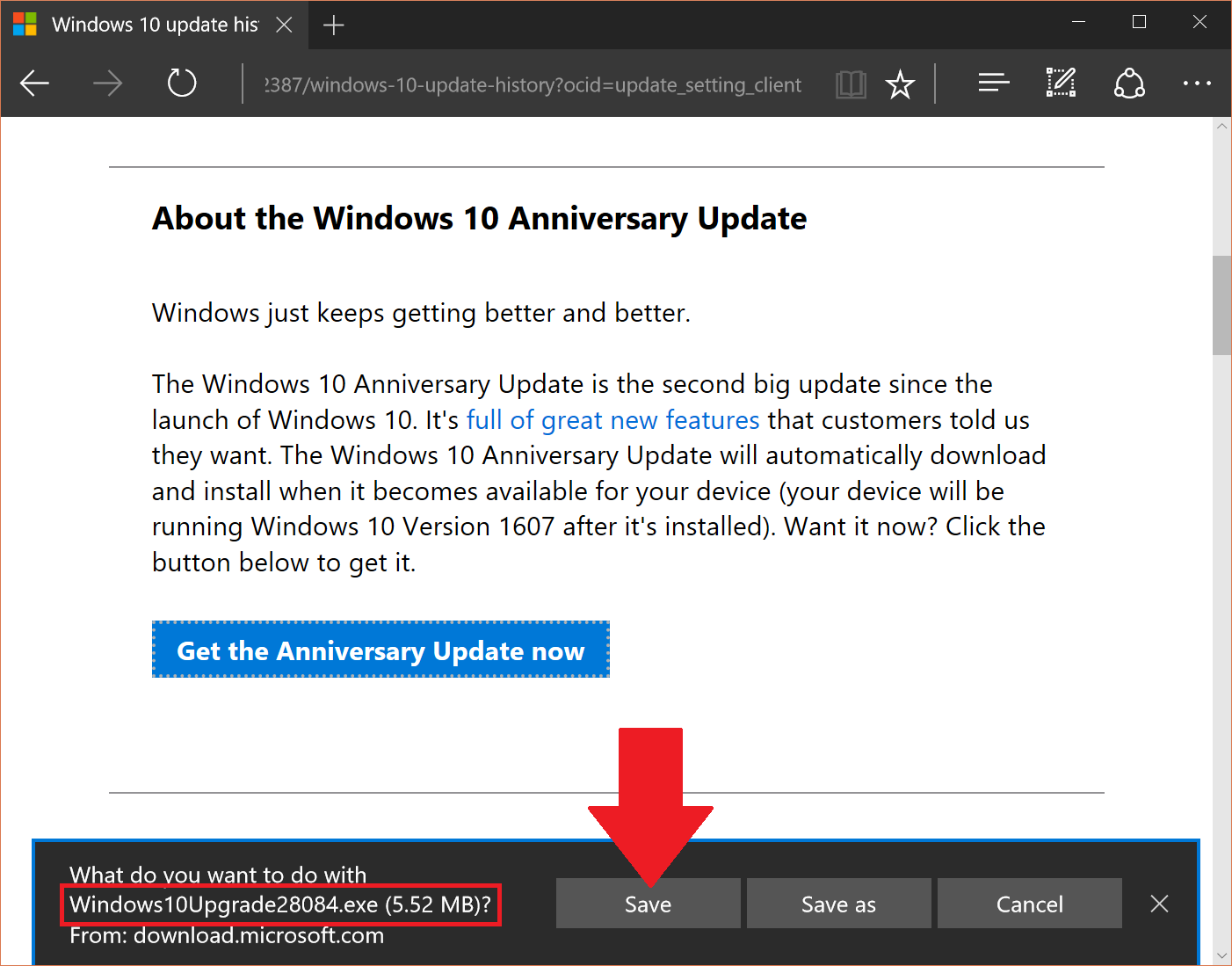
- Run Windows10Upgrade28084.exe
- Choose Update Now
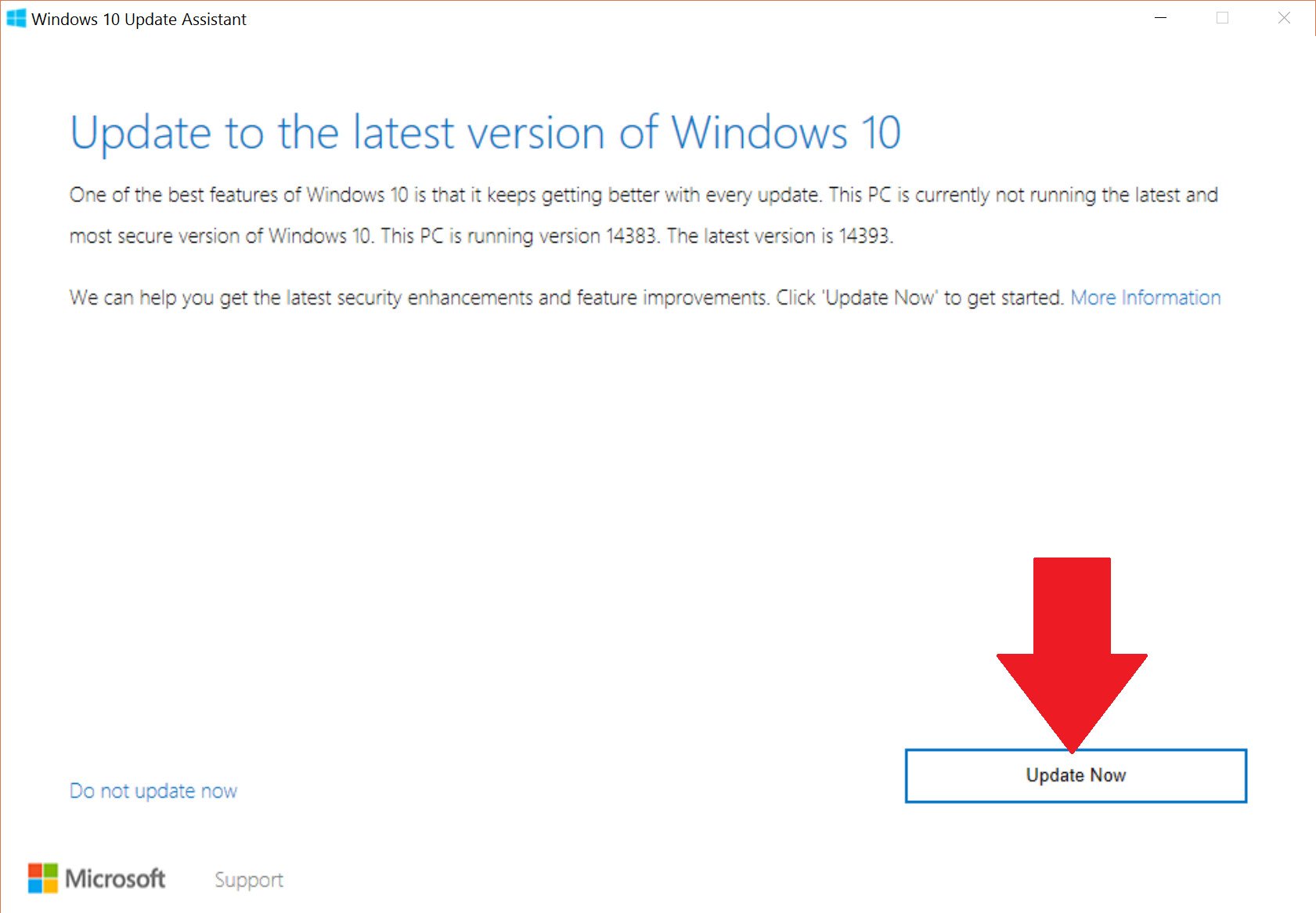
- The app will check your device's compatibility
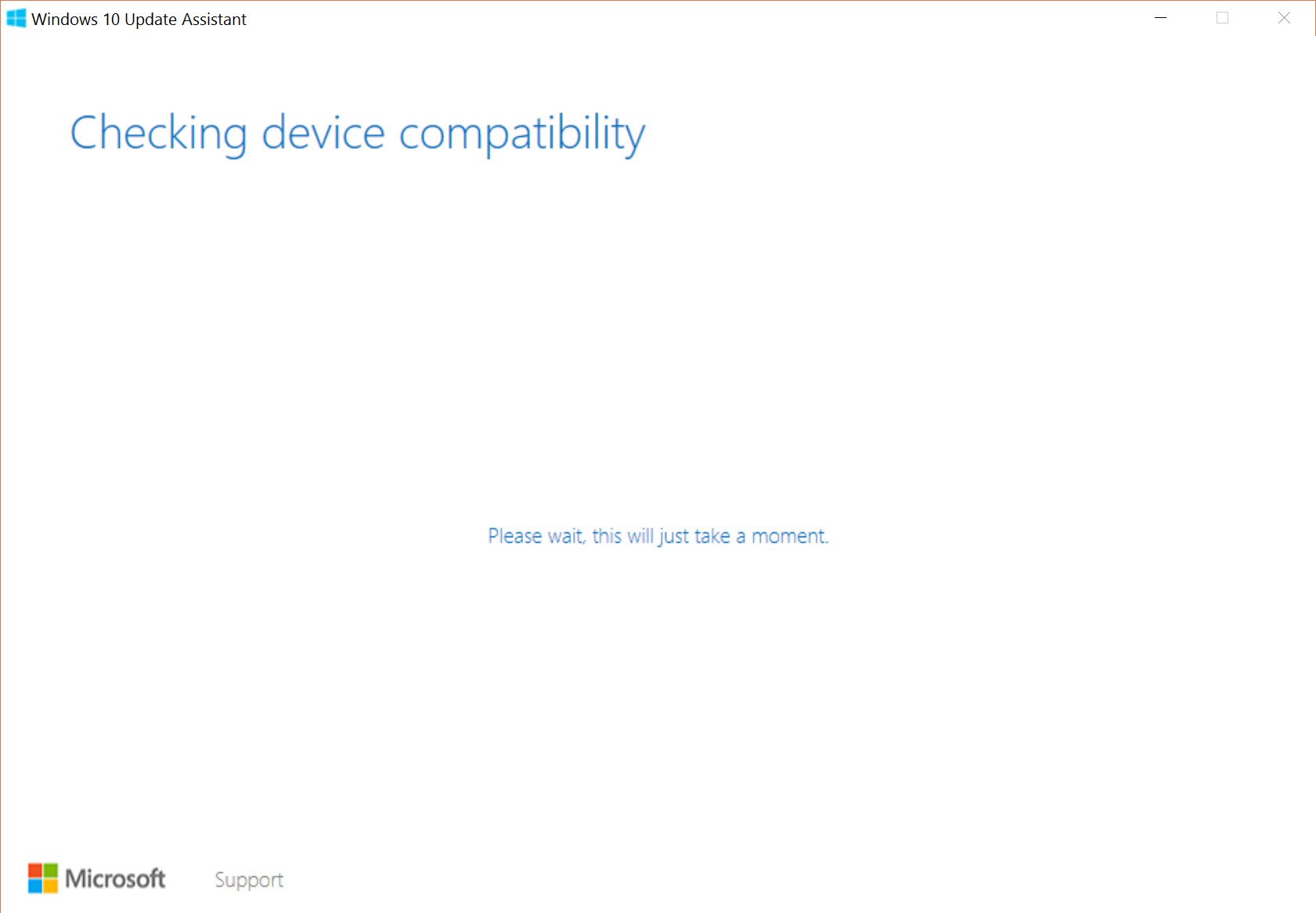
- If you pass the CPU, Memory, and Disk Space requirements you can hit Next
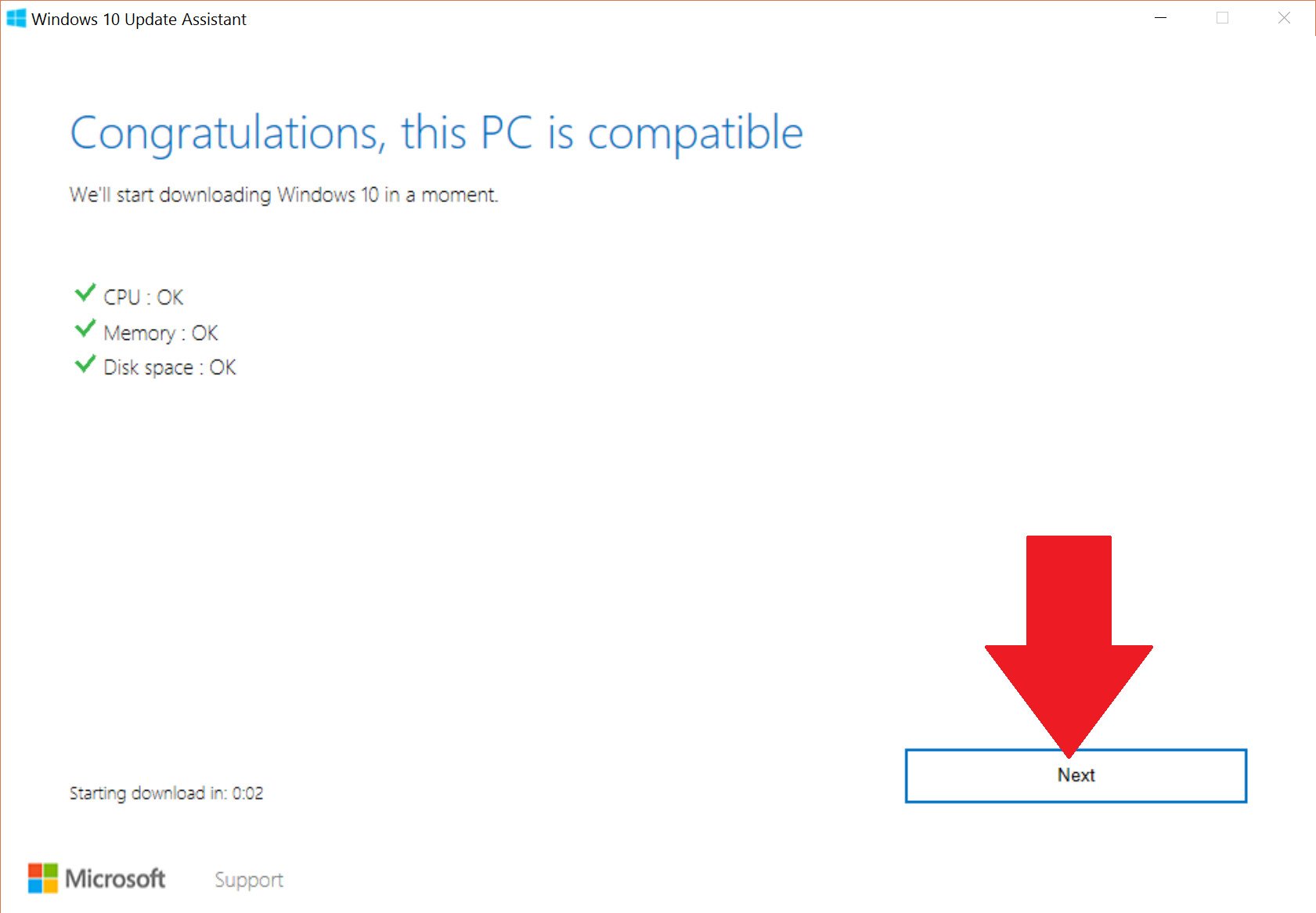
- The app will now download the update files and prepare for installation
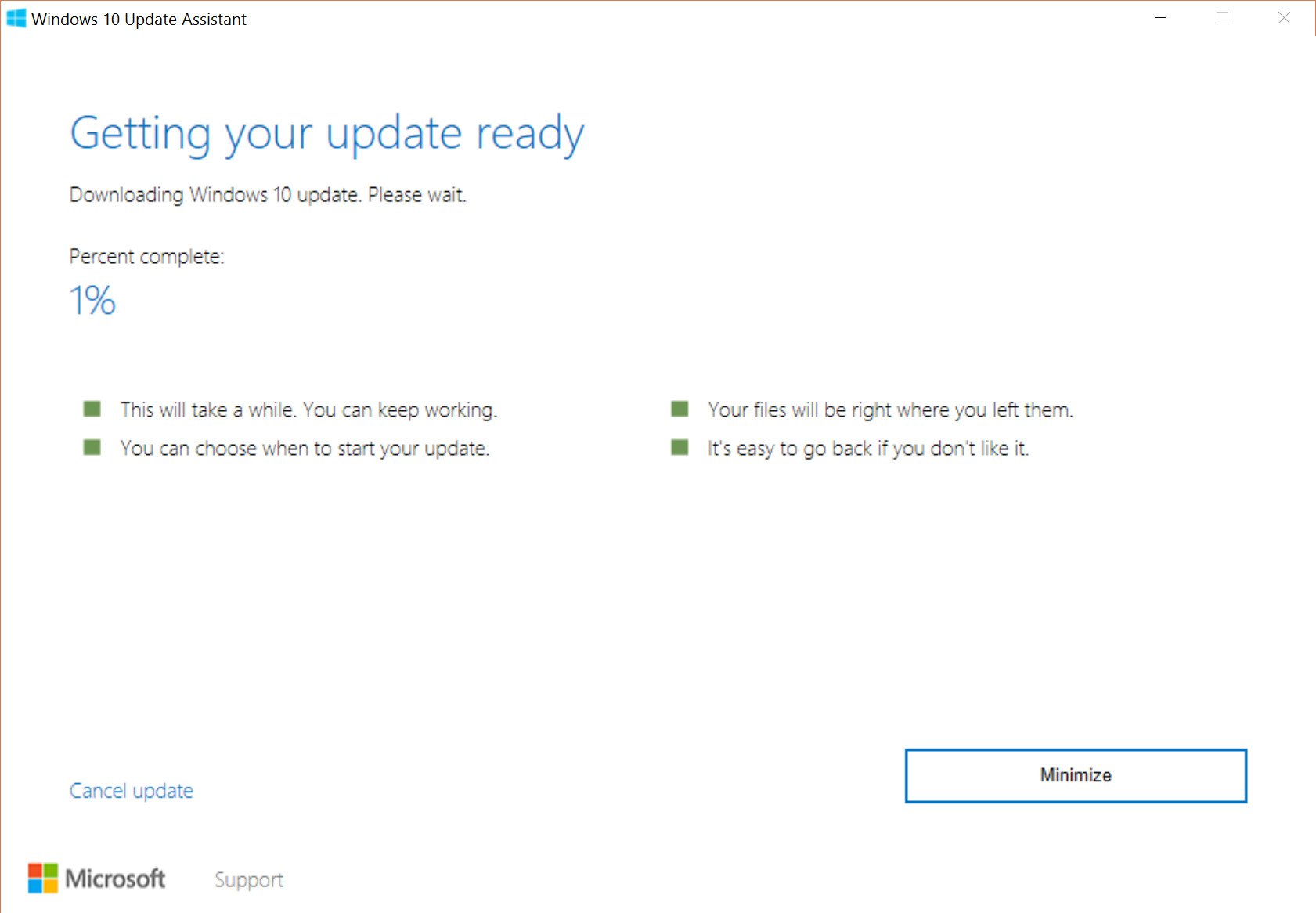
- Once completed the app will restart your PC to finish the installation (or you can force it to restart)
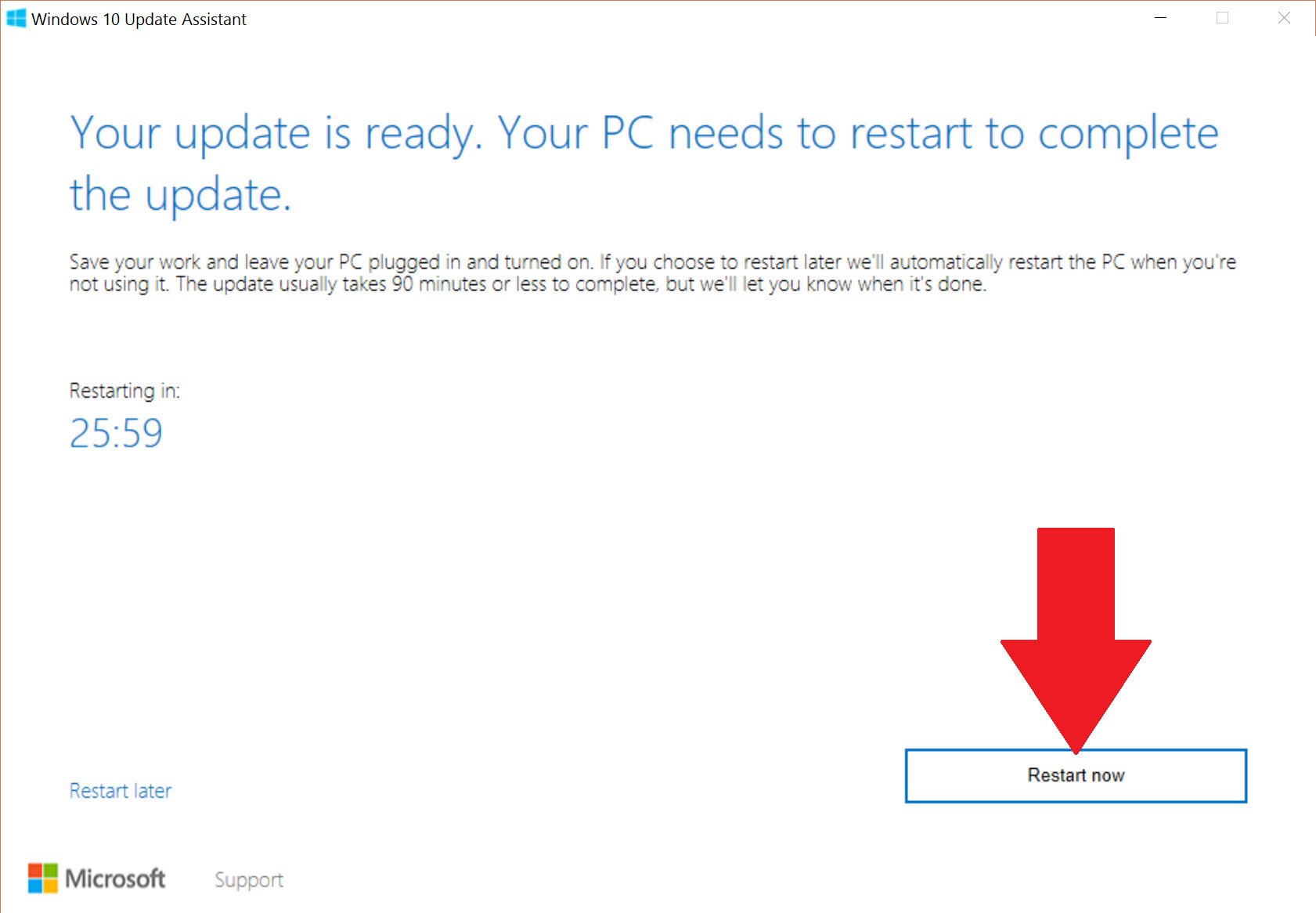
That's it! Obviously, this is a very hands-off tool. As long as your computer meets the requirements, you should be up and running in no time.
As a reminder, using this method keeps all of your files, apps, games, photos, etc. on the device.
If you do run into problems with the Anniversary Update make sure to consult our extensive guide "Windows 10 Anniversary Update common problems and how to fix them".
All the latest news, reviews, and guides for Windows and Xbox diehards.
More Windows 10 resources
For more help articles, coverage, and answers on Windows 10, you can visit the following resources:

Daniel Rubino is the Editor-in-chief of Windows Central. He is also the head reviewer, podcast co-host, and analyst. He has been covering Microsoft since 2007 when this site was called WMExperts (and later Windows Phone Central). His interests include Windows, laptops, next-gen computing, and wearable tech. He has reviewed laptops for over 10 years and is particularly fond of 2-in-1 convertibles, Arm64 processors, new form factors, and thin-and-light PCs. Before all this tech stuff, he worked on a Ph.D. in linguistics, performed polysomnographs in NYC, and was a motion-picture operator for 17 years.
