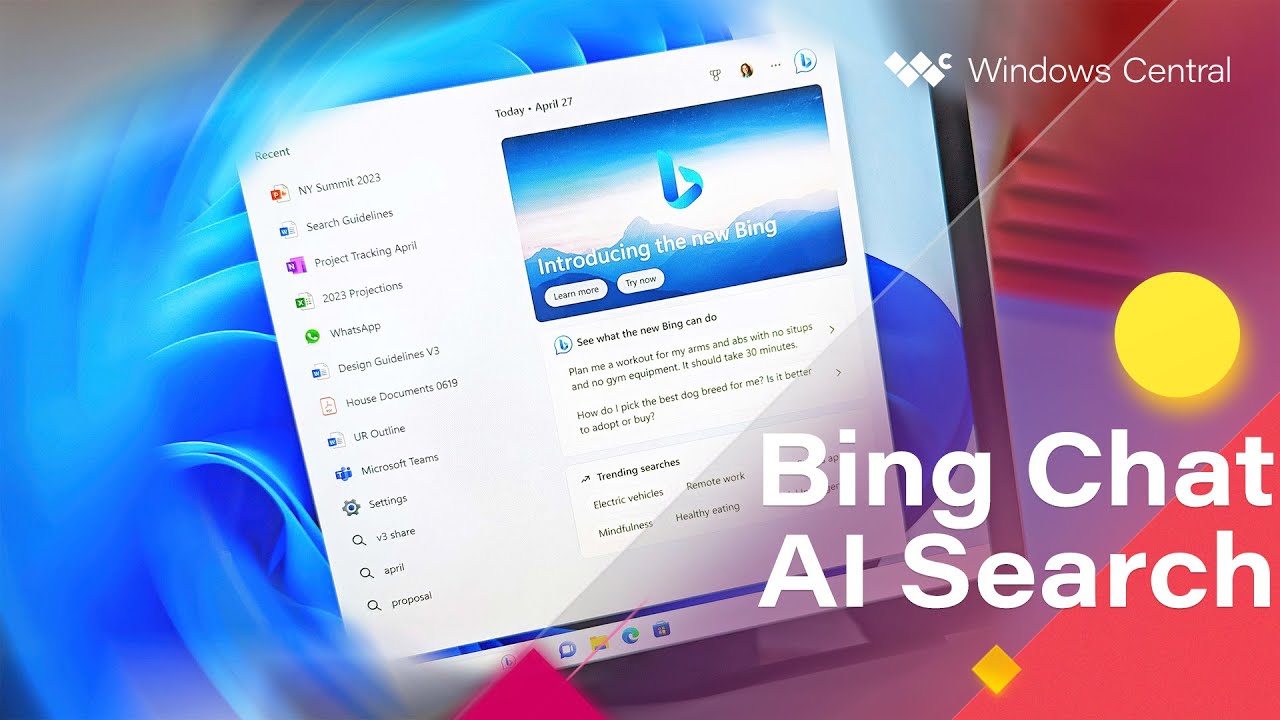How to sign up for the new Bing powered by ChatGPT
You can sign up to be on the waiting list for the new Bing.
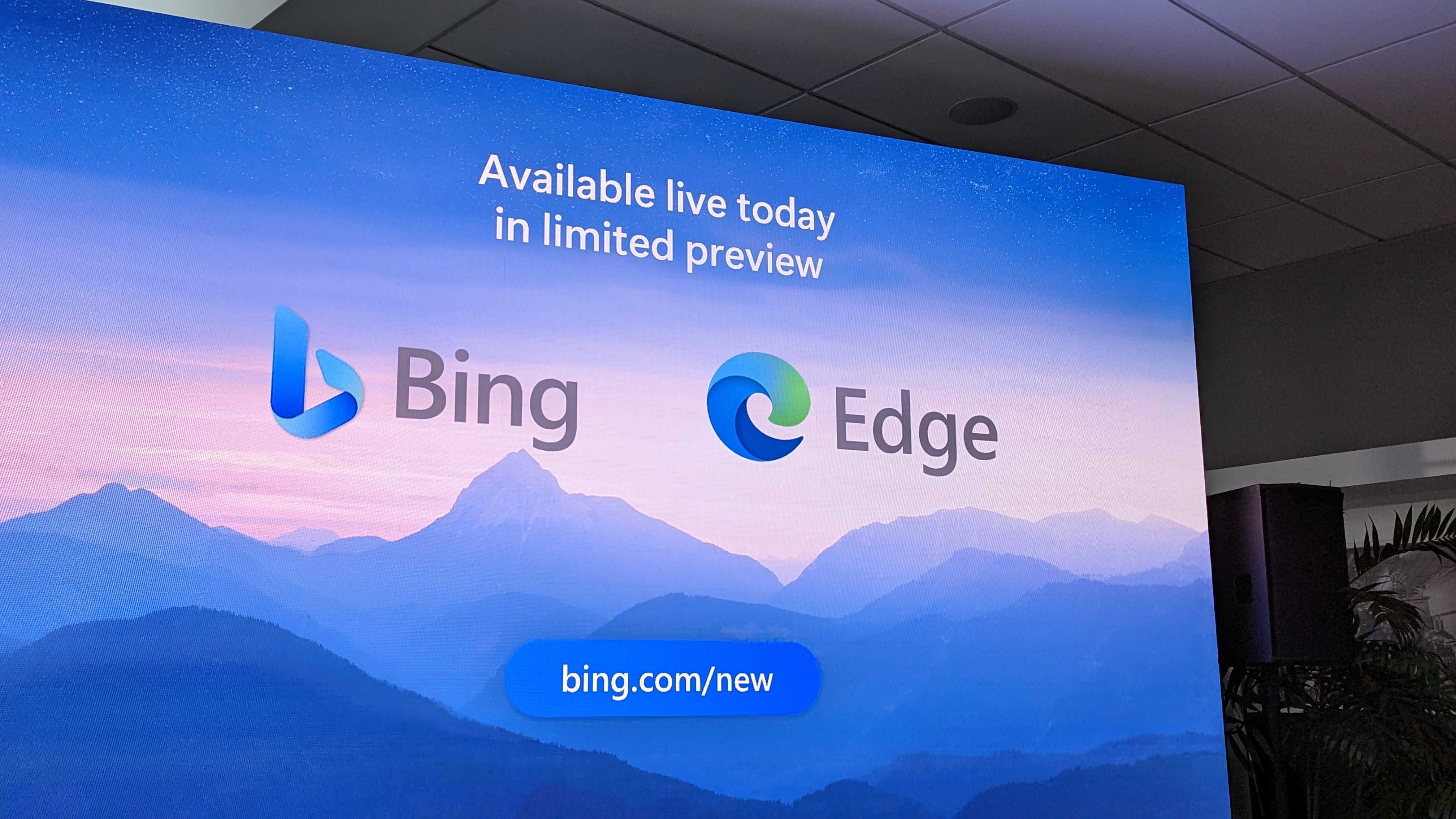
What you need to know
- Microsoft announced a new version of Bing powered by ChatGPT earlier this year.
- The revamped Bing is available in limited preview.
- You can put your name on the waiting list to try out the new Bing right now.
- If you set your PC and browser to use Microsoft products by default, you can move your name up the waiting list.
Microsoft announced a new Bing powered by ChatGPT and AI earlier this year. The revamped search engine is significantly more powerful than the previous version of Bing, thanks to a new interface, ChatGPT AI tech, and some other changes. The new Bing is available now in limited preview.
To gain access to the new Bing, you need to follow a few steps. Note that even after you follow all of these steps, you still may not receive access to the new Bing right away, you'll simply be on a waiting list to try it.
Microsoft began testing an accelerated onboarding process for Bing Chat recently. This is only in limited testing, so you should expect to have to add your name to the wait list. But if you're lucky, you will be able to try the new Bing without waiting.
There's only one wait list for the new Bing, so once you've signed up you are in line to receive access to the new Bing on desktop and mobile.
How to sign up to use the new Bing
Adding your name to Microsoft's waiting list is straightforward. All you need to do is go to bing.com/new and click "Join the waitlist." Once you do that, you can just wait to receive access or take a few extra steps to move your name up the waitlist.
How to get the new Bing faster
If you want to receive access to the Bing app even faster, you can follow a few steps. Microsoft does not specify how much faster you'll receive access, but your name will be moved up the waitlist.
- Click Access the new Bing faster
- Set Microsoft defaults on your PC. This can be done manually or through a one-click tool from Microsoft.
- Scan the QR code on the webpage to gain access to the new Bing faster. You can also install the Bing app through the Google Play Store or App Store. Scanning the QR code should open the correct app store.
- Make sure to sign in to your Microsoft account on the Bing app. This can be done by tapping the profile icon in the upper-left-hand corner of the app.
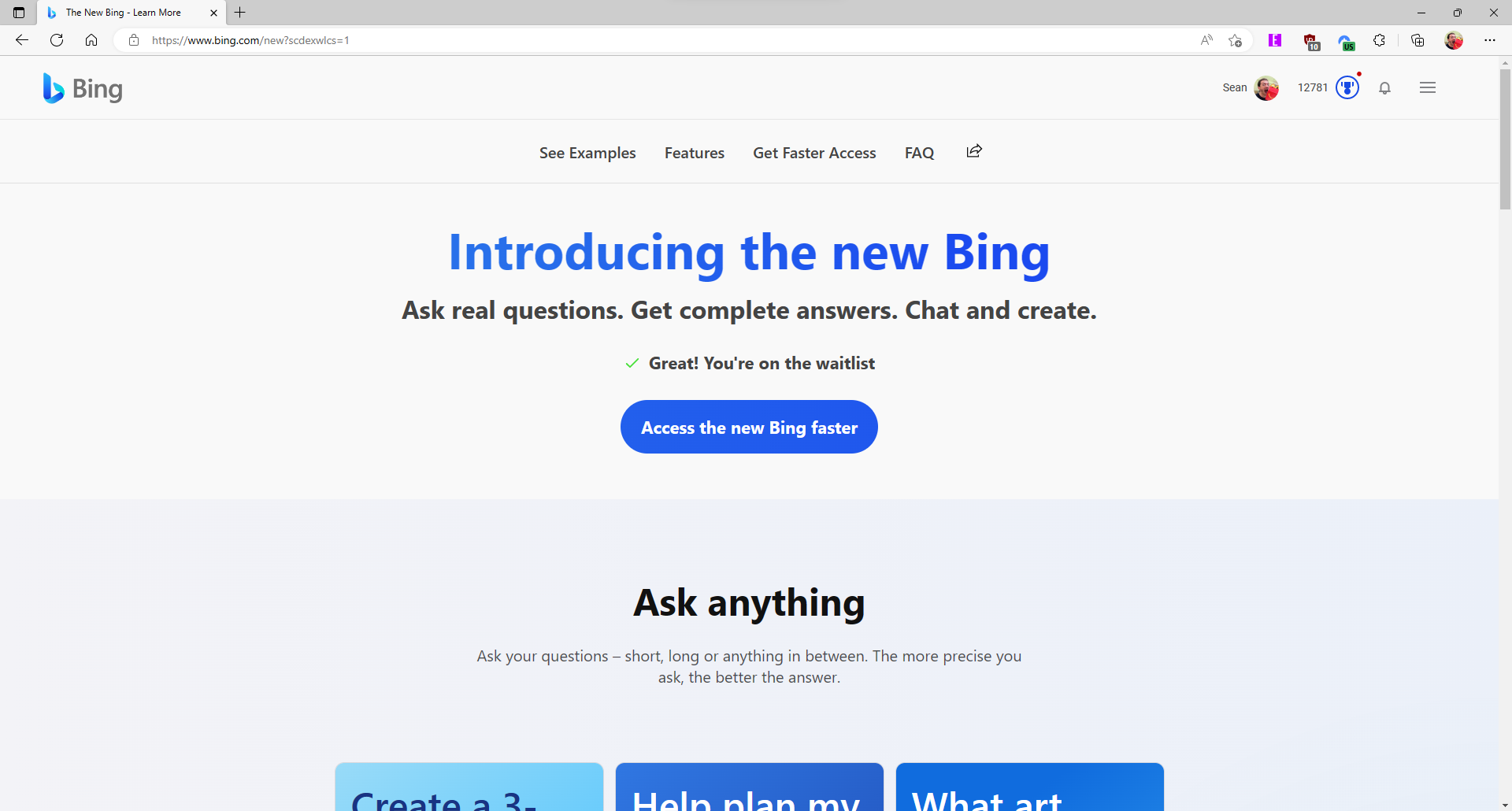
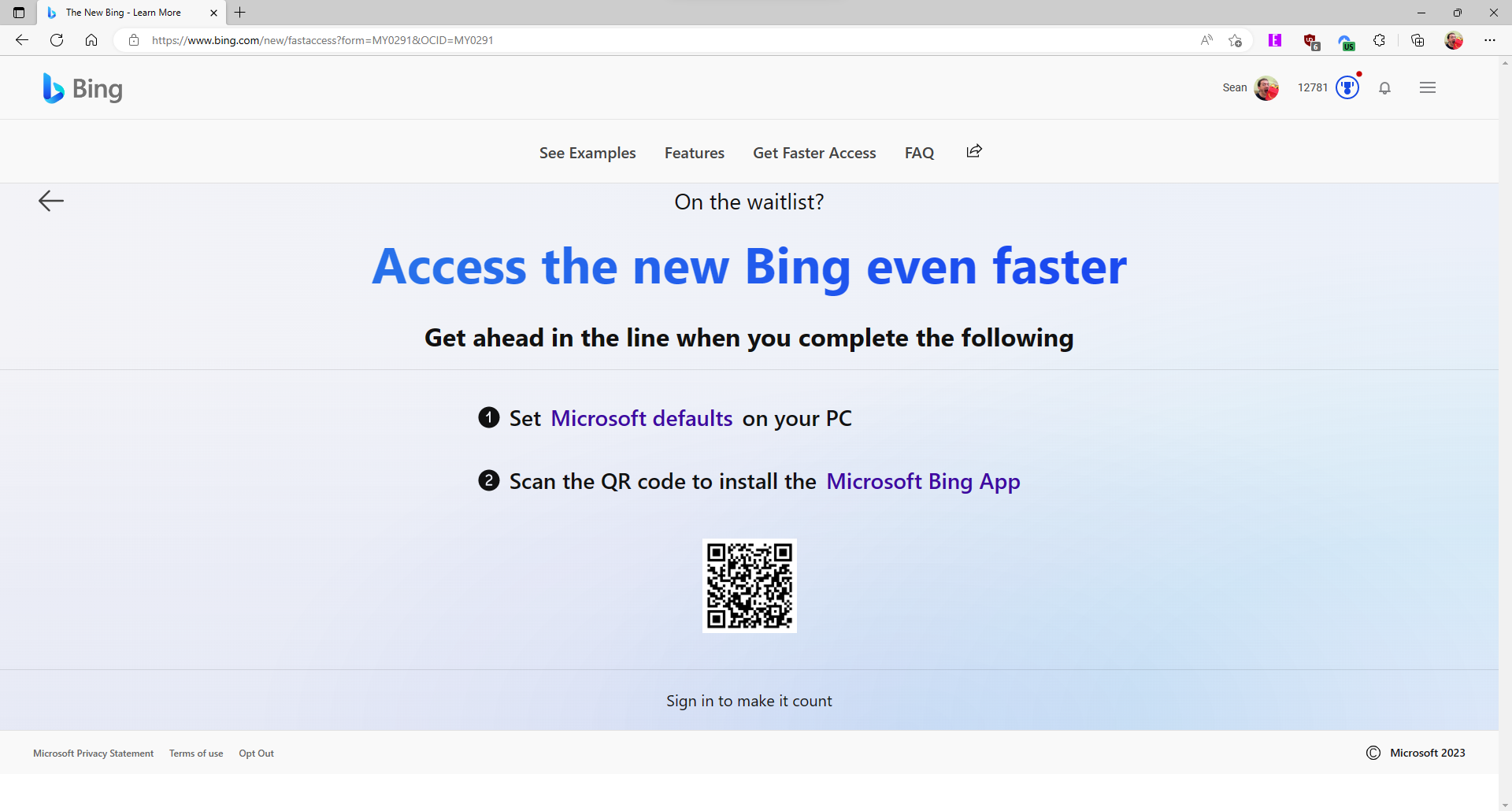
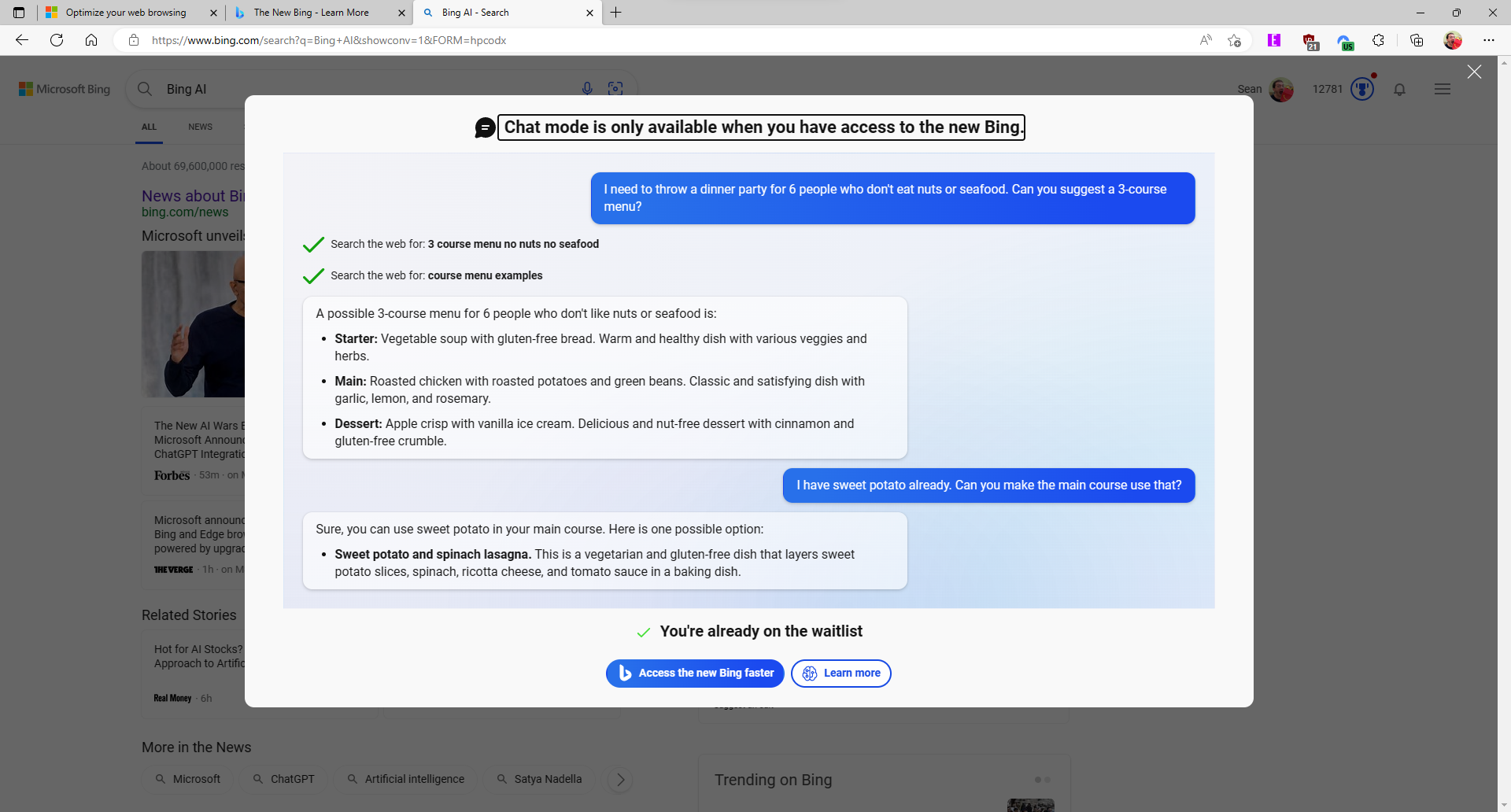
To catch up on everything from today's event, make sure to follow our Microsoft AI Event live blog. You can also check out our Senior Editor Zac Bowden's hands-on video of the new Bing with ChatGPT.
All the latest news, reviews, and guides for Windows and Xbox diehards.

Sean Endicott is a news writer and apps editor for Windows Central with 11+ years of experience. A Nottingham Trent journalism graduate, Sean has covered the industry’s arc from the Lumia era to the launch of Windows 11 and generative AI. Having started at Thrifter, he uses his expertise in price tracking to help readers find genuine hardware value.
Beyond tech news, Sean is a UK sports media pioneer. In 2017, he became one of the first to stream via smartphone and is an expert in AP Capture systems. A tech-forward coach, he was named 2024 BAFA Youth Coach of the Year. He is focused on using technology—from AI to Clipchamp—to gain a practical edge.