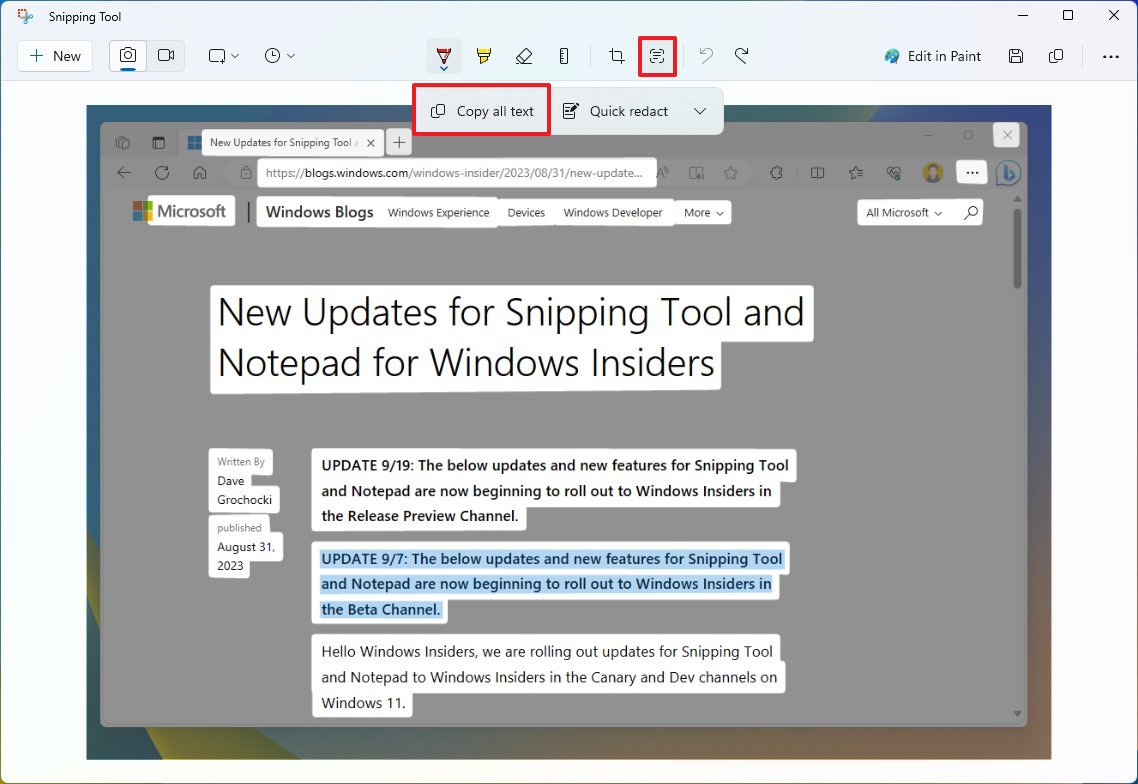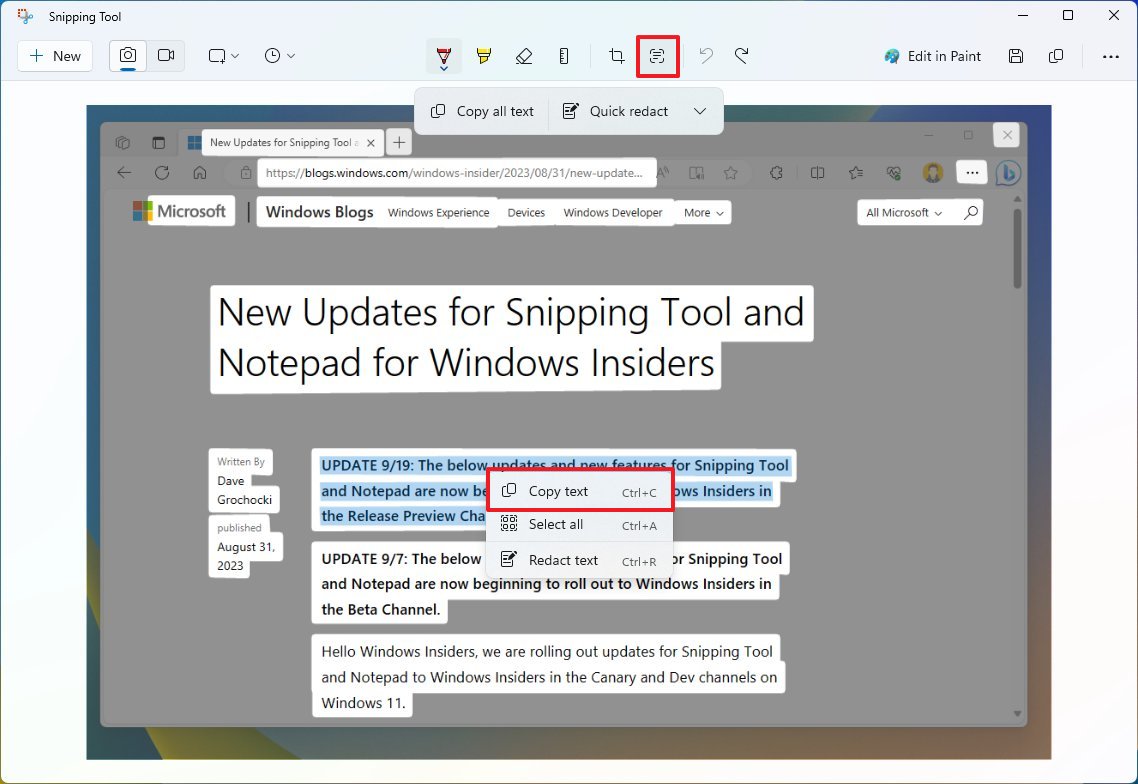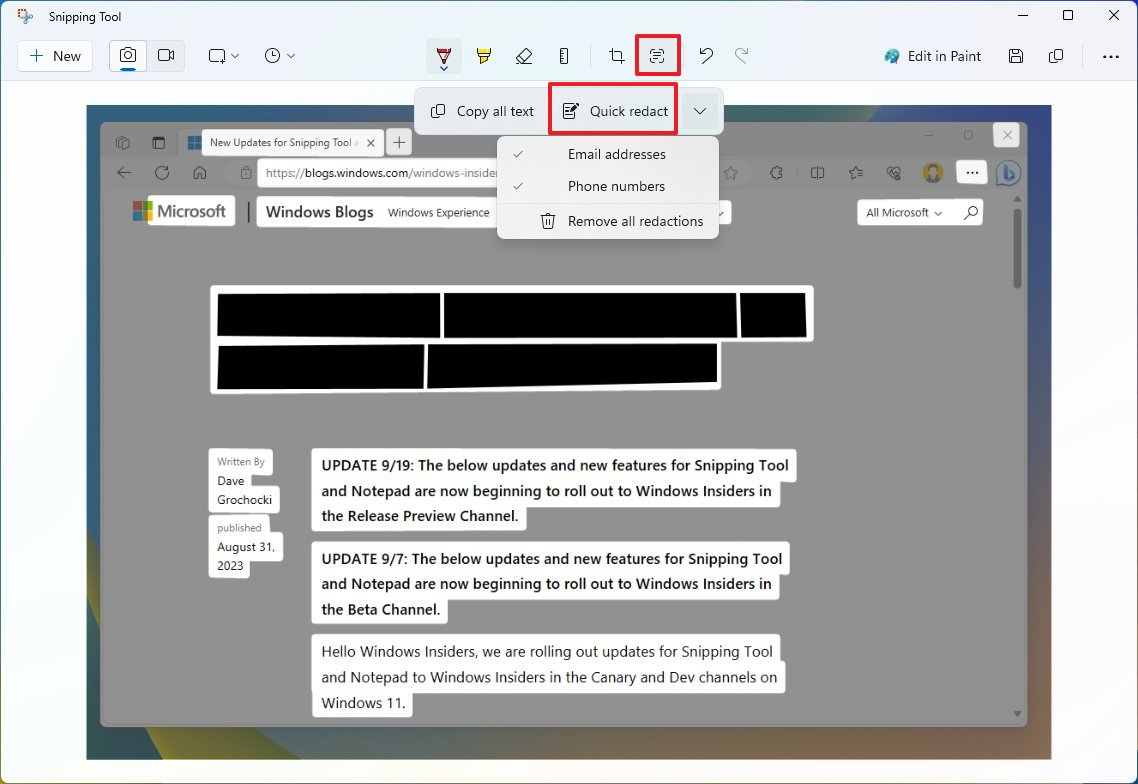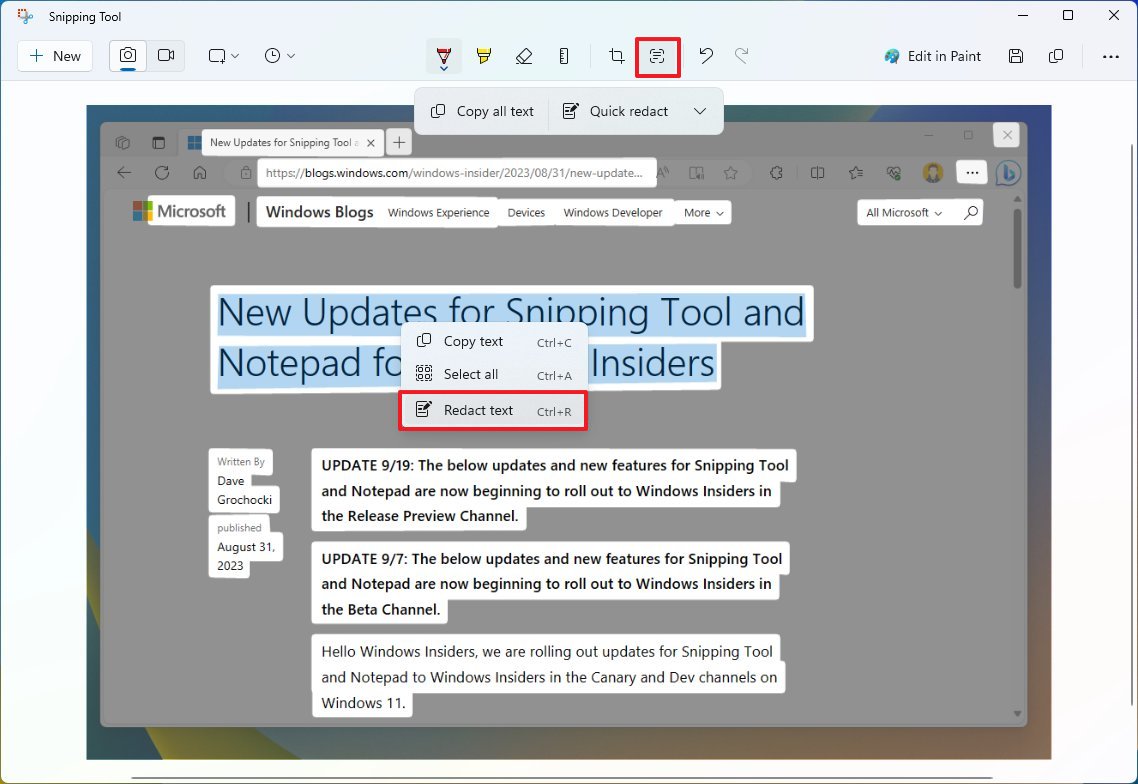What's new with Snipping Tool on Windows 11 version 23H2
The 2023 update for Windows 11 introduces an updated version of the Snipping Tool with AI features.
Starting with the update that brings the Copilot feature to the desktop, Windows 11 includes a new version of the Snipping Tool that introduces several new features powered by AI technologies.
In the latest update, the Snipping Tool has several new features, including integrating a new OCR (Optical Character Recognition) engine to extract text from images to the clipboard. You will also find a new feature that brings the ability to redact (hide) text on a screenshot to prevent sending sensitive data when sharing an image, and the Snipping Tool now allows you to record videos with audio.
This guide will dive into the new features of the Snipping Tool on Windows 11.
Snipping Tool app's new features
As part of this update, the Snipping Tool now lets you extract and redact text from a screenshot, and you can record audio along with your video captures.
Text extractor
The Snipping Tool now comes with the "Take Actions" feature that enables two features, including extracting and hiding text.
Once you have taken a screenshot on Windows 11, you will notice a new "Take Actions" button in the Snipping Tool editor that will analyze the image to detect any available text.
The feature will give you the "Copy all text" option to copy a piece of text in the image, or you can select, right-click the selection, and choose the "Copy text" option.
All the latest news, reviews, and guides for Windows and Xbox diehards.
Once in the clipboard, you can paste the text on any application.
Redaction
The app also includes the "Redact" option that's part of the "Take Actions" feature. As the name implies, the option allows you to redact text on an image so you don't send sensitive information when sharing a screenshot.
On the Snipping Tool, you have two ways to redact text. First, on the screenshot, you will have to click the "Take Actions" button, open the submenu next to the "Quick redact" button, choose the information to redact, such as email addresses and phone numbers, and then click the "Quick redact" button will allow the tool to hide email addresses and phone numbers automatically.
Second, if you want to redact a specific text, you have to click the "Take Actions" button to analyze the image, select the sensitive text, right-click the selection, and choose the "Redact text" option.
You can also undo the reaction from the submenu next to the "Quick redact" option.
Audio recording
Finally, as part of the improvements to the video recording experience, you will find a new option to record audio from your computer and voice using a microphone in the Snipping Tool controls.
The app even allows you to change the default audio recording settings, and if you have multiple recording devices, you can pick the one to choose before starting the recording.
It's worth noting that Microsoft supports audio recording alongside the Take Actions features. Still, at the time of this writing, even with the most up-to-date version of the Snipping Tool, I'm unable to see the new audio recording options.
More resources
For more helpful articles, coverage, and answers to common questions about Windows 10 and Windows 11, visit the following resources:
- Windows 11 on Windows Central — All you need to know
- Windows 10 on Windows Central — All you need to know

Mauro Huculak has been a Windows How-To Expert contributor for WindowsCentral.com for nearly a decade and has over 22 years of combined experience in IT and technical writing. He holds various professional certifications from Microsoft, Cisco, VMware, and CompTIA and has been recognized as a Microsoft MVP for many years.