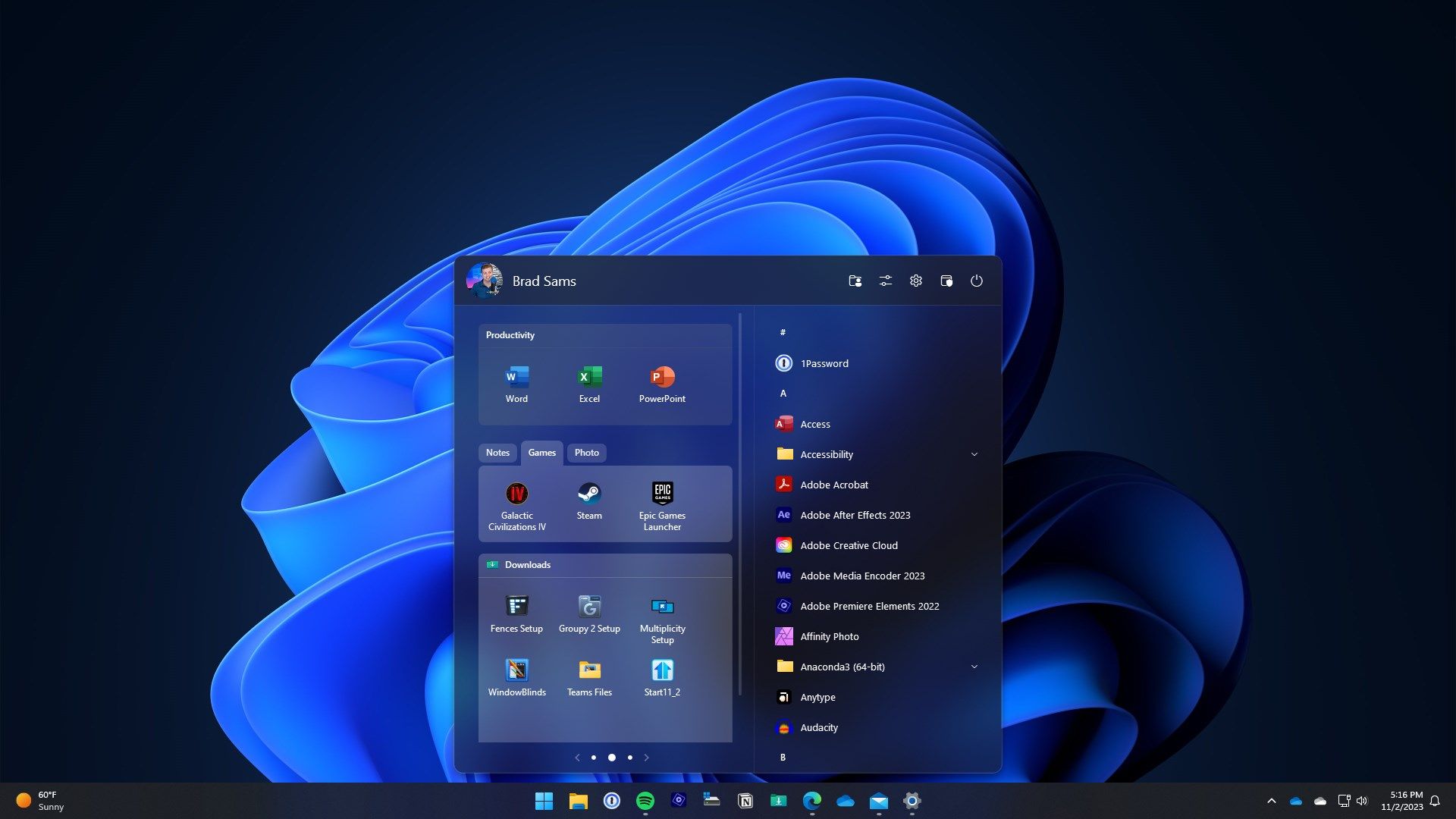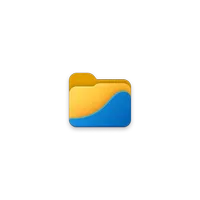Microsoft's Windows Experiences leader also hates this Start menu failing and pushes his team for a fix
Windows 11 users will soon be able to access all their apps directly from the Start menu without navigating to the 'All apps' section.
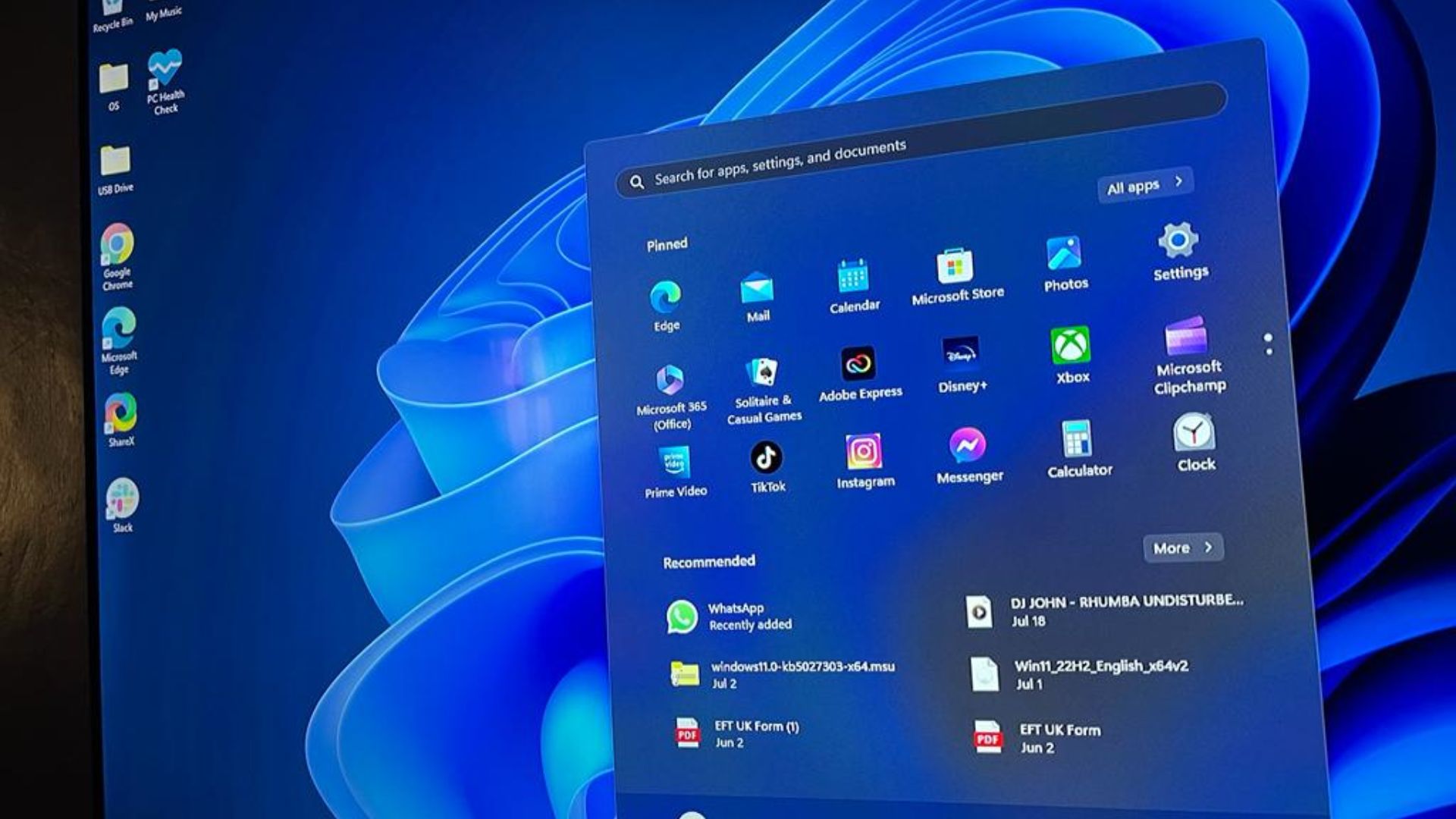
What you need to know
- Windows lead at Microsoft, Mikhail Parakhin, has pointed out that he'll push his team to work on a fix for one of the most annoying things with the Start menu in Windows 11.
- Users will soon be able to scroll through their entire list of apps via the Start menu without clicking on the 'All apps' option.
- Parakhin has also asked users to vote on which UX framework in Windows Microsoft should invest more, so we're likely to see more improvements throughout the year.
For an operating system that has been available for over two years now, Windows 11's adoption rate is rather slow. A few factors can be attributed to this, including Microsoft's strict system requirements for the OS, the dramatic shift in the PC market, and flaws in its design.
The Start menu in Windows 11 isn't improving things, drawing criticism and causing controversy over the years. Our Managing Editor, Jez Corden, is also one of the Windows users who view the Start menu in Windows 11 as a flop. Further sharing the sentiments highlighted below:
"If you can't make it work for me, if you can't give me control over it, just let me bloody well turn it off, without punishing me with a passive-aggressive message and a pile of wasted Start menu space. It's straight-up bad design."
As it turns out, Jez isn't alone in this. Microsoft's lead for the Windows client, Mikhail Parakhin, shares the same sentiments, as spotted by Neowin. While ushering in the New Year, Mark Szili, a user on X (formerly Twitter,) reached out to the Windows lead with a request.
It’s New Year, I’m asking all kinds of questions for my resolution list :-) Which UX framework in Windows should we invest more in?December 31, 2023
The user pointed out how annoying and tedious it is to scroll through apps via the Start menu in Windows 11. If the app you're looking for isn't featured or pinned to the Start menu's home page, you'll need to click on the 'All apps' option to access all the apps on your device.
Parakhin shared the same sentiments as the user, further citing:
"That is so true! Annoys the hell out of me, too. Pushing the team - we need to make Start menu great again."
All the latest news, reviews, and guides for Windows and Xbox diehards.
We're likely going to see this change soon. At the same time, Microsoft's next Windows 11 feature drop is slated for early 2024, and We expect the company to bring more quality-of-life improvements to the Start menu during this drop.
RELATED: The state of Windows as 2023 ends
For context, the conversation started when the Windows lead posted a poll on his X timeline asking users which UX framework in Windows the company should invest more in. At the time of writing, per the poll results, users seem more interested in WinUI 3 than anything else.
Third-party software feels like an "easy fix" for now
In the past few years, the emergence of third-party tools designed to serve as better alternatives for Windows 11 apps, including Stardock's Start 11 and the Files app.
READ MORE: How to get started with the Files app on Windows 11 to replace File Explorer
Files App | $8.99 at Microsoft Store
This third-party file explorer has many features people have requested for years from the built-in File Explorer on Windows. It has tabs, a column view, a file preview, and a customizable interface.
For instance, when you compare the stock Files Explorer app in Windows 11 with the Files app, you'll notice that the latter ships with a modern and different file manager experience. Perhaps the best alternative for a user looking to add a modern look to their File Explorer while looking to retain most of the platform's crucial elements.
Stardock is a master at its craft with Start11, which also serves as the best alternative for the Start menu in Windows 11. The company has doubled down in its efforts to push updates to the app frequently, potentially fixing most of the issues that Windows users have with the Start menu.
Admittedly, Microsoft has made several modifications and improvements to Windows 11. But is this enough to get people to transition from Windows 10 to Windows with the fast-approaching October 2025 end-of-support date? Share your thoughts in the comments!

Kevin Okemwa is a seasoned tech journalist based in Nairobi, Kenya with lots of experience covering the latest trends and developments in the industry at Windows Central. With a passion for innovation and a keen eye for detail, he has written for leading publications such as OnMSFT, MakeUseOf, and Windows Report, providing insightful analysis and breaking news on everything revolving around the Microsoft ecosystem. While AFK and not busy following the ever-emerging trends in tech, you can find him exploring the world or listening to music.