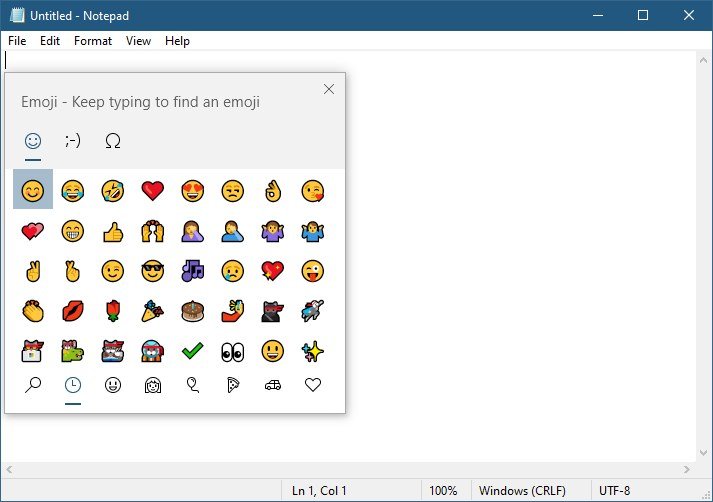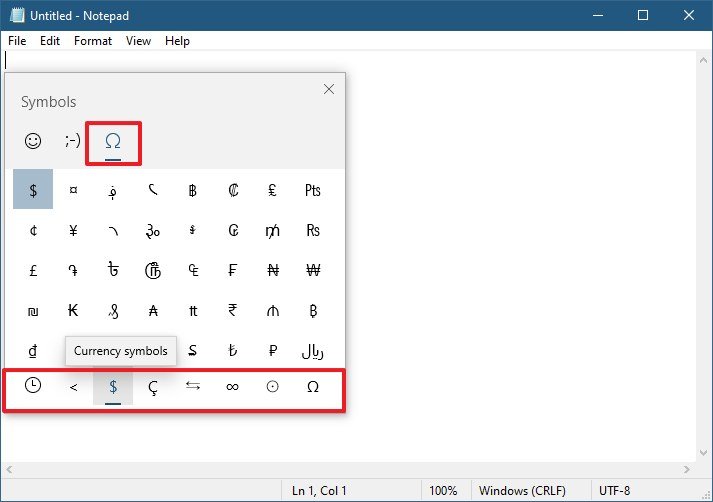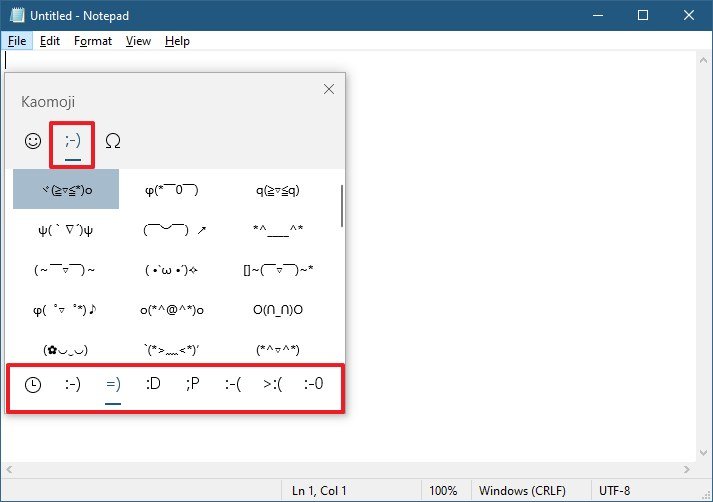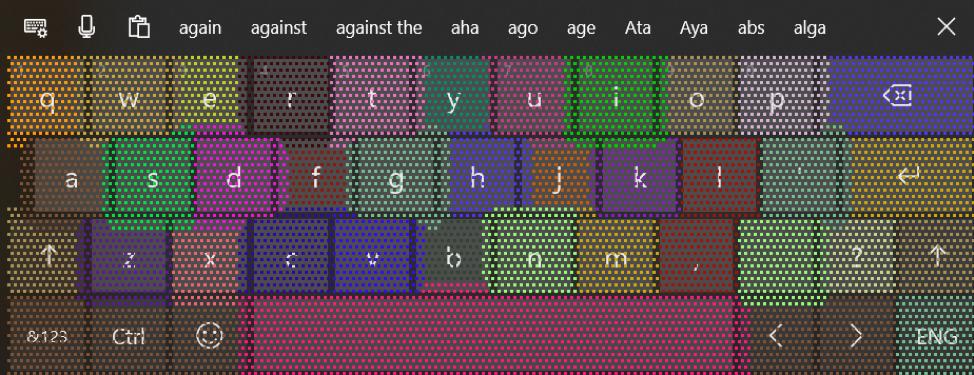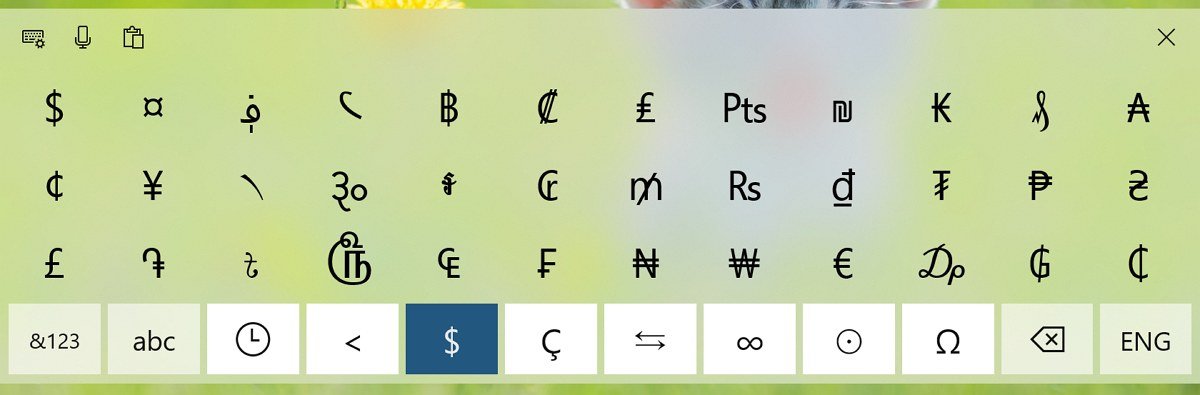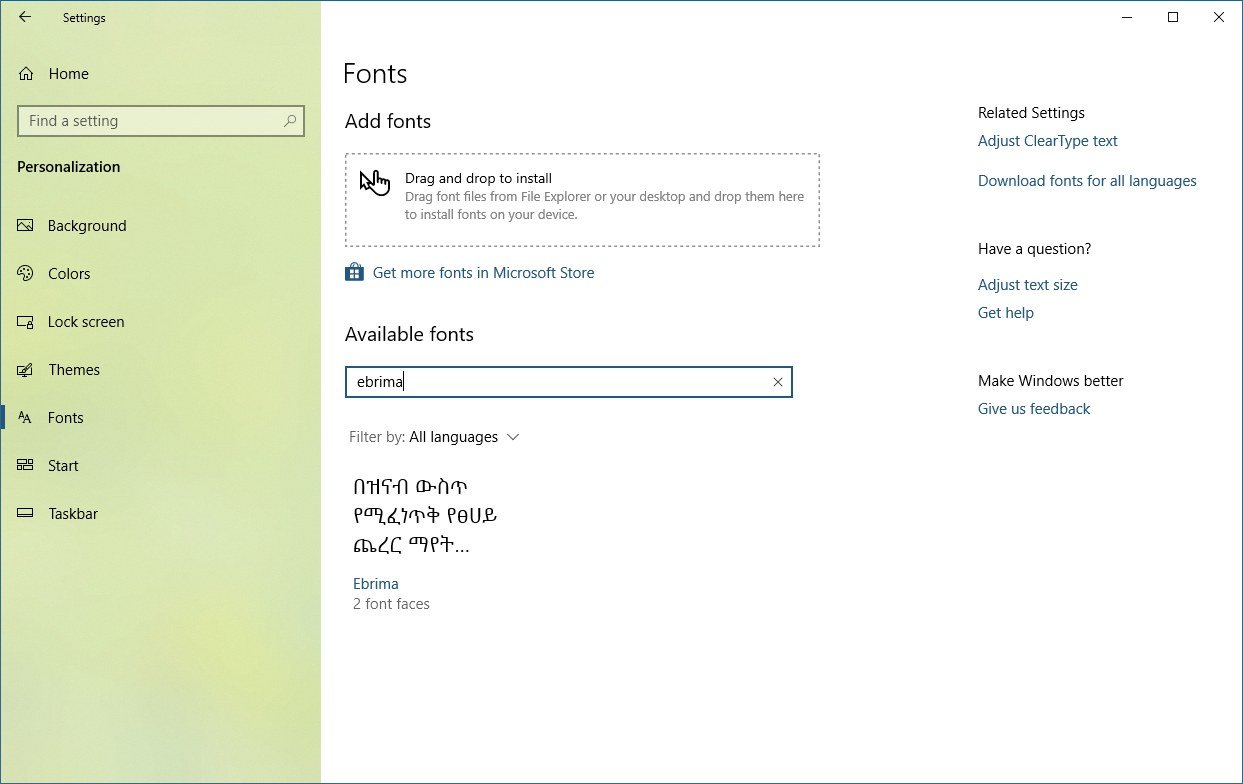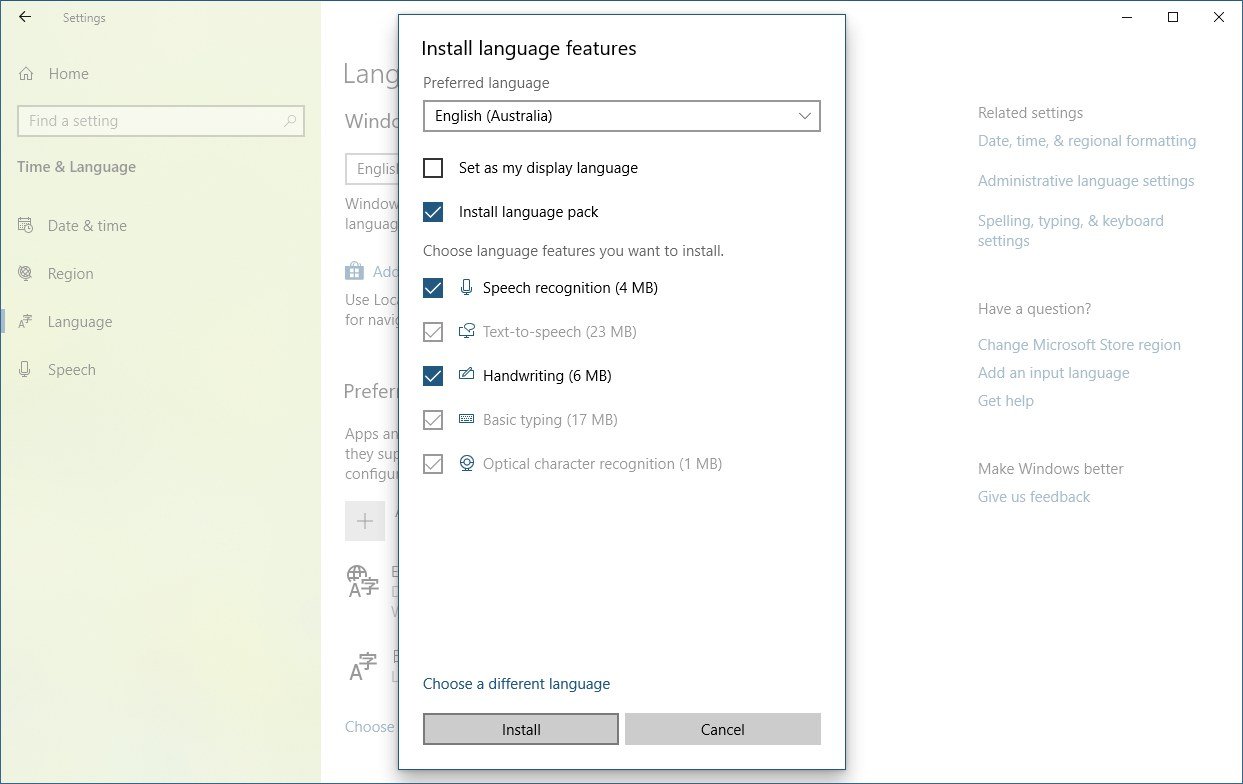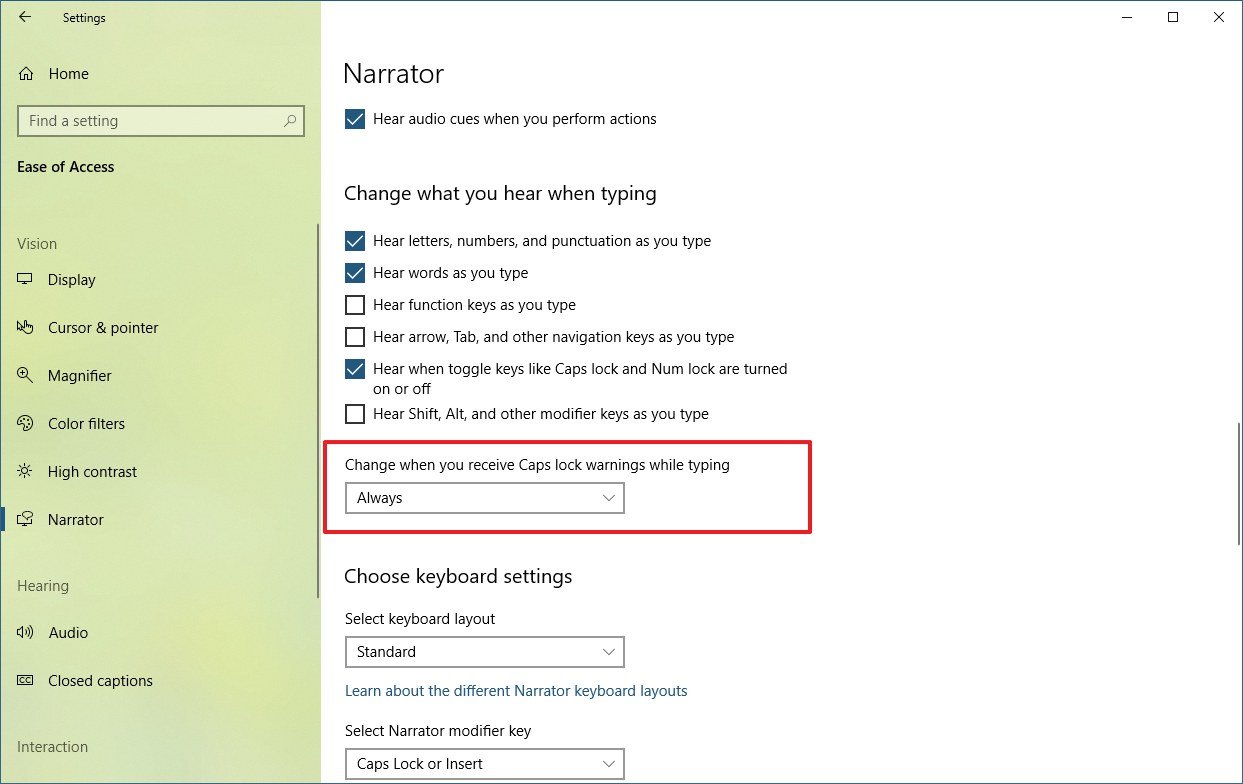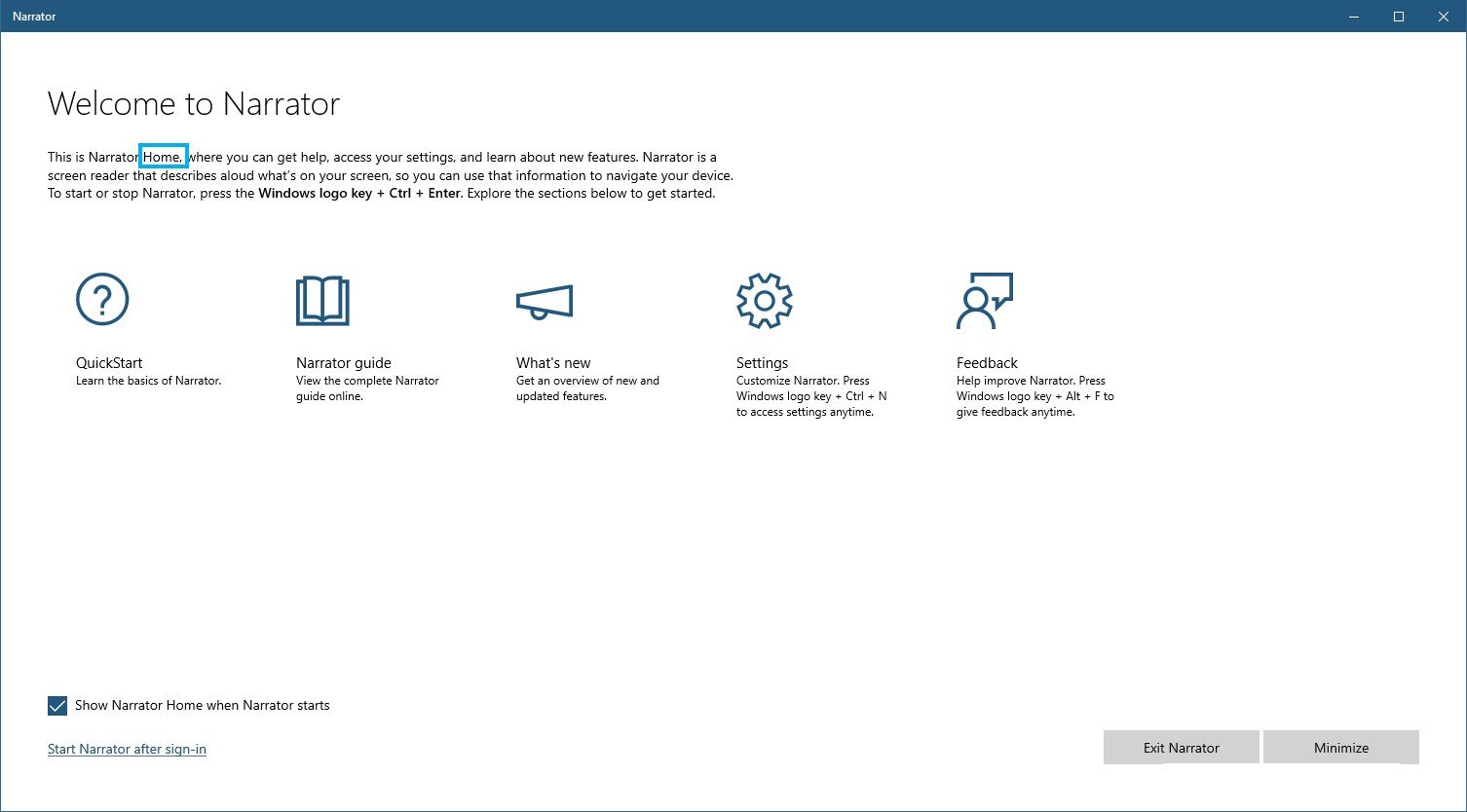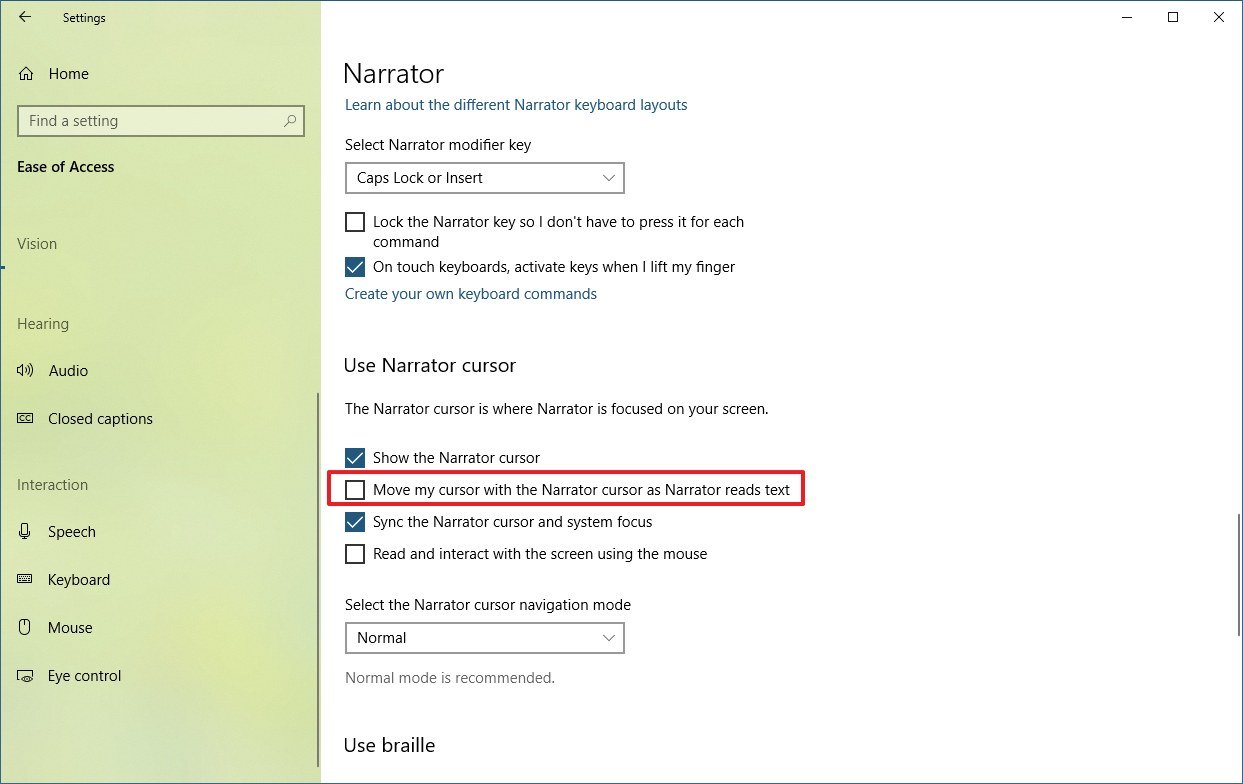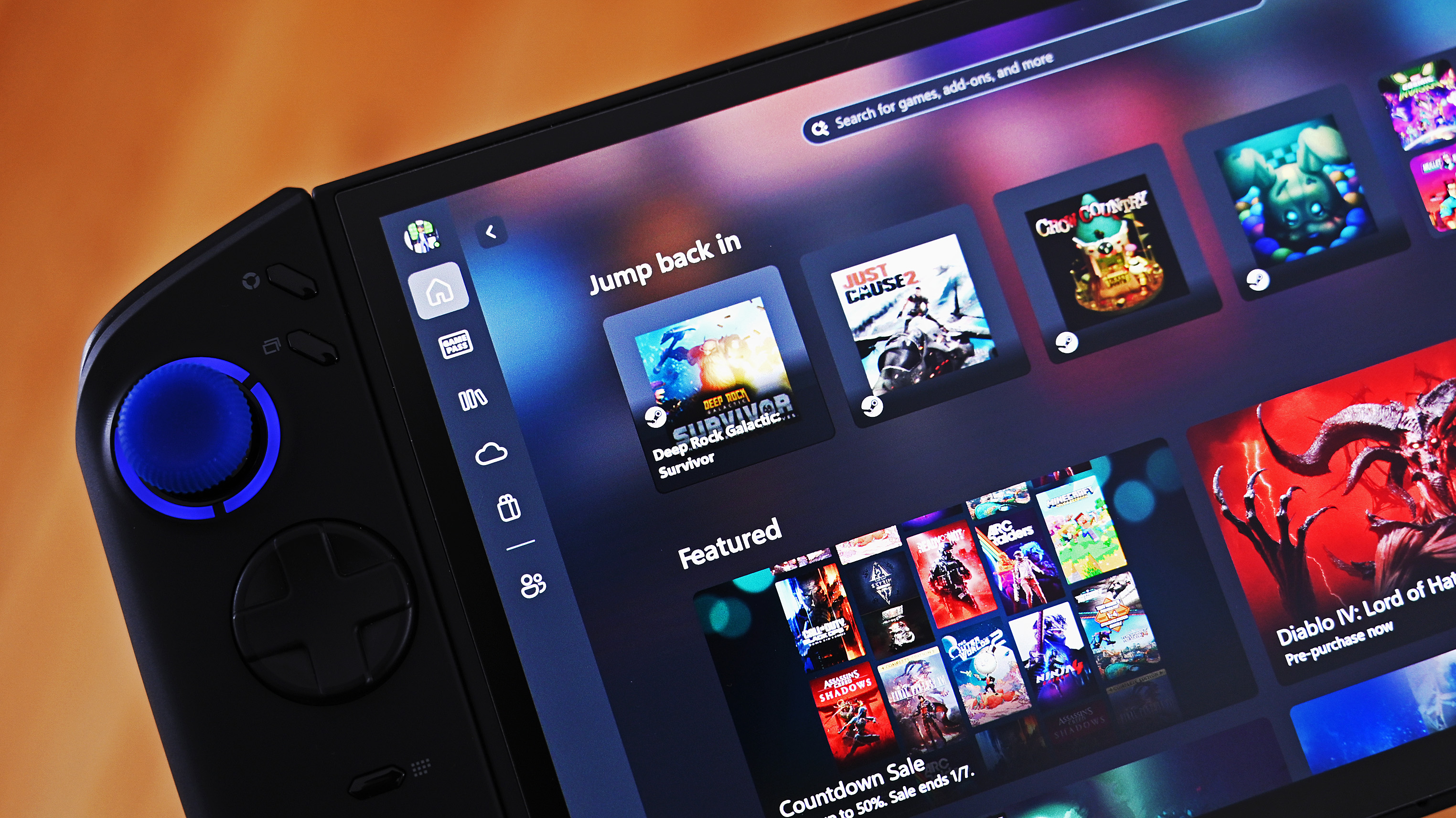What's new with emoji, touch keyboards, and languages on the Windows 10 May 2019 Update
The May 2019 Update ships with a lot of input changes, and in this guide, we'll show you what to expect after installing the new version of Windows 10.
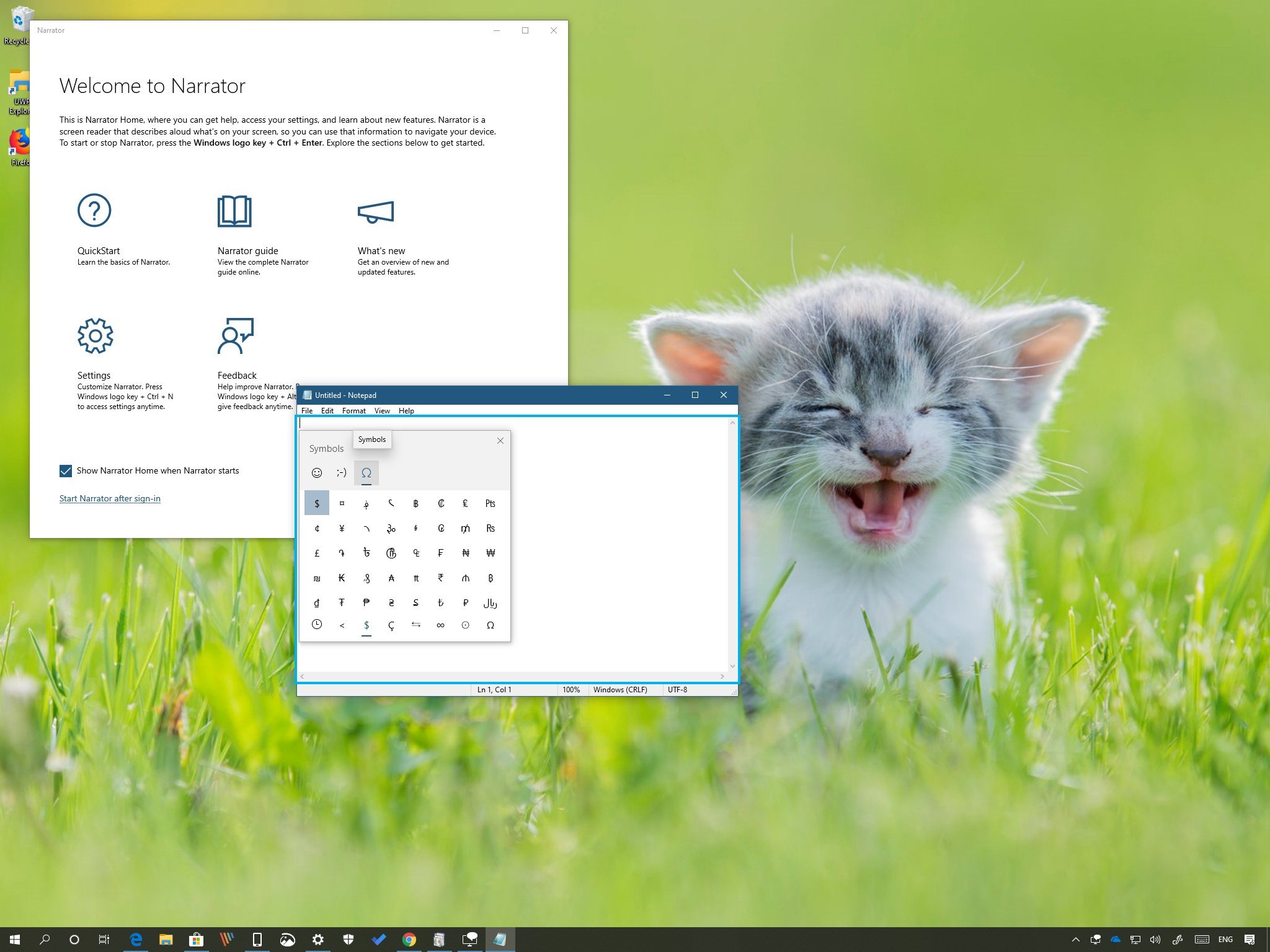
As part of the May 2019 Update (version 1903), Windows 10 is introducing significant improvements to the input experience.
For instance, in this new version, the emoji panel becomes more useful with the addition of quick access to symbols and kaomoji. If you use the touch keyboard, you'll be able to type faster and more accurately, and you'll be able to access even more symbols. In the language department, Windows 10 now includes support for ADLaM and Osage scripts, and as part of the Narrator experience, you will find a lot of enhancements and new features.
In this Windows 10 guide, we'll be taking a closer look at the input changes shipping with the May 2019 Update.
- Emoji panel changes with the May 2019 Update
- Touch keyboard changes with the May 2019 Update
- Language changes with the May 2019 Update
- Narrator changes with the May 2019 Update
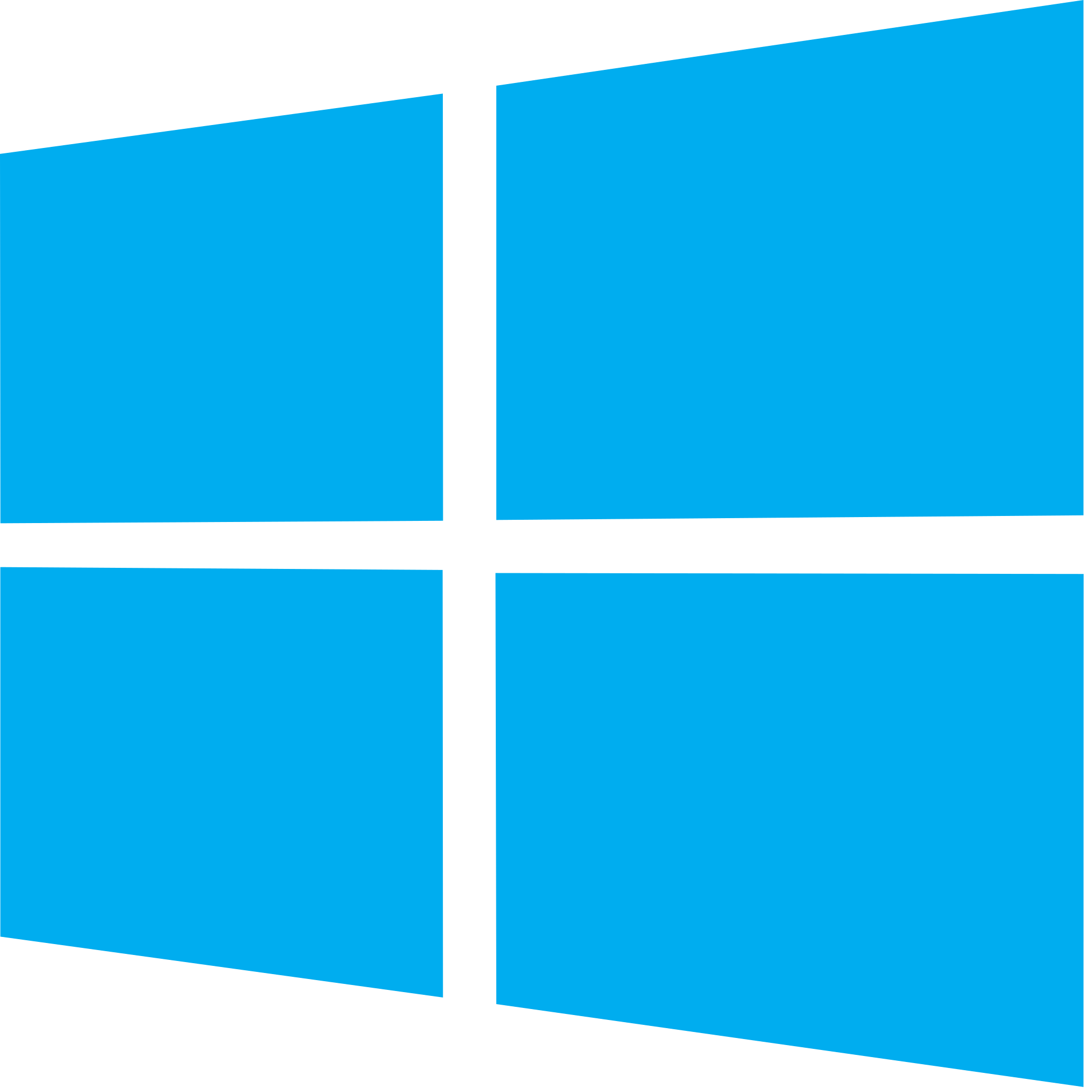
Windows 10 May 2019 Update full reviewHow to get the May 2019 Update ASAPMay 2019 Update common problems and how to fix themFull list of changes in the May 2019 UpdateAll of our May 2019 Update resources in one place
Emoji panel changes with the May 2019 Update
Starting with version 1903, Windows 10 is implementing emoji version 12, which just means around sixty additional emoji, including mechanical arm, deaf person, otter, drop of blood, and otter. Also, version 12 ships with more variants for gender and skin tone for a more diverse and inclusive experience.
In addition, the emoji panel is getting an update that adds a new tab that allows you to perform a quick search and insert symbols virtually anywhere, including in any text editor, word processing application, social media post, and emails.
After upgrading to this new version, you can bring up the emoji panel using the Windows key + ; keyboard shortcut, and access symbols within the omega tab.
As part of the available symbols, you can use the tabs at the bottom of the experience to access the different sections, including for punctuation, currency, geometric, math, Latin, and language symbols.
All the latest news, reviews, and guides for Windows and Xbox diehards.
Also, as you use them, the most commonly used symbols will be listed in the frequently used tab (clock button).
Finally, the emoji panel now includes kaomoji, which are similar to emoji, but each idea or emotion is represented using characters.
Similar to the tab for symbols, you can use the tabs at the bottom of the experience to browse the different kaomoji categories, and the commonly used items will be listed in the frequently used tab (clock button).
Touch keyboard changes with the May 2019 Update
The touch keyboard experience is also getting some improvements. Starting with the May 2019 Update, Windows 10 is introducing a new mechanism that can detect your typing behavior to adjust the hit target dynamically to predict the key that you intend to press more accurately.
You'll not see any visual changes, but the new improvement should result in faster and more accurate typing.
Symbols
In addition, using the touch keyboard, you can now access even more symbols and special characters. The new symbols are available clicking the omega button while inside the "&123" view.
As you open the experience, you can click the buttons next to "abc" to navigate the available sections (punctuation, currency, geometric, math, Latin, and language symbols) to find the symbol you need.
If you type in Vietnamese, this update ships with Vietnamese Telex and Number-key based (VNI) keyboards for the best possible typing experience in this language.
Furthermore, the May 2019 Update also includes Indic Phonetic keyboard support for Bangla, Gujarati, Hindi, Marathi, Malayalam, Punjabi, Odia, Telugu, Tamil, and Kannada.
SwiftKey
On Windows 10, SwiftKey is an essential feature that offers accurate predictions and autocorrections when typing, and with the new update, the technology is now expanding to even more languages, including:
- English (Canada).
- English (India).
- French (Canada).
- French (Belgium).
- French (Switzerland).
- Portuguese (Portugal).
- German (Switzerland).
- Spanish (United States).
Also, when using any of the above languages, you can even get text predictions when using a physical keyboard.
Japanese IME
Alongside the typing improvements, the first semi-annual update for Windows 10, also ships with changes for the Japanese IME. For instance, now the experience is more reliable and secure than before. Microsoft is making design changes, including a new modern interface to provide IME candidates, and each text prediction now has an index to make it easier to select.
In addition, if you type in Japanese, you'll now be able to adjust configurations within the Settings app.
Language changes with the May 2019 Update
As part of the language experience, Windows 10 version 1903 introduces several changes. For example, in this new version, you'll find a new Windows Ebrima font, which should help to view and read documents and websites using the ADLaM script, and now there's support for ADLaM and Osage keyboards.
If you're not familiar, the Osage script is used to write in the native language of the Osage Nation in Oklahoma, and the ADLaM script is used to write in the language of the Fulani people of West Africa.
Also, starting with this update, when adding a new language using the Settings app, you'll get additional options to install a language pack and the settings to set a particular language as the default display language.
If available, during the installation process, you'll also see the options to install speech recognition and text-to-speech features.
Finally, the Language settings page now includes a link to choose an input method as the default for a language.
Narrator changes with the May 2019 Update
In a continued effort to make Windows 10 accessible by anyone, the May 2019 Update also delivers a slew of tweaks and changes to the Narrator experience.
Read by Sentence
Starting with this new version, Narrator introduces a feature called "Read by Sentence," which is designed to let you read current, previous, and next sentences using touch or with these keyboard shortcuts:
- Caps + Ctrl + Comma (,): Reads current sentence.
- Caps + Ctrl + Period (.): Reads next sentence.
- Caps + Ctrl + M: Reads previous sentence.
If you're using a braille display, you can use "Read by Sentence" pressing the dots 2-3-4 or 2-3-4-7 in command input mode.
Sentence
Narrator also now ships with a "Sentence" view, which you can access with the Caps + Page Up or Caps + Page Down commands. While in the new view, you can navigate each sentence using the Caps + Left arrow (previous sentence) and Caps + Right arrow (next sentence) commands.
Caps lock
On the May 2019 Update, Narrator will let you know when you start typing with Caps lock enabled by accident. If you want to use the old behavior, you'll be able to change it using the Narrator settings page, and making sure to disable the "Change when you receive Caps lock warnings while typing" option under the "Change what you hear when typing" section.
Phonetic reading
The character phonetic reading functionality no longer announces phonetic information (for example, "a" for "Alpha" and "b" for "bravo") by default. If you must use character phonetics, you need to press the Narrator key + Comma twice.
You can now use the Narrator key + 5 twice command to announce the current character phonetics.
In addition, the feature now also announces the current state for hardware buttons (for instance, volume keys).
Narrator Home
Starting with this new update, you'll find an updated "Narrator Home" experience with everything you need to know to get started which will appear you launch Narrator.
Reading
Narrator now uses capitalization for all reading modes. If this isn't a feature for you, use the Narrator key + 4 to disable or re-enable it.
It's now possible to read the text on the entire window using the text-reading commands, and you can even have the feature read groups of keyboard keys when they're pressed.
The assistive technology now detects combo edit controls, and it'll announce them as "Combo Edit" instead of "Edit."
Also, by default, when reading text, you can select the option to move the mouse cursor as Narrator reads you the text with the new option "Move my cursor as Narrator reads text" option available from the Narrator settings page.
Narrator for web browsers
The May 2019 Update also introduces tweaks to improve its support when using Google Chrome.
You can now use the up and down arrows, and while on a slider, the left and right arrows will decrease and increase the slider in scan mode.
It's now possible to navigate using the tab keys. You can use continuous reading commands, and navigate links and headers.
On supported browsers, Narrator can now read the complete link aloud, and while on a web page, the commands will stay visible. (This also works for the Mail or Outlook app for Windows 10.)
Finally, if you use Microsoft Edge, Narrator now will no longer announce "non-selected" cells in a table when the aria-selected property isn't configured. Also, the experience will stop announcing exit and re-enter a table while reading a single table, or parent table data while inside a nested table.
Narrator sign-in assistance
If you're having trouble signing in to your account, Narrator has been updated to stay by your side while you reset your password or PIN.
Additional support
Finally, as part of braille improvements, this version includes BRLTTY version 5.6, which introduces USB support for Orbit 20 and Inceptor displays.
Also, Baum displays now support B9 and B10 interchangeably. The Liblouis tables and binaries have been updated to version 3.7, and the system can now recognize BrailleNote Touch with USB.
Alongside the braille improvements, the framework for UI Automation now ships with translating IAccessible2 information support for Chrome.
What are your thoughts in the new input changes shipping with the May 2019 Update? Tell us in the comments.
More Windows 10 resources
For more helpful articles, coverage, and answers to common questions about Windows 10, visit the following resources:
- Windows 10 on Windows Central – All you need to know
- Windows 10 help, tips, and tricks
- Windows 10 forums on Windows Central

Mauro Huculak has been a Windows How-To Expert contributor for WindowsCentral.com for nearly a decade and has over 22 years of combined experience in IT and technical writing. He holds various professional certifications from Microsoft, Cisco, VMware, and CompTIA and has been recognized as a Microsoft MVP for many years.