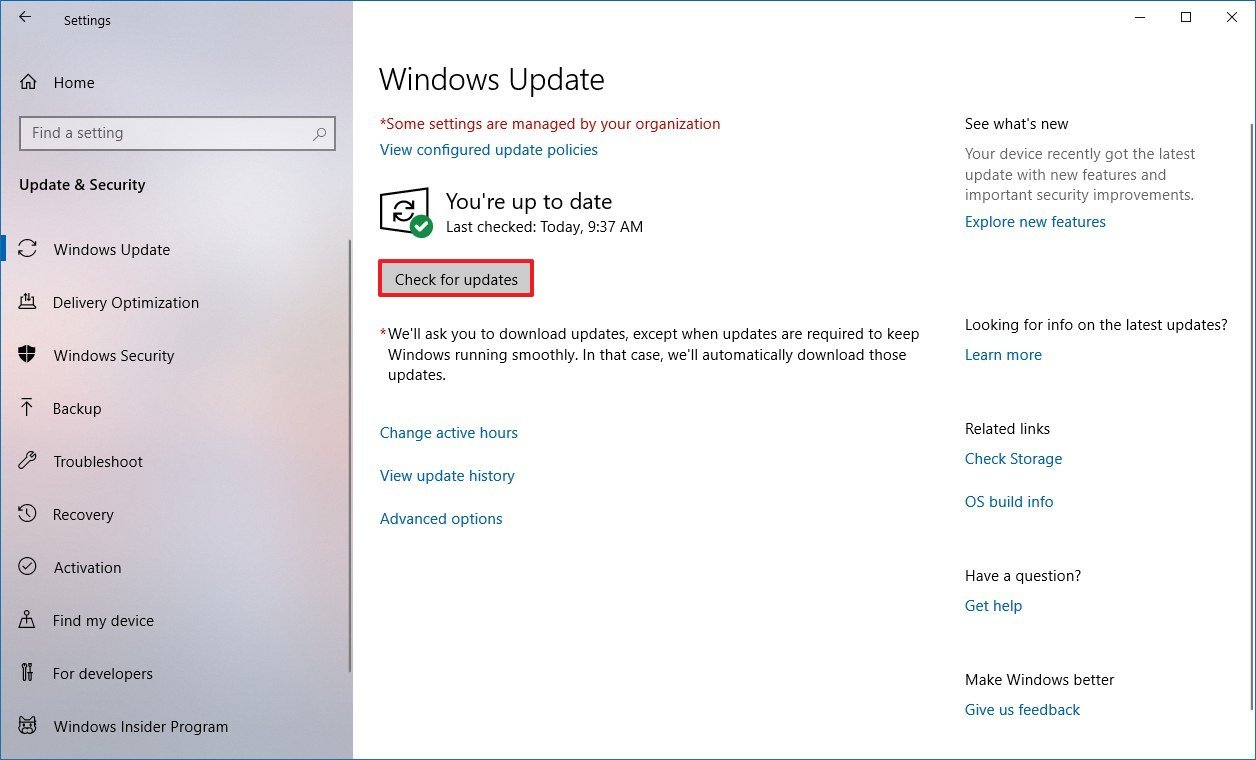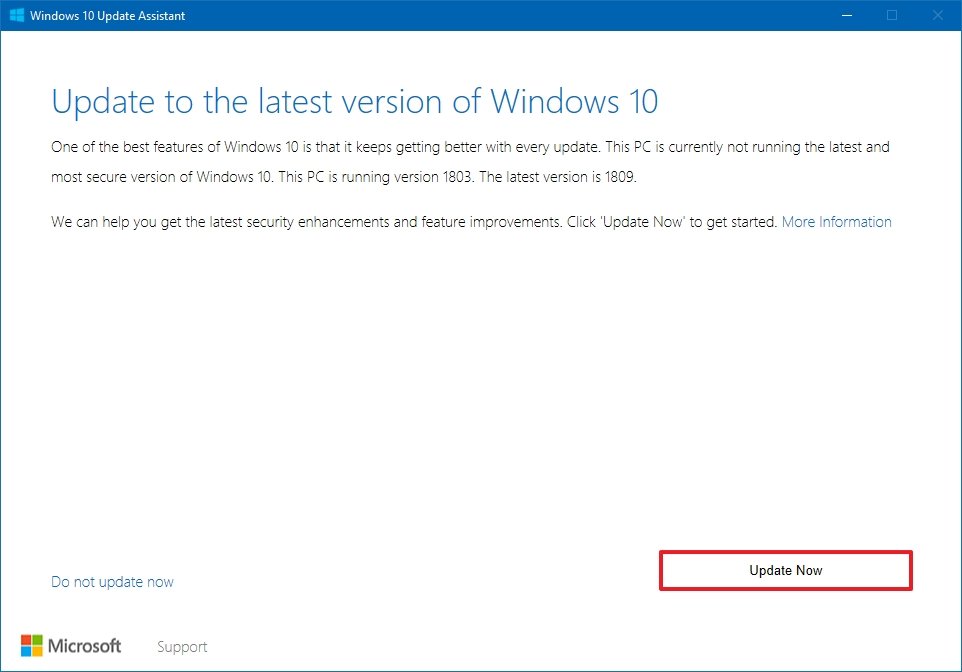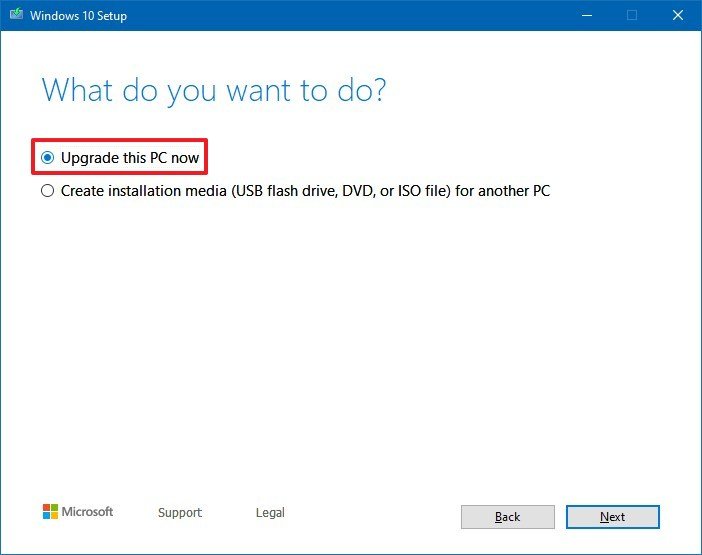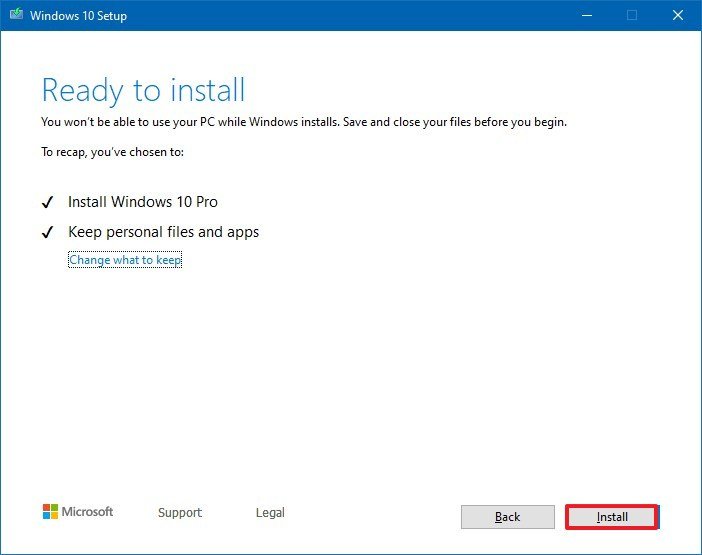How to get Windows 10 May 2019 Update on your PC as soon as possible
The May 2019 Update for Windows 10 has finally arrived, and these are the steps to get it immediately.
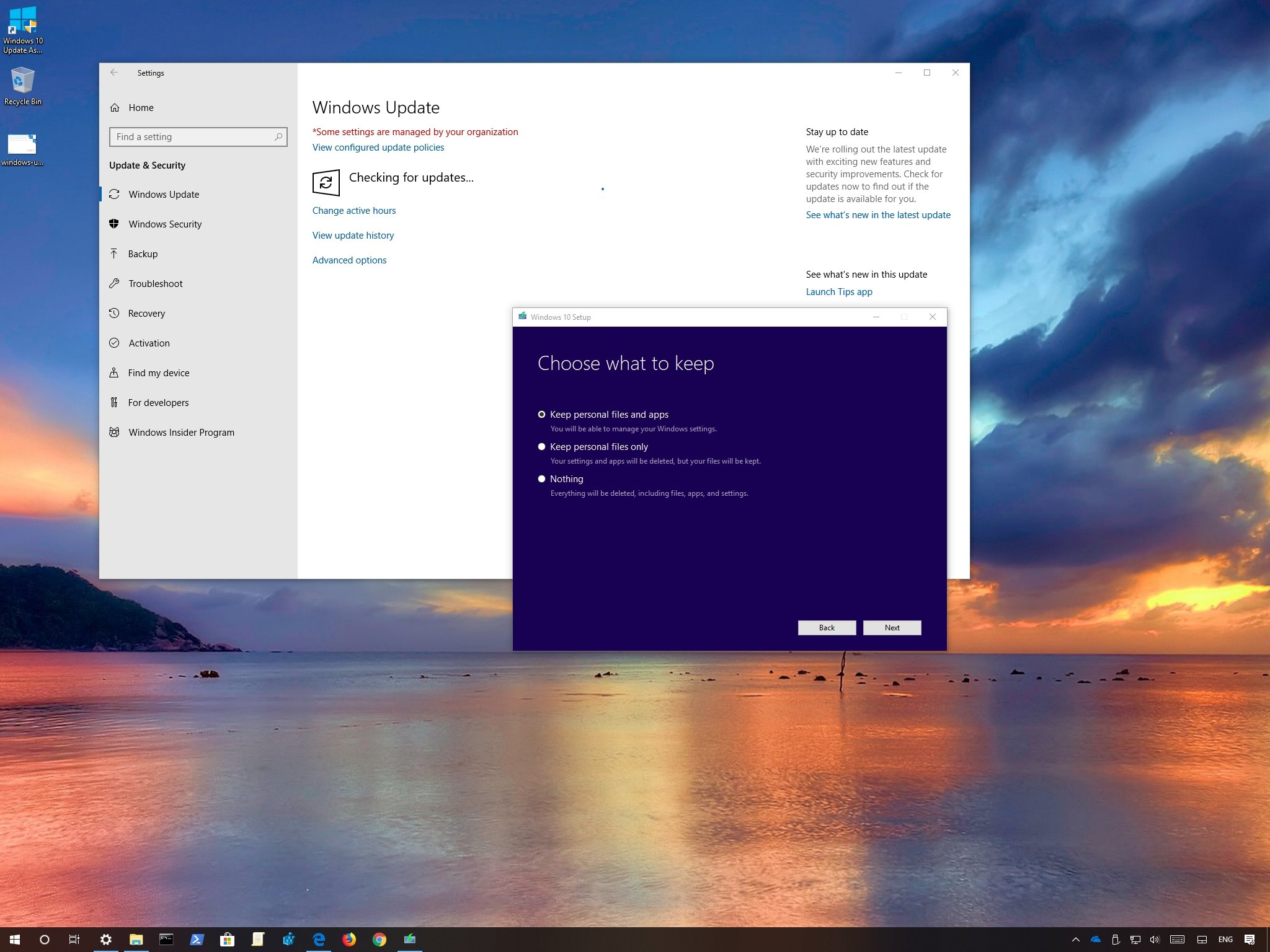
Assuming there aren't any major last-minute bugs, Microsoft is expected to start rolling out the Windows 10 May 2019 Update (version 1903) on May 21, 2019. This is the seventh feature update available for compatible devices that delivers a slew of improvements and several new features to enhance the overall experience.
While this new version won't significantly change the way you use Windows 10, it does introduce a list of incremental changes and new features, such as a true system light theme and "Reserved Storage" to minimize the impact of update installation.
The May 2019 Update also introduces "Windows Sandbox" to securely run untrusted apps without putting your device at risk. "Recommended Troubleshooting" will help keep your system running smoothly by applying fixes to common problems automatically. Windows 10 Home users will finally be able to pause quality updates. Search once again becomes an independent feature, and it can now search your entire device. You can now let the system adjust active hours automatically, and much more.
Similar to previous releases, Windows 10 version 1903 will roll out gradually, starting with newer devices and then it'll expand more broadly. Usually, most devices will receive the update automatically within the first several weeks, but it's expected to take months before the feature update reaches everyone. However, if you're ready to move on, you can always force the upgrade manually in at least three different ways.
In this Windows 10 guide, we walk you through the steps to download and install the May 2019 Update (version 1903) on your device.
- How to download the Windows 10 May 2019 Update with Windows Update
- How to download the Windows 10 May 2019 Update with Update Assistant
- How to download the Windows 10 May 2019 Update with Media Creation Tool
Important: While the upgrade is a non-destructive process, you should always consider creating a temporary backup before clicking the Install button, just in case you need to undo the changes if you run into a critical issue.
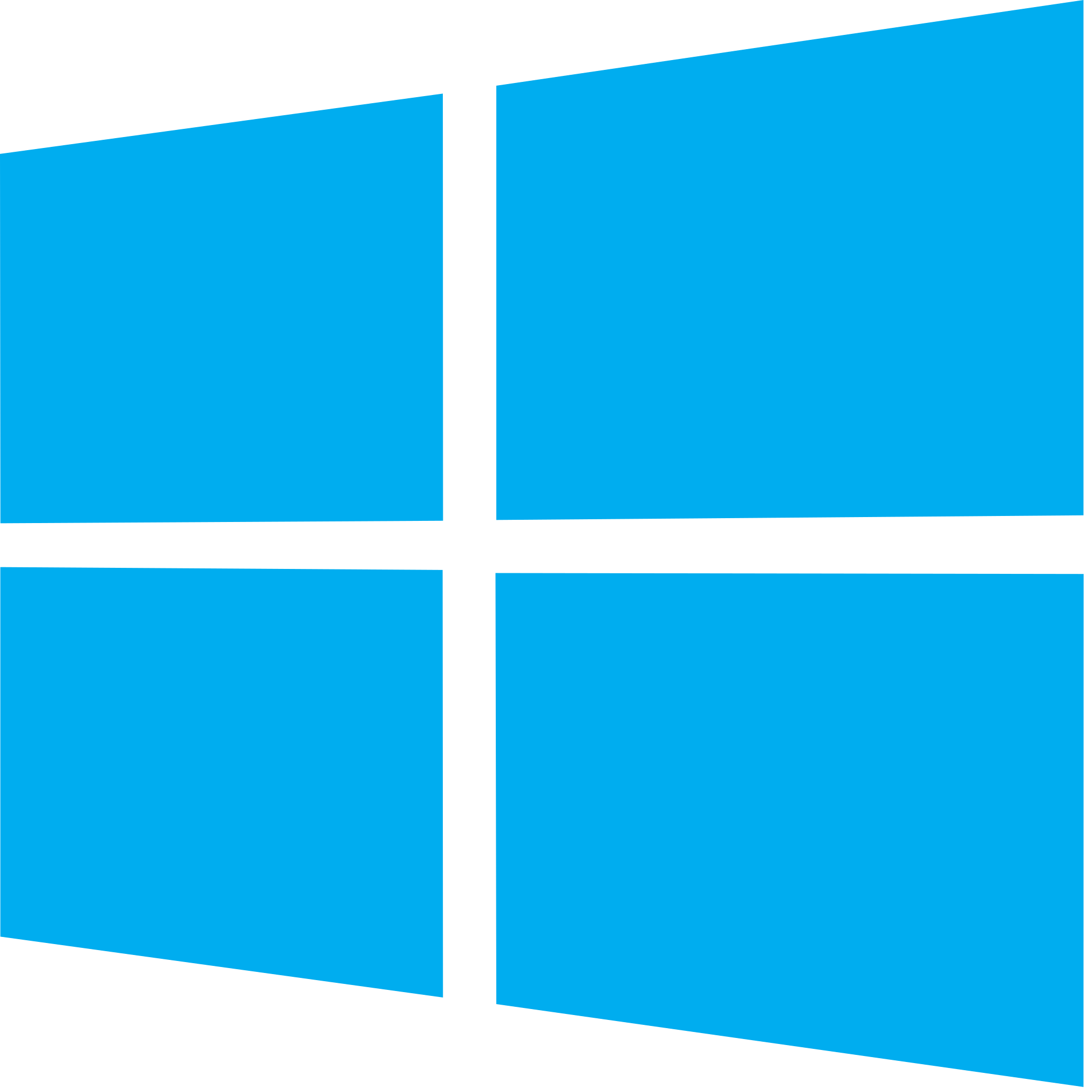
Windows 10 May 2019 Update full reviewHow to get the May 2019 Update ASAPMay 2019 Update common problems and how to fix themFull list of changes in the May 2019 UpdateAll of our May 2019 Update resources in one place
How to download Windows 10 May 2019 Update using Windows Update
The safest approach to get the May 2019 Update is to wait until you get the notification that it's available for your device. However, if it's been a while and you haven't received the update, you can force your device to upgrade using Windows Update as soon as it's available.
All the latest news, reviews, and guides for Windows and Xbox diehards.
To upgrade to version 1903 using Windows Update, use these steps:
- Open Settings.
- Click on Update & Security.
- Click on Windows Update.
- Click the Check for updates button.
- Click the Download and install now button, under the Feature Update to Windows 10, version 1903 section.
- Click the Restart Now button after the update has been downloaded on your device.
Once you complete the steps, the new version will download and install automatically, similar to the installation of a quality update, with the difference that it'll take longer to apply.
If using Windows Update and your device isn't seeing the update, there could be a block that Microsoft is using because the new version still not compatible with your hardware or software configuration.
How to download the Windows 10 May 2019 Update using Update Assistant
If your device is compatible with the new feature update, but you're having problems with Windows Update, you can use the Update Assistant tool to install the Windows 10 May 2019 Update on your computer.
To install the new version of Windows 10 using the Update Assistant, use these steps:
- Open this Microsoft support website.
- Click the Update now button.
- Double-click the Windows10Upgrade file to launch the assistant.
- Click the Update Now button.
- Click the Next button.
- Click the Restart Now button.
After you complete these steps, the Update Assistant experience will download the required files, and it'll install version 1903 preserving your data, apps, and most of your settings. Using this method could take an hour or more depending on your internet connection and hardware configuration.
How to download the Windows 10 May 2019 Update using Media Creation Tool
Alternatively, you can also perform an in-place upgrade or clean installation of the Windows 10 May 2019 Update using the Microsoft Media Creation Tool.
Once the tool receives the update to support the new version, you can install the feature update using these steps:
- Open this Microsoft support website.
- Click the Download tool now button.
- Double-click the MediaCreationTool1903.exe file to begin the in-place upgrade process.
- Click the Accept button to agree to the terms.
- Select the Upgrade this PC now option.
- Click the Accept button again to agree to the notice and license terms.
- Confirm the Keep personal files and apps option is selected.Quick tip: If the option isn't selected, click the Change what to keep link to choose the option to preserve your apps, settings, and files after the upgrade.
- Click the Install button.
Once you complete these steps, the Media Creation Tool will proceed with the installation of Windows 10 version 1903 on your desktop, laptop, or tablet without losing your apps, settings, and personal files.
If none of these methods seem to work, you should consider using the Media Creation Tool to create a bootable USB flash drive, which you can use to perform a fresh installation of Windows 10 with the latest features and changes. If you need a drive for that, hit the links below.
More Windows 10 resources
For more helpful articles, coverage, and answers to common questions about Windows 10, visit the following resources:
- Windows 10 on Windows Central – All you need to know
- Windows 10 help, tips, and tricks
- Windows 10 forums on Windows Central
Affordable accessories that'll pair perfectly with your PC
Every one of these awesome PC accessories will enhance your everyday experience — and none cost more than $30.

KLIM Aim RGB gaming mouse ($30 at Amazon)
Whether you're a gamer or not, this is an absurdly good mouse for the price. It's ambidextrous, has a responsive sensor, a braided cable, tank-like build quality, and, yes, it has RGB lighting, though you can turn it off if that's not your thing.

AmazonBasics USB speakers ($16 at Amazon)
These neat little speakers may only pack 2.4W of total power, but don't let that fool you. For something so small you get a well-rounded sound and a stylish design. And they only cost $16.

Razer mouse bungee ($20 at Amazon)
Use a wired mouse? You need a mouse bungee to keep your cable tidy and free of snags. You get no drag on the cable, and this one has subtle styling, a rust-resistant spring and a weighted base, all for $20.

Mauro Huculak has been a Windows How-To Expert contributor for WindowsCentral.com for nearly a decade and has over 22 years of combined experience in IT and technical writing. He holds various professional certifications from Microsoft, Cisco, VMware, and CompTIA and has been recognized as a Microsoft MVP for many years.