Windows 10 build 19546 arrives for Fast ring Insiders with graphing calculator
Calculator nerds, it's time to get excited.
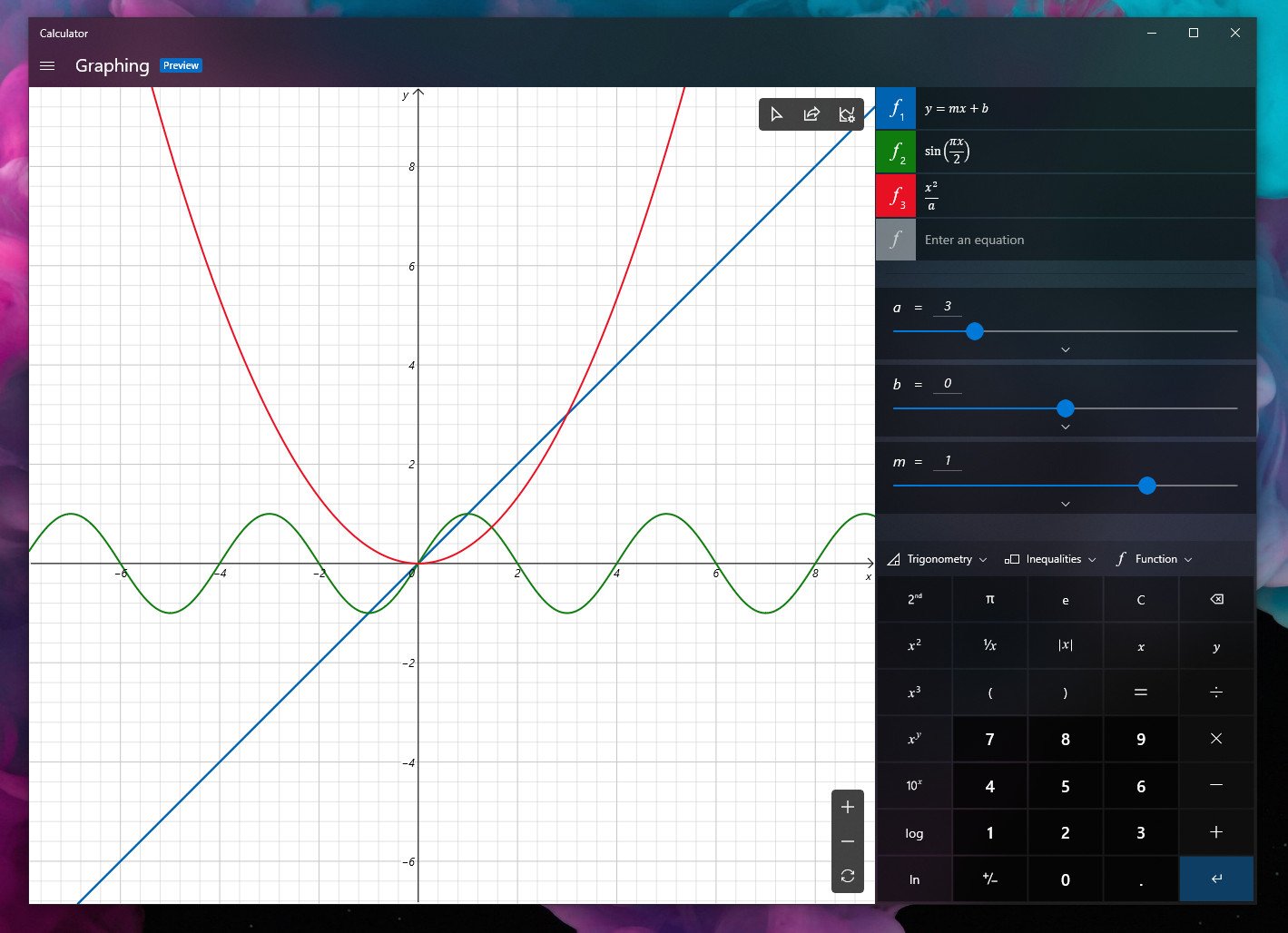
What you need to know
- Windows 10 build 19546 is now available for Fast ring Insiders.
- This build adds a new graphing mode for the Windows 10 Calculator app.
- There are also various bug fixes and improvements on board here.
Microsoft shipped a fresh Windows 10 preview build for Insiders on the Fast ring today. This release brings the build number up to 19546, and it includes the usual batch of bug fixes and performance improvements. Highlighting this release, however, is the addition of a graphing mode to the Windows 10 Calculator app.
The new graphing mode allows you to perform more advanced functions than the calculator has traditionally been able to accomplish. You can plot more than one equation on the graph, add equations with variables, and analyze equations by hovering your mouse over key points.
Here's a full look at what's new in build 19546:
What's new
- Introducing Graphing Mode in Windows Calculator: Today, we're updating Windows Calculator for Insiders with a preview of our new graphing mode. Adding support for graphing is one of our top feature requests in Feedback Hub, and we're excited to bring this feature to our users. Graphing capabilities are also essential for students who are beginning to explore linear algebra. With this feature, we hope to empower students to learn mathematics by improving their conceptual understanding and attitudes towards math.
- Introducing the Indexer Diagnostics app: Available now in beta via the Microsoft Store, the Indexer Diagnostics app was created to help enhance your understanding of the capabilities of search, as well as increase the troubleshooting ability and support for general Windows Search issues. The tool will continue to be improved with more functionality added over time—as always, appreciate your feedback! The app is available for anyone running Windows 10 version 1809 or higher.
General changes, improvements, and fixes for PC
- We fixed an issue resulting in Timeline not showing any activities.
- We fixed an issue resulting in Outlook search not working for some.
- We fixed an issue significantly impacting Task View reliability for some.
- We fixed an issue where pressing Spatial Sound -> Off in the sound menu caused Explorer.exe to crash.
Known issues
- BattlEye and Microsoft have found incompatibility issues due to changes in the operating system between some Insider Preview builds and certain versions of BattlEye anti-cheat software. To safeguard Insiders who might have these versions installed on their PC, we have applied a compatibility hold on these devices from being offered affected builds of Windows Insider Preview. See this article for details.
- We are aware Narrator and NVDA users that seek the latest release of Microsoft Edge based on Chromium may experience some difficulty when navigating and reading certain web content. Narrator, NVDA and the Edge teams are aware of these issues. Users of legacy Microsoft Edge will not be affected.
- The cloud recovery option for Reset this PC isn't working on this build. Please use the local reinstall option when performing Reset this PC.
- We're looking into reports of the update process hanging for extended periods of time when attempting to install a new build.
- We're investigating reports that some Insiders are unable to update to newer builds with error 0x8007042b.
- We're looking into reports of certain external USB 3.0 drives not responding with Start Code 10 after they're attached.
- The Optimize Drives Control Panel is incorrectly reporting that optimization has never run on some devices. Optimization is completing successfully, even though it is not reflected in the UI.
- The Documents section under Privacy has a broken icon (just a rectangle).
- Remote Desktop Connection crashes when attempting to connect to multiple sessions.
- Snipping isn't working on secondary monitors.
- The IME candidate window for East Asian IMEs (Simplified Chinese, Traditional Chinese, and the Japanese IME) may not open sometimes. We are investigating your reports. As a workaround if you encounter this, please change the focus to another application or editing area and back to the original and try again. Alternatively, you can go to Task Manager and end the "TextInputHost.exe" task from the Details tab, and it should work afterwards.
If you're enrolled in the Windows Insider Fast ring, you can grab build 19546 now via Windows Update. Otherwise, you can view Microsoft's full blog post for more.
All the latest news, reviews, and guides for Windows and Xbox diehards.

Dan Thorp-Lancaster is the former Editor-in-Chief of Windows Central. He began working with Windows Central, Android Central, and iMore as a news writer in 2014 and is obsessed with tech of all sorts. You can follow Dan on Twitter @DthorpL and Instagram @heyitsdtl.
