What is your favorite Windows Phone camera app alternative? (Poll)
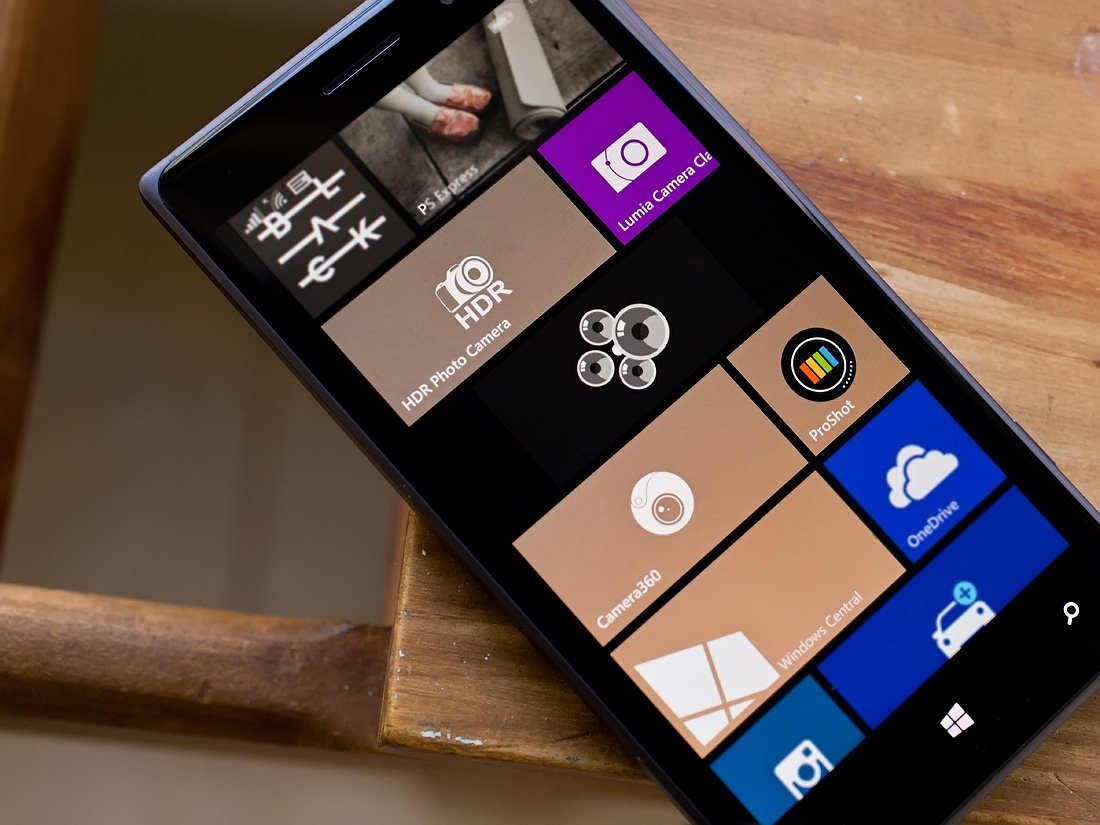
Windows Central App Roundup: Top Rated Windows Phone camera apps
This week's Windows Central roundup is going to take on a slightly different twist. We want to know what your favorite Windows Phone camera alternative is. The native Windows Phone camera app is a capable camera app but we also have several equally capable alternatives in the Windows Phone Store. We will highlight some of the more popular choices and at the end of the roundup, we have a reader's poll to see what you guys and gals think.
These are Windows Phone photography apps that are camera apps first and editors second. We aren't including apps that are focused on photo-editing (even though you can launch a camera app from within) such as Photoshop Express, Fhotoroom, Fantasia Painter, Black and others. All are fine titles in the Windows Phone Store but we are looking at apps that can replace the native Windows Phone camera app.
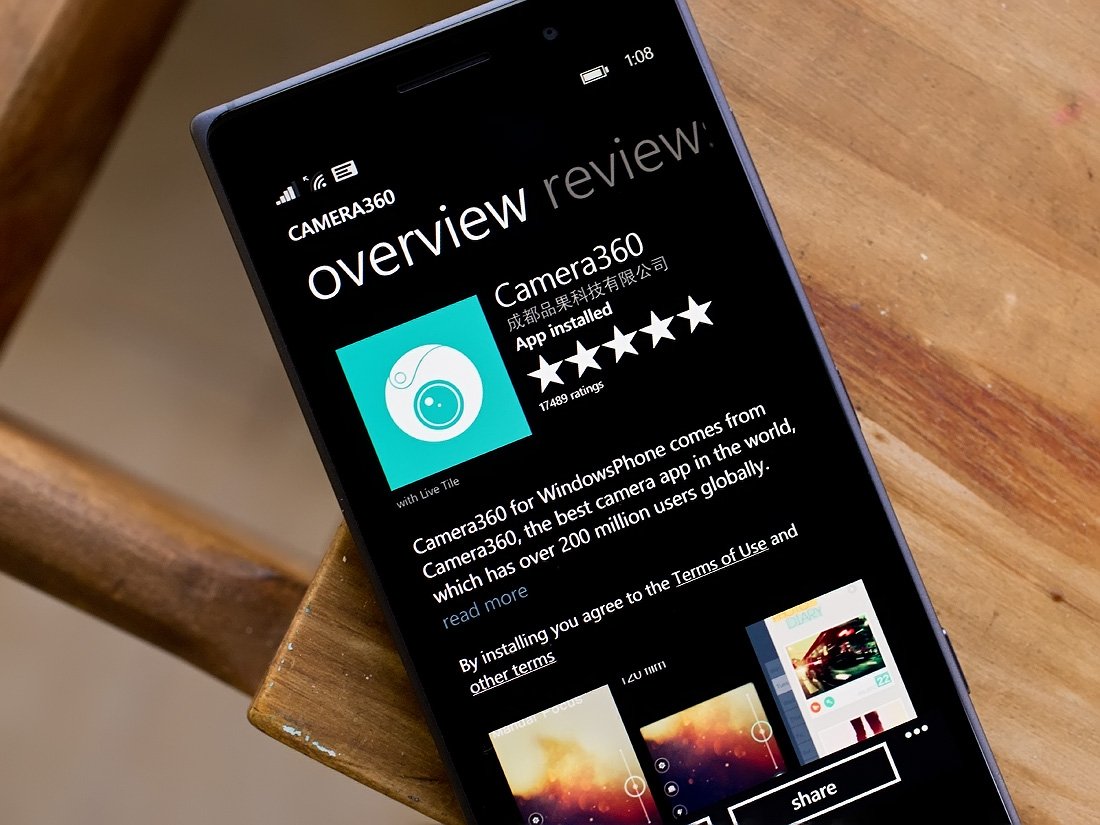
Camera360
For those looking for a camera app alternative that is both creative in design and through filter effects, you may want to take a look at Camera360. It may not offer as wide a range of controls as other offerings in this week's roundup but it offers a very user-friendly layout, a host of effects filters and scene modes, plus an in-app photo editor that's not too shabby.
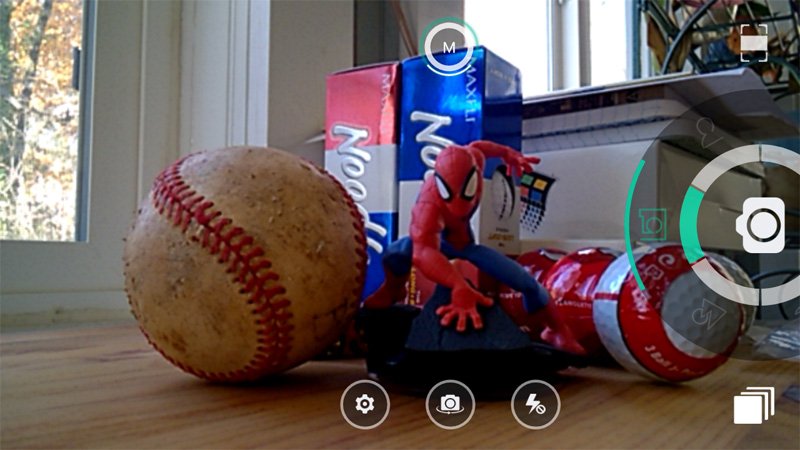
What makes Camera360 an eye-catching camera app is the Creative Compass Tool that will guide you through six camera scene modes and three camera styles. Think of the Creative Compass as a spinning wheel to navigate around the various scene modes and when slid upwards, it reveals the camera styles.
The six scene modes include Auto, Portrait, Scenery, Food, Night and Microspur. The three camera styles include:
- Time Camera that provides six era related film effects.
- Effects that provides the six scene modes listed above
- Double Exposure that also provides the six scene modes but also the ability to overlay two exposures into on framed photo
Each camera scene mode will have a small selection of effects filters that can be applied to your image. Camera360 does have support for live viewing of the filter to give you live preview of how it will impact your photo.
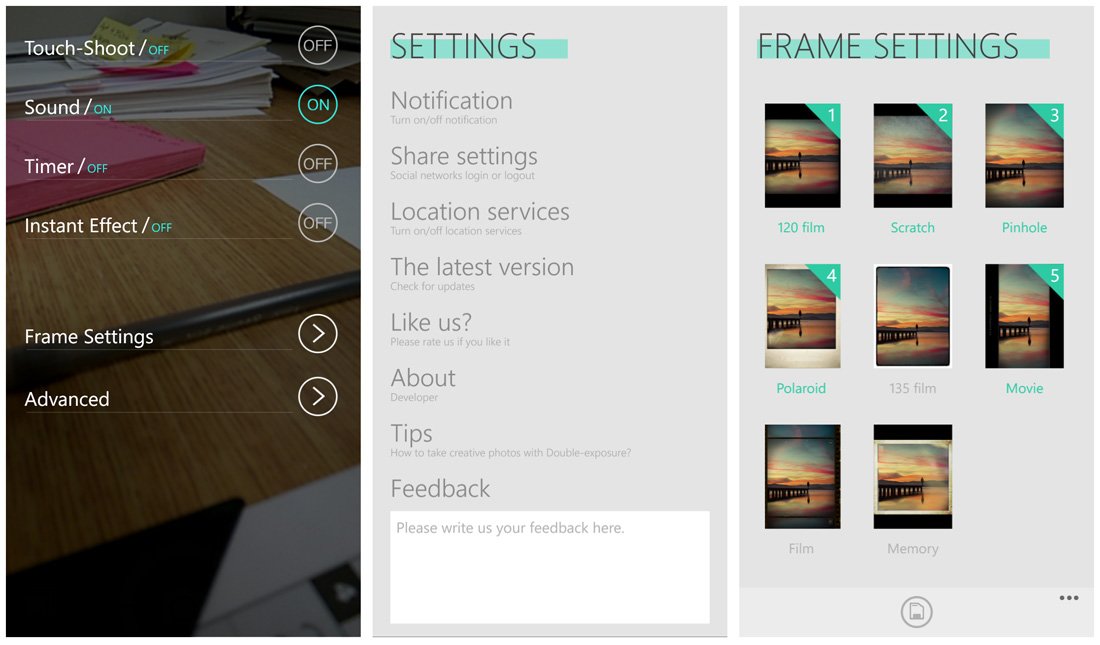
Settings for Camera360 include touch-shoot, a self-timer, live preview of the effects filters, the ability to pre-select six frames that can be applied to your photos and advanced settings that include share settings, location services and app notifications.
All the latest news, reviews, and guides for Windows and Xbox diehards.
On the Lumia 830, images are captured at a resolution of 2592 x 1936 pixels at 72dpi.
You do have the ability to manually focus your Windows Phone camera through Camera360 and control the flash settings. The photo editor allows you to crop the image, rotate it and apply any of the effects filters available in the camera mode. Camera360 will also sort your images by date and present them in diary format.
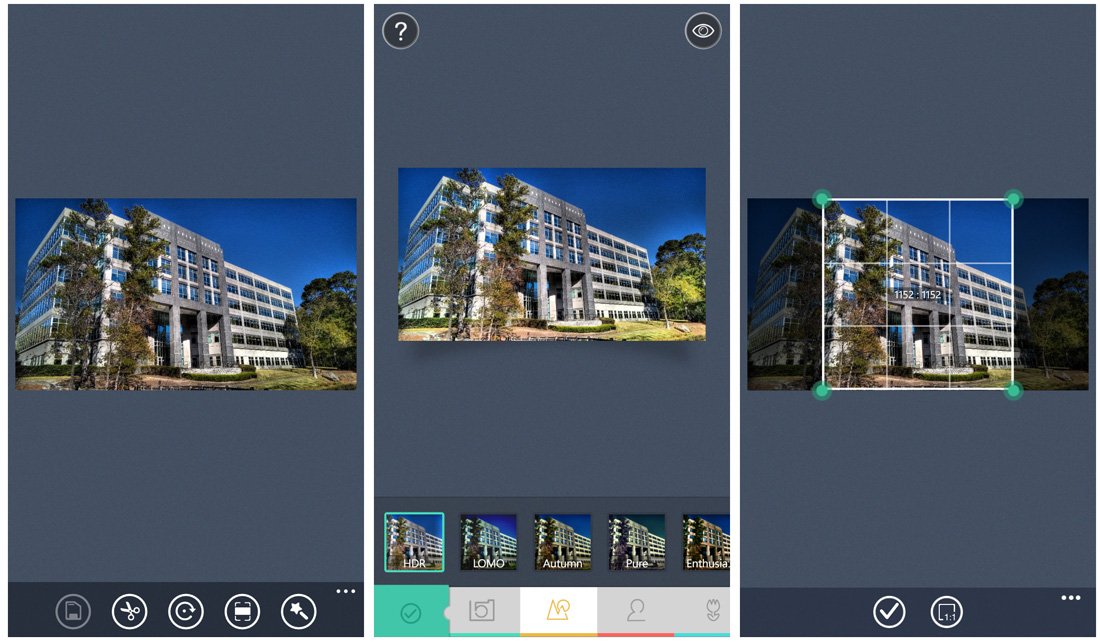
Camera360 is a nice option to consider for those who are looking for a camera app alternative with a bit more creative flair. We should also mention that the developers of Camera360 has released a pro version of Camera360, aptly titled Camera360Pro that offers you more control over camera settings. The app is still a Beta with bugs and features that need a little fine-tuning and is a worthy option to consider as well.

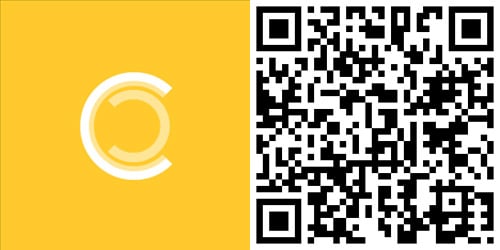
HDR Photo Camera
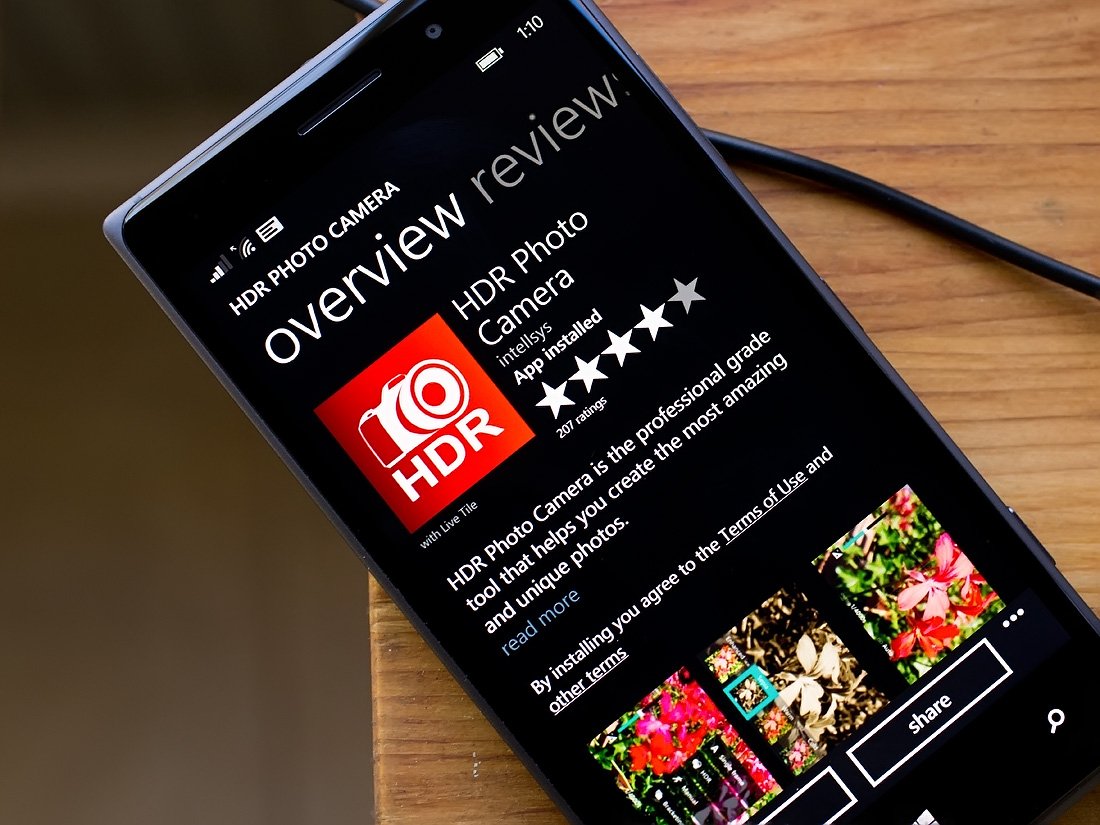
While HDR Photo Camera is more of a specialty Windows Phone camera app, we tapped it for this roundup for two reasons. First, it is an easy to use camera app for capturing HDR (High Dynamic Range) photographs and second, it ranks amongst the best paid photography apps in the Windows Phone Store.
In simplest terms, HDR photography is accomplished by capturing multiple images of your subject at varying exposures then blending them together into one image. The result is more dynamic color range, which often translates to more pop to your pictures.
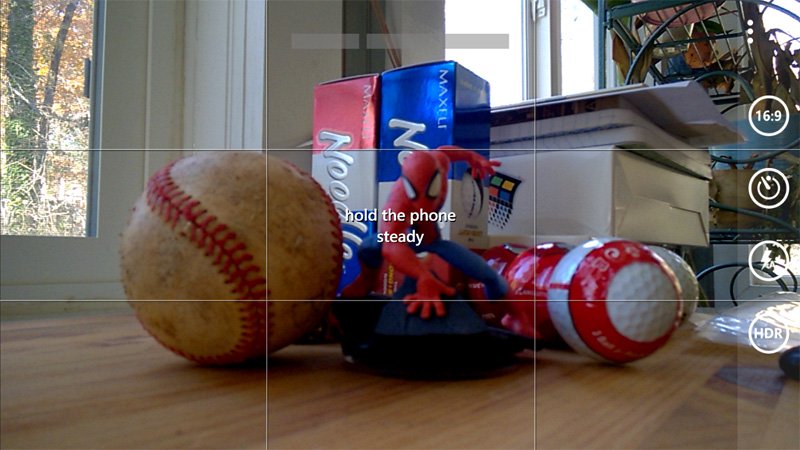
HDR Photo Camera has four camera modes that include,
- A single frame capture in Auto Mode
- HDR capture (three frames) where you set the exposure parameters in the settings
- A manual mode where you control exposure, shutter speed, ISO, white balance and scene modes.
- A bracketing mode that will take three images at different exposure settings but will not blend them. It's a handy tool when you aren't sure what the best camera settings are for a subject.
The challenge with capturing HDR photos from any camera is holding the camera steady. The slightest movement can make it difficult to blend the images together and can create blurred lines with the end result. HDR Photo Camera does a very good job with an anisotropic alignment algorithm that makes hand-held HDR shooting possible. You still need a steady hand but the blending has improved dramatically with this Windows Phone app since it was first released. I still prefer a tripod when shooting HDR but if you're caught without one, HDR Photo Camera is very forgiving.
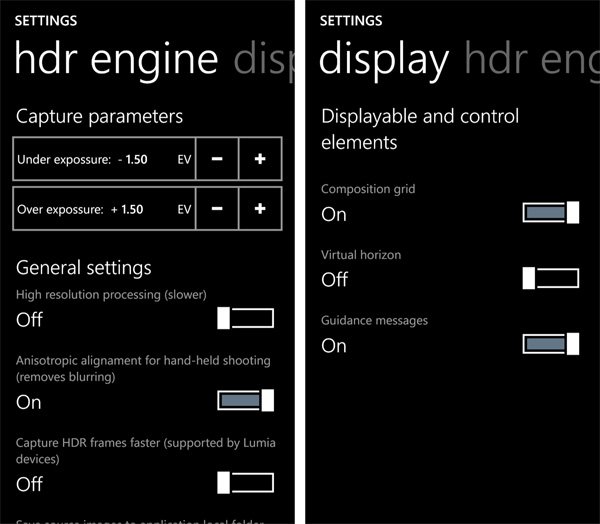
HDR Photo Camera does support both 16:9 and 4:3 aspect ratios with image resolutions (using the Lumia 830) of 3840 x 2160 pixels at 96 dpi and 3520 x 2640 pixels at 96 dpi respectively.
In addition to capturing quality images, HDR Photo Camera also has an in-app photo editor that allows you to adjust exposure settings and apply twenty-five effects filters to your images. It's not the most feature rich photo editor and will only edit images captured with the HDR Photo Camera app. However, it does nicely to give your images a quick adjustment on the fly.
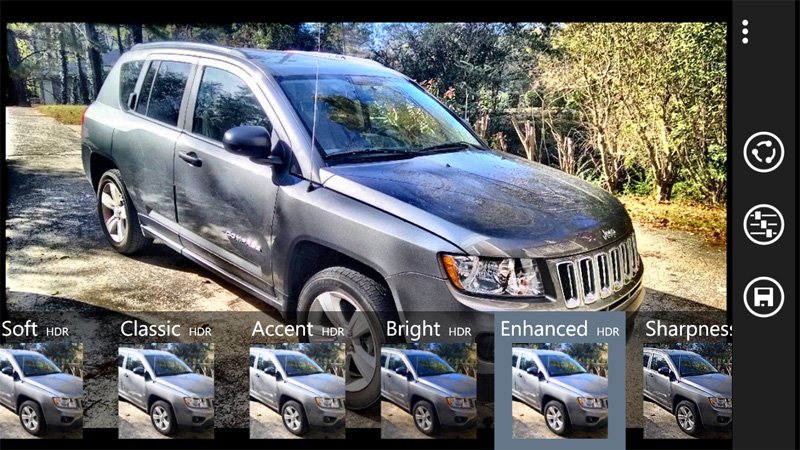
HDR Photo Camera may not diverse enough to be an everyday camera app alternative but as a specialty camera app, it is appealing enough to land in most avid photographer's Windows Phone app library.
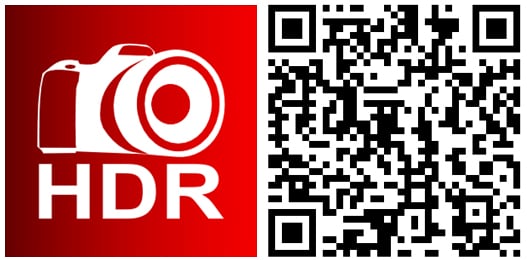
ProShot
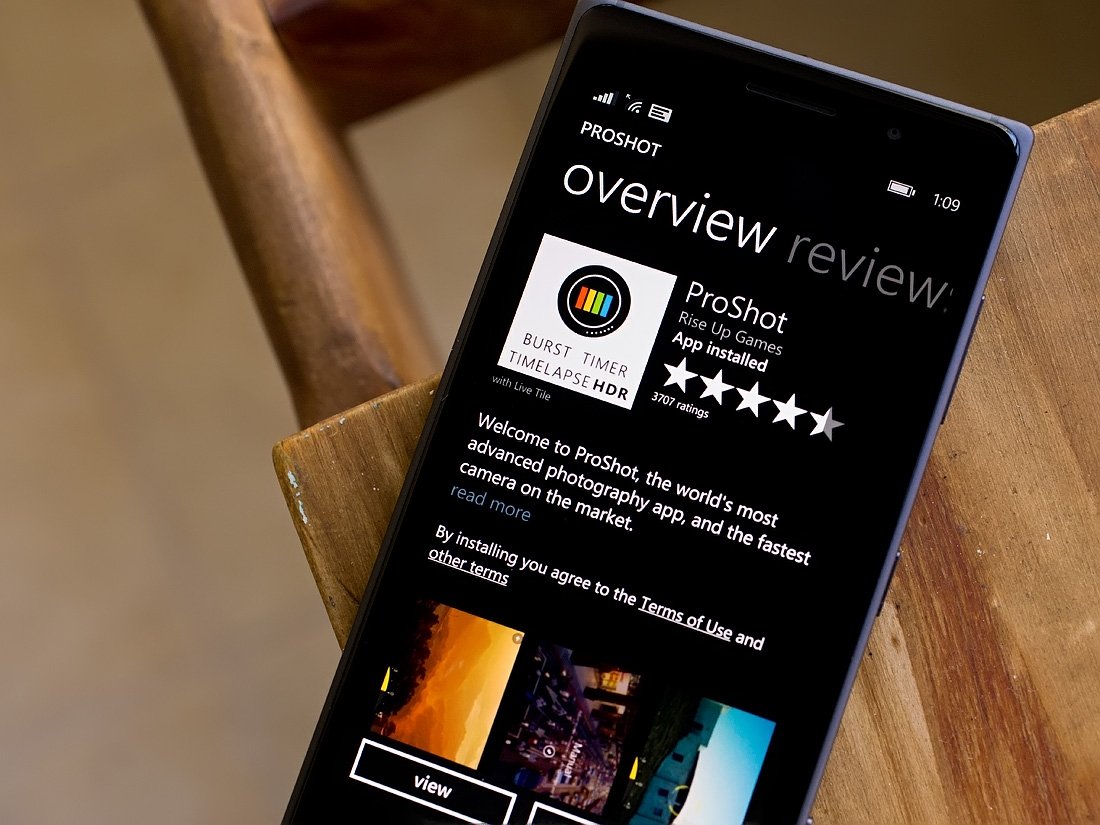
Of all the camera alternatives in this week's roundup, ProShot is the heavy weight contender. Just think of DSLR-like features on your Windows Phone and that may very well be the best way to describe this camera app.
Don't want as much control? You can dial things down to suit your tastes with ProShot as well.

Here is a list of all you can control with ProShot.
- Shutter Speed
- ISO
- White Balance
- Exposure Compensation
- Focus
- Flash
- Aspect Ratio
- AF Assist Lamp
- Drive modes include Burst Shot (up to 8 frames per second), Self-timer, time lapse and HDR
- Camera modes include Auto, Program, Manual, Two Custom Modes and HDR.
You also have eight effects filters that can be applied to your images (with live preview) and the ability to create custom filters.
Along with all that, you have display settings to add grid lines, a 3D level gauge, and a histogram to your viewfinder. You can also check out the EXIF file information from ProShot. Images are saved at full resolution up to the 41MP images of the Lumia 1020.

The layout has never been terrible but has improved with each update, making the user interface very friendly. Most of your menus will pop-up to the right side of your viewfinder for easy, one handed access.
The only downside to ProShot, and I use the term loosely, is that it does not have an in-app editor. By no means is this a deal breaker because you can always pull up your ProShot images in any number of quality photo editors to fine-tune.
If you are looking for DSLR camera levels of control for your Windows Phone camera, ProShot should be on the top of your list.
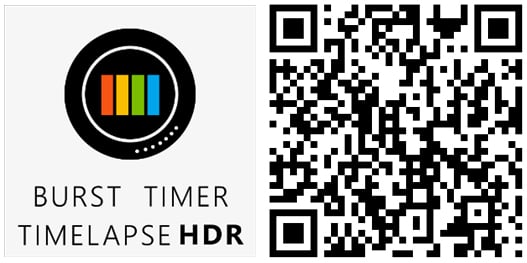
Nokia Lumia Camera
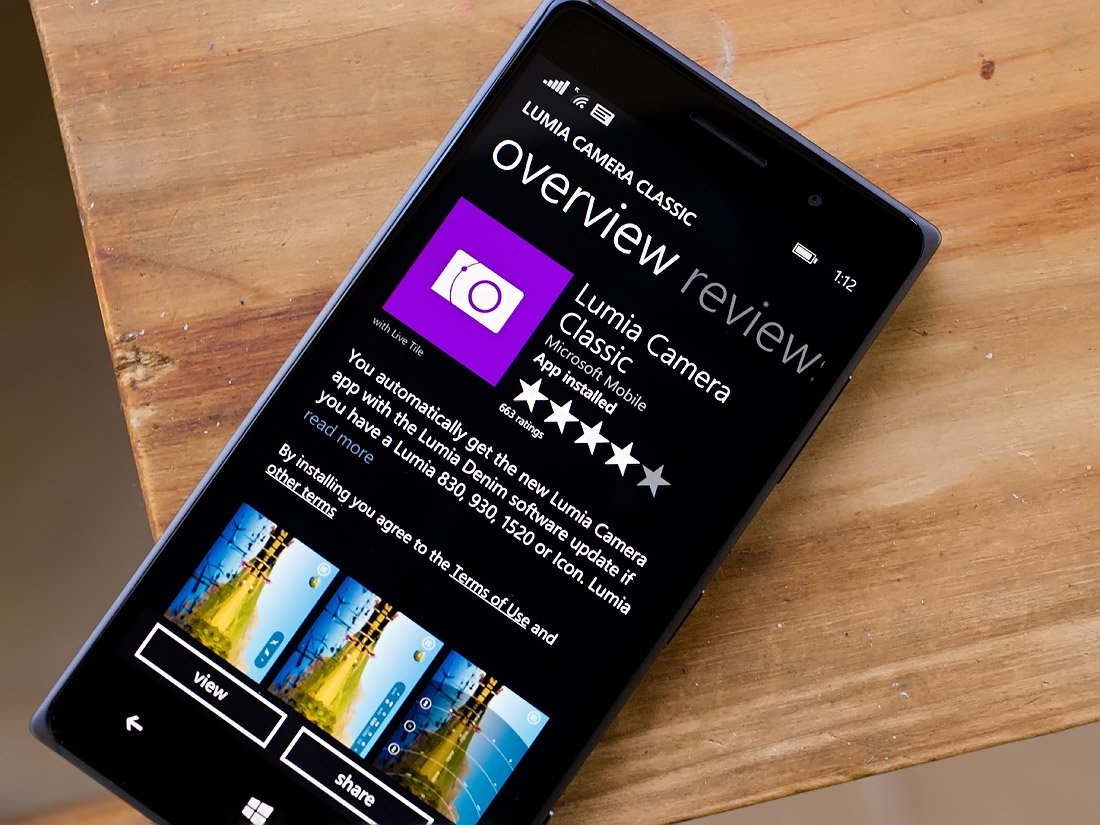
Windows Phone photography made leaps and bounds with regards to quality when Nokia joined the party. The Lumia Pureview line of cameras not only offered major improvements to the hardware end of things but also to the software aspects of smartphone photography.
The Lumia Camera app offers Lumia Windows Phone owners a feature rich alternative to the native Windows Phone app that pairs up nicely with the Lumia camera hardware.

As far as the camera portion of Nokia Camera is concerned, you have the ability to shoot everything in Auto Mode or you can pick and choose several settings to control manually. Those settings include white balance, focus, ISO, shutter speed and exposure compensation.
The design of the viewfinder allows you to tap on an individual setting at the top of the viewfinder to reveal a settings wheel for that particular setting. You can also slide the onscreen shutter button to view all of your settings options.
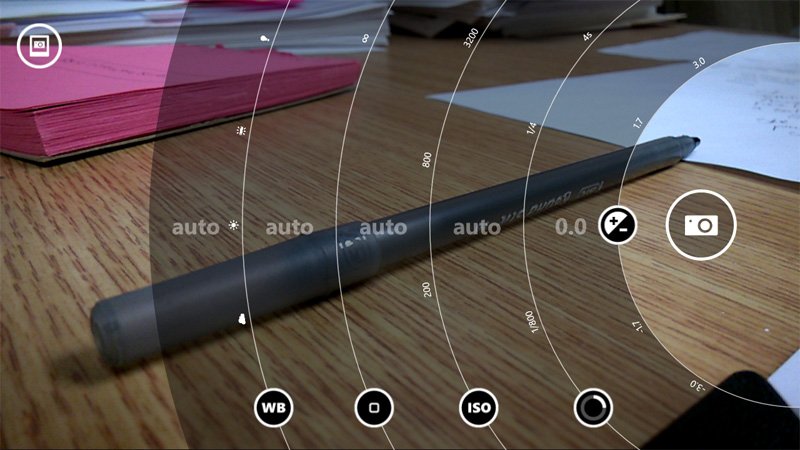
Lumia Camera also has a smart sequence setting (the multi-frame button next to the on-screen shutter button) that will capture several images at once. Once captured you can remove moving objects, change faces, choose the best shot, create an animated action shot and a motion focus editor.
Settings with Lumia Camera covers your focus assist light, framing grids, image aspect ratio (16:9 or 4:3) and the Living Images feature. Living Images add motion to bring your photos to life in your camera roll or the Lumia StoryTeller.

Lumia Camera also has an in-app photo editor through integration with Lumia Creative Studio for still photographs and Lumia Video Trimmer for video footage. Speaking of which, not only will Lumia Camera offer you a quality option for capturing photographs but it also captures videos as well.
There is one last feature that gives Lumia Camera a slight edge over the other camera options. If you go to your Windows Phone settings and sideswipe to the applications page you will find a group of settings for photos + camera. One of these settings is the ability to set a default camera app that will be launched when the hardware shutter button is long pressed. Lumia Camera and Microsoft's Camera app are the only two options currently available with this setting, which kinda sucks.
Lumia Camera comes pre-install on Lumia Windows Phones and should the need arise, it is also listed in the Nokia Collection of the Windows Phone Store. Which can be a little confusing. It appears that for those running Denim will have access to Lumia Camera Classic and a non-Classic version is available for Lumia Windows Phones not running Denim.
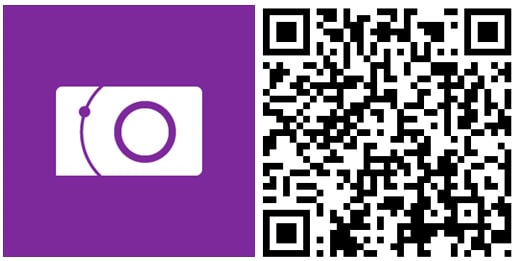
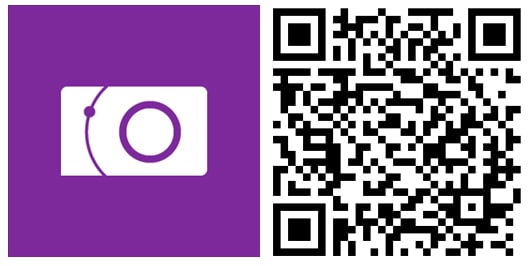
Fhotolens
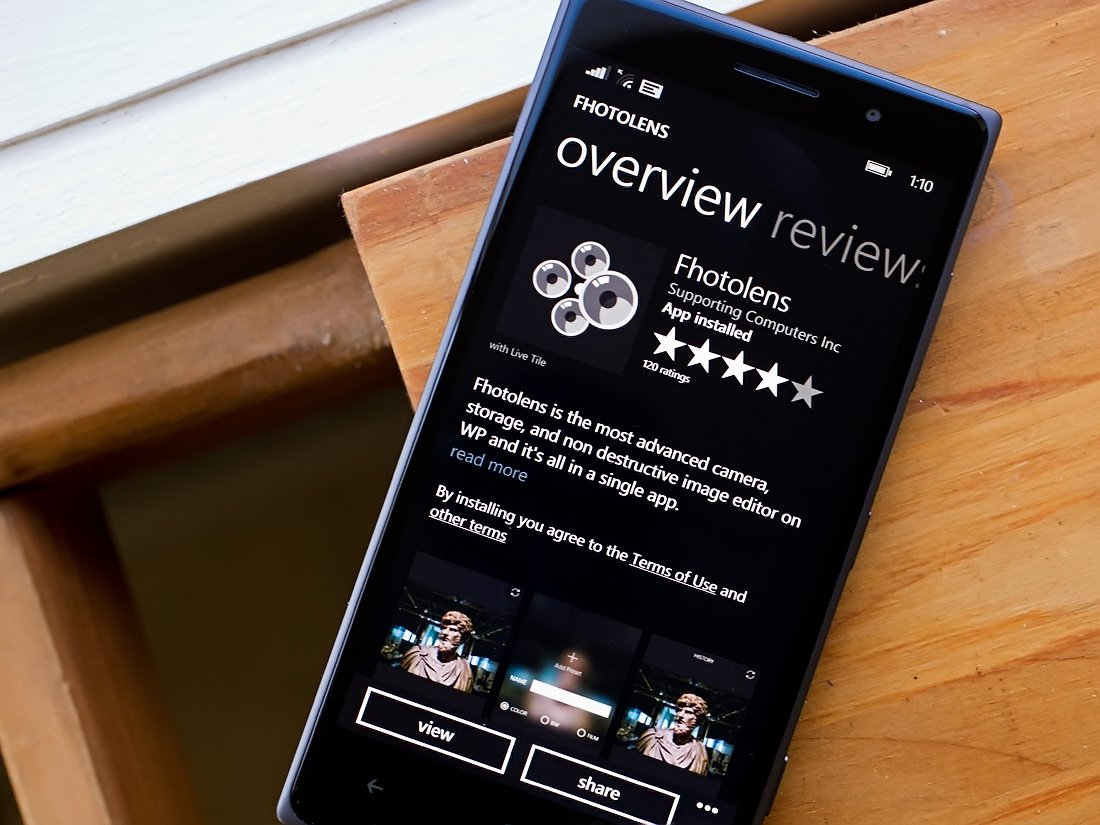
Last on our roundup of camera apps is one of the newer options available in the Windows Phone Store. Fhotolens is from the developers behind the photo editing/sharing app Fhotoroom that offers you a feature rich camera app, a photo library and a rather decent photo editor.

The camera portion of Fhotolens can be used in Auto Mode where the app decides your exposure settings or you can set zoom, shutter speed, ISO and exposure compensation manually. The camera also has support for HDR image capture (two or three frames), five exposure bracketing and custom focus points.
The manual zoom feature with Fhotolens isn't a telephoto zoom. Instead it allows you to zoom out from 25mm to a 10mm fisheye view.

Images can be captured in 16:9 or 1:1 aspect ratios with image resolutions of 3840 x 2160 pixels at 96dpi and 2640 x 2640 pixels at 96dpi respectively (captured with a Lumia 830).
Fhotolens' image library has over 260 sorting options with search by filename support. The photo editor with Fhotolens has editing tools to crop, straighten and fine-tune exposure settings. You also have an HDR Tone Mapping editor and the ability to apply effects filters. You also have the ability to export images to Facebook, Instagram, Twitter and other photo sharing outlets.
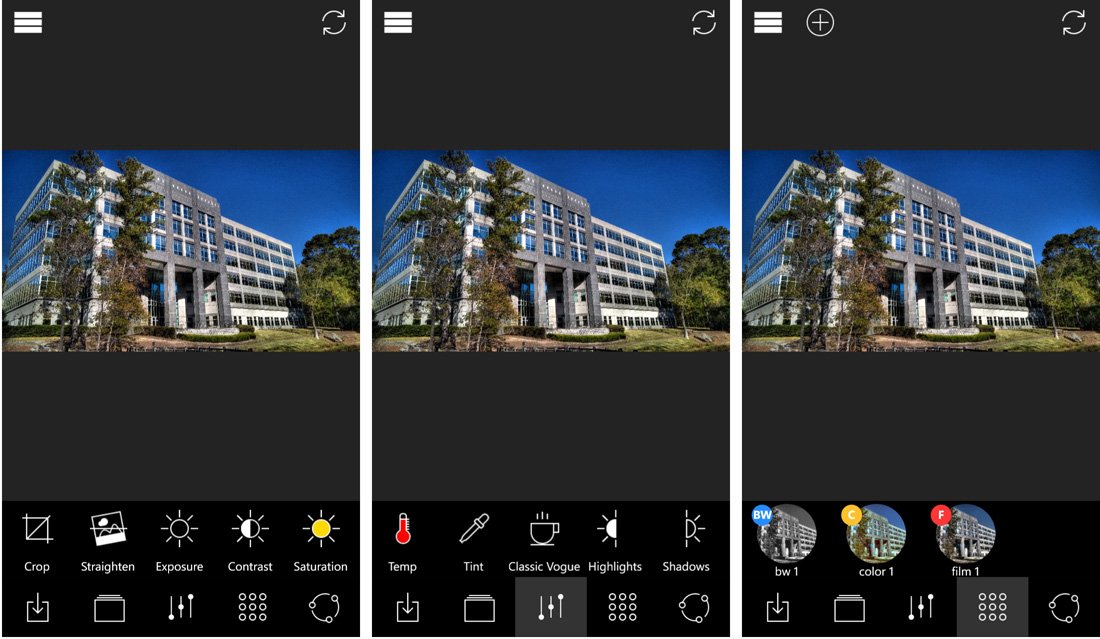
Fhotolens may not be as feature rich as the other camera app alternatives but does a nice job of things. I do like the HDR Tone Mapping editor. It is an easy way to convert non-HDR captured images into HDR styled images.
Just a quick note about Fhotolens' stability is that I've used Fhotolens on the Lumia 1020 and 925 without issues. However, in using Fhotolens on the Lumia 830 I experienced periodic crashes when zooming out to the fisheye view. Your experiences may differ.
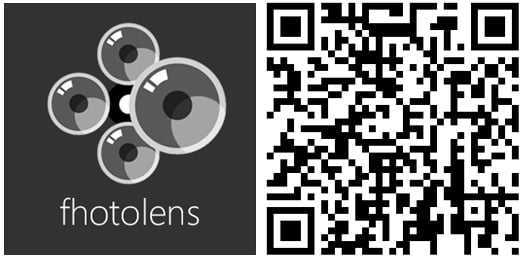
Best of the bunch?
All of the above alternatives to the Windows Phone native camera app are quality products, well capable of capturing quality images. Personally, I find myself using just about all of them from time to time based on the mood I'm in or the needs at hand.
But what do you guys and gals think? What is your favorite Windows Phone camera app alternative? Is it in the group above or did we overlook it? Take the poll below and feel free to sound off in the comments to defend your choice.

George is a former Reviews Editor at Windows Central, concentrating on Windows 10 PC and Mobile apps. He's been a supporter of the platform since the days of Windows CE and uses his current Windows 10 Mobile phone daily to keep up with life and enjoy a game during downtime.
