13 easy-to-remember Microsoft Word keyboard shortcuts

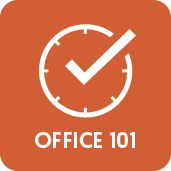
Microsoft Office is the most well-known productivity software suite in the world, and more than 1.2 billion people use it in 140 different countries and 107 languages, according to Microsoft{.nofollow}.
Office is made up of several different programs, but Word is likely the most commonly-used Office app. Word is packed with valuable keyboard shortcuts that let you trigger common actions with just a tap of a couple keys. If you use Word but don't use keyboard shortcuts, you are missing out bigly.
I don't want to have to remember some stupid Microsoft Word keyboard shortcuts just to open a document, you say? The following 13 Word shortcuts are all super-simple to remember, and we provided mental cues — some better than others — to help them stick in your mind.
See Office 365 on the Microsoft Store
Keyboard shortcuts every Microsoft Word user should know
- Save a document: Ctrl + S — "S" is for "save."
- Open an existing document: Ctrl + O — "O" is for "open."
- Close a document: Ctrl + W — "W" is for "whisk away that Word doc!"
- Create a new document: Ctrl + N — "N" is for "new."
- Undo a change: Ctrl + Z — "Z" is for "zap that last change!"
- Redo an undo: Ctrl + Y — In other words, undo an undo. Two "U"s make ... a "Y?"
- Bold text: Ctrl + B — "B" is for "bold."
- This shortcut works for new text you type after using it, or you can highlight existing text and then bold it via the shortcut. You can also use the shortcut to turn bolding off.
- Italic text: Ctrl + I — "I" is for "italic."
- This shortcut works for new text you type after using it, or you can highlight existing text and then add italics via the shortcut. You can also use the shortcut to turn italics off.
- Underline text: Ctrl + U — "U" is for "underline."
- This shortcut works for new text you type after using the shortcut, or you can highlight existing text and then add an underline via the shortcut. You can also use the shortcut to turn underlining off.
- Decrease font: Hold down Ctrl and repeatedly click [ — "D," for "decrease." The letter "D" comes before "I" in the alphabet, so use the first, open bracket to decrease font size and the second, close bracket to increase font.
- This shortcut works for new text you type after using the shortcut, or you can highlight existing text and then shrink it down via the shortcut.
- Increase font: Hold down Ctrl and repeatedly click ] — "I," for "increase." The letter "I" comes after "D" in the alphabet, so use the second, close bracket to increase font size and the first, open bracket to decrease font.
- This shortcut works for new text you type after using the shortcut, or you can highlight existing text and then enlarge it via the shortcut.
- Print a document: Ctrl + P — "P" is for "print."
- This shortcut launches the Word print options page.
- Find text on a page: Ctrl + F — "F" is for "find."
- This shortcut brings your cursor directly to the Navigation bar in the left-hand column of your page, where you can immediately type words or phrases to find them on a page. Click Enter to move through the various instance of the text you searched for.
It's worth noting that many of these shortcuts work in various other Microsoft programs, including Edge, Excel, and so on. Don't be afraid to experiment!
For more Microsoft Word how-tos and help resources, check out:
- How to skip the Start screen in Microsoft Word 2016 for Windows
- How to change font defaults in Microsoft Word 2016 for Windows
- How to master Zoom settings in Word 2016 for Windows
All the latest news, reviews, and guides for Windows and Xbox diehards.

Al Sacco is the Former Content Director of Future PLC's Mobile Technology Vertical, which included AndroidCentral.com, iMore.com and WindowsCentral.com. He is a veteran reporter, writer, reviewer and editor who has professionally covered and evaluated IT and mobile technology, and countless associated gadgets and accessories, for more than a decade. You can keep up with Al on Twitter and Instagram.
