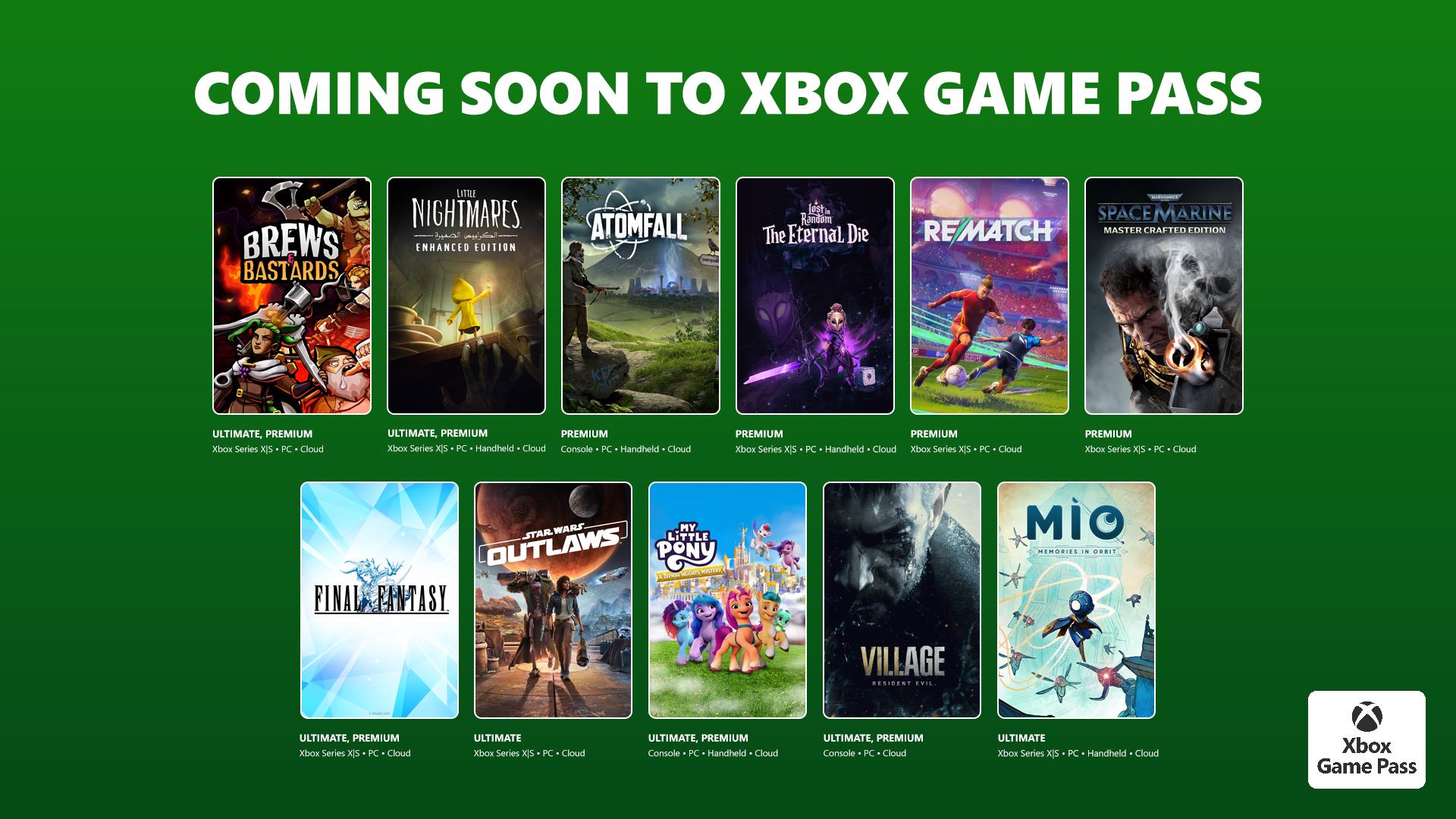15 Microsoft Outlook keyboard shortcuts guaranteed to save time

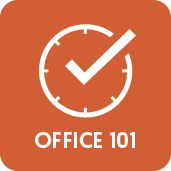
Microsoft sure does love keyboard shortcuts. (Check out our ultimate guide to Windows 10 shortcuts for soooo many more.) That's a good thing. People who don't want to use 'em don't have to. Anyone looking to elevate their Outlook game, however, should spend some time learning at least the basic keyboard shortcuts. These 15 Outlook for Windows shortcuts are a great place to start, whether you're an Outlook veteran, a new user or anywhere in between.
- Ctrl + 1: Go to Mail view
- Ctrl + 2: Go to Calendar view
- Ctrl + 3: Go to Contacts view
- Ctrl + 4: Go to Tasks view
- Ctrl + 5: Go to Notes view
- Ctrl + Shift + M: Create a new message ("M" for "message")
- Ctrl + Shift + A: Create a new appointment ("A" for "appointment")

- Ctrl + Shift + C: Create a new contact ("C" for "contact")
- Ctrl + Shift + N: Create a new note ("N" for "note")
- Ctrl + [period key]: Move down to the next email in your inbox
- Ctrl + [comma key]: Move up to the previous message in your inbox
- Ctrl + E: Open the Search tab
- Note: You can use this shortcut to search within different sections of Outlook. For example, you can navigate to your calendar and hit Ctrl + E: to search calendar entries, or use the shortcut while in your contacts to locate specific people.
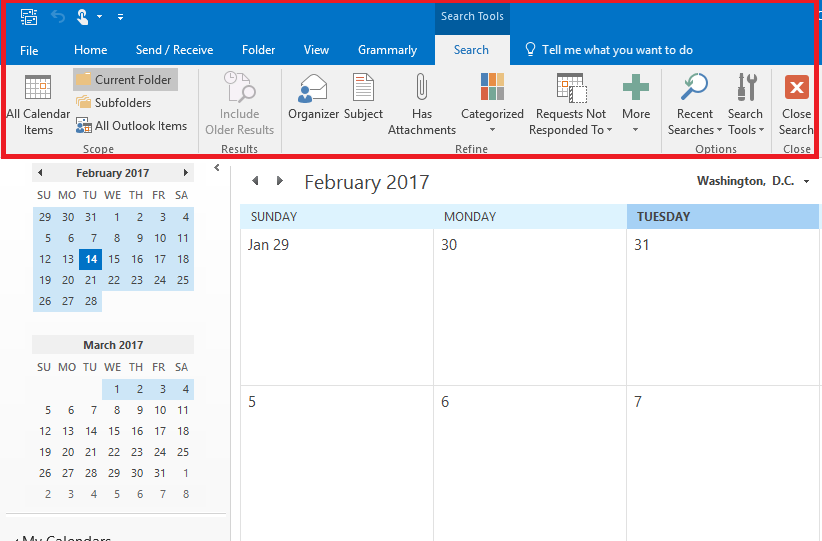
- Ctrl + Shift + F: Open Advanced Find options (Advanced Find lets you search for text and specific phrases in messages, calendar entries, contact listing, notes, tasks and more)
- Ctrl + Shift + G: Add a flag to a message, and set future reminders as needed, using the custom flag settings box, while the message you want to flag is selected. You can then set custom start and due dates for flags, and assign alert reminders.
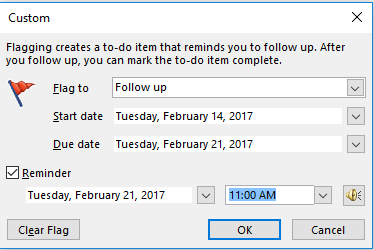
- Navigate to a new folder:
- Press Ctrl + Y.
- Press the Arrow Down or Arrow Up keys to move through the list of available folders.
- Press Enter to select the folder you want.
For more Microsoft Office shortcuts, check out:
And for more on Outlook, read:
All the latest news, reviews, and guides for Windows and Xbox diehards.

Al Sacco is the Former Content Director of Future PLC's Mobile Technology Vertical, which included AndroidCentral.com, iMore.com and WindowsCentral.com. He is a veteran reporter, writer, reviewer and editor who has professionally covered and evaluated IT and mobile technology, and countless associated gadgets and accessories, for more than a decade. You can keep up with Al on Twitter and Instagram.