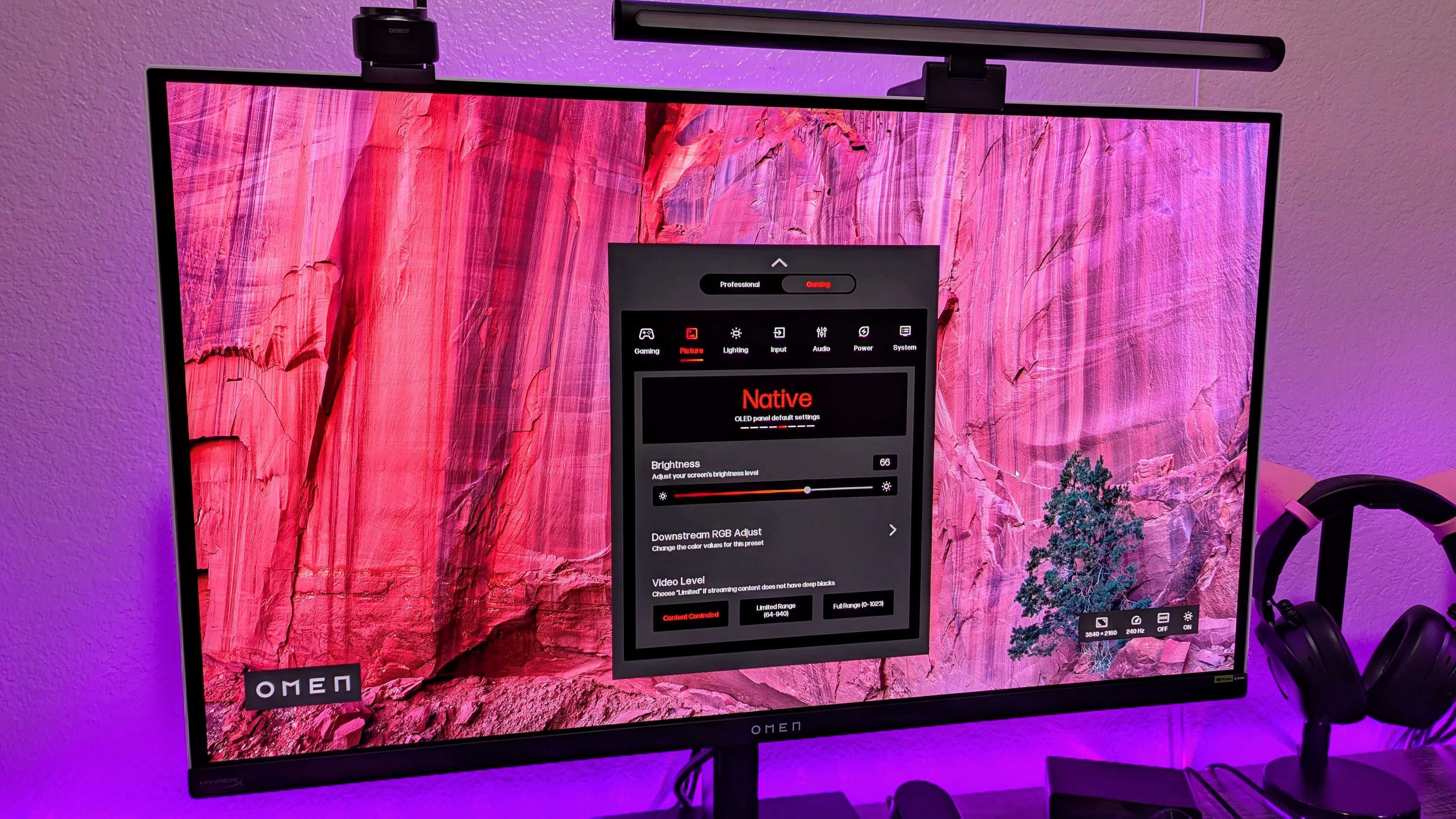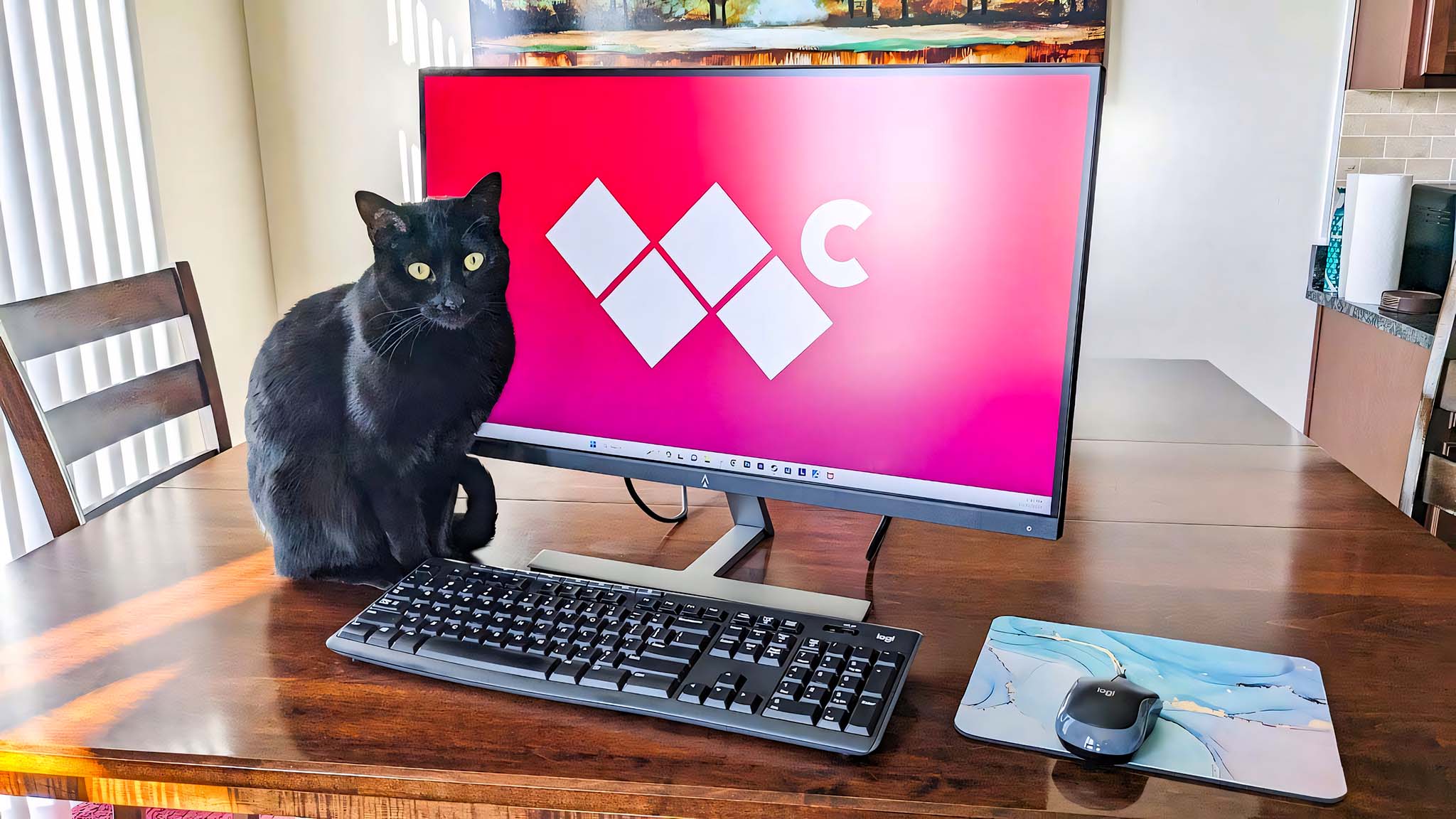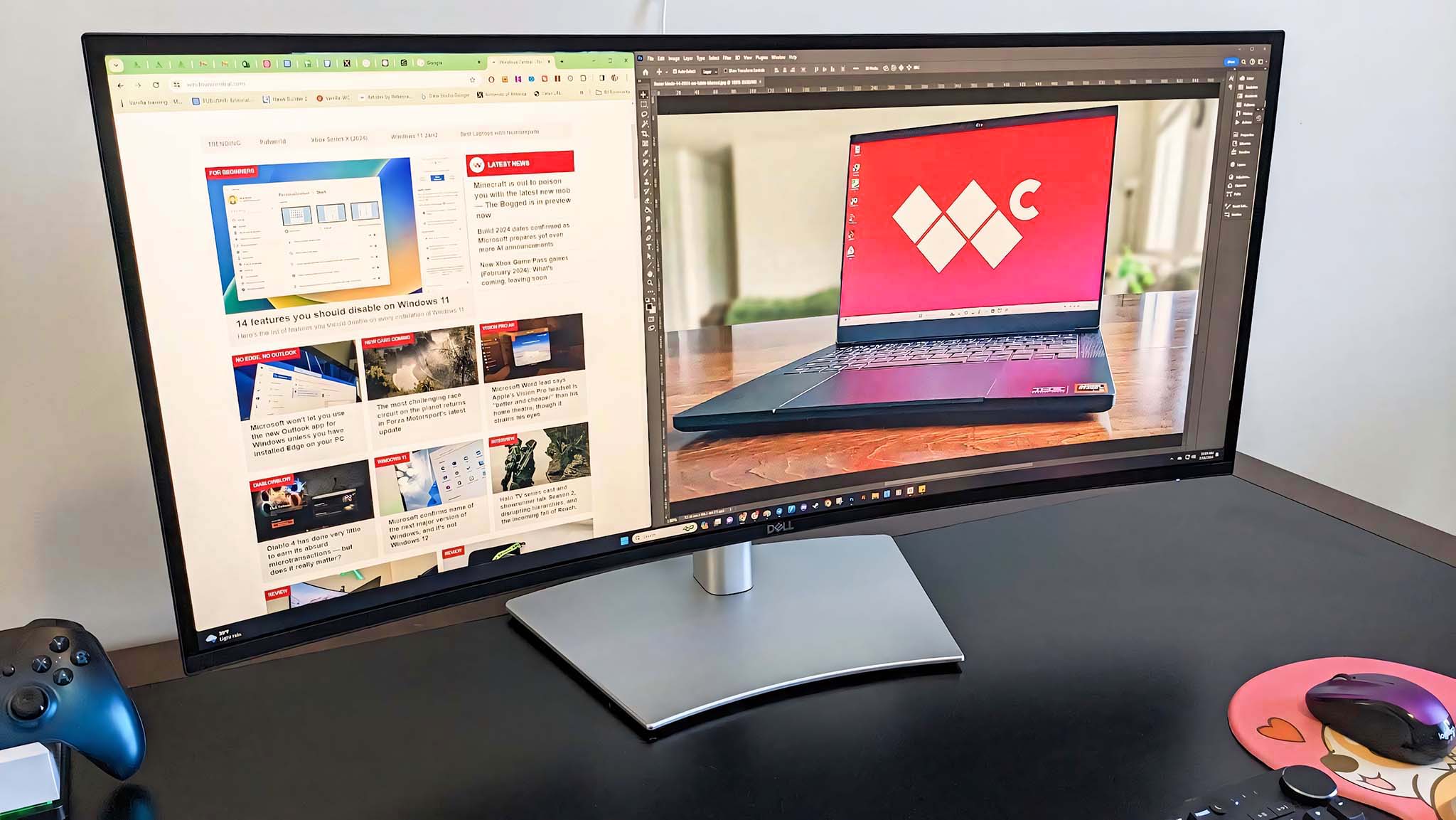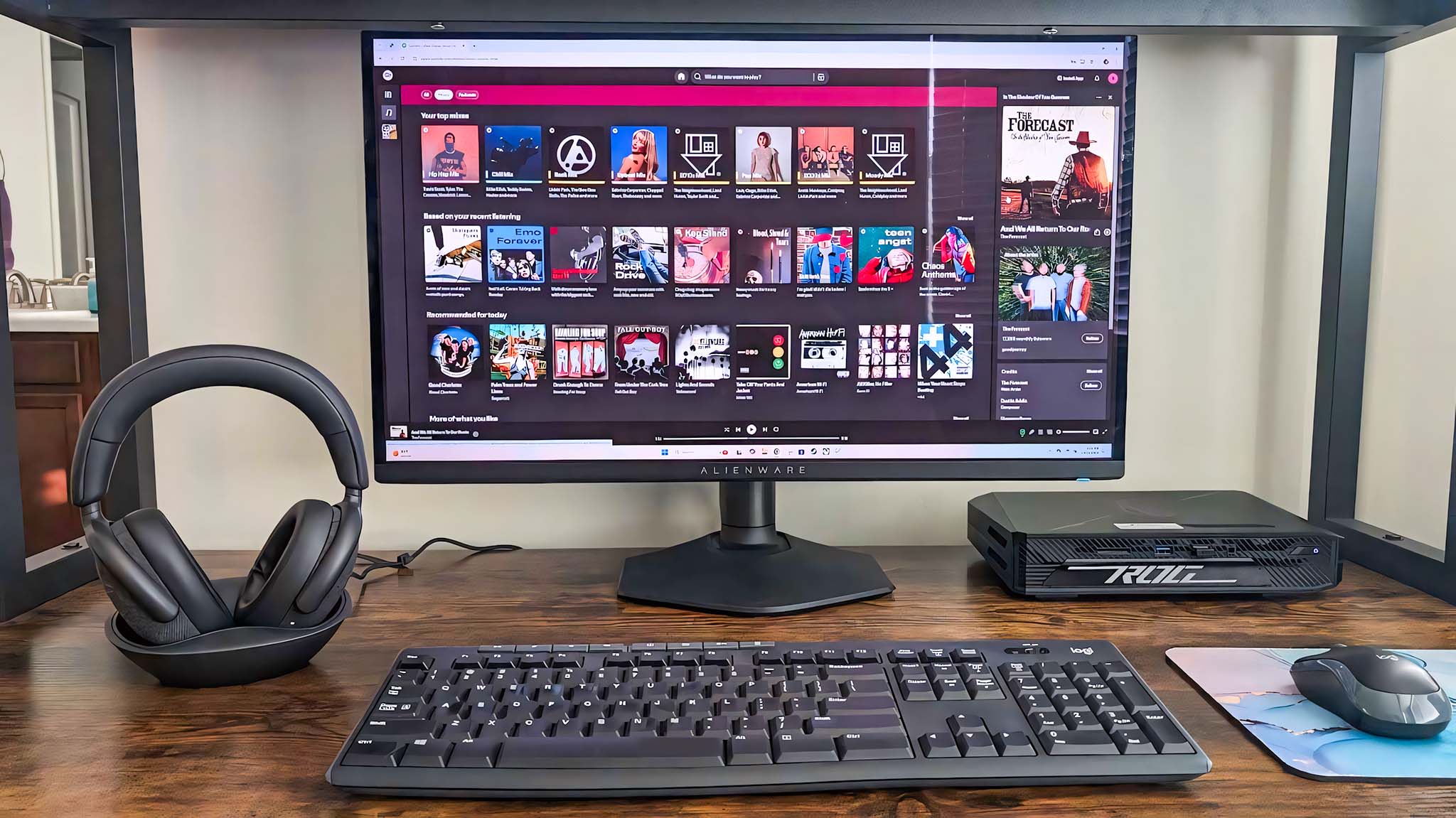Best computer monitors in 2025 — Budget, ultrawide, gaming, creative, and more
We've done hundreds of hours of testing to find the best computer monitors for a wide range of uses. Here are the best ones.

A monitor is the most crucial accessory for any PC since you wouldn't be able to see what you're doing without one. Whether you're looking for a capable gaming display or a monitor that works wonders with 4K content, there are plenty of the best computer monitors available to choose from.
Across the Windows Central team, we spend hundreds of hours a year testing PC monitors of different specs and curvatures. Our reviewers have done several hours of extensive testing while analyzing each of the displays on this page.
However, not every monitor is created equal. Some offer far better color accuracy or contrast ratio than others. Depending on the kinds of things you'll be doing on your computer you might also want to consider getting displays with faster refresh rates and response times too. Of course, if you're into gaming, then you should consider the best gaming monitors as well.
Here are the best computer monitors on the market, separating them into different categories for you to choose one easily.
June 27, 2025: I refreshed this page and made sure the links are going to the proper monitors. I also added a few more questions and answers to the FAQ section.
The quick list
Here's a quick look at our top six picks for the best computer monitors currently available. You can read further down on the page to get more in-depth information about each of these displays, what makes them good and what to be aware of.

Our number one topic pick earned its place thanks to its fantastic picture quality, great build, and fantastic features. This 31.5-inch Quantum Dot OLED panel offers 240Hz, 0.03ms, up to 3,840 x 2,160 (4K) resolution, supports VRR, and comes with a good slate of ports to fit your connecting needs.

Anyone watching their wallet should consider this 27-inch IPS display. Despite its lower pricing, it offers a great 2560x1440 resolution, 165Hz refresh rate, 2ms response time, and even supports both AMD FreeSync and NVIDIA G-Sync. Plus, it's got two HDMI ports and two DisplayPorts.

This 34-inch IPS Curved Monitor is an ideal choice for multitaskers. You can easily view up to three windows at a time. Plus, it supports 3440x1440 resolution, 120Hz refresh rate, 5ms response time, and has a bunch of ports including a Thunderbolt 4.0 connection.
Read More

When it comes to gaming, this 26.5-inch OLED monitor can keep up with the latest and greatest titles. It supports 240Hz, a super speedy 0.03ms, NVIDIA G-Sync, and AMD FreeSync. It also has a great selection of ports. As with most OLEDs, this one displays colors very vibrantly and has great motion clarity.

Among OLED displays, the Alienware AW2725DF stands out as the king of the hill. It's specifically a QD-OLED, which means it offers amazing color but can also get brighter than most OLEDs. This 26.7-inch panel also offers a staggering 360Hz refresh rate, blazing 0.03ms, and VRR support.

This 5K, 27-inch IPS display is ideal for displaying creative projects in programs like Photoshop or Premiere Pro, thanks to its great color gamut, 5120x2880 resolution, 60Hz refresh rate, and 5ms response time. It also features a USB hub and a built-in KVM function.

If you have a high budget and want to look good on video calls then this is the monitor for you. This 32-inch IPS display supports 6K (6144x3456), features two premium 14W speakers. It also comes with a webcam that is enhanced by AI Auto Framing 2.0 and even has a privacy shutter.

Rebecca has reviewed dozens of monitors, laptops, and handhelds over the years. She thoroughly analyzes the display panels on these devices and know what to look for when recommending the best specs for your needs.
Best overall: HP OMEN Transcend 32
Specifications
Reasons to buy
Reasons to avoid
As you can see in our own Zachary Boddy's HP OMEN Transcend 32 OLED review, this is an impressive 31.5-inch Quantum Dot OLED (QD-OLED) monitor that offers solid build quality, a great color range, and excellent features to meet your work, creative, or gaming needs. Plus, it has a high 240Hz refresh rate, speedy 0.03ms response time, and supports VRR (variable refresh rate).
"ASUS' competing PG32UCDM display still wins in terms of pure image vibrancy and that beautiful, intuitive design, but HP clearly put in the work to make the OMEN Transcend 32 amazing. This is not a collection of high-end components thrown together, it's a complete product that offers a comprehensive, luxury gaming experience and a unique feature set." — Zachary Boddy
There are a couple of areas where this monitor doesn't impress. Firstly, the stand feels cheaper than it should, and doesn't swivel. So, keep that in mind.
Secondly, while performance is excellent, this monitor doesn't offer as many color profiles as some other displays we've tested. Still, it does at least provide presets for each of the main color gamuts.
Best budget: Monoprice Dark Matter 27
Specifications
Reasons to buy
Reasons to avoid
When I did our Monoprice Dark Matter 27" review, I walked away feeling very impressed by this budget display, especially given the nice features it offers. It's technically a gaming monitor, but can be a great choice for work or school as well. For starters, this IPS panel has a really nice color range. Then there's the 165Hz refresh rate, 2ms response time, and 2560x1440 resolution that helps visuals look smooth and crisp. While not the sleekest monitor out there, the case and bezel looks really nice, to the point that it could fit in almost any environment.
"Thanks to the QHD (2560x1440p) resolution of the screen and the ability to adjust sharpness via the OSD, this monitor does an excellent job of bringing imagery through crisply and with a decent color gamut." — Rebecca Spear
As with any product, this monitor isn't perfect. In my testing, I found that it only reaches a max brightness of around 225 nits. As such, it was hard to make out details in darker movie, show, or video game scenes. I also wasn't very impressed by the stand, which wobbles due to its three-point design. This stand isn't adjustable either, but that's to be expected with budget monitors.
Best Ultrawide: Dell Ultrasharp 34 Curved Thunderbolt (U3425WE)
Specifications
Reasons to buy
Reasons to avoid
If you're a multitasker like me, then you'll love using an ultrawide monitor. You can have multiple windows open at a time to quickly reference data while working or doing homework. In my Dell Ultrasharp 34 Curved Thunderbolt (U3425WE) review, I gained an appreciation for this specific ultrawide display after taking advantage of its built-in Thunderbolt Hub, which allows me to connect several accessories and other devices.
"Dell has once more proven that it is one of the best monitor manufacturers on the market with its latest Ultrasharp 34 Curved Monitor. It offers excellent picture quality with a great color gamut and crisp WQHD resolution. Additionally, the built-in KVM functionality makes it very easy to swap between two connected devices while using the same keyboard and mouse. You'll have to pay a bit for it, but it gets you a convenient display that offers plenty of ports and will last you a long time." — Rebecca Spear
In total, it has five USB-A ports, four USB-C ports, a Thunderbolt 4.0 port, an RJ45 connection, an HDMI 2.1 port, a DisplayPort 1.4, and a 3.5mm headphone jack. However, you will want to place your monitor near your desktop or laptop since the included cables aren't very long. In exchange for its Thunderbolt Hub, Dell didn't include True HDR support, but the picture quality and color range are still very good.
Of course, If you want a really wide ultrawide monitor, I also recommend checking out my Dell Ultrasharp 49 Curved Monitor (U4924DW) review. It might seem daunting or even comically wide, but I've been using this display with my main work PC for a year and a half, and I wouldn't want to go back to working on a smaller screen.
Best gaming monitor: Alienware 27 4K QD-OLED Gaming Monitor (AW2725Q)
Specifications
Reasons to buy
Reasons to avoid
As you can see from our own Zachary Boddy's Alienware 27 4K QD-OLED Gaming Monitor (AW2725Q) review, we absolutely love this gaming monitor and highly recommend it to anyone who wants the best visual experience while playing their digital adventures. This 26.7-inch display supports HDR and gets up to 1,000 nits of peak brightness in HDR mode for vivid and vibrant imagery with excellent color accuracy.
Any gamer will be pleased with its performance. It offers a 240Hz refresh rate and an extremely fast 0.03ms response time. Plus, the monitor is compatible with NVIDIA G-Sync and AMD FreeSync Premium Pro, meaning that it can upscale gameplay and decrease the chances of stutter for anyone who uses a compatible GPU.
"Alienware has taken the latest and greatest OLED tech and shoved it into a compact 27-inch gaming monitor, and it looks and feels every bit the premium product it's supposed to be. You won't enjoy a wealth of extra features, but that barebones approach allows for a lower price tag than many of the AW2725Q's direct competitors." — Zachary Boddy
Connect your favorite devices and peripherals to it using the DisplayPort 1.4 connection and the two HDMI 2.1 slots. We also love how easily the adjustable stand allows us to move the monitor around to get it in just the right position. It's an excellent choice for any gaming needs.
Best premium: Alienware 34 curved QD-OLED (AW2725DF)
Specifications
Reasons to buy
Reasons to avoid
OLEDs area a very popular pick these days for anyone who wants their monitors to display exceptionally vibrant imagery and true black contrast. They're also really good for gaming since they can support really high refresh rates and speedy response times. But you'll want to take a look at my Alienware AW2725DF review to see the most beautiful OLED I've ever seen.
"This gaming monitor is one of the most impressive options on the market today. Its 27-inch screen size, 360Hz refresh rate, 0.03ms response time, and compatibility with AMD FreeSync Premium Pro make it an ideal choice for eSports or aspiring professional players. Plus, that QD-OLED panel makes visuals vibrant and crisp, even when displaying darker scenes." — Rebecca Spear
Having a 360Hz refresh rate is insane. But coupling that with FreeSync and a 0.03ms response time means this display offers incredible motion clarity. You'll have noticed that this is specifically a QD-OLED, and what that means is it has all of the perks of a regular OLED, but it can get a lot brighter. This particular one can reach up to 1,000 nits, which makes it easier to make out details in displayed visuals.
Best for creatives: ASUS ProArt PA27JCV
Specifications
Reasons to buy
Reasons to avoid
Whether you're a creator who likes to work in Photoshop, Illustrator, Premiere Pro, or other creative programs, the ASUS ProArt PA27JCV will be right there to show off your work to incredible effect. With a max 5K (5120x2880) resolution, a 60Hz refresh rate, HDR abilities, and a max brightness of around 500 nits, it's a solid display for not only creatives but general PC owners, too.
It comes with plenty of ports, including a single DisplayPort 1.4, an HDMI 2.1, three USB-A 3.2 Gen 1 ports, a USB-C 3.2 Gen 1, and an audio jack. It even has built-in speakers, but in my ASUS ProArt PA27JCV review, I noted that they sound rather muffled and don't get very loud.
Designed specifically for creative workflows, the monitor boasts excellent color accuracy out of the box. Imagery looks stunning on-screen, plus, you can quickly switch between color gamut profiles via the OSD or ASUS DisplayWidget Center software.
"ASUS' new ProArt PA27JCV monitor is a fantastic choice for most creative work thanks to its impressive color gamut, a huge 5K resolution, and highly adjustable stand. It even has auto-KVM support with a USB hub for added efficiency when working between two devices with one set of peripherals. Its impressive image quality, plus its eye comfort features, make it the ideal monitor for digital artists." — Rebecca Spear
It even has built-in auto KVM, allowing you to quickly swap between two connected devices with the same mouse and keyboard.
Best for video conferencing: Dell Ultrasharp 32 6K Monitor (U3224KB)
Specifications
Reasons to buy
Reasons to avoid
If you regularly attend formal video meetings or want a really nice setup for video calls, then the Ultrasharp 32 6K might be the monitor for you.
There's no denying this is an extremely pricey display with its $3,000 MSRP, but it does support a stunning 6K resolution, comes with two premium built-in 14W speakers, and also includes a really nice 4K tilting HDR 8 MP webcam with 5x digital zoom and a privacy shutter.
"There’s no way to spin this review other than saying the Dell Ultrasharp 32 6K (U3224KB) is the coolest and nicest monitor I have ever seen or used. Sure, Dell’s giant UltraSharp 43 4K USB-C Hub Monitor (U4323QE), which I’m also reviewing, is one hell of an experience being 43 inches and not curved. Still, there is no arguing that 6K at 32 inches is a stunning achievement and option for those who need (or want) that high pixel-per-inch count." — Daniel Rubino
Additionally, this display has a really good color gamut, and the monitor rotates and adjusts easily. It can even be put in portrait mode if that suits your needs best.
Bottom line
Why you can trust Windows Central
There are plenty of amazing computer monitors out there to satisfy a wide range of use cases. You just need to determine what features you need most.
Do you need something for gaming, creative work, or just general PC work? Gaming enthusiasts require a low response time and high refresh rate, while creatives will enjoy excellent color accuracy.

• Best prebuilt gaming PCs
• Best gaming monitors
• Best gaming keyboards
• Best gaming mouse
• Best PC gaming headsets
There are many amazing computer monitors out there, as our collection showcases. Still, the top pick we recommend is the HP Omen Transcend 32. Gorgeous looks with exceptional color output are matched by a 3840x2160 resolution, a 240Hz refresh rate, and 0.03ms response time. It's definitely pricey, but overall, it's one of the best monitors out there for most people.
If you're looking to play some games, we'd recommend the excellent Alienware 27 4K QD-OLED Gaming Monitor (AW2725Q). This monitor is ideal for gaming, supporting 0.03ms and a 240Hz refresh rate. It also supports G-Sync and FreeSync, so it can smooth out gameplay when connected to systems with compatible GPUs.
Meanwhile, if you're looking for a monitor that allows you to multitask more efficiently, you can't go wrong with the Dell Ultrasharp 3 Curved Thunderbolt (U3425WE). It can easily fit two or even three windows on the screen, so you can work in one and reference the other two for research or work data. It's incredibly helpful for work, school, or personal projects.
Best computer monitors: How we test
Everyone here at Windows Central does the same testing and review processes when analyzing a computer monitor.
As part of this process, we verify the brightness levels, contrast, and color gamut that a display can produce. It's always important if monitors offer low blue light settings and are flicker-free to prevent eye fatigue.
👉 Related: How we test and review at Windows Central
Of course, we also consider how convenient it is to assemble a monitor, how easily we can adjust it, and note how many ports are included.
Best computer monitors: FAQ
What is a good size for a computer monitor?
That really depends on what you want your monitor to do. Standard displays typically tend to range between 25 and 30 inches and have a 16:9 aspect ratio. This size usually can suit most people just fine.
However, there are also ultrawide curved displays that can be as wide as 50-inches and are great for multitasking between programs and browsers.
How big is an ultrawide monitor?
Ultrawide monitors tend to be between 27-inches and 50-inches. Unlike standard 16:9 monitors, they have a 21:9 aspect ratio.
What are the most important specs for a monitor?
In general, you'll want to take a look at a monitor's screen size, resolution, viewing angles, color gamut (sRGB, AdobeRGB, DCI-P3), contrast ratio, number of ports, and stand adjustability.
Gamers should also take refresh rate, response time, and VRR support into account since these features influence a display's motion clarity.
What is a good resolution for a computer monitor?
1080p is typically considered the baseline resolution for most standard displays.
Still, if you tend to do creative projects or do work that requires fine detail, then you'll potentially need a monitor that can support 4K or higher.
Should I get a 27-inch or 32-inch monitor for office work?
In general, 32-inch displays make it easier to multitask between two windows on one display, which makes them an ideal choice for office use.
However, the larger screen does take up more airspace above your desk. If you don't have the room for a larger display then you might be better suited to a 27-inch monitor.
Should I get a curved or flat monitor?
Many people find that curved monitors offer a nicer viewing experience since the display wraps more around your vision. However, curved monitors also tend to cost more than flat monitors of the same screen size.
If you're looking for a more enveloping viewing experience for creative projects, gaming, or work tasks, go with the curved monitor. But if you want a monitor that's easier on the wallet, go with the flat display.
All the latest news, reviews, and guides for Windows and Xbox diehards.

Self-professed gaming geek Rebecca Spear is one of Windows Central's editors and reviewers with a focus on gaming handhelds, mini PCs, PC gaming, and laptops. When she isn't checking out the latest games on Xbox Game Pass, PC, ROG Ally, or Steam Deck; she can be found digital drawing with a Wacom tablet. She's written thousands of articles with everything from editorials, reviews, previews, features, previews, and hardware reviews over the last few years. If you need information about anything gaming-related, her articles can help you out. She also loves testing game accessories and any new tech on the market. You can follow her @rrspear on X (formerly Twitter).