
Can you upgrade RAM in Lenovo's IdeaPad 730S?
Why can't the RAM be upgraded in the Lenovo IdeaPad 730S?
In most cases, laptop manufacturers cut costs and save space by not providing a RAM module or connector that allows for sticks to be swapped in and out. When you consider the IdeaPad 730S — a relatively affordable laptop that's just a half-inch thick with the lid closed — these reasons make a lot of sense.
Aside from a design and price standpoint, Lenovo offers 8GB and 16GB DDR3 RAM configurations straight from their online store. From a performance standpoint, this is about all you're going to need to match up with the Core i7-8575U processor (CPU) and integrated Intel UHD 620 graphics. Adding more, say up to 32 GB, would probably go to waste.
What can be upgraded in the Lenovo IdeaPad 730S?
After relatively easy removal of the back panel (there are nine Torx screws holding it down), you have immediate access to the Realtek Wi-Fi card and the M.2 PCIe SSD. The battery can also be removed if you happen to have a problem that's not covered by warranty, but you'll most commonly deal with the SSD since Lenovo only offers 128GB or 256GB of solid-state storage.
Most models will come with a Samsung PM981 SSD, which in our testing hit read speeds up to 3,450 MB/s and write speeds up to 1,463 MB/s. That's some serious performance, but it still only tops out at 256GB, which isn't a whole lot these days unless you rely heavily on the cloud. You'll have to clone the SSD or start over completely new with a fresh Windows 10 install, but the procedure should be worth it in the long run if you need more storage.
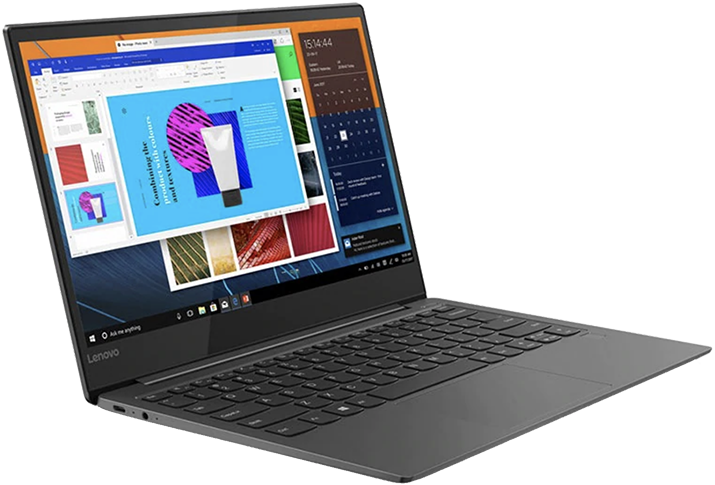
Impressive Ultrabook with an affordable price
The IdeaPad 730S could easily be mistaken for a premium laptop, at least until you see the price. You get strong performance, a great display, and a lean aluminum chassis, all for well under $800. Though you can't upgrade the RAM yourself, you can get 8GB and 16GB configurations straight from Lenovo, which is more than enough for most people.
All the latest news, reviews, and guides for Windows and Xbox diehards.

Cale Hunt brings to Windows Central more than nine years of experience writing about laptops, PCs, accessories, games, and beyond. If it runs Windows or in some way complements the hardware, there’s a good chance he knows about it, has written about it, or is already busy testing it.


