How to fix Xbox One 'Double NAT detected' error
Wrangling double NAT on Xbox One? There's no need to worry.

While Microsoft's Xbox One packs an expansive suite of online features, things don't always go to plan. If you're encountering the "Double NAT detected" error on your console, the networking jargon can be daunting, but it's a relatively simple solution.
Here's a brief explainer on double NAT, as it relates to gaming, and how to fix it today.
Xbox Live is down on May 22, 2020 for Xbox One consoles, which may cause this error to be displayed. Check here for the latest updates.
Guide to Xbox One online: Networking, fixing lag, download speeds, and more
Understanding double NAT in gaming

In the average home network, your Xbox One console is connected to your router to access the internet. Your console is assigned a private Internet Protocol (IP) address when connected, which helps identify it on your local network. On the other hand, your home network has one public IP address which uniquely identifies it on the internet.
Known as Network Address Translation (NAT), this allows hundreds of devices to share one public IP address when connected to the internet. This technology plays a huge role in connectivity with multiplayer games, deciding how incoming traffic is handled. However, when multiple NAT devices are at play, it can cause issues for gamers.
When doubling up on devices performing NAT, Xbox One can display the "Double NAT detected" error in the console's network settings. This is often caused by multiple routers of gateways between your Xbox and the internet, preventing it from establishing a steady connection for gaming. To fix this error, it's key to remove one of these devices from the equation.
All the latest news, reviews, and guides for Windows and Xbox diehards.
How to fix Xbox One double NAT
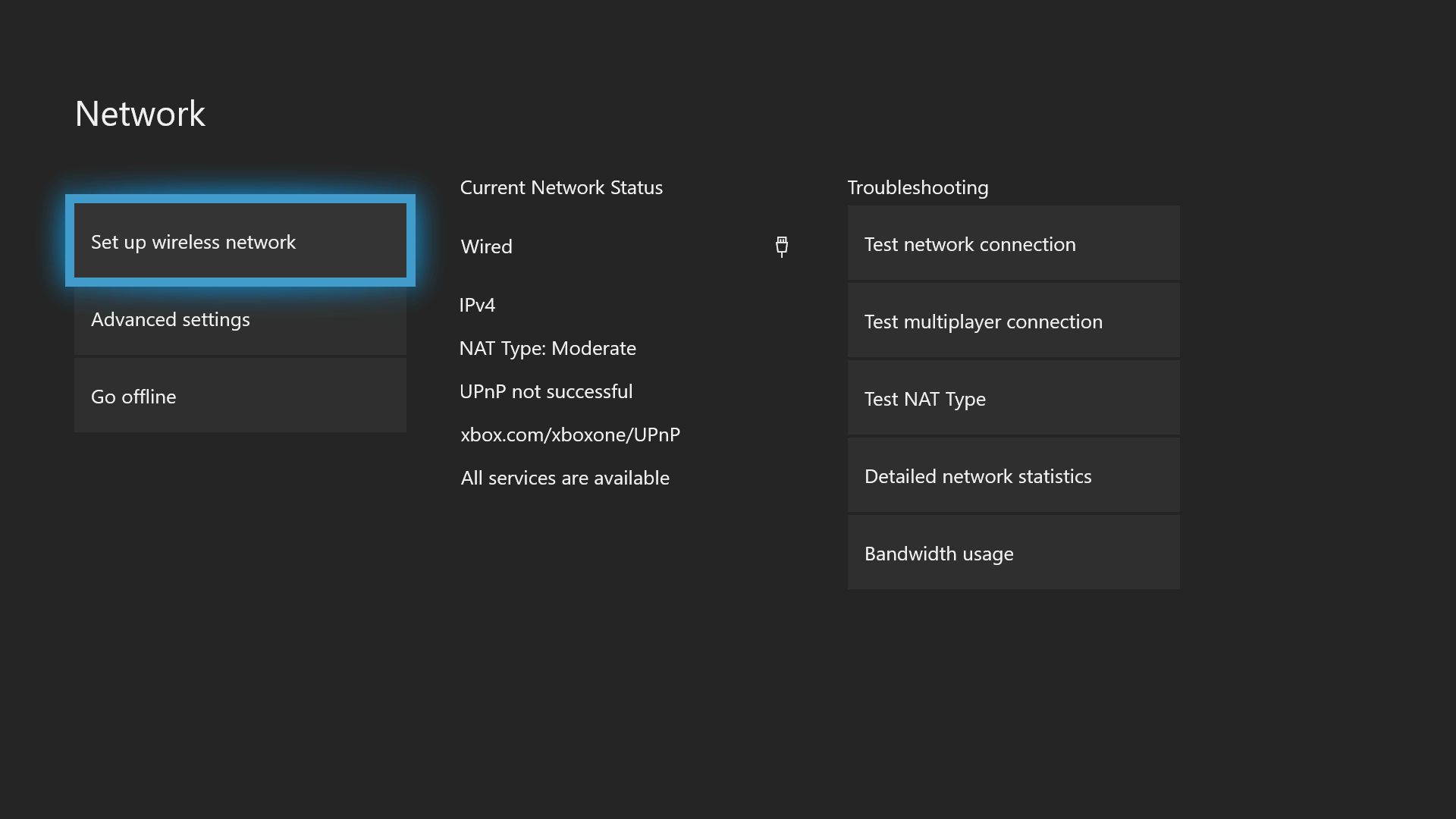
If your Xbox One is experiencing double NAT issues, you'll need to eliminate one NAT device on your network. This can be achieved by switching up hardware, or more commonly, streamlining your setup with small tweaks.
In most setups, the router your Xbox One is connected to is likely connected to another router or gateway. Often supplied by internet service providers, these often pack NAT and routing capabilities, on top of your main router. If this sounds familiar, it's the likely cause of double NAT.
Fix double NAT via your gateway
To avoid rewiring the whole network, we recommend configuring the router or gateway closest to the internet into "Bridge Mode." When enabled, this disables its NAT and routing functions, essentially acting as a simple passthrough modem.
- Navigate to your router login page. (For more details on logging in to your router, search online for guides related to your specific model.)
- Log in to your router using the required credentials.
- Navigate to the wireless options on your router. (This action once again varies between models, so search for specifics on your router.)
- Enable Bridge Mode.
- Save your changes.
After making any changes to your network, restart your Xbox One and check network diagnostics again.
Fix double NAT via your router
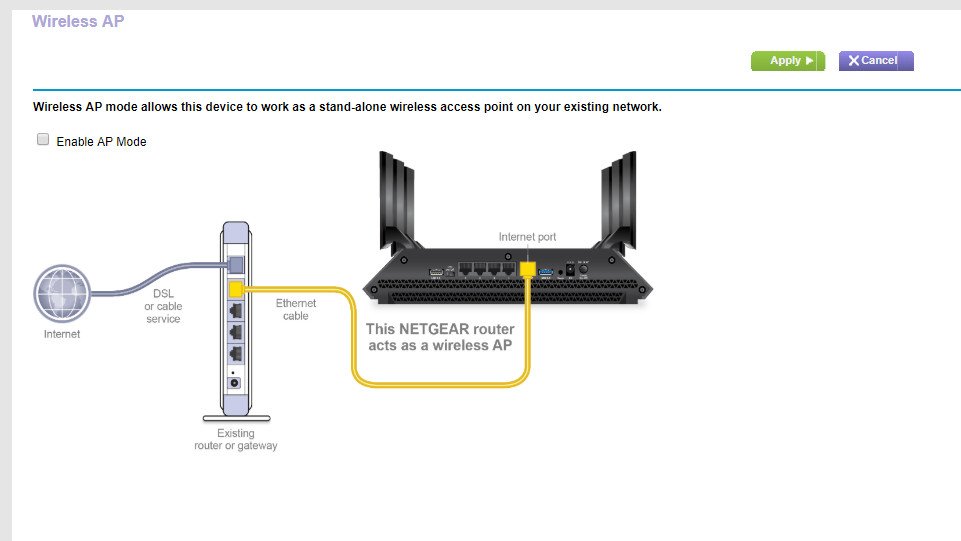
Alternatively, if your gateway doesn't support Bridge Mode, double NAT can still be avoided on your router. Using this method, you'll be configuring the router used by your Xbox One as an access point. This once again disables its NAT and routing functions, eliminating one of two NAT devices.
- Navigate to your router login page. (For more details on logging in to your router, search online for guides related to your specific model.)
- Log in to your router using the required credentials.
- Navigate to the wireless options on your router. (This action once again varies between models, so search for specifics on your router.)
- Enable Access Point (AP) Mode.
- Save your changes.
After making any changes to your network, restart your Xbox One and check network diagnostics again.
Wrapping up
At times, double NAT may be out of control. If these steps didn't solve your issue, check with your internet service provider or network administrator for more information.
Guide to using Xbox One online: Networking, fixing lag, download speeds, and more
Xbox
Main

Matt Brown was formerly a Windows Central's Senior Editor, Xbox & PC, at Future. Following over seven years of professional consumer technology and gaming coverage, he’s focused on the world of Microsoft's gaming efforts. You can follow him on Twitter @mattjbrown.
