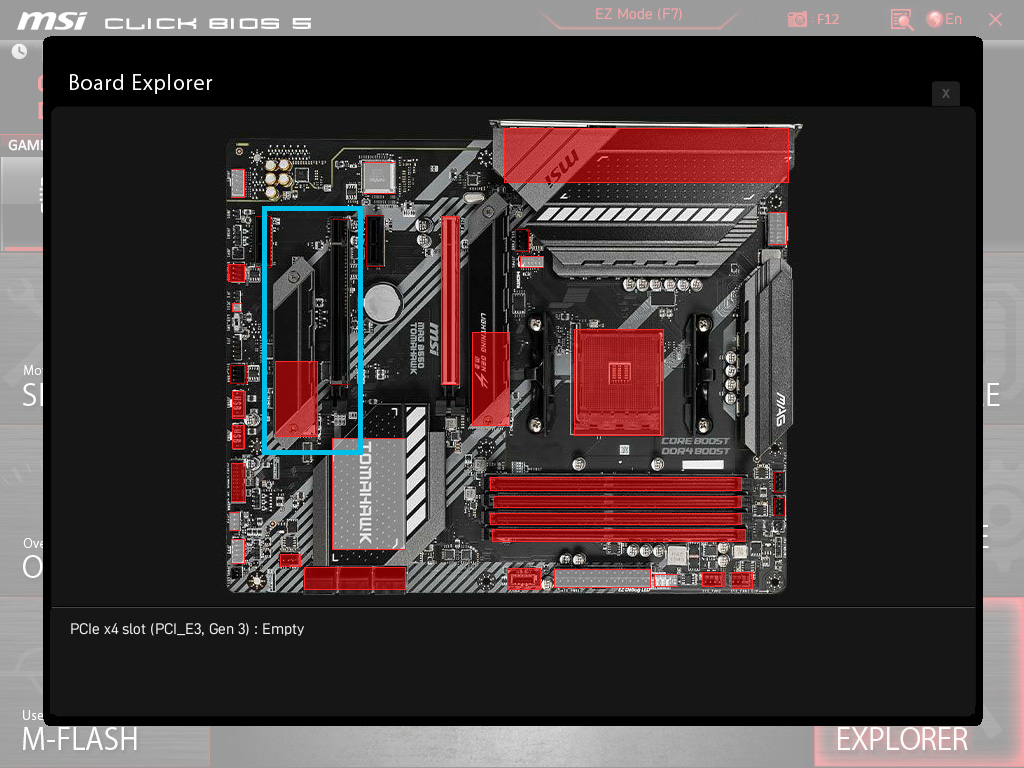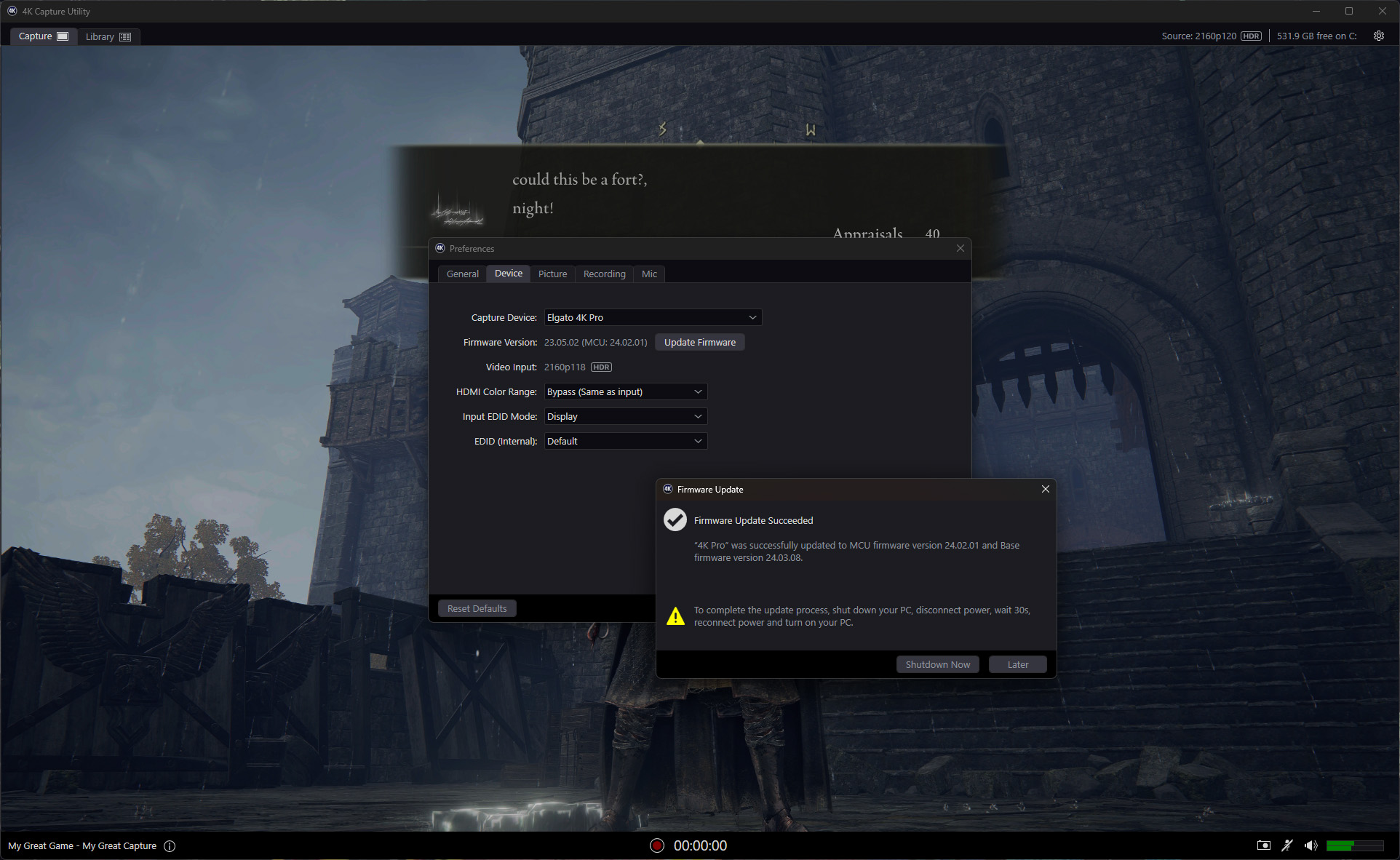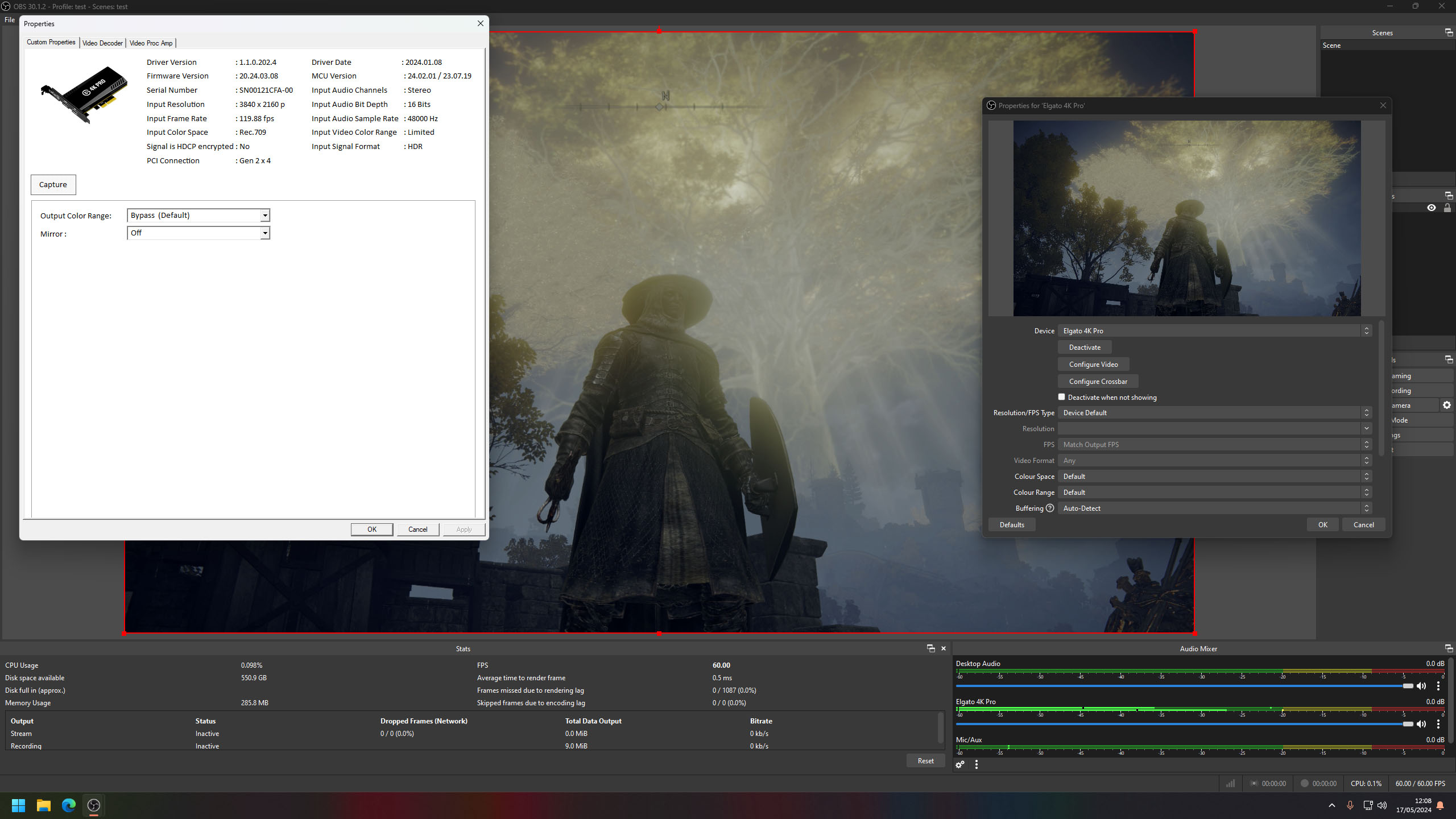Windows Central Verdict
You'll need a specific combination of motherboard and desktop PC components to properly harness everything the 4K Pro has to offer, but Elgato still excels in its category with this monstrous offering in a tiny package. It's a tough sell against an already excellent range of USB alternatives, but it's hard to deny the convenience of an always-installed capture card capable of outrageous 8K60 HDR passthrough with VRR support alongside 4K60 captures.
Pros
- +
Supports all modern consoles and video standards
- +
Playable low latency with OBS Studio for streaming
- +
Perfect passthrough signal suits dual-monitor+ setups
Cons
- -
Limitations with some motherboard and component combinations
- -
Subpar 4K Capture Utility app with higher latency
Why you can trust Windows Central
While live streaming has come to modern consoles, it never compares to the ultra-flexible options offered on desktops. Dual-PC setups are also more common than ever, and gaming monitors reach increasingly dizzying refresh rates.
So, if you want to capture and live stream 4K footage at 60 FPS without ditching HDR, VRR, and all the other tricky acronyms, can a $279.99 4K Pro from Elgato tick all the boxes?
I'm installing this ultra-premium PCIe capture card into my desktop to see if 2160p recordings at 140Mbps are a realistic prospect for budding content creators.
This review was made possible with a review unit provided by Elgato. The company did not see the contents of the review before publishing.
4K Pro: Price, specs, and availability
Price: $279.99 at Amazon
Capture: Up to 4K60 HDR
Passthrough: Up to 8K60 HDR/VRR
Ports: HDMI 2.1 in + out
Connectivity: PCIe 2.0 x4
Cables: 200cm 8K HDMI (included)
Requirements: Windows 10 64-bit or higher, 8th Gen Intel Core i5 or AMD Ryzen 5 and above, NVIDIA GeForce GTX 10-Series and above, PCIe x4/x8/x16 slot
Elgato sells the 4K Pro through its official storefront for $279.99 with a 60-day refund policy. Orders over $79 at Elgato qualify for free shipping, though delivery times can vary depending on location.
Alternatively, you can buy the Elgato 4K Pro from third-party retailers. At the time of writing, it's available from Amazon for $279.99, matching the MSRP, without any significant discounts.
Wherever you buy the 4K Pro, Elgato includes a 200cm 8K HDMI cable in the box. You'll need a spare PCIe x4, x8, or x16 slot on your motherboard, as x1 is not supported. While shopping for capture cards, it's crucial to understand that the 4K Pro is not the same as Elgato's 4K60 Pro MK.2, though they appear almost identical. An official comparison highlights the 4320p60 and VRR passthrough support on the 4K Pro, which is missing from the 4K60 Pro.
4K Pro: Installation and setup
Installing a capture card directly into your motherboard provides the best overall recording and streaming experience if you have the appropriate slot to support it. Anyone graduating from a USB capture card like Elgato's 4K X or diving right into the pro performance deep end must carefully inspect their motherboard and its documentation before buying the 4K Pro and attempting an install. You'll need at least a PCIe Gen 2.0 x4 slot, but it works in anything above that like a full-size x16 slot traditionally used by graphics cards.
All the latest news, reviews, and guides for Windows and Xbox diehards.
The tricky part of installing the 4K Pro is how some PCIe lanes share bandwidth with additional M.2 solid-state drive slots and the overall position of compatible slots alongside your GPU. For example, my primary desktop uses an MSI MAG B550 Tomahawk motherboard with a second M.2 2280 SSD in the 'M2_2' slot, which shares bandwidth with the PCIe 3.0 x4 slot used by the Elgato 4K Pro. In short, this means my second storage drive becomes unusable while I have the 4K Pro installed, which isn't ideal, but SATA-based SSDs are a viable alternative.
Clearance can also become an issue with multiple PCIe devices, and the 4K Pro sits close to the fans on my MSI Ventus 2X RTX 3060 graphics card without an option for alternative configurations. It's not entirely blocking airflow, but it's something to consider if you're using your GPU to encode a live stream with NVENC or similar. Still, pushing a GPU to its limits with obstructed fans can lead to overheating issues if the rest of your PC case isn't properly circulating cool air.
On the other hand, my secondary PC uses an NVIDIA GeForce RTX 4090 installed vertically with a riser cable. Surprisingly, there is still space behind this gigantic GPU to install the Elgato 4K Pro without blocking any fans. However, the HYTE Y70 Touch case I use only supports low-profile PCIe devices in this configuration, so I'd need to purchase a low-profile slot bracket from Elgato's spare parts store for $7.99 to use it here. It's crucial to triple-check your motherboard and PC case compatibility before buying the 4K Pro, but installation is beyond simple once you do.
4K Pro: Software and recording
After installing the 4K Pro, Elgato directs you to download its 4K Capture Utility app. If you follow no other instructions, the software won't detect the capture card because it needs the latest hardware driver. This step won't seem unusual for the audience that might install a PCIe expansion card directly into their desktop computer. However, others might find this step a little confusing since there aren't any other explanations written on paper documentation in the box.
Nevertheless, I strongly recommend following Elgato's advice because the 4K Capture Utility software handles firmware updates for the 4K Pro. The only other unusual step with installing this internal capture card is that Elgato asks for more than a simple reboot of Windows. Instead, it instructs users to shut their desktop down completely, disconnect the power supply, and wait for 30 seconds. Motherboards often take a while to discharge any lingering power completely, and this step ensures all PCIe devices are refreshed.
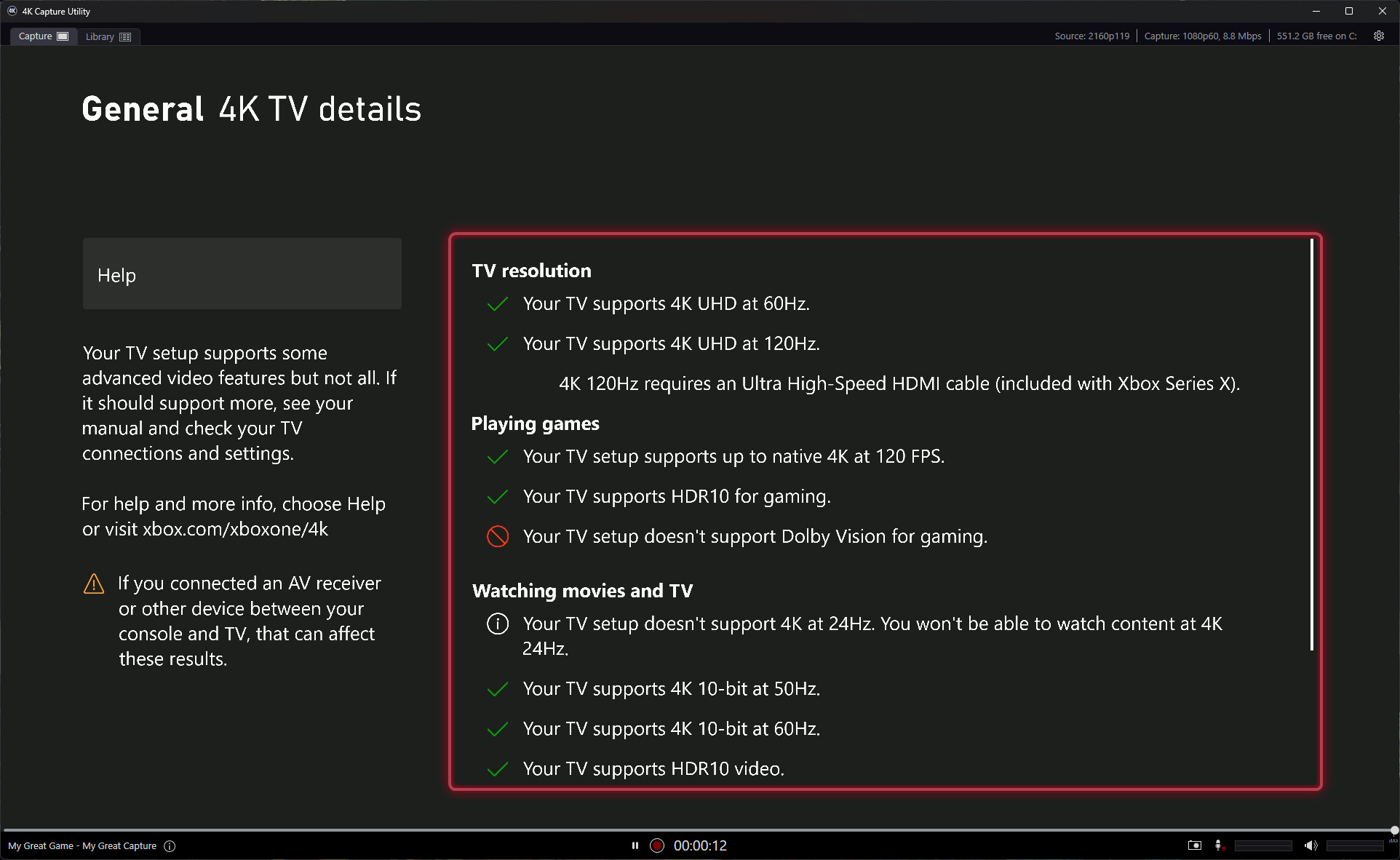
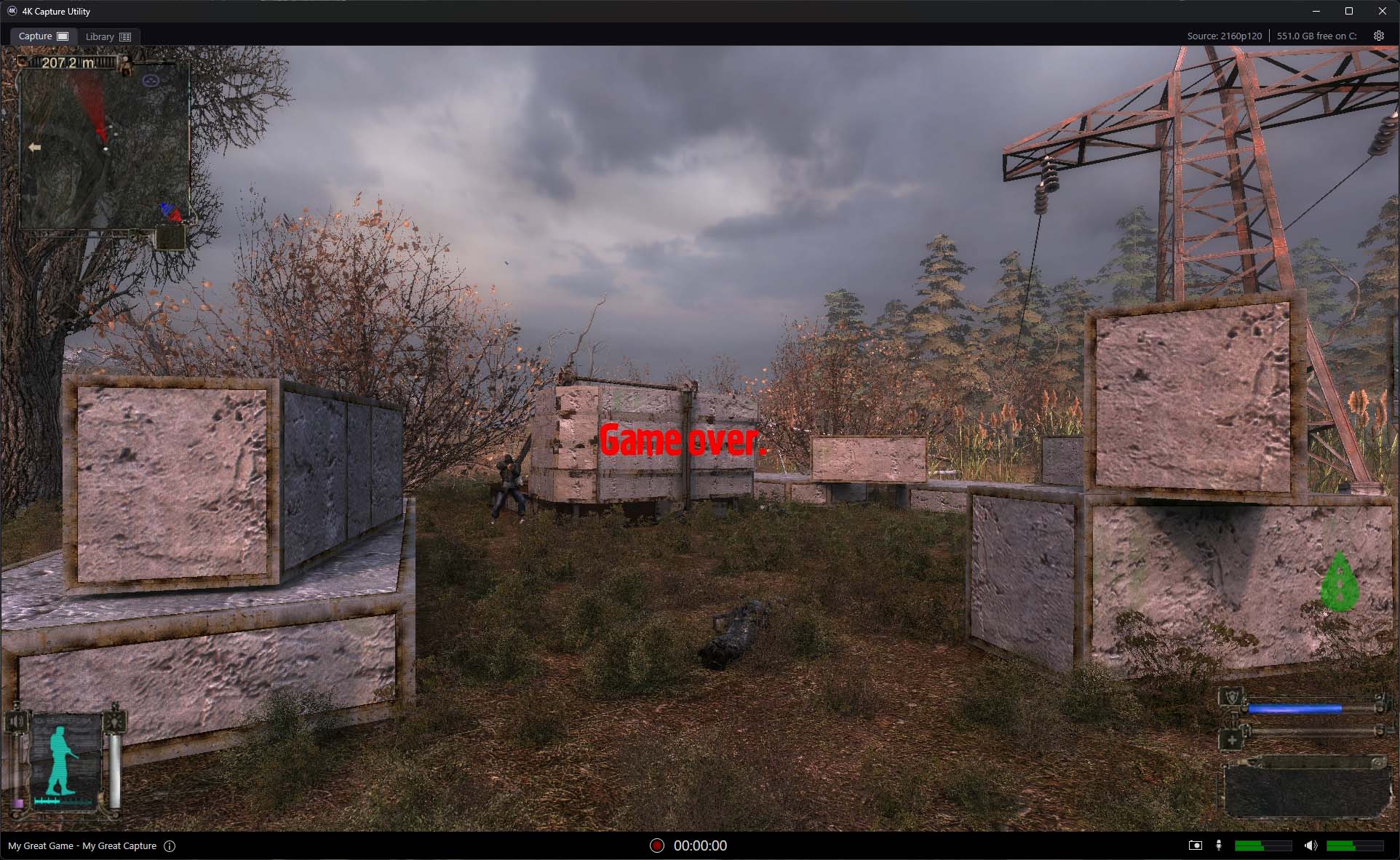
Setting up the 4K Pro with my Xbox Series X proved mostly trouble-free, as the console properly detects the capture card's ability to reproduce a 4K resolution at 120Hz with HDR support. The downside, which comes from quirks within the Xbox hardware, is that switching from the dashboard to 4K games with HDR support causes a 'no signal' message to appear for a few moments. It's not an excessively long wait, but it certainly discourages quick visits to the dashboard to change settings.
Latency suffers so much that live gameplay (in 4K Capture Utility) becomes impossible.
Once you're into a game, the 4K Capture Utility app correctly identifies a 2160p resolution and 120Hz refresh rate. However, latency suffers so much that live gameplay from the official app becomes impossible. Input delay is increasingly evident in first-person shooters and other games requiring fast reactions, but Elgato offers an 8K passthrough HDMI 2.1 port with HDR and variable refresh rate (VRR) to alleviate this problem. Unfortunately, recording from this app is hit-and-miss, as it ignores some settings during captures, as setting a 2160p resolution still puts out 1080p video files.
Live streamers will be delighted to learn that the Elgato 4K Pro operates at its best inside OBS Studio. It exhibits the lowest input latency for its preview while still supporting the same resolutions, refresh rates, and HDR. Once you add the 4K Pro as a video capture source, OBS will present a simplified, uglier version of its backend controls for color range and the decoder. Still, it functions as it should, and 4K videos or screen captures offer slightly deeper compression customization.
I had the best experience using 4K Capture Utility to update the 4K Pro's firmware and see a straightforward overview of its features before migrating to OBS Studio to capture video in 4K at 60 FPS with in-depth bitrate and format controls. Elgato will undoubtedly patch out minor issues with updates to the official capture app, and nothing prevents anyone from using the 4K Pro as intended if you're willing to learn third-party apps. If you're a content creator with a capable PC, there's scarcely anything better than Elgato's offerings in the 4K Pro; it just needs a few tweaks.
4K Pro: Competition
If you're in the market for a PCIe capture card in a dual-PC streaming setup, you'll benefit from Elgato's feature set but might crave higher refresh rates. AVerMedia's $269.99 Live Gamer 4K 2.1 supports 2160p (4K) passthrough at up to 144Hz with HDR and VRR enabled, matching the middle-ground used by many of the best gaming monitors today. However, AVerMedia still maxes out its recordings up to 4K at 60Hz, matching that of the 4K Pro. Dropping screen resolution to 1440p unlocks 240Hz passthrough, which might tempt gamers who lean towards competitive shooters, but these metrics only affect passthrough and not your streaming quality.
4K Pro: Should you buy it?
You should buy this if ...
✅ You're a regular gaming live streamer or content creator
Recording gameplay footage from a current-generation console or secondary gaming PC doesn't get any easier with an internal PCIe capture card, and the 4K Pro supports every format you could need.
You should not buy this if ...
❌ You don't have a compatible PC and motherboard
Requiring a PCIe Gen 2.0 x4 slot shouldn't be a problem, but it comes with the caveat of cutting lanes shared by some chipsets, which disables other devices. Certain compact PC cases might also require a low-profile bracket at an additional cost.
It's tricky to recommend a PCIe capture card when Elgato already does a phenomenal job of manufacturing world-class USB alternatives, but the 4K Pro performs well in all the areas that it should. Pitfalls in the official 4K Capture Utility app make the experience lacking versus third-party alternatives like OBS Studio, but content creators are likely already using it.
If you have a motherboard with a suitable, spare PCIe 2.0 lane or better running at x4 and won't sacrifice any neighboring solid-state drives or other expansion cards using the chipset, the 4K Pro is one of the best gameplay capture cards you can buy. However, if you plan to use a low-profile slot or otherwise don't have the space inside a compact PC case, you'll learn how much easier it is to use a high-speed Elgato 4K X via USB.

Ben is a Senior Editor at Windows Central, covering everything related to technology hardware and software. He regularly goes hands-on with the latest Windows laptops, components inside custom gaming desktops, and any accessory compatible with PC and Xbox. His lifelong obsession with dismantling gadgets to see how they work led him to pursue a career in tech-centric journalism after a decade of experience in electronics retail and tech support.