How to add wallpaper to the Windows 10 Mail app
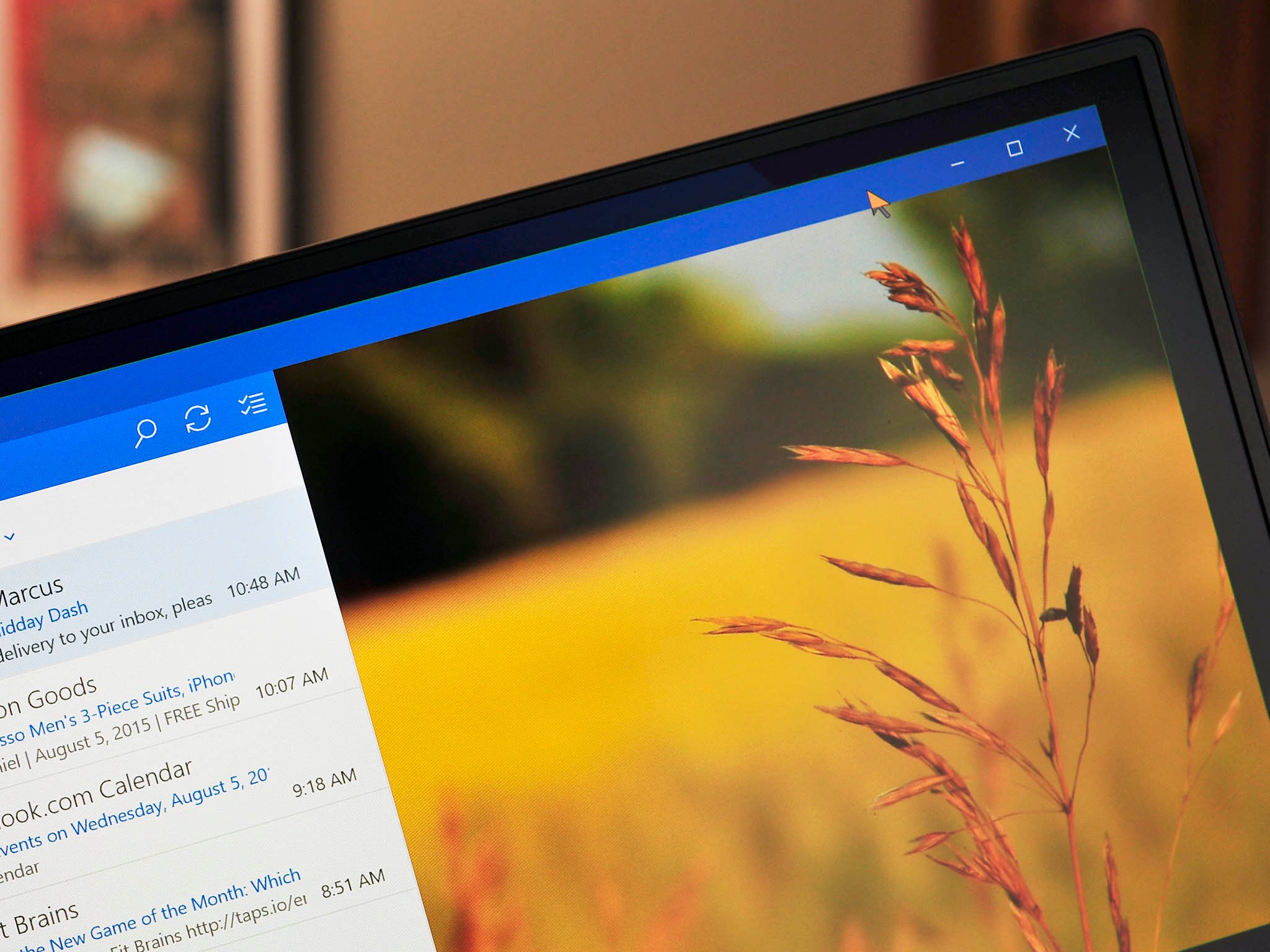
In our continuation of beginners tips, we are going with an easy one that new users may not know about but is pretty neat.
When it comes to customization in the Mail app for Windows 10, there is not a whole lot that you can do. In fact, besides customizing the swipe functions there is just one: add a background image.
To be honest, this feature is interesting and yet not that overwhelming. Adding a background image simply lets you see a photo of your choice but only when no email is selected. As is, you will not even see the picture all that often as usually people will have the latest email opened. However, when you do see it, it does add a subtle pizzazz to the otherwise stark app. Here is how it works.

Add background wallpaper to Mail
1. Open Mail
2. Hit the Settings cog near the bottom left pane
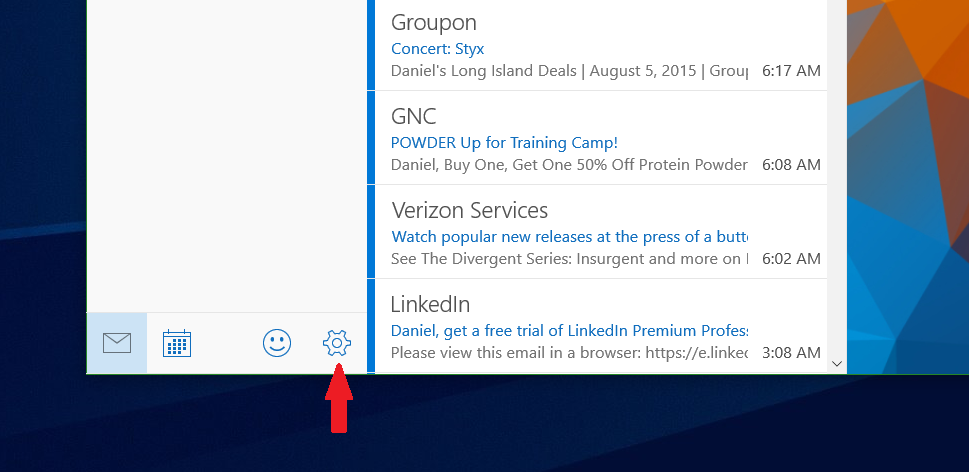
3. Select Background Picture
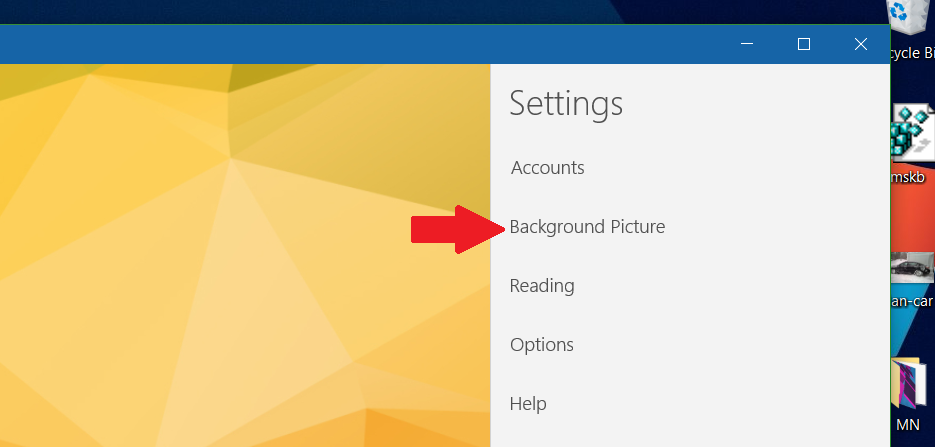
4. Choose a photo or image
All the latest news, reviews, and guides for Windows and Xbox diehards.
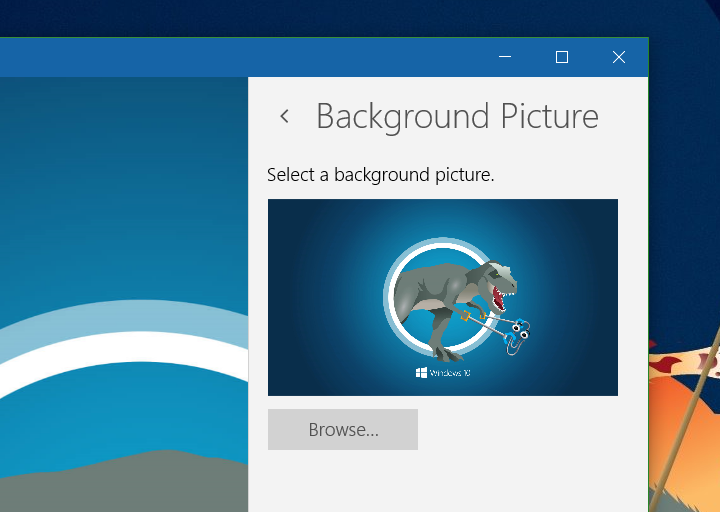
Obviously, this is a very simple option, but for people new to the app or even Windows 10 they may not even know about it. Either way, it does look quite nice.
What other ways would you customize Mail if you could? Let us know.
For those interested, the background image used in this article is from Michael Gillett (@MichaelGillett), and you can download it and others here from his OneDrive.
If you think this guide is helpful, we have many more posts like this in our Windows 10 help, tips and tricks page.

Daniel Rubino is the Editor-in-chief of Windows Central. He is also the head reviewer, podcast co-host, and analyst. He has been covering Microsoft since 2007 when this site was called WMExperts (and later Windows Phone Central). His interests include Windows, laptops, next-gen computing, and wearable tech. He has reviewed laptops for over 10 years and is particularly fond of 2-in-1 convertibles, Arm64 processors, new form factors, and thin-and-light PCs. Before all this tech stuff, he worked on a Ph.D. in linguistics, performed polysomnographs in NYC, and was a motion-picture operator for 17 years.
