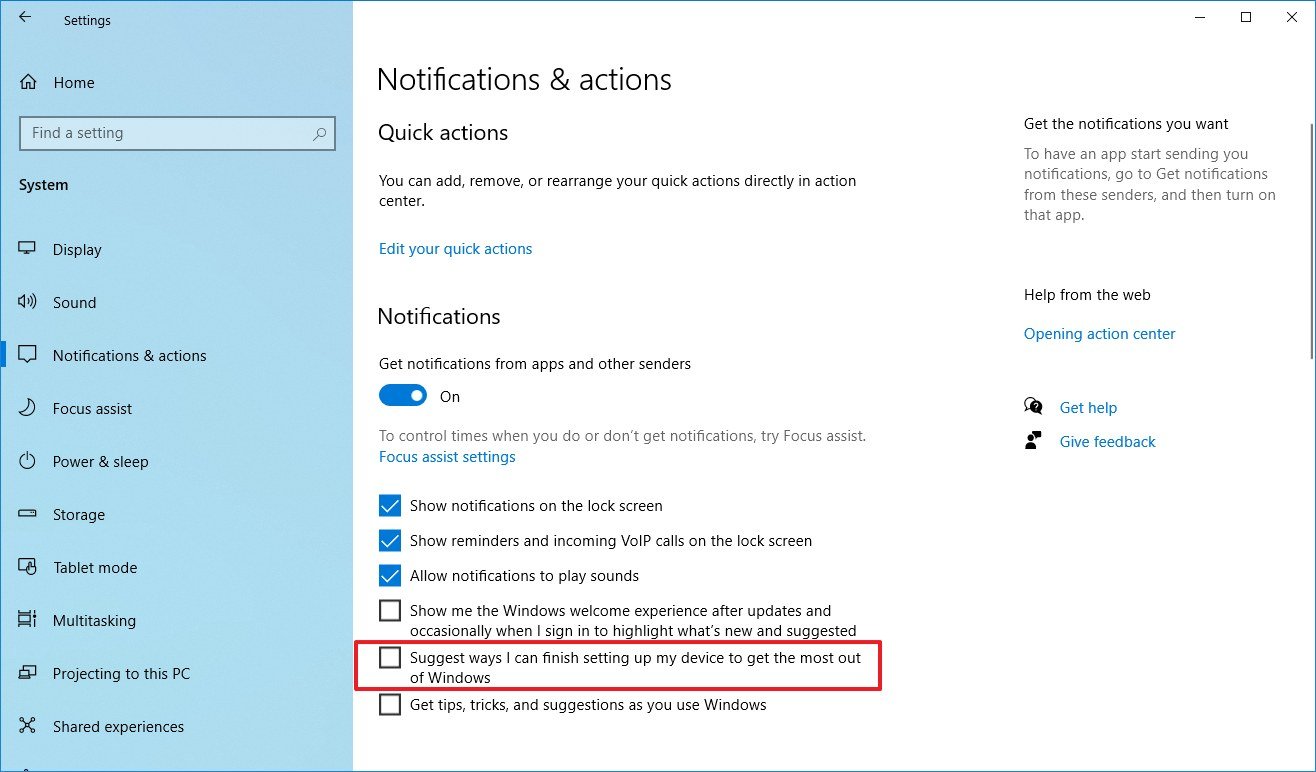How to disable 'Get even more out of Windows' notification on Windows 10 May 2020 Update
You can stop Windows 10 from nagging you to complete setting up the additional features after an upgrade, and here's how to complete the task.

On Windows 10, after you upgrade to a new version (such as the May 2020 Update), restart your device, or you simply sign out and back into the desktop, you may now see a new "Get even more out of Windows" notification surfacing additional features that you can configure on your device.
Usually, these can be existing or new features or privacy settings available with the latest version of Windows 10. However, if you know that your installation is set up just the way you want it, or you're not interested in configuring new features or services, such as OneDrive, Timeline, Windows Hello, and others, you can disable this prompt using the Settings app.
In this Windows 10 guide, we'll walk you through the steps to disable the setup for additional features and settings after upgrading to the May 2020 Update.
How to disable prompt to finish setting up Windows 10
To stop the prompt to complete setting up on Windows 10, use these steps:
- Open Settings.
- Click on System.
- Click on Notifications & actions.
- Under the "Notifications" section, clear the Suggest ways I can finish setting up my device to get the most out of Windows option.
Once you complete the steps, Windows 10 will no longer nag you to set up Windows Hello, OneDrive, Timeline, Microsoft 365, and other features you may not want to use on your device.
On the page, you can also clear the Show me the Windows welcome experience after the update, and occasionally when I sign in to highlight what's new and suggested option to stop Windows 10 from opening Microsoft Edge to display information about the new version that you recently installed.
All the latest news, reviews, and guides for Windows and Xbox diehards.

Mauro Huculak has been a Windows How-To Expert contributor for WindowsCentral.com for nearly a decade and has over 22 years of combined experience in IT and technical writing. He holds various professional certifications from Microsoft, Cisco, VMware, and CompTIA and has been recognized as a Microsoft MVP for many years.