How to enable the legendary 'God Mode' in Windows 10 for all the settings
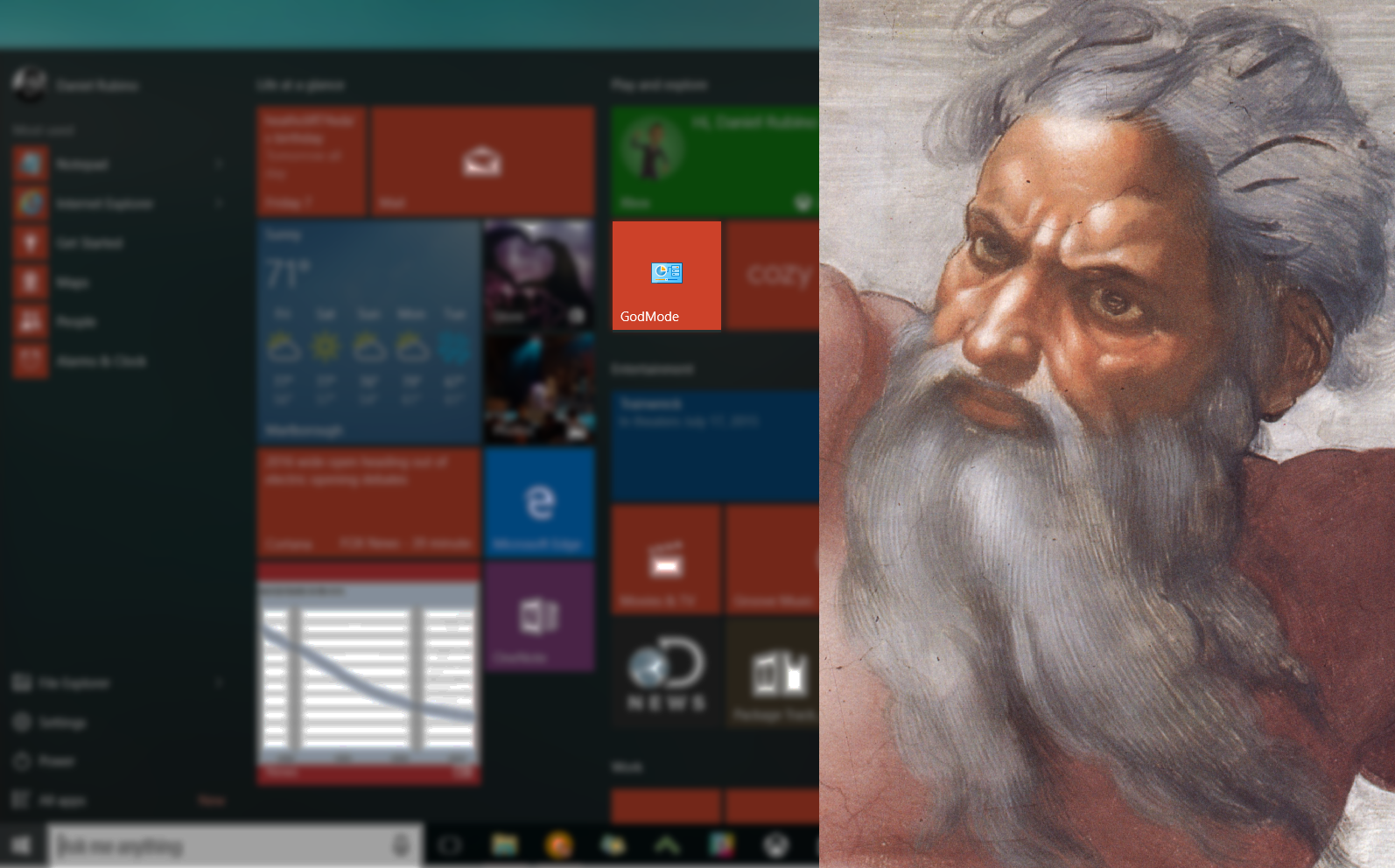
If you are a long-time Windows user, you may remember a trick to enable 'God Mode'. It may sound epic depending on your expectations, but the easiest way to describe the feature is that it gives access to all of the operating system's control panels from within a single folder.
In fact, its real name is the Windows Master Control Panel shortcut. God Mode was an inside joke, but one that stuck.
As it turns out, you can enable God Mode in Windows 10 as well. Why would you need it? The feature is useful for those in IT, those who manage a computer, and obviously for those advanced enthusiasts. Most consumers have little need for the feature, and in fact, it could lend itself to doing some damage to the OS.
Think of God Mode as a backdoor to the OS to access all the settings. Of course, just enabling it does nothing, but just don't tinker around too much without an OS backup. So let's get to it:
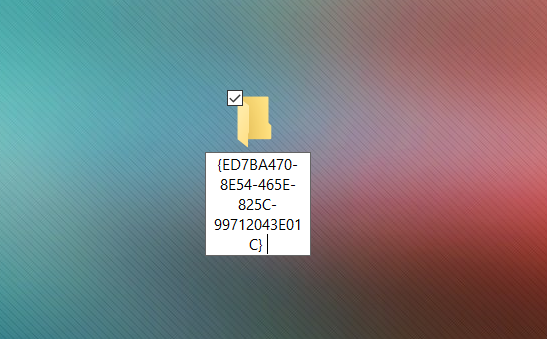
Enable God Mode in Windows 10
- Make sure your system account has administrative privileges
- Right-click on the Windows 10 desktop and choose New > Folder
- Name the folder: GodMode.{ED7BA470-8E54-465E-825C-99712043E01C} and hit enter/return to make it stick
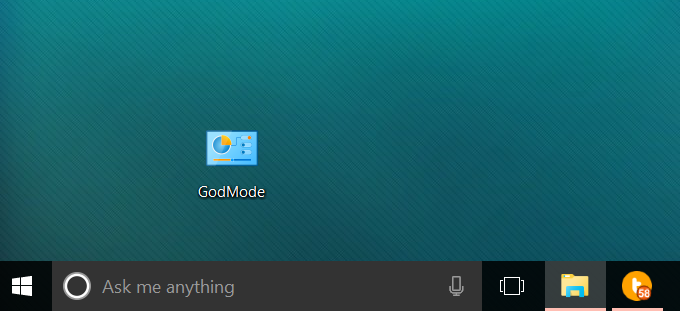
You can actually name the folder anything you want like NinjaCat mode. Simply replace 'GodMode' before the {....} characters to your liking.
That's it. Now when you open that folder, you can see around 40 different settings, including Devices and Printers, Credential Manager, Indexing, etc. Some variations exist depending if you have a Home or Pro version and different hardware.
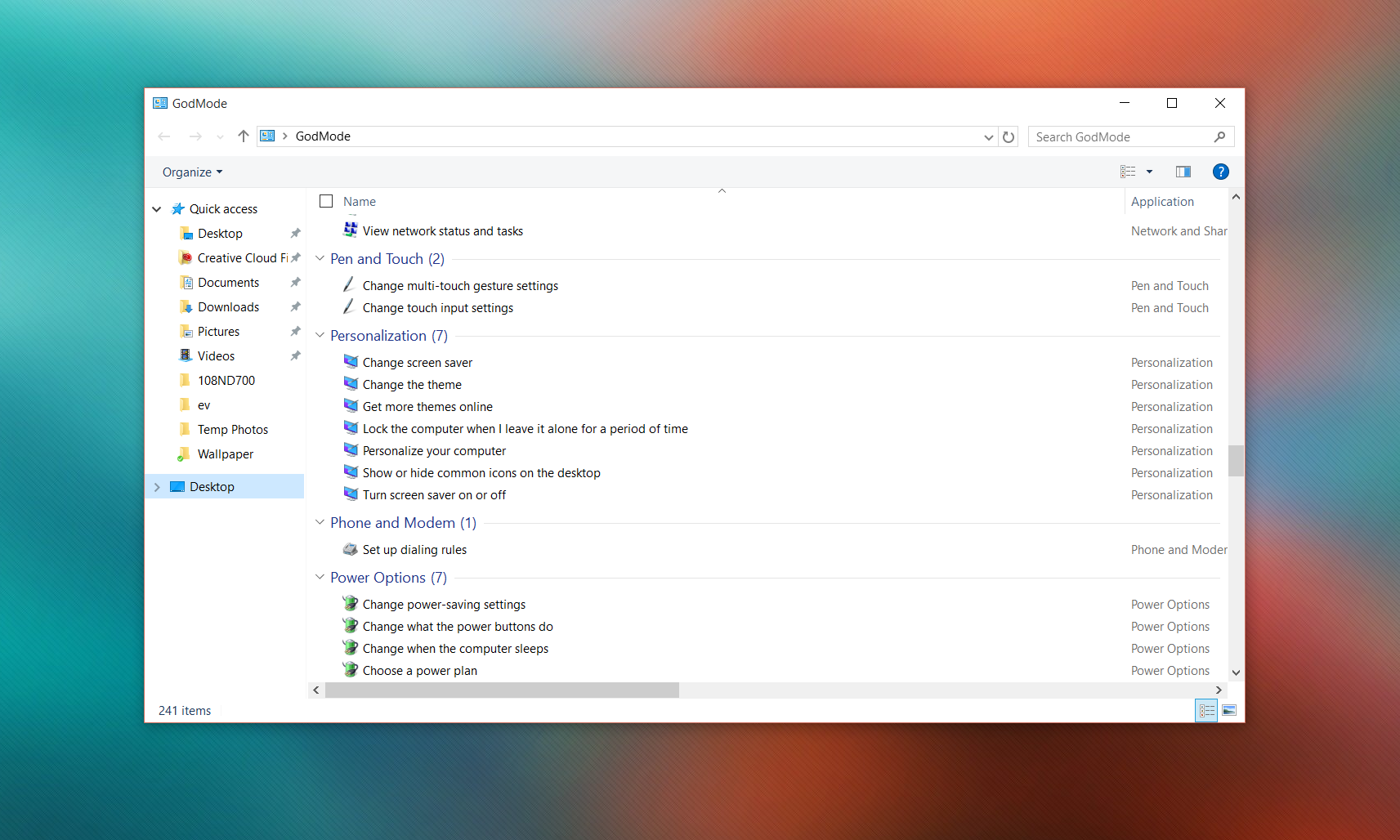
Truth be told, it is not that exciting. However, if you are a serious user having all of these shortcuts in one spot is super convenient.
All the latest news, reviews, and guides for Windows and Xbox diehards.
Let us know how you use God Mode and why you like it in comments!
If you think this guide is helpful, we have many more posts like this in our Windows 10 help, tips, and tricks page. Or try our massive Windows 10 Forums at Windows Central for more help!
Via: SuperSite for Windows

Daniel Rubino is the Editor-in-chief of Windows Central. He is also the head reviewer, podcast co-host, and analyst. He has been covering Microsoft since 2007 when this site was called WMExperts (and later Windows Phone Central). His interests include Windows, laptops, next-gen computing, and wearable tech. He has reviewed laptops for over 10 years and is particularly fond of 2-in-1 convertibles, Arm64 processors, new form factors, and thin-and-light PCs. Before all this tech stuff, he worked on a Ph.D. in linguistics, performed polysomnographs in NYC, and was a motion-picture operator for 17 years.
