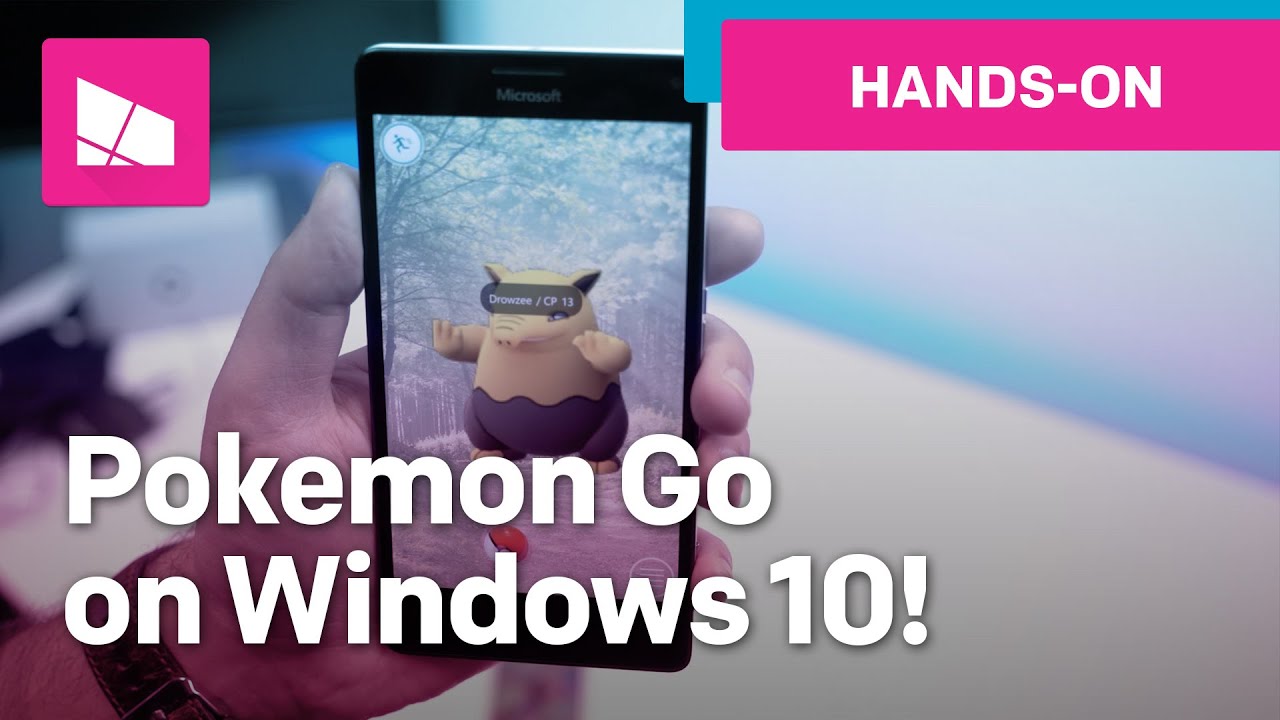How to install PoGo-UWP beta for Pokémon Go on your Windows 10 Mobile phone
Pokémon Go has landed on Windows 10 Mobile in the form of an open-source beta client called PoGo-UWP.

ST-Apps and other developers are contributing to the project on Github, albeit without the blessing of the game's developer, Niantic Labs. While we wait to find out if Niantic and Nintendo will give us an official client, PoGo-UWP might be the best hope we have for playing Pokémon Go on Windows 10 Mobile.
PoGo-UWP might be missing some major features, but it still functions fairly well for such an early version. The app isn't currently available on the Windows 10 Store, but you can download and install the necessary files for free.
We've put together a step-by-step guide complete with a detailed video on how to PoGo-UWP for Pokemon Go running on your Windows 10 Mobile phone.
UPDATE 14/08/2016: After a period of unavailability, PoGo-UWP is working again following updates! Grab it while it's hot using the method below. Remember, you can always find the most up to date information on this project on Github.
Set-up PoGo-UWP, step by step
- Create a Pokémon Trainer Club account. Do that right over here on the official website. You might want to use a spare email account just in case Niantic Labs decides to block accounts for using the app.
- Log in via the official Android or iOS client. You can do this on a second phone, or you can use Bluestacks, an Android emulator for Windows. For more information on how Bluestacks works, consult the video above.
- Once you've got the app running, log in and select a starting Pokémon. You have to do this on the official client, as it's not possible on PoGo-UWP at the moment.
- Log out from the official app by tapping on the Pokeball icon and going to settings.
- Download these Github files to a PC connected to the same WiFi network as your Windows 10 Mobile, or directly onto your phone: PoGo-UWP on GitHub. Place them in the same folder. There are separate files for installing on a PC over here.
- Enable Device Portal on your Windows 10 Mobile. Go to Settings and search "For developers". Enable Developer mode, Device discovery, and Device Portal. If you're planning to deploy via your PC, make sure it's connected to the same WiFi network as your phone. Note: You can also juse use a USB cable to your PC and pair that way instead of using WiFi.
- To deploy from your PC: at the bottom of the Device Portal settings on your phone, you will see an IP address. Navigate to this IP address via a web browser on the PC containing the Github files. See the video above for an example of this in action. To deploy the files straight from your phone without a PC, download them to your handset and navigate to http://127.0.0.1/ on Microsoft Edge, then continue following the steps below.
- You'll also have to pair your phone to the web browser session. Select "Pair" on your phone to receive a code to input into your browser.
- Click on the Apps section on the Device Portal in your PC's web browser.
- Add the file "PokemonGo-UWP_1.0.3.0_ARM_Debug.appx" under Install App, then Add package.
- Add the two other files as dependencies.
- Click on Go beneath Deploy. Wait until the app is installed on your phone.
- Launch PoGo-UWP on your phone, log in with the account you set up earlier, and enjoy!
Troubleshooting
- Make sure that your phone is set to install apps onto your handset, rather than on an SD card. You can change this in the Storage settings.
- If you're trying to load the app via your PC and you're unable to access the Device Portal, try turning authentication off.
See PoGo-UWP in action
Whether you're interested in Pokemon Go or just fed up of hearing about it, you have to be impressed by the tenacity of the Windows developer community who are known for providing us with apps and services we often miss out on. And who knows? The developer of a third-party Steam app for Windows 10 Mobile was eventually hired by Valve, leading to an official client.
PoGo-UWP is an open-source work in progress, so don't expect this app to be fully featured or bug-free. We'll follow its development in the coming weeks and months and let you know when it has been updated.
All the latest news, reviews, and guides for Windows and Xbox diehards.

Jez Corden is the Executive Editor at Windows Central, focusing primarily on all things Xbox and gaming. Jez is known for breaking exclusive news and analysis as relates to the Microsoft ecosystem while being powered by tea. Follow on Twitter (X) and tune in to the XB2 Podcast, all about, you guessed it, Xbox!